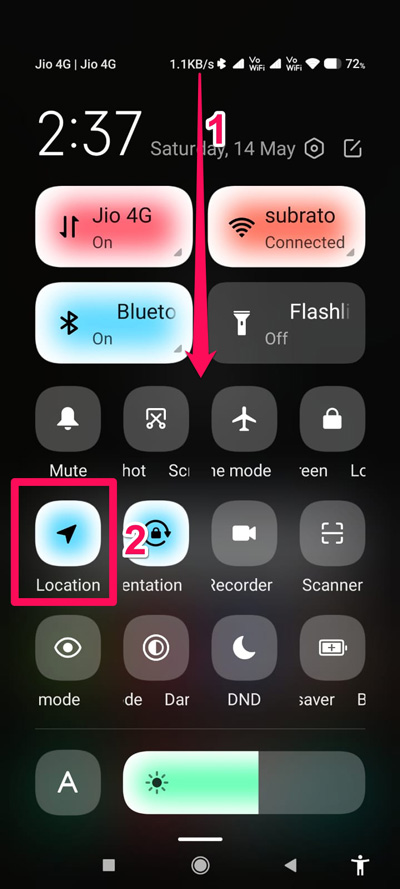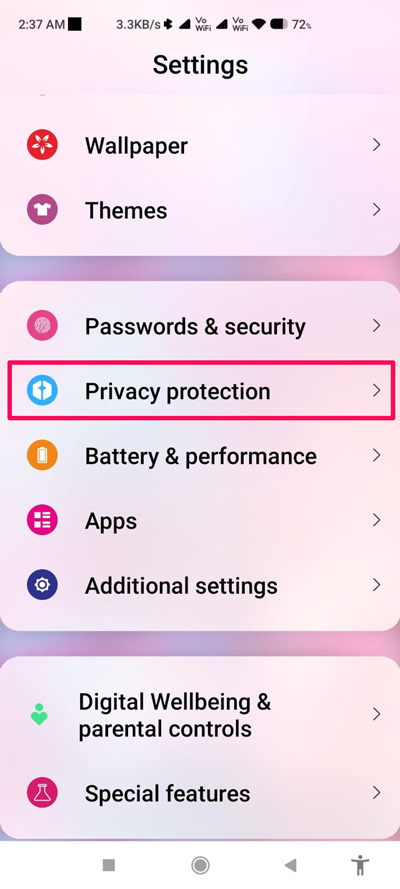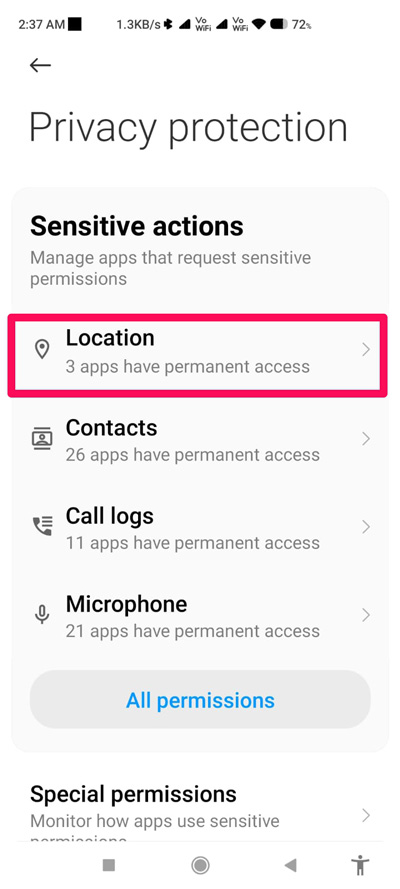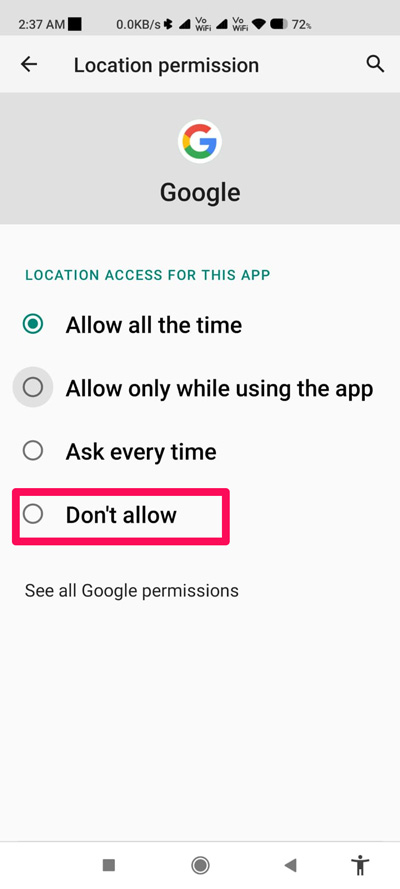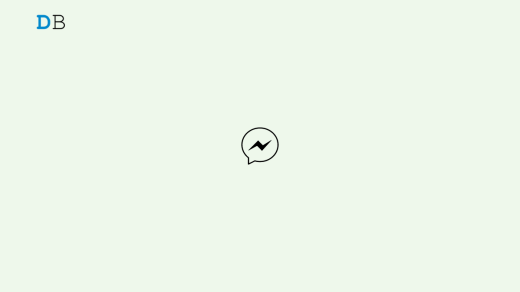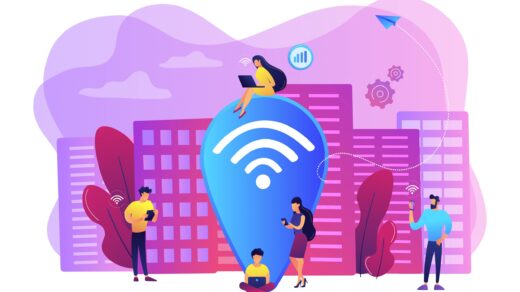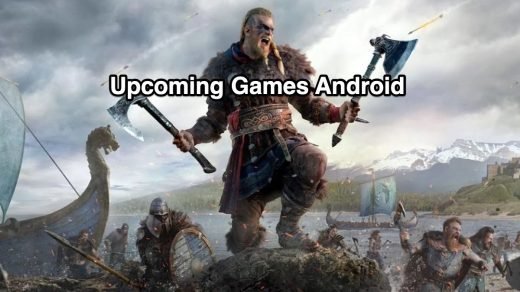Have you ever worried while thinking that your Android device sending your live location to third parties? If so, then this guide is for you. Here you will learn how to disable location tracking on an Android device?
As we know, our Android smartphone has a bunch of sensors that do a lot of things that we are not aware of and send our day-to-day location data to third-party agencies in order to serve ads based on our visits to new places. But, all credit goes to Google that they give us a feature using which we can easily block or restrict the Android device to track our location.
However, location tracking is always being an issue for Android users with their devices. But, that must be because they don’t know how to disable the location tracking on their Android smartphone. Well, that’s why we are here with this guide! So, make sure to follow this guide all the way until the end.
What is Location Tracking on Android?
Even if you have Wi-Fi turned off, apps and services can scan for nearby networks. This is possible with Bluetooth. By doing so, Bluetooth devices can be found even when Bluetooth is off. Both of these improvement methods are meant to improve the location features.
But, we don’t know whether Google uses these data to serve you ads based on your interest, the places, shops, stores, etc., you visit. That’s a very severe threat to our security and privacy. For this reason, we need to disable the location tracking feature on Android.
Best Ways to Prevent Location Tracking on Android?
Of course, there are basically two methods using which you can easily disable this feature on your Android devices. But how? Let’s find out:
Method 1: Via Quick Settings Panel
You can use the quick settings panel of your android device in order to disable the location tracking feature. However, to do so, you can use these steps:
- Initially, swipe down the screen from the top in order to access the Quick Settings panel.
- After that, locate the Location icon and tap on it to turn it off (only if it is turned on).

Method 2: Via Settings App
If you want to disable this feature based on apps, then you have to use the Android settings to do this. However, in case you don’t know the exact process to use the settings app in order to disable Location Tracking per-app basis on Android, use these steps:
- Firstly, open the Android Settings app.
- After that, scroll down and locate the Privacy Protection option.
- Now, tap on it.

- Then, tap on the Location option.

- Afterward, select the app for which you want to disable this feature, and on the next screen, tap on the Don’t allow from the given four options.

After doing this, the particular app for which you have set this setting will not further track your location. You can follow the same procedure for each app that you don’t want to track your location.
If you've any thoughts on How to Prevent Location Tracking on Android?, then feel free to drop in below comment box. Also, please subscribe to our DigitBin YouTube channel for videos tutorials. Cheers!