
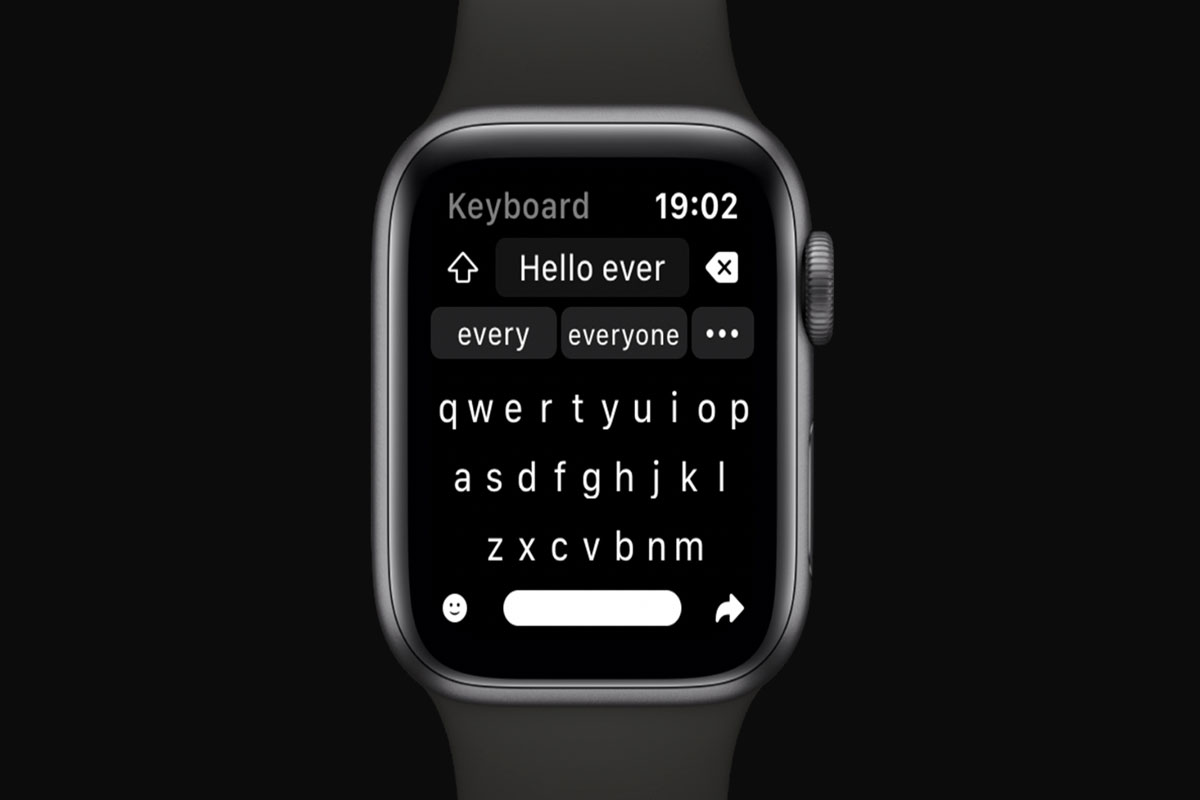
There is no doubt that notifications are useful and benefit users in getting quick updates. Moreover, notifications help you stay on top of the information you may or may not find important; there are times when you wish you didn’t have to see them. The process of turning them off is fairly straightforward. Using the instructions below, you will learn how to disable Apple watch keyboard notifications. This can be done in more than one method, and we’ll show you how to use each one. After you’ve spent some time alone, be sure to turn them back on.
On iPhone, iOS 15.1 offers the ability to turn off keyboard notifications for Apple TV and Apple Watch. However, previously, the option to disable notifications was missing. At first, when iOS 15 was released in September 2021, some iPhone users were disappointed to discover that it lacked a useful feature.
However, Apple TV and Apple Watch users have been using the iPhone keyboard for some time. It is no longer possible for users to disable notifications since iOS 15 was released. The latest iOS 15.1 public and developer betas introduced this feature out of nowhere.
So, now as we have mentioned, why the Apple Watch keyboard notifications is important? But what in case you still want to turn off the Apple Watch keyboard notification? If you would like the same notifications to appear on your Apple Watch Keyboard, follow these steps:
Using your iPhone or iPad for input is still possible after you turn off the Apple Watch keyboard notifications.
Several third-party apps are available that allow you to install a full keyboard on your device. These apps include FlickType, Shift Keyboard, and WatchKey. It depends on your WatchOS version whether you can access the App Store. On your iPhone, you can also select Available Apps > Install by selecting the digital crown > App Store > download arrow from the Watch app.