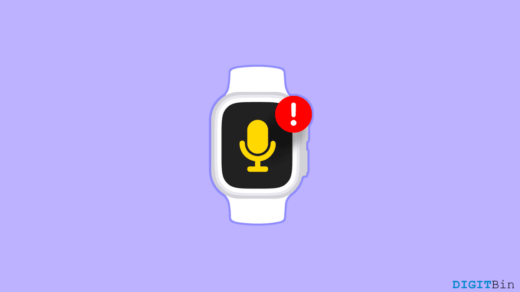There is no doubt that notifications are useful and benefit users in getting quick updates. Moreover, notifications help you stay on top of the information you may or may not find important; there are times when you wish you didn’t have to see them. The process of turning them off is fairly straightforward. Using the instructions below, you will learn how to disable Apple watch keyboard notifications. This can be done in more than one method, and we’ll show you how to use each one. After you’ve spent some time alone, be sure to turn them back on.
Why Are Apple Watch Keyboard Notifications Important?
On iPhone, iOS 15.1 offers the ability to turn off keyboard notifications for Apple TV and Apple Watch. However, previously, the option to disable notifications was missing. At first, when iOS 15 was released in September 2021, some iPhone users were disappointed to discover that it lacked a useful feature.
However, Apple TV and Apple Watch users have been using the iPhone keyboard for some time. It is no longer possible for users to disable notifications since iOS 15 was released. The latest iOS 15.1 public and developer betas introduced this feature out of nowhere.
Steps to Remove Apple Watch Keyboard Notifications
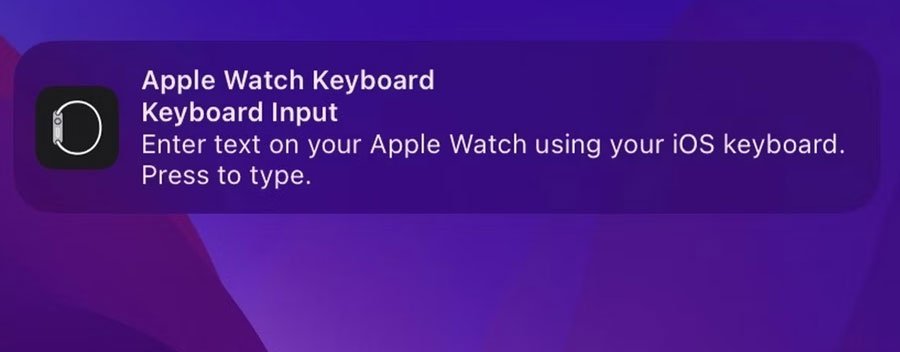
So, now as we have mentioned, why the Apple Watch keyboard notifications is important? But what in case you still want to turn off the Apple Watch keyboard notification? If you would like the same notifications to appear on your Apple Watch Keyboard, follow these steps:
- To begin, open the Settings app on your iPhone or iPad.
- Thereafter, go to the bottom of the page and tap Notifications.
- You can change the notification style to Apple Watch Keyboard by tapping it under Notification Style.
- You can disable Notifications by tapping the toggle button next to it.
Using your iPhone or iPad for input is still possible after you turn off the Apple Watch keyboard notifications.
What do I need to do to install a keyboard on my Apple Watch?
Several third-party apps are available that allow you to install a full keyboard on your device. These apps include FlickType, Shift Keyboard, and WatchKey. It depends on your WatchOS version whether you can access the App Store. On your iPhone, you can also select Available Apps > Install by selecting the digital crown > App Store > download arrow from the Watch app.
If you've any thoughts on How to Disable Apple Watch Keyboard Notifications?, then feel free to drop in below comment box. Also, please subscribe to our DigitBin YouTube channel for videos tutorials. Cheers!
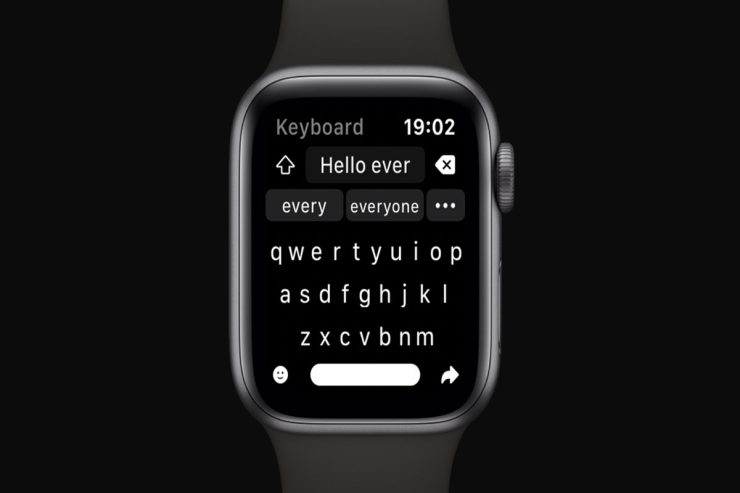

![Apple Watch Battery Drain After watchOS 10 Update - How To Fix [2024]](https://cdn.digitbin.com/wp-content/uploads/Apple-Watch-Battery-Drain-After-watchOS-10-Update-How-To-Fix-2024-520x292.png)