
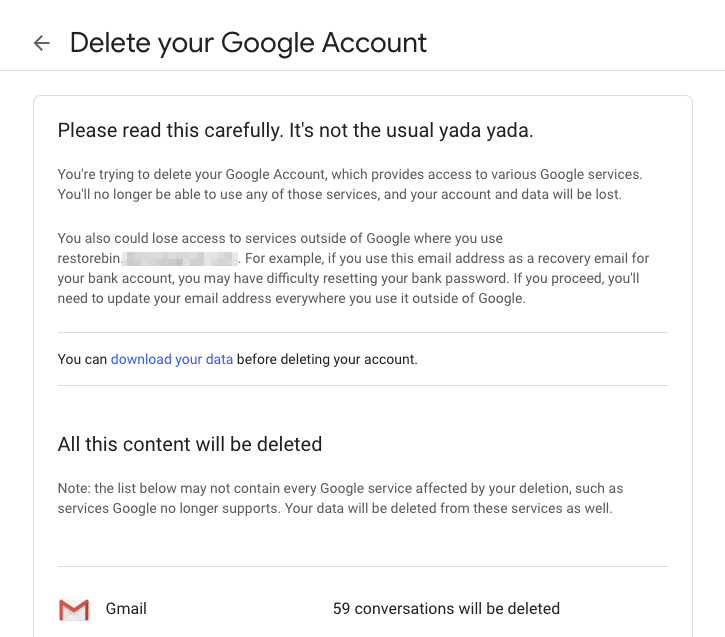
Delete your Google Account Page Confirmation
Planning to delete Google account? Why don’t you takeout the Google data backup first and delete Google account permanently?
You can use the feature from Google Takeout to archive and download the entire Google account data locally on your drive. You can even export data directly into any external cloud storage service like OneDrive, Dropbox or Box. Once you’ve all the data backup of the entire Gmail, YouTube, and every other service in Google. You can peacefully delete the Google account permanently.
Please note that deleting Google is a unidirectional process, there is no way to regain access ever again to the same account and email ID. Be mindful of the same. In this article, I have covered two things — Downloading the Google account data using Takeout and Deleting Google account permanently.
Google Takeout is a feature that allows all the Google account users to export the data. Using takeout you can select the services and what type of Google data that you want to download.
Follow these steps to download data from Google Takeout:
*Based on the size of data and usages, your archive export will be ready instantly or may take few days. However, you will receive the notification for downloading.
You can use this data backup export in services outside of Google, in case, if you need it.
Be cautious about deleting the Google account as you may lose the account access permanently and there is no way to regain.
Follow these steps to delete account:
Watch the video demo of how to take the data backup using Google Takeout and also delete Google account permanently.
I hope you liked the video, please subscribe to our YouTube channel.
Conclusion: We have now successfully takeout Google data backup as well as delete the Google account without any issues. The deletion is permanent and there is no grace period like Hotmail account closure or a way to regain the access back to normal.
This post was last modified on December 29, 2019 5:23 pm
View Comments
Hello. I realize that your post is 1.5 years old...but I thought I would give it a shot. I was upset to read that Google has all of my data and searches from day one. So, I decided to leave them and start over. Your article explains how to delete my Google account and related services. Now, can I open a new Google account after deleting the old one? My mail has always been through Yahoo and I have never used any other mail service. Thanks for the help in advance! :)