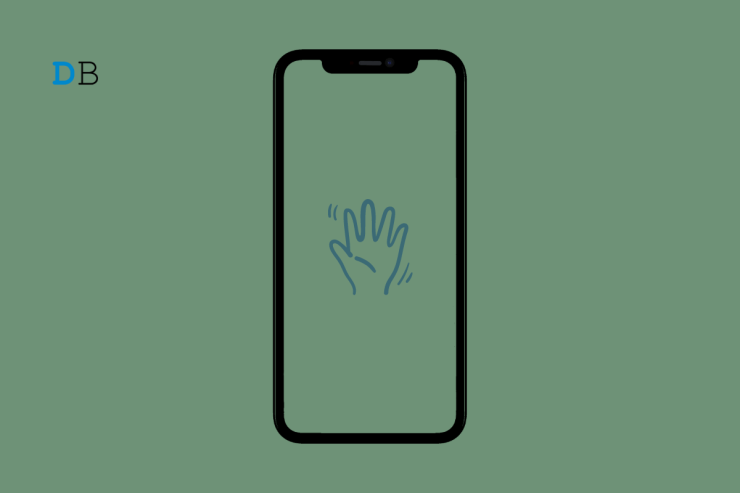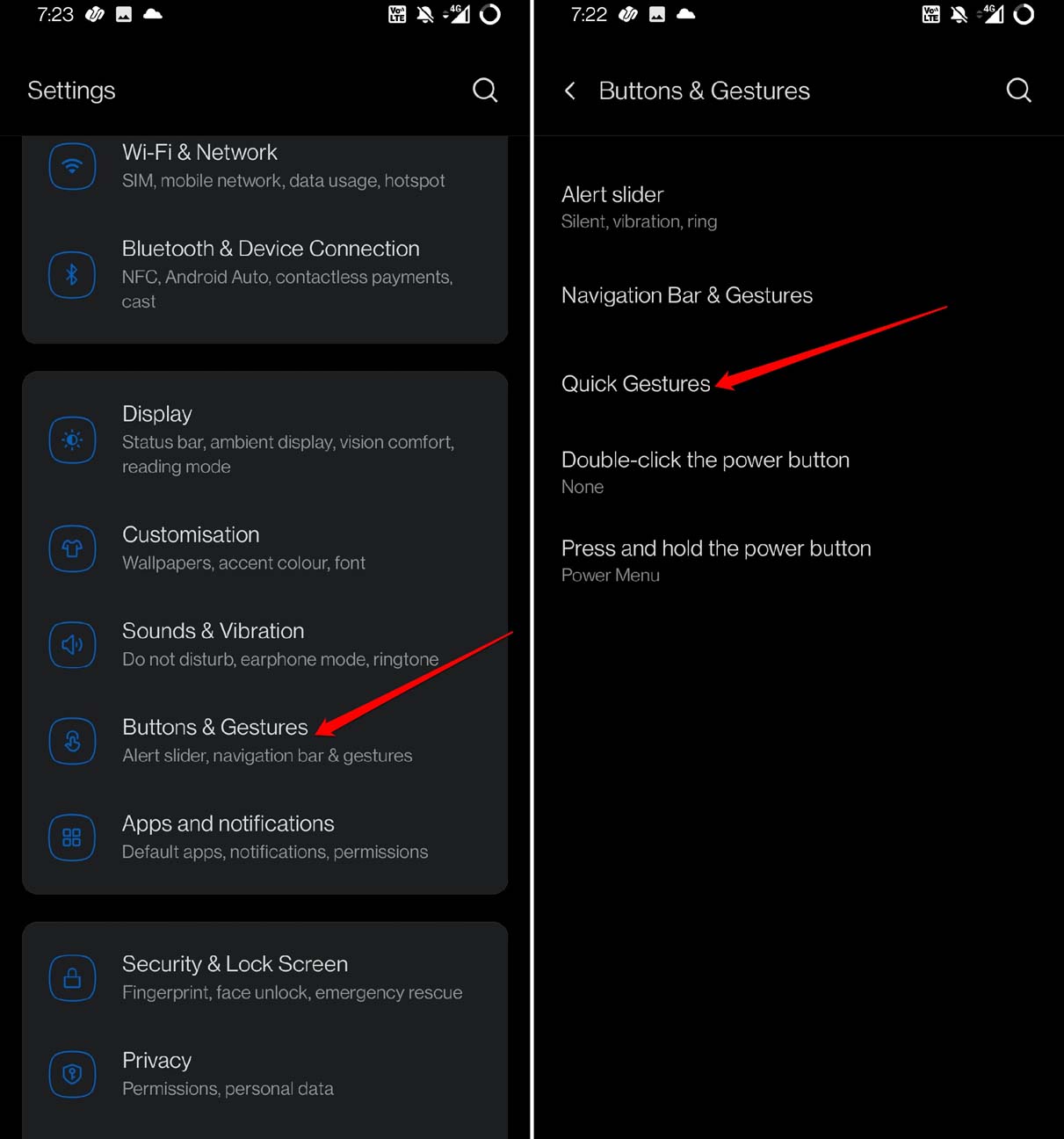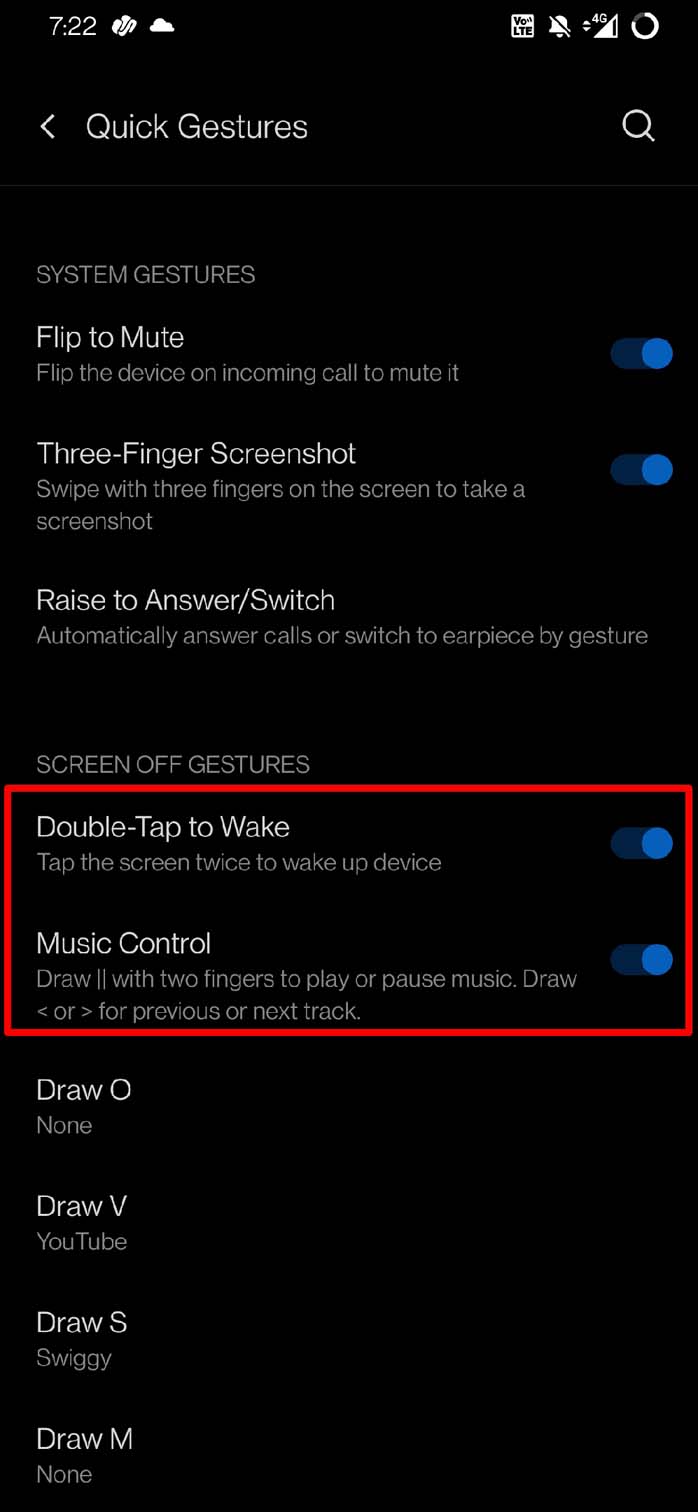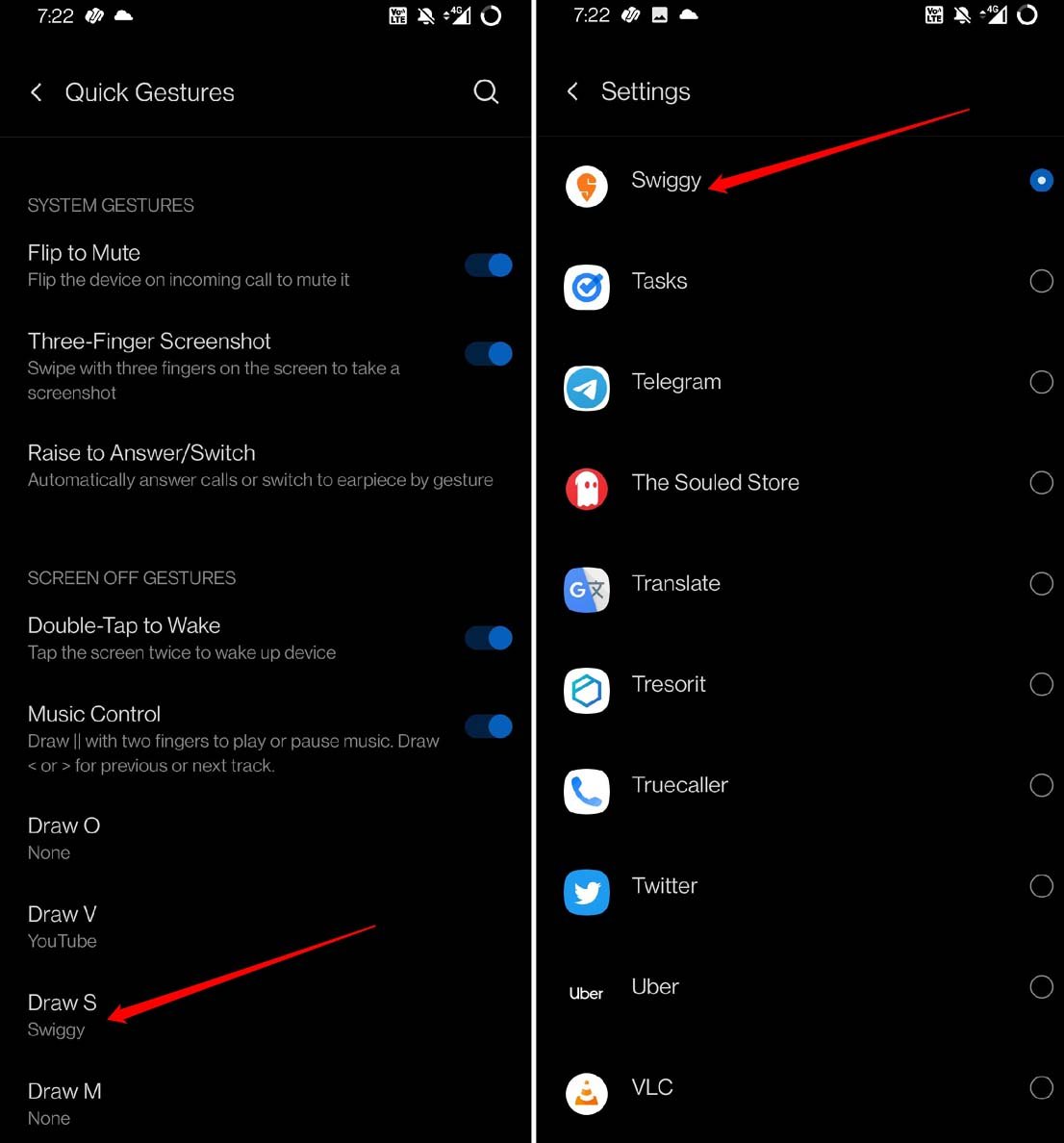Let us learn some customize quick tap gestures on an Android device. Over the last few years, software and hardware interoperability has massively improved. One of the highlights is the quick tap gestures that allow you to execute any action by tapping on the smartphone. You do not have to navigate through the app or system settings to perform any action. It includes taking screenshots, playing/pausing music, locking/unlocking the device, etc.
Some of the quick tap gestures are device-specific. Then there are a few more options Android OS provides in the recent iteration of the Android 13. I have included the methods that will enable you to customize quick tap gestures on Android 13 and Android 11. Depending on your Android OS, you can tweak the settings accordingly.
Customize Quick Tap Gestures on Android 11
If you have a smartphone or tab running Android 11, then you may follow the tips given below to access new quick tap gesture shortcut features.
- Go to Settings > Buttons & Gestures.
- Tap on Quick Gestures.

- You will find a few features under the System Gesture. You can enable that to take 3-finger screenshots, flip the phone to incoming mute calls and raise the device to answer a call.
- Also, you will see some gestures that you can utilize when the device is locked.
- Under the Screen Off Gesture, you can control music play/pause actions by drawing || gesture on the screen of a locked Android device. Tap the switch beside it to enable or disable the feature.
- There is also an option to wake up the device by double tapping on the display.

- Similarly, you can set actions that will be executed when you draw O, V, S, and M. These are the gestures you can use when the device is locked.

How to Enable Quick Tap Gestures on Android 13?
If you have upgraded your Android device to Android 13, then check the steps below to enable quick tap gestures on your phone.
- Go to Settings > System > Gestures.
- Tap on Quick Tap to Start Actions.
- Tap the switch beside Use Quick Tap and enable it.
- Now, you can select from the available options to set which action the device will execute when you double-tap on the back of the Android device.
You can set it to take screenshots, play/pause media, enable/disable the flashlight, open a specific app, etc simply by tapping twice on the back of the device. The advantage is you can accomplish any of the tasks without having to unlock your Android phone all using the quick tap gestures.
The Stronger Tap Utility
Let’s say you keep your Android device in your pocket or your bag. When you enable back tap to execute any action, its backside may get tapped accidentally while in the pocket or bag. It will cause actions such as turning on the flashlight or opening an app to occur involuntarily. This is undesirable but there is a way to tackle this issue.
Android 13 offers a feature named Require Stronger Taps. When you enable it, the actions will get executed only when you firmly tap twice on the back of your device. Any random contact with the surface of the bag or pocket won’t trigger any action set under quick tap gestures for Android OS. Here’s how to enable it.
- Go to Settings > System > Gestures.
- Tap on Quick Tap to Start Actions.
- Under that, navigate to Require Stronger Taps. Press the switch beside it to enable the feature.
Will the Quick Tap Gestures Work on an Android Device with a Back Cover?
Yes, irrespective of whether you are using a back cover on your Android device or not, the quick tap gestures should work fine. You need to ensure that the hard cases are not too rugged or thick. Otherwise, that will make it difficult for the device to perceive when you double-tap on its backside. If you can manage, then maybe use the smartphone without any back cover. That will make the back tapping easier to perform any action.
Conclusion
So, this is how you can customize Quick Tap gestures on an Android Device. It is good to see Google has vastly enhanced the capabilities of Android OS with the release of Android 13. I believe in the coming days; more such quick gestures will be introduced to add to the efficient user experience. Use the gestures to save time and effort while swiftly performing actions on your Android device.
If you've any thoughts on How to Customize and Use Quick Tap Gestures on an Android Device?, then feel free to drop in below comment box. Also, please subscribe to our DigitBin YouTube channel for videos tutorials. Cheers!