
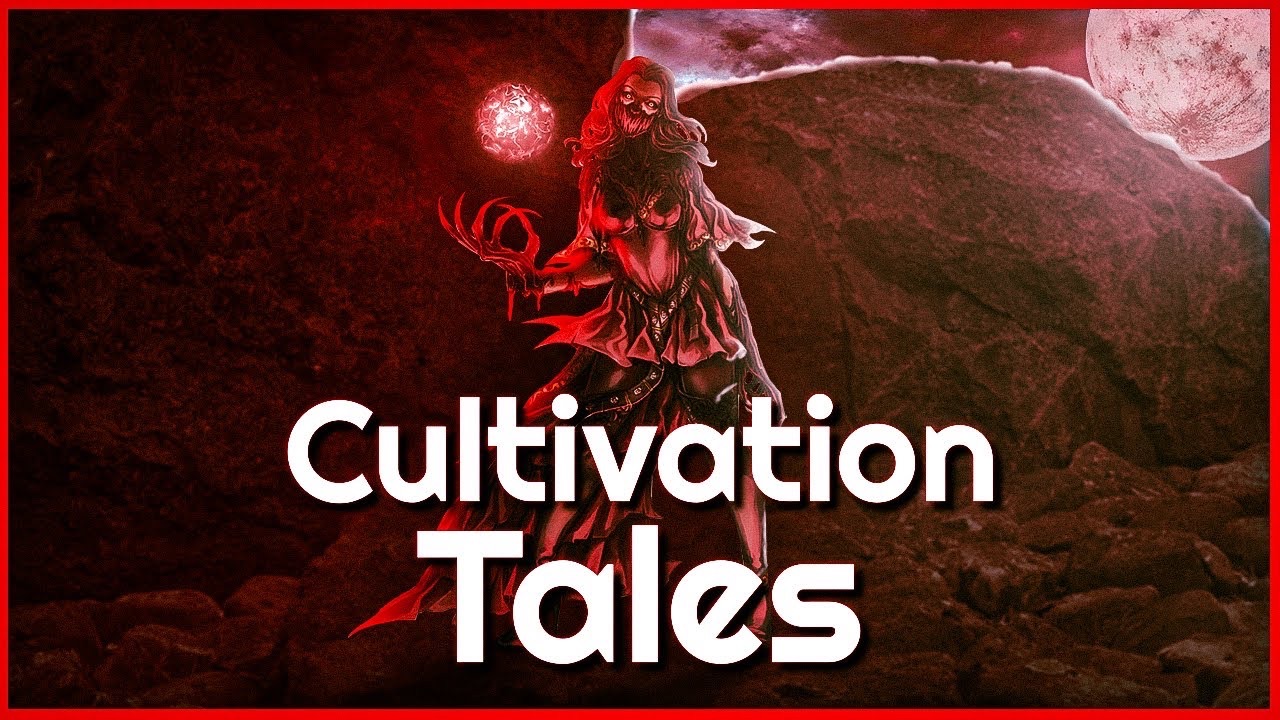
Cultivation Tales Keeps Crashing fix
Cultivation Tales is an open-world survival craft online game. In this game, users can experience collecting, crafting, hunting, fighting, and researching in a mythical world. But recently, many users have been completing about Cultivation Tales keeps crashing on PC. If you are also facing this error, keep reading to know how to fix it.
Cultivation Tales is in its early access stage, so players can experience various issues while playing the game. Usually, this happens due to an outdated game version or corrupted graphics drivers. However, there are several other reasons why this issue can appear. So in this post, we have compiled a list of some troubleshooting methods that may help you fix it.
First and foremost, check if the game is compatible with your PC. If your devices are incompatible with running the game or don’t meet the minimum requirements, you may face several issues. Below are the minimum requirements to run Cultivation Tales.
Updated or corrupt graphics drivers are also known to cause issues like these. Update the graphics drivers and check if Cultivation Tales keeps crashing issue is resolved. Here is how you can do it:
Running Cultivation Tales as an administrator will ensure the game doesn’t crash due to a lack of permissions. Run the game as an administrator and check if the issue is resolved. Here is how you can do it:
If you’re facing Cultivation Tales keeps crashing issue on PC while running it on Steam, there could be a problem with the local cache data. Verify the integrity of the game files to fix this issue. Here is how you can do it:
This error might bug you if you aren’t using the latest version of the game. Update the game to its latest version if you haven’t done it already. Here is how you can do it:
Third-party antivirus software installed on your device can also sometimes cause games to crash. Disable the antivirus software and check if the issue is fixed. If disabling it didn’t work, try uninstalling it temporarily and review for the same.
If none of the above-mentioned steps could help you, try performing a clean boot. Some apps and their services start automatically when your device is turned on. If that’s the case, they will drain the internet connection and system resources. Performing a clean board will restrict all third-party applications and their services. Here is how you can do it:
This was how you could fix Cultivation Tales that keeps crashing on PC. We hope that the troubleshooting methods mentioned above were able to help you. If you still have any issues, please drop a comment below.