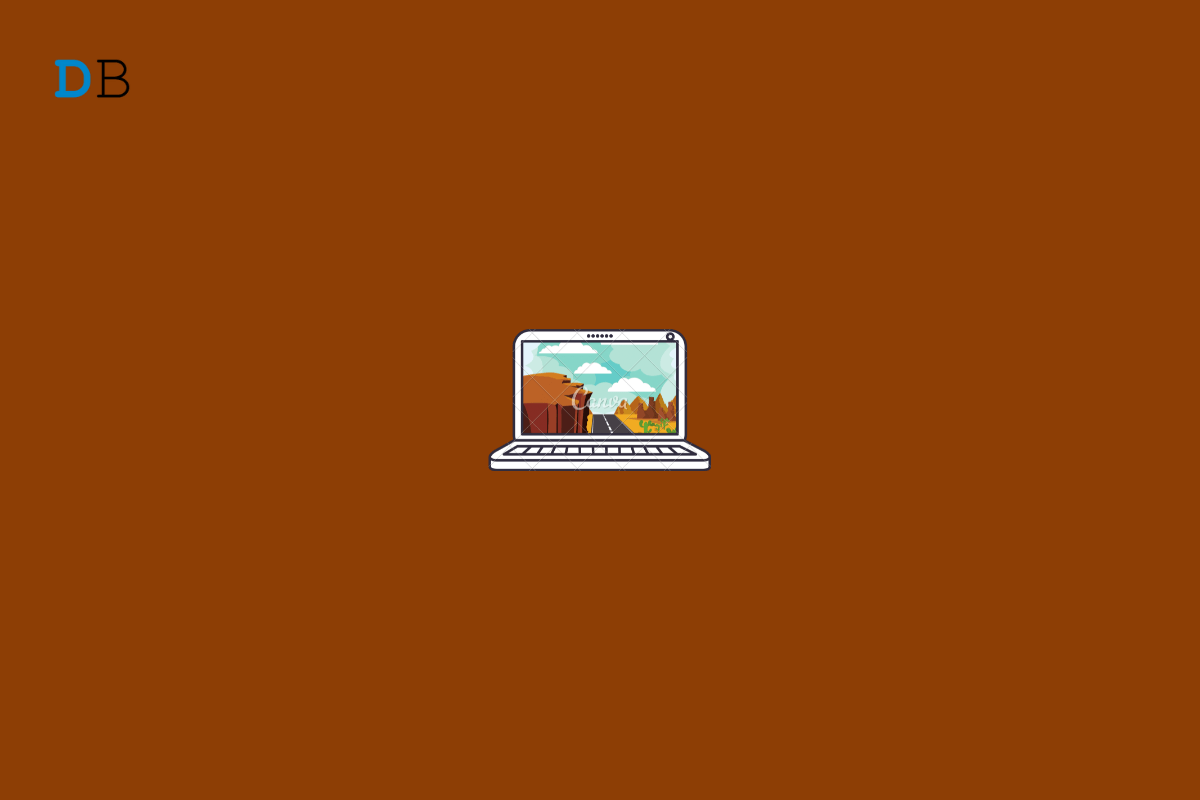
Create a Screensaver .scr File on Windows 11
Screensavers are computer programs that fill the screen with moving images or patterns when the computer has been left idle for a long time. The main purpose of screensavers is to save old display panels from phosphor burn-in.
There is no reason to have screensavers on modern LCD displays, but many people still like to have screensavers. But now you can’t just download photo files and set them as a screensaver. Instead, you will need to create a screensaver as an SCR file.
Read this article to find out how to create a screensaver .scr file on Windows 11.
A .SCR file is generally used to import screensavers and then install them on a computer. You can create an empty .SCR file to create a screensaver on Windows 11. Follow these steps mentioned below to create a .scr SCRfile:
This was how you can create a screensaver .scr file on Windows 11. Follow these steps mentioned above to create an SCR file.
We hope you are able to create a screensaver .SCR file on Windows 11. Still, if you have any issues, feel free to contact us in the comment section.