
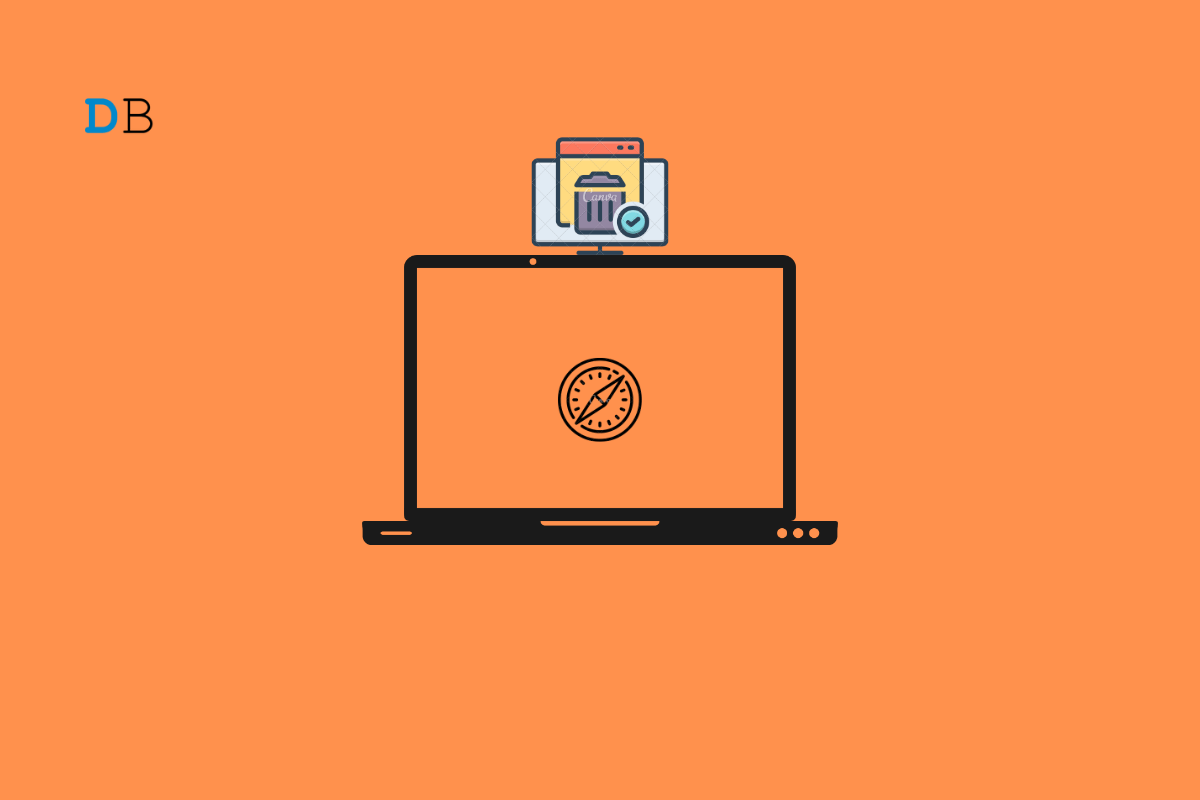
Apple Safari is a default web browser for Mac and other Apple devices. It runs on its own WebKit engine and comes with robust privacy and security features. It is different from what the chromium browser offers and is good in its own way. The browser collects cache to speed up the page load and provide a better browsing experience.
If you are looking to clear the cache data of the Safari browser on your MacBook in a bid to fix any loading issues or sort browser problems, then below is a simple guide to clear the cache of the Safari Browser on Mac.
Huge Cache Buildup may be the main culprit in causing server issues. The cache is a set of data that stores the site’s data and other web information. Clearing the Cache can help fix the server issue on Safari,
If you wish you can also clear the browser history on Safari on MacBook.
That’s it with this simple guide you can clear the cache of the Apple Safari browser on a MacBook and fix any loading or browser issues on your PC.