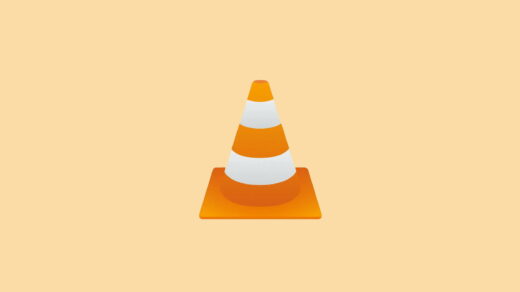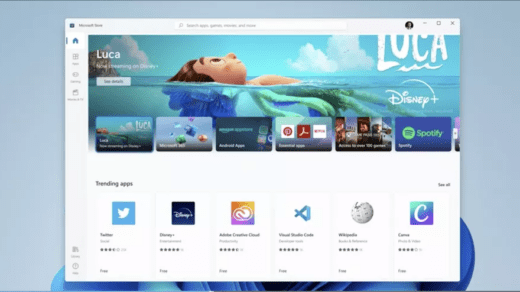One of the most annoying messages on Kodi is ‘Check Log for More Information’. Today we will see how actually to check the log file for errors. Kodi is the best place for watching TV shows, movies, sports programming, music, live TV, images and much more. But many a time you may face issues with the Kodi app for computer PC and Android.
The problems on Kodi actually occurs due to Kodi version not supporting the repository files or Kodi cache buildup. So, either you need to update the addon, downgrade the Kodi or clear the Cache. Today we will see how to check Log File on Kodi.
How to Check Log File for More Information on Kodi Krypton?
- kodi.log or xbmc.log – This is the log file of most recent (or currently running) Kodi session.
- kodi.old.log or xbmc.old.log – This is the log file from the last Kodi session. If Kodi crashes AND you have restarted it before viewing the log, this is the one you want.
Check Log On Kodi App
Step 1. Open Kodi.
Step 2. Click on Add-0ns present on left menu sidebar.
Step 3. Now Click on Box Icon on left top.
Step 4. Now Click on Install from Repository.
Step 5. And Click on Kodi Add-On Repository. (This repository is present by default)
Step 6. Here look for Program Add-ons.
Step 7. Now scroll down and open Log Viewer for Kodi.
Step 8. Install Log Viewer for Kodi. You will see a confirmation message on right top after few seconds.
Step 9. Now go back to home screen and open Program Add-ons.
Step 10. Here you will see the Log Viewer. Open the program and allow it to load for a couple of seconds.
Step 11. Now you can check the so-called log file and rectify the errors.
Check Log on Android Storage
Note: The first folder might be different on various devices:
<data/sdcard/Android>/data/org.xbmc.kodi/cache/temp/kodi.log
/sdcard/Android/data/org.xbmc.kodi/files/.kodi/temp/kodi.log
/storage/emulated/0/Android/data/org.xbmc.kodi/files/.kodi/temp/kodi.log
Check Log File on Computer
- You can check the log file by going to Computer => C:\ Drive => Programs => Kodi => kodi.log
- Windows desktop – %APPDATA%\Kodi\kodi.log
Conclusion: I hope the post was helpful. Do comment below for any assistance on Kodi. Cheers!
If you've any thoughts on How to Check Log File in Kodi?, then feel free to drop in below comment box. Also, please subscribe to our DigitBin YouTube channel for videos tutorials. Cheers!