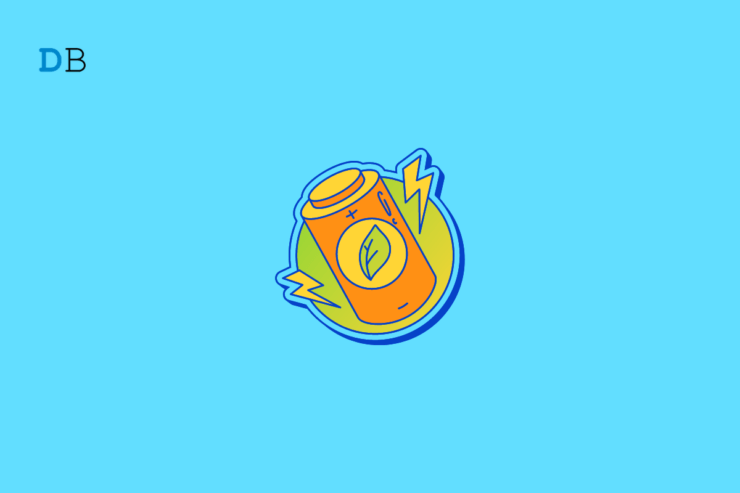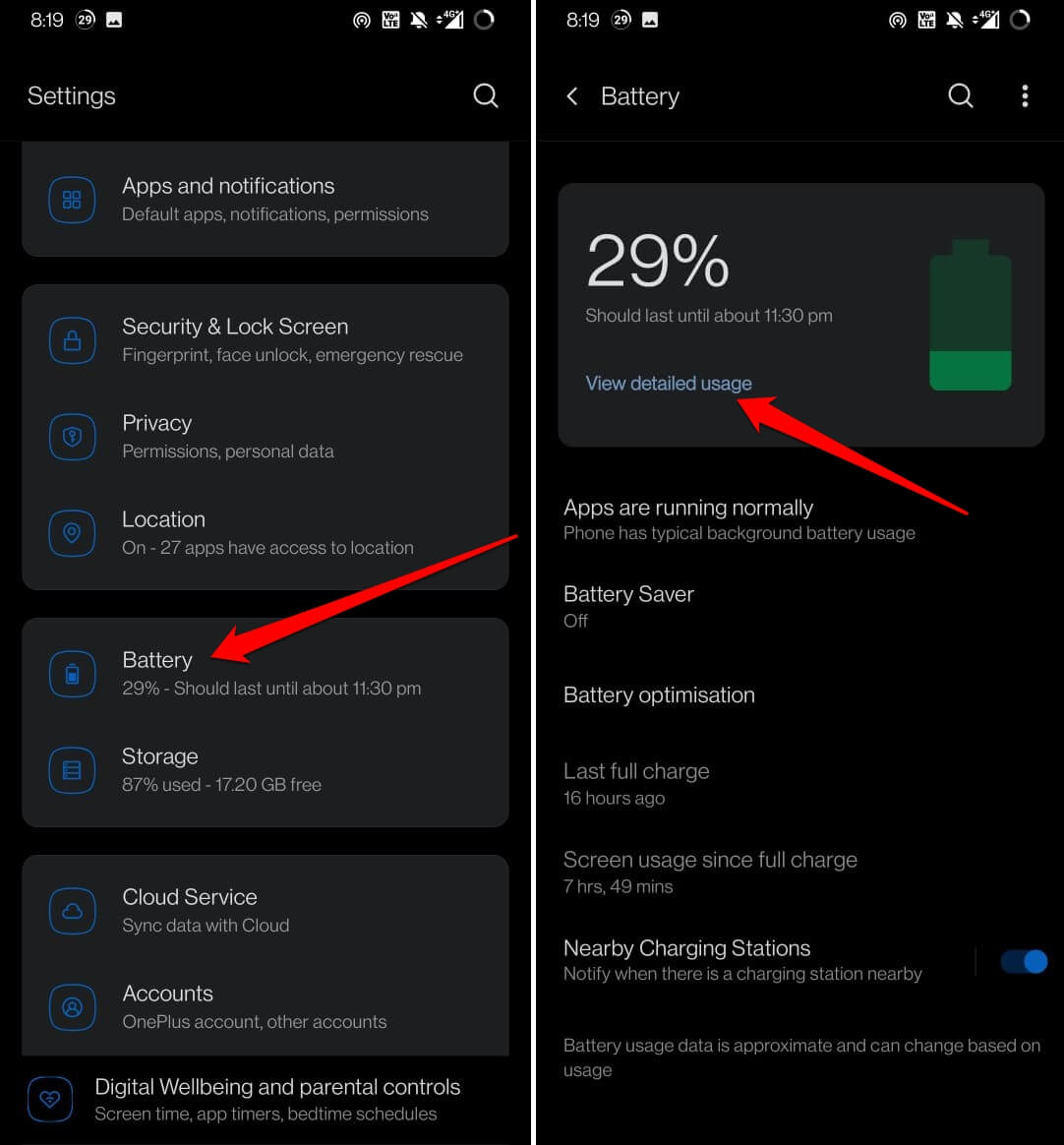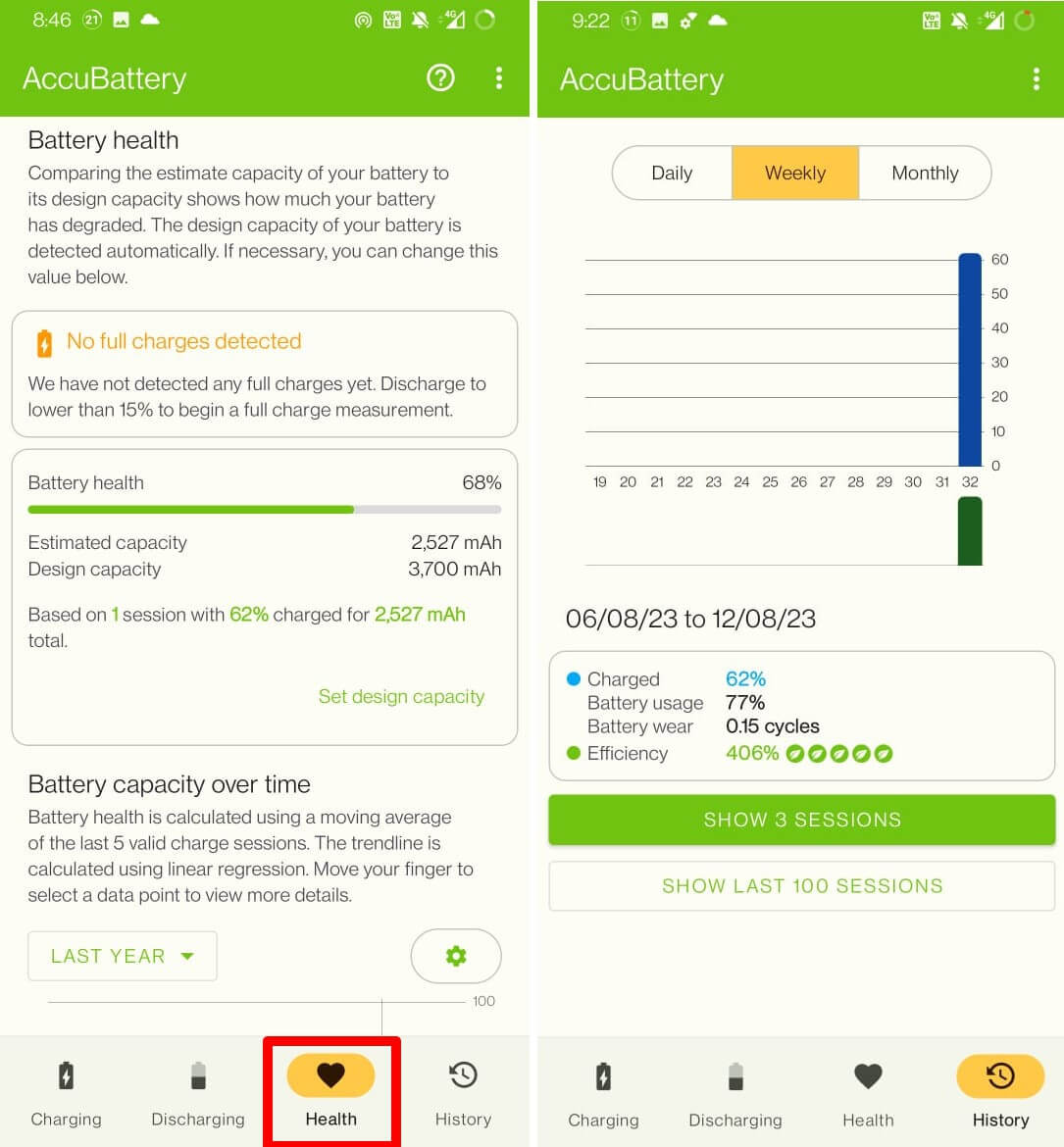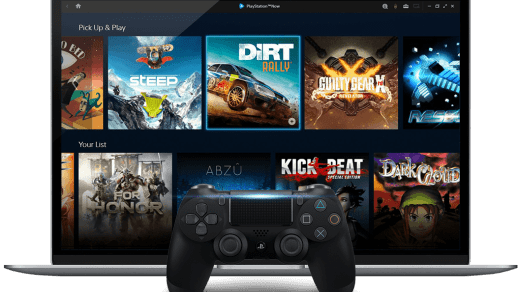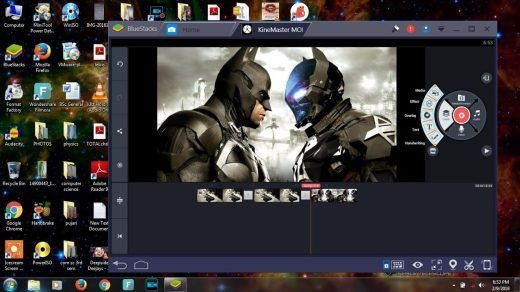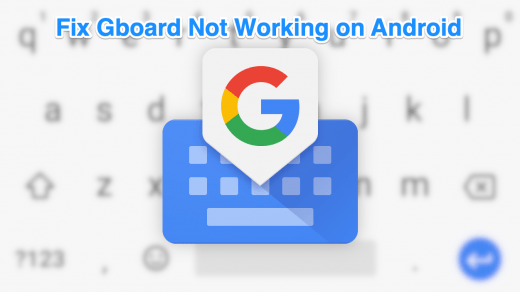In this guide, I have explained various ways to check battery health on Android devices. The battery units on Android devices degrade after prolonged use. Fortunately, you can keep a tab on the health of the Battery. You can access the battery health details from the device settings. Apart from that, you can also use third-party battery health trackers specifically designed for Android devices.
I have also mentioned a few pointers for prolonging the battery life on Android devices. These are some of the simple and good practices that users often overlook, which cause the Battery of their Android phone to deplete faster than expected.
Understanding Battery Health on a Smartphone
The concept of Battery charging within an Android phone is pretty simple. When you set a phone on charge, the lithium ions flow between the cathode and anode of the Battery.
Over time, after prolonged use and charging, the amount of lithium-ion flowing between the Cathode and Anode reduces significantly. This is what we refer to as the depletion of the Battery on the phone.
The depletion is usually indicated by the battery charge on the phone discharging quite fast even after charging the device to full(100%). This is contrary to the situation of a brand-new phone which can retain Battery sufficiently to last you a complete day of usage.
In some instances, due to a faulty battery of a new smartphone, the device may lose charge very fast. You have to get your device to its official service point and replace the Battery or claim a new device at your convenience.
How to Check Battery Health on Android?
Here are the various ways to track your Android device’s battery health.
Check Battery Details Using the Settings App
In some devices, from the Settings app, you can check the battery health of the Android phone.
- Open the Settings app > tap on Battery.
- Tap on View Detailed Usage.

The above steps may vary a little depending on the model of the phone that you are using.
Dial a USSD Code to Know the Battery Health of your Android Device
Unstructured Supplementary Service Data, often abbreviated as USSD codes, are certain configurations of numerics and special symbols that return certain helpful information about your phone when dialed using the phone app.
To know the battery health of an Android device, there is a specific USSD code.
- Launch the phone app and go to the phone keypad.
- Dial the code *#*#4636#*#*.
- Press the call button.
NOTE: The above USSD code may not work on all Android devices. However, you can try and see if it works or not. The above code is quite safe to dial and has no effect on your device or its data.
Install a Third-Party Battery Health Checker
It is always difficult to find a trusted third-party app to check the device’s battery health. There is the app AccuBattery which I tried on my Android device. It is quite simple to use and doesn’t ask for unnecessary permissions on your device.
- Install AccuBattery from the Play Store.
- Launch the app, and it will start calibrating your device’s battery.
- Tap on Finish.
- Let the battery charge drop to 15 percent.
- Charge the Battery completely.
- Next, tap on the tab Health to know your device’s battery health.

Check the Battery Health of Samsung Smartphones
If you have a Samsung smartphone, you can install a specific app called Samsung Members on the device. Using this app, you can deduce the overall battery usage and health of the battery present in the Samsung smartphone.
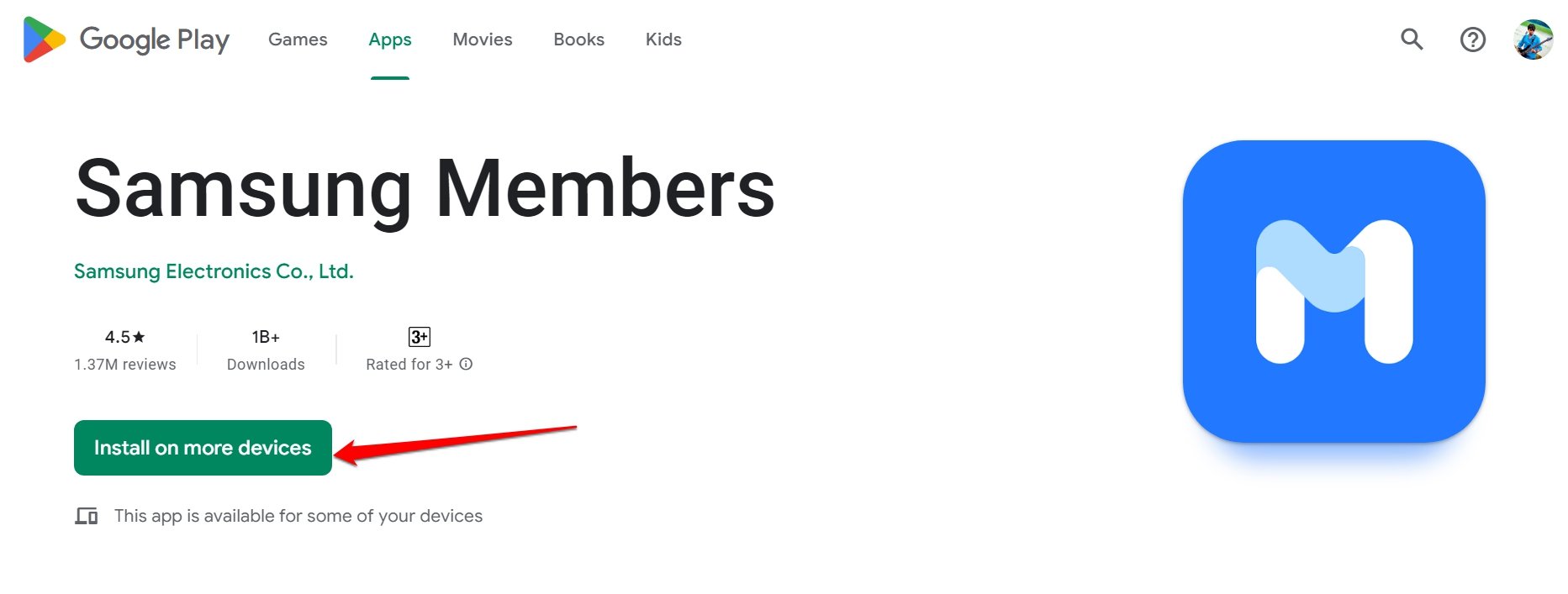
- Install the Samsung Members app from the Play Store.
- Launch the app > tap on Discover > tap on Phone Diagnostics.
- Tap on Battery Status to run a quick test.
- The battery status will display on the screen.
How to Increase the Battery Life of a Phone?
Here are a couple of tips to increase your smartphone’s battery life.
- Always use the official power adapter of the phone. If the power adapter got damaged, then get another official charger. Avoid using cheap third-party adapters.
- Always charge your device up to 80 Percent. Also, set the device on charge when the battery level is around 30 -35 percent.
- Never set your phone on charging and do activities like playing games or making phone calls. That will cause overheating and, in the long run, will damage the Battery’s health.
- Use power saver mode whenever possible to avoid losing battery power.
Promote Efficient Battery Performance on Android Devices
Now, I hope you know the different methods to check the battery health status on your Android device. Also, follow the above tips to manage the battery health and increase it for more prolonged use on your phone.
If you've any thoughts on How to Check Battery Health on Android?, then feel free to drop in below comment box. Also, please subscribe to our DigitBin YouTube channel for videos tutorials. Cheers!