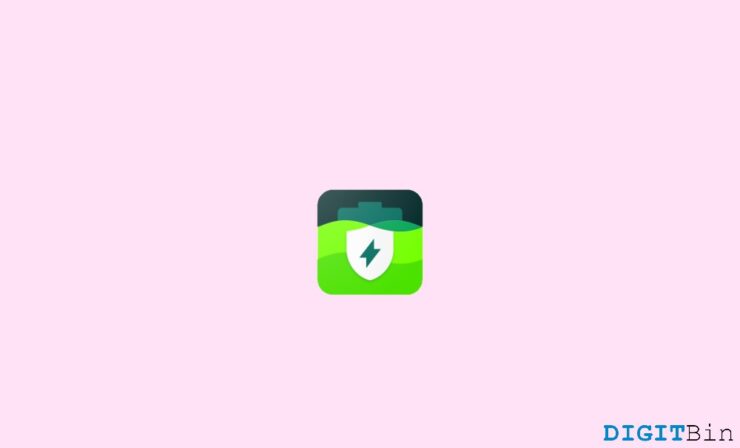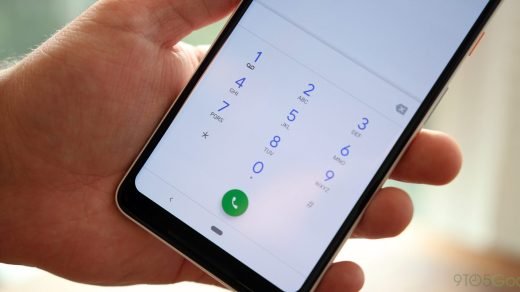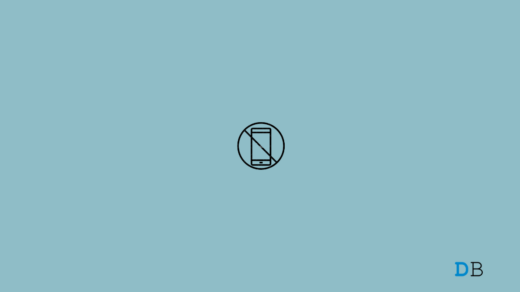A phone’s battery is as important as its software or hardware. Long gone are the days when we used to get batteries of lower capacities for our phones; I’m talking about the “800-1000 mAh capacity battery”. As time changed, so did the capacities of our batteries. In today’s era, it isn’t surprising to get a phone packed with a 4000 or 5000 mAh battery. Even a budget-friendly phone will pack a 4000 mAh battery.
The majority of brands provide a range of battery capacities for their ever-increasing line of phone models. Now you can find a phone that fulfills your battery usage requirements. But, even with such a ginormous capacity, the battery will eventually be out of juice in no time.
Thanks to the power-hungry apps and system UIs. You will have to charge your phone again and again to use it. But do you know you are damaging your battery’s health with all that continuous charging? Don’t panic, because that is what I will be talking about in this article. And not just that, I will also tell you about ways to check and protect your battery health as well.
How to Check Android Battery health?
Most Android Phone brands don’t provide an inbuilt way to check your phone’s battery condition. But, there are certain apps that are specifically made to do that. And today, I’ve handpicked a great app, “AccuBattery” for you. This can not only check your battery’s health but, it has also got a bunch of other features to help your phone. Here’s a quick glance at some of its amazing features:
- Check the current capacity of your battery.
- Alarm option to alert you when your phone has reached the desired % while charging.
- Check how your battery deteriorated over time.
- See the discharging speed and the charging speed of your phone.
- Check your screen on/off time data.
- Battery usage data of every app in your phone and have control over their power usage.
- Charging speed/discharging speed etc.
Now let me give you a detailed guide on how to use the app to check your phone’s battery health:
When you open the app, you’ll see several tabs below, one of those tabs on the bottom is called “health”. After clicking it, you’ll see a menu that shows a lot of information regarding your battery’s health. Here’s what it looks like:
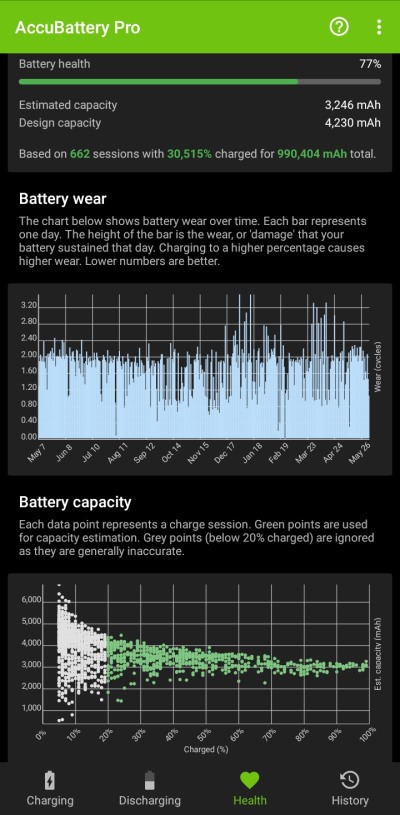
At the top, you’ll have a card displaying the “Battery health“, “Estimated capacity” and “Design capacity“. Battery health is the current battery capacity of your battery. Estimated capacity simply means the actual capacity of your battery right now. And, Design capacity is the original capacity that your phone had.
For example, in the picture, you can see the Estimated capacity is 3246 mAh, and the Design capacity is 4230 mAh. The Estimated capacity is low because the battery’s capacity has deteriorated with due time due to multiple charging cycles. So, now the battery capacity is at 77% of its original capacity.
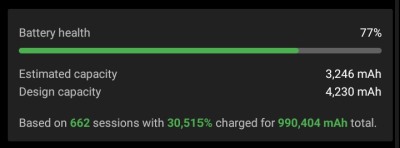
A charge cycle simply put is the complete discharge of a battery and charging it to its full capacity. For example, if your battery has drained to 0% from 100%, it has completed one charge cycle. Similarly, when you charge it from 0% to 100%, it has completed another cycle.
Tips to Safeguard your Smartphone Battery
Phones are now an important part of our lives. We do a lot of important work on our smartphones. And to keep the phone running, a battery is essential, and we have to take good care of it. Here are a few tips and tricks to keep your battery healthy:
Don’t Charge your Phone to 100%
Yes, you should not be charging your phone to its full capacity. Charging to the full capacity means using one charge cycle. And a typical battery can live up to 1000 charge cycles.
Don’t Discharge it to 0%
Discharging the battery to 0% takes a heavy toll on its health. Because, when recharging, the first 10% takes up a lot of energy and more energy means more heat. And heat is an enemy of our batteries.
Don’t Overheat your Phone
Heat and battery don’t quite get along. You should not use your phone when it starts heating up. Excessive heat reacts with the chemical composition of the batteries and reduces their capacity. Extreme heat can also lead to the battery’s explosion. Also, it’s recommended not to use your phone outside in the scorching heat of the sun. It’s for you and your battery’s safety.
Check Whether Certain apps are Draining battery in the Background
Apps like Facebook, Snapchat, Twitter, Instagram, and even WhatsApp are notorious for draining your battery’s juices. It’s recommended to freeze those apps from running in the background, this doesn’t only save your battery life, but also your internet data. Many brands provide features on your phones to freeze apps in the battery settings.
Use your Inbuilt Power Saving Feature
Nowadays every brand provides an inbuilt power saving option in its settings. Keep it turned on when you are not heavily using your phone. This gives a massive boost to the phone’s battery life.
Don’t Overcharge your Phone
It’s recommended not to overcharge your phone on a daily basis. Remember the charge cycle? It is highly recommended that you charge your phone up to 80%. Charging up to 80% causes 0.06 cycles in wear, which is really good to extend your battery life.
Use Airplane Mode
You can use airplane mode to reduce your battery toll when traveling. Traveling causes the sim to go on roaming mode and that drains the battery.
Watch YouTube Videos in Lower Quality
Watching videos on YouTube or any other streaming platform in 4k will definitely cause your battery to discharge quickly as it takes a heavy toll on the processor to process the video.
Wrap Up
So, these are the few tricks and tips to help you extend your battery life. All these tricks have been tried and tested over time. I hope this article helps you with your queries regarding battery health on your smartphone.
If you've any thoughts on How to Check Battery Health Life on Android Mobiles?, then feel free to drop in below comment box. Also, please subscribe to our DigitBin YouTube channel for videos tutorials. Cheers!