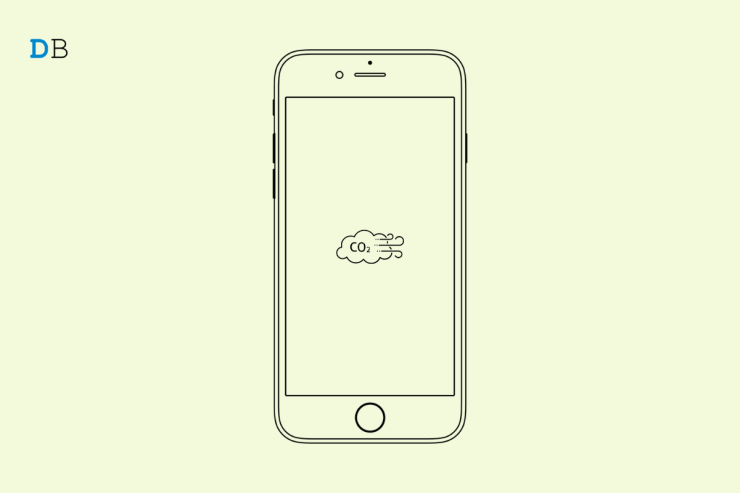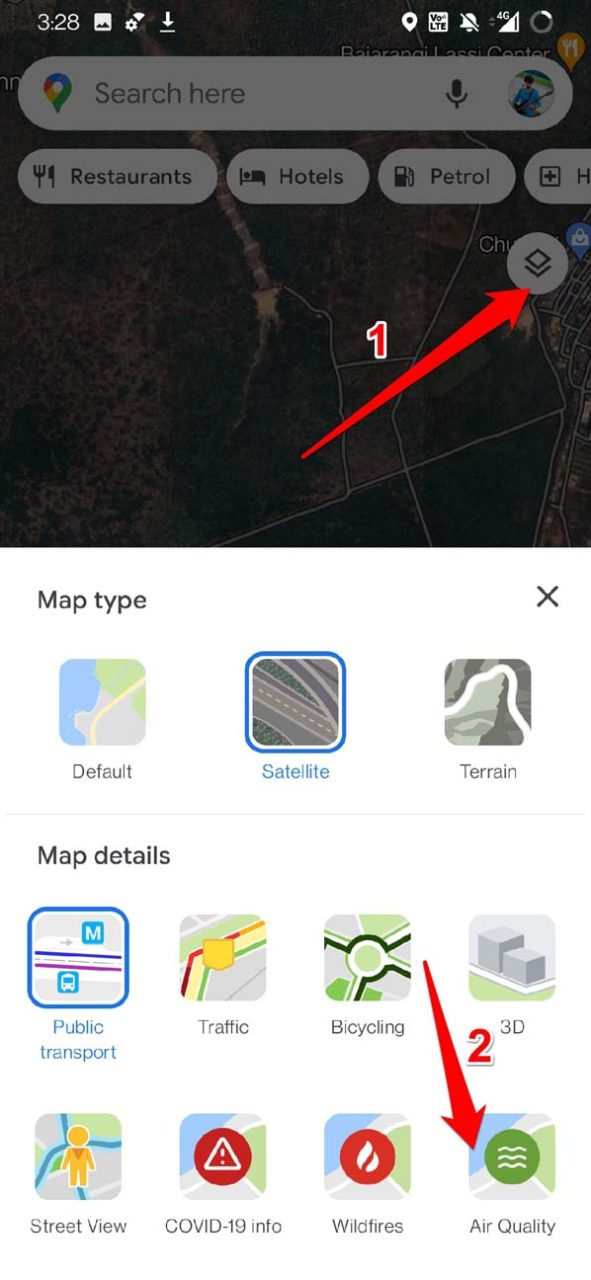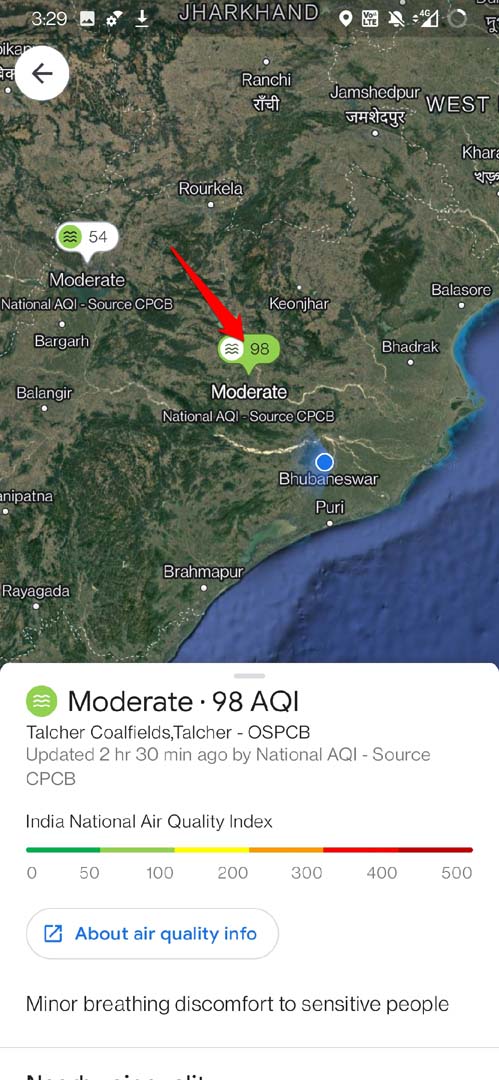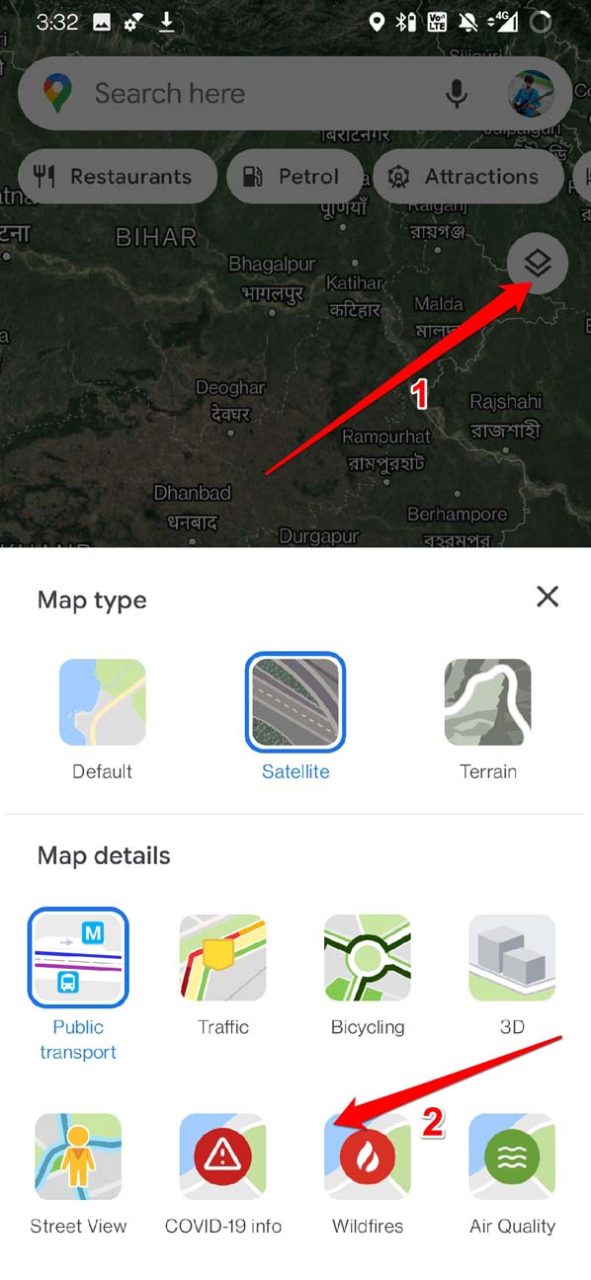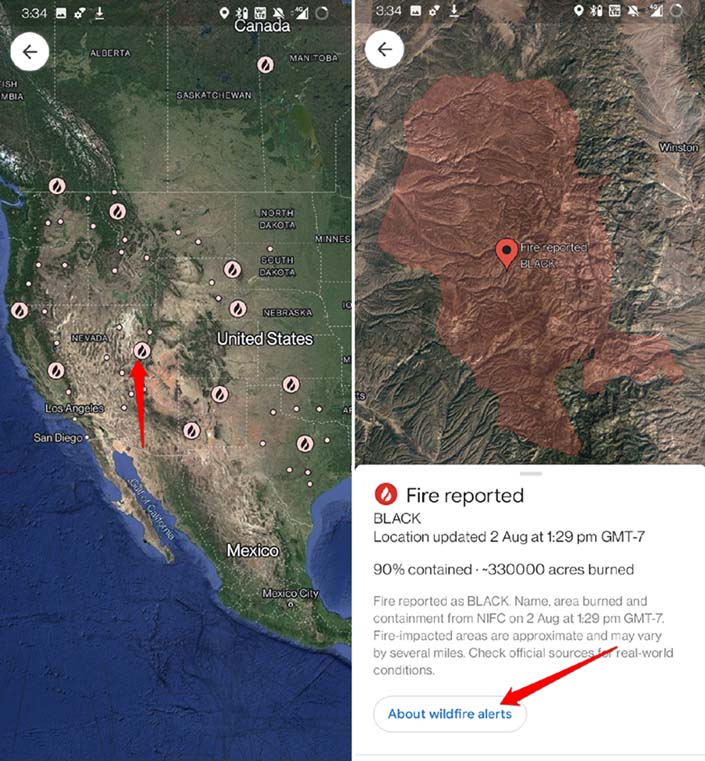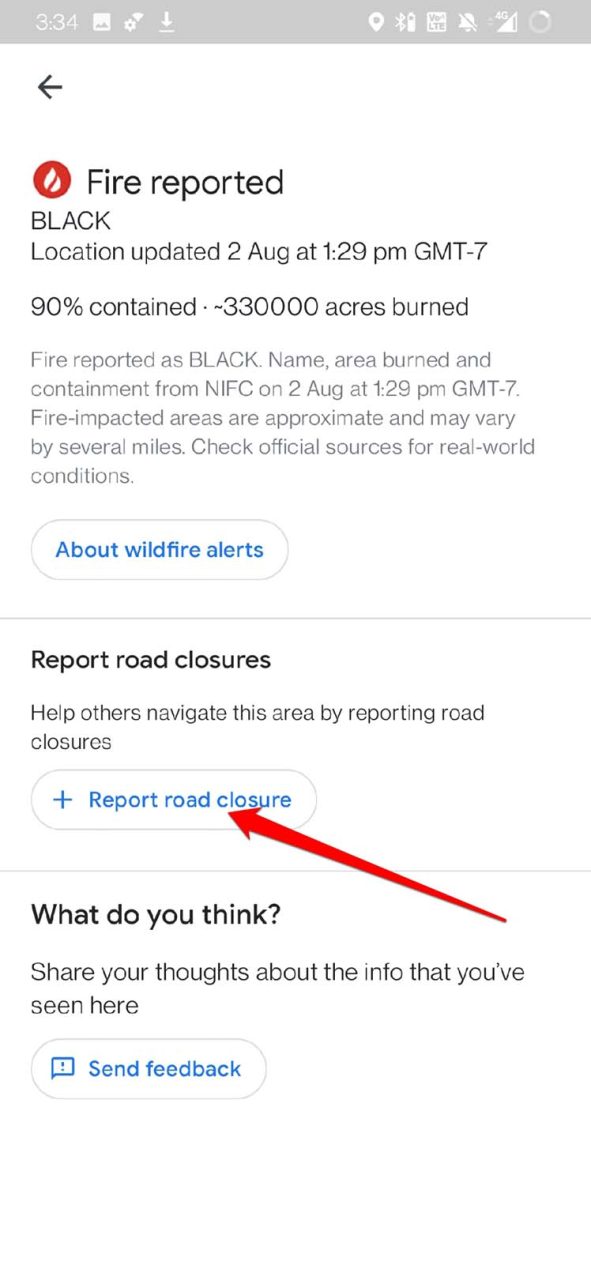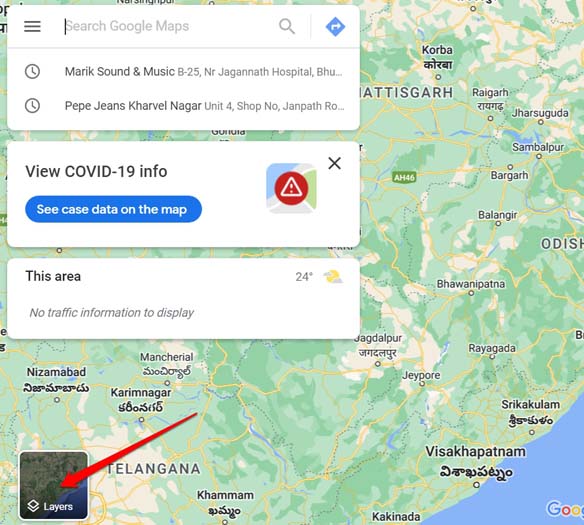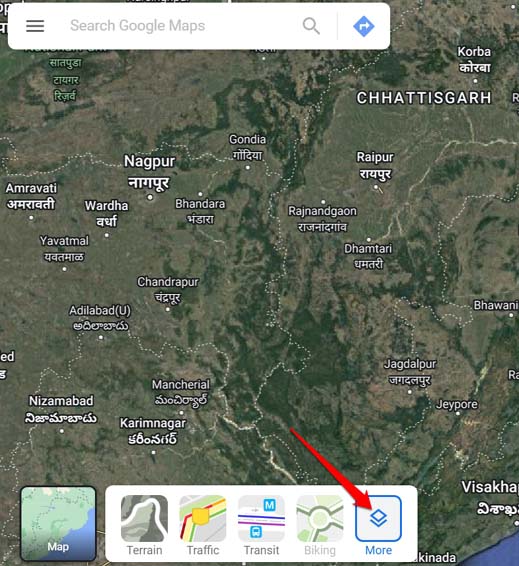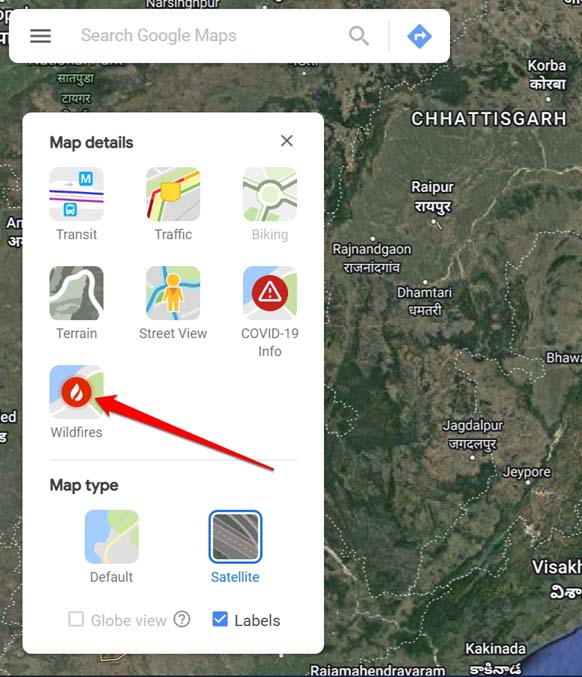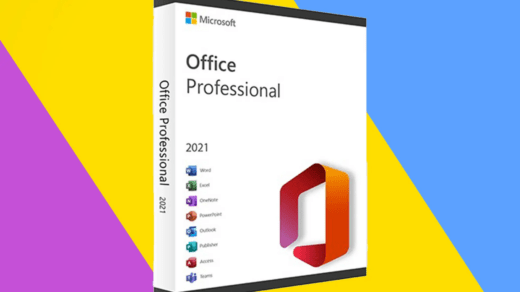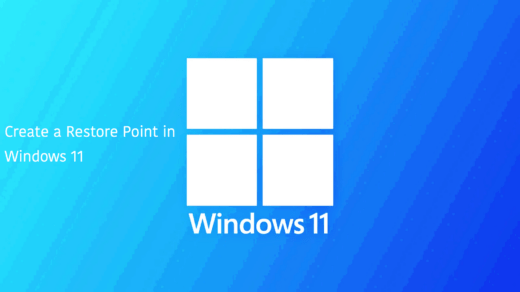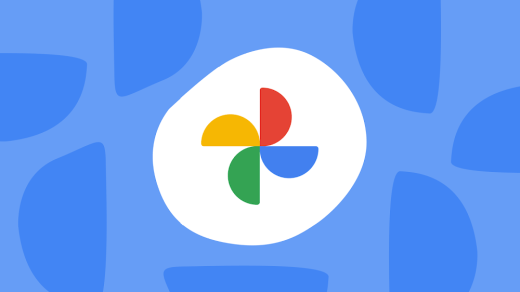Do you know that you can check the air quality index and wildfires on Google Maps? In this guide, I will tell you how. Although Google Maps is available throughout the world, the air quality index feature is only limited ot three countries as of now. Those are India, the United States, and Australia. On the other hand, information regarding wildfires around the globe is available in many nations.
Knowing the air quality index will give an idea to you about the ongoing pollution and how safe the atmosphere of a region is. Let us assume you have breathing issues or a dust allergy. Then knowing about the air quality index of a region you are traveling into, will help you to take sufficient measures to keep yourself safe from polluted air.
Also, we know how wildfires create havoc and keep going for months and weeks. If you are a traveler, then having information about wildfires will help you to find alternate routes for traveling.
Check Air Quality Index on Google Maps
This feature is only available for the mobile version of Google Maps. If you are accessing Google Maps from your PC browser, you will see no option to check for air quality index in your region. Maybe in the coming days, Google will make the Air Quality Index check feature available to more nations around the world.
Here are the steps to check the Air Quality Index on Google Maps.
- Launch Google Maps on your smartphone.[Both Android and iOS platforms support the feature]
- Little below the search bar in the Maps, towards the upper right you will see the Layers icon. Tap on it.
- Then a few options will pop up out of which you have to select Air Quality.

- The map will now zoom out and display the Air Quality Index or various nearby regions close to your location.
- You can navigate around the Google Map and zoom in to check the Air Quality Index of an area. If the Air Quality Index, or AQI as it is often abbreviated, shows a lower number, then the place has a better quality of air.

- You can tap on the Air Quality Index bubble in any region to get detailed information. There will be a colored chart that depicts the air quality graphically. There will also be mention of whether the air is hazardous, good, or moderate.

You may wonder where Google Maps gets the accurate and latest information regarding the Air Quality Index of these countries. Well, Google Maps fetches the data from popular bodies that deal with Environment protection.
In India, the information regarding air quality is derived from the National AQI of India. Similarly, in Australia, there is EPA Victoria. There are also other environmental agencies such as AirNow or PurpleAir. These bodies have dedicated research teams that update information regularly. So, the data regarding the Air Quality Index you see is trustable and genuine.
How to Check Wildfires Using Google Maps
Here are the steps to know and be aware of areas engulfed by forest fires that may be a part of the route that you are traveling.
- Open the Google Maps.
- Then tap on the Layers icon on the right-hand side.
- From the various options and select Wildfires.

- You can see the wildfire icon appear over areas experiencing active cases of a forest fire.
- Tap on the wildfire icon to know more about it.

- There will be an option About Wildfire Alerts. Tap this to access the latest news articles, and videos regarding the active wildfire in that region. Very resourceful feature indeed.
- On the wildfire info section for an area, there is an option Report Road closure.

- If you have genuine info that a certain road in the area is affected by wildfires, then you can use the option Report Road closure to let other travelers know it is not safe to take that route.
- You can simply tap on the road by zooming into the map to mark it as unsafe.
Using Google Maps Web Version to Check Wildfires
Fortunately, if you are using Google Maps on a PC web browser, you can check in detail about ongoing forest fires in any part of the world. It is pretty much similar to the way we checked out wildfires using Google Maps for smartphones.
Google works with various government agencies from many nations that research and fetch information related to wildfires.
- On your PC browser, open maps.google.com.
- At the bottom left corner, click on Layers.

- Click on More and then select Wildfires.

- You will see all the active cases of wildfires going on in various regions.

- Click on the wildfire icons to see more details and the latest updates.
Conclusion
With Google Maps at your disposal, you do not have to go around browsing for news regarding forest fires or air quality indexes of any region in the world. Use the features on Googe Maps to obtain all the necessary data you need in case you are traveling to a place. So, that’s a wrap on how to check the Air Quality Index and wildfires using Google Maps on a smartphone. I hope it was insightful.
If you've any thoughts on How to Check Air Quality Index and Wildfires on Google Maps?, then feel free to drop in below comment box. Also, please subscribe to our DigitBin YouTube channel for videos tutorials. Cheers!