
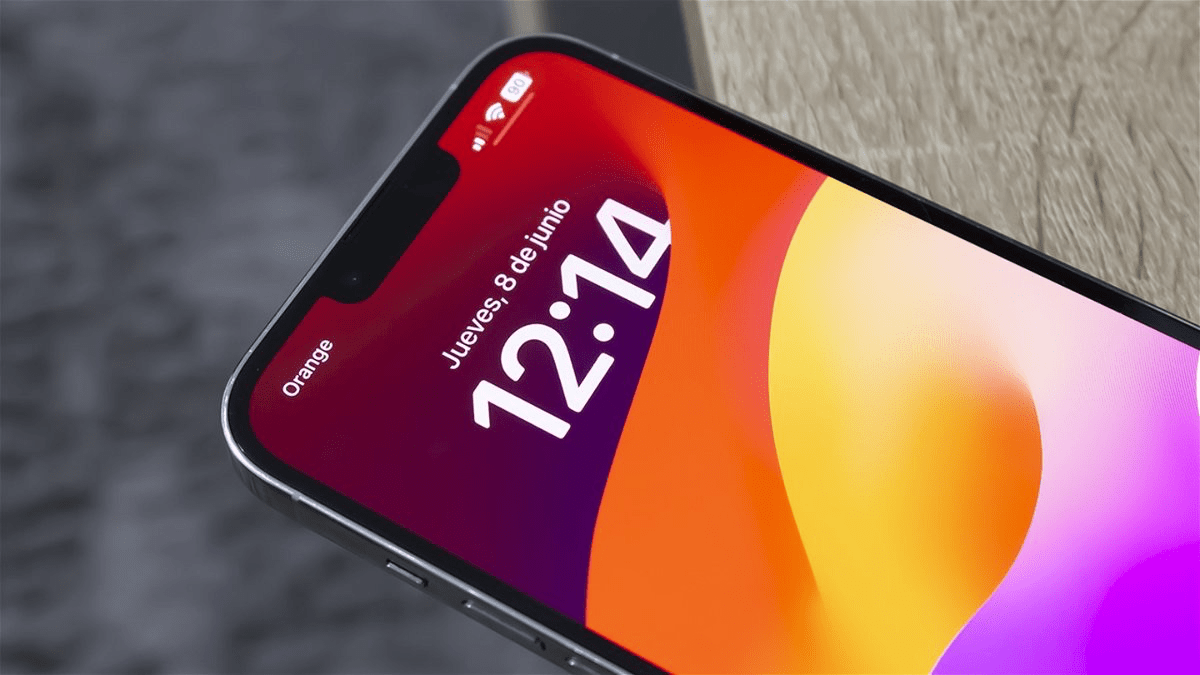
If you are having an issue with your iPhone’s touch sensitivity, then you can decrease or increase the touch sensitivity accordingly. Haptic Touch is one of the useful features in iOS that lets you control the screen haptics or how long you press on something before it displays on the screen.
By changing the touch sensitivity on your iPhone, you can choose the touch haptics. In addition, you can adjust 3D touch settings and touch accommodations as well. In this guide, we will show you how to change touch sensitivity on an iPhone or iPad.
Here, we have outlined the ways to change touch sensitivity on an iPhone or iPad.
If you find the screen is responding slowly at the time of opening individual pictures or apps, you can change the touch sensitivity using a haptic touch on an iPhone or iPad. Here’s how to do it.
If the setting is set to “Fast” then the image should expand larger. On the other hand, if it’s set to slow, it will take about 2 seconds for the image to appear on the screen.
If you’re using an older model of iPhones like iPhone X, iPhone, Xs, iPhone Xs Max, iPhone 6 & 6s Plus, iPhone 7 & 7 Plus, iPhone 8 & 8 Plus, then you can adjust 3D touch settings on your device. This feature makes your touch register differently which depends upon the pressure you apply on the screen.
After selecting 3D Haptic touch sensitivity, you can test the 3D touch by tapping the image at the bottom of the screen. In case, if you notice a “Peek and pop” preview of the image, then 3D touch is activated. If it activates too quickly, select Firm settings instead.
You can also use touch accommodations to change the screen touch sensitivity on your iPhone. Here’s how to do it.
As soon as you increase the duration, the effect immediately will take on the screen. If you can’t find any changes, it means you have increased the duration too high. To address the problem, you can decrease the duration by tapping on the minus icon.
If you don’t have a steady hand and while tapping on individual apps, other apps are accidentally opened, then you can use the “Ignore Repeat” feature.
Additionally, you can try the Tap Assistance feature on your handset to only respond to your first or last touch.
These were some of the effective methods to change touch sensitivity on iPhone or iPad. If you are having an issue with the touch sensitivity, then you can increase or set accordingly using 3D Touch Haptics. Plus, you can use Touch Accommodations to customize the additional touch features with hassle-free.