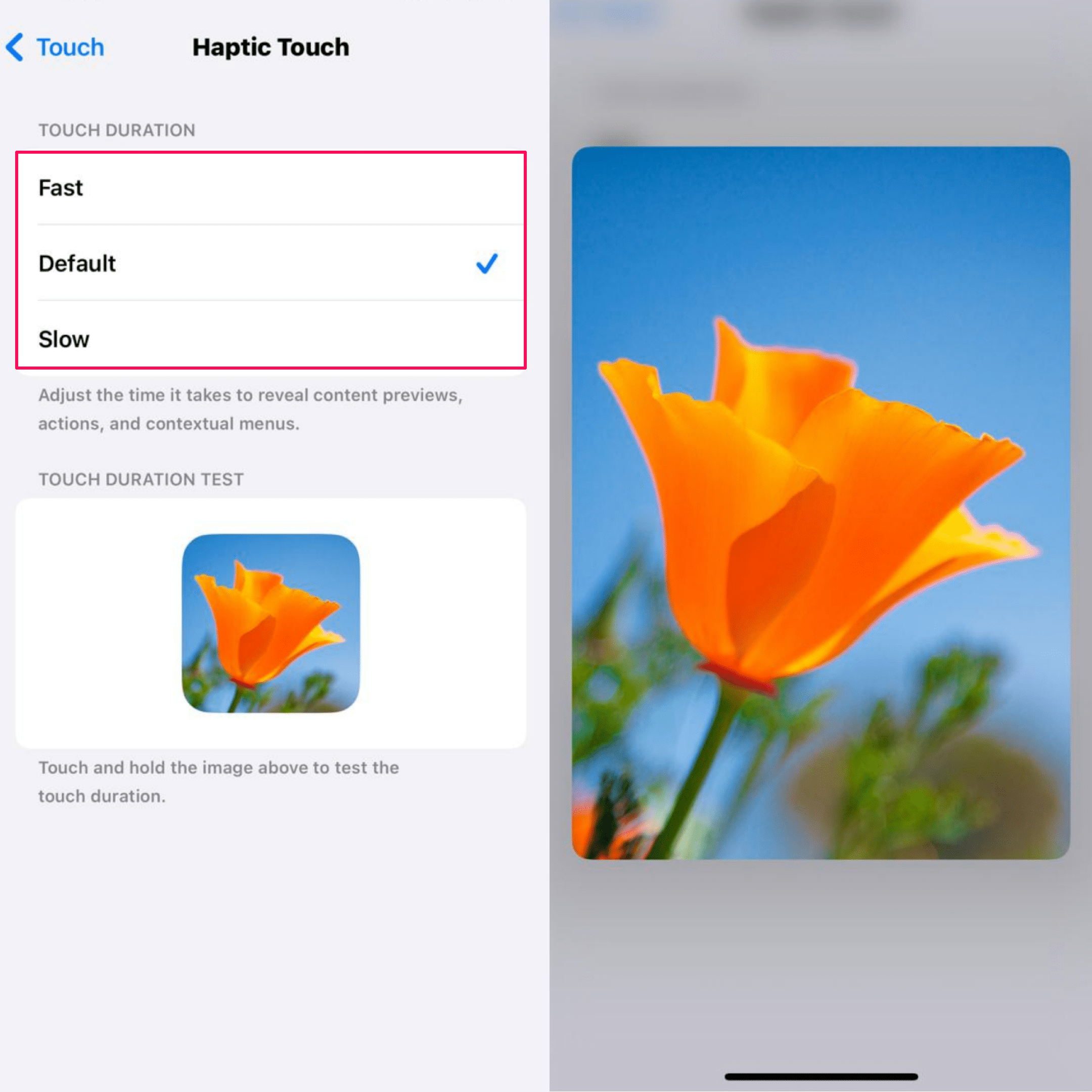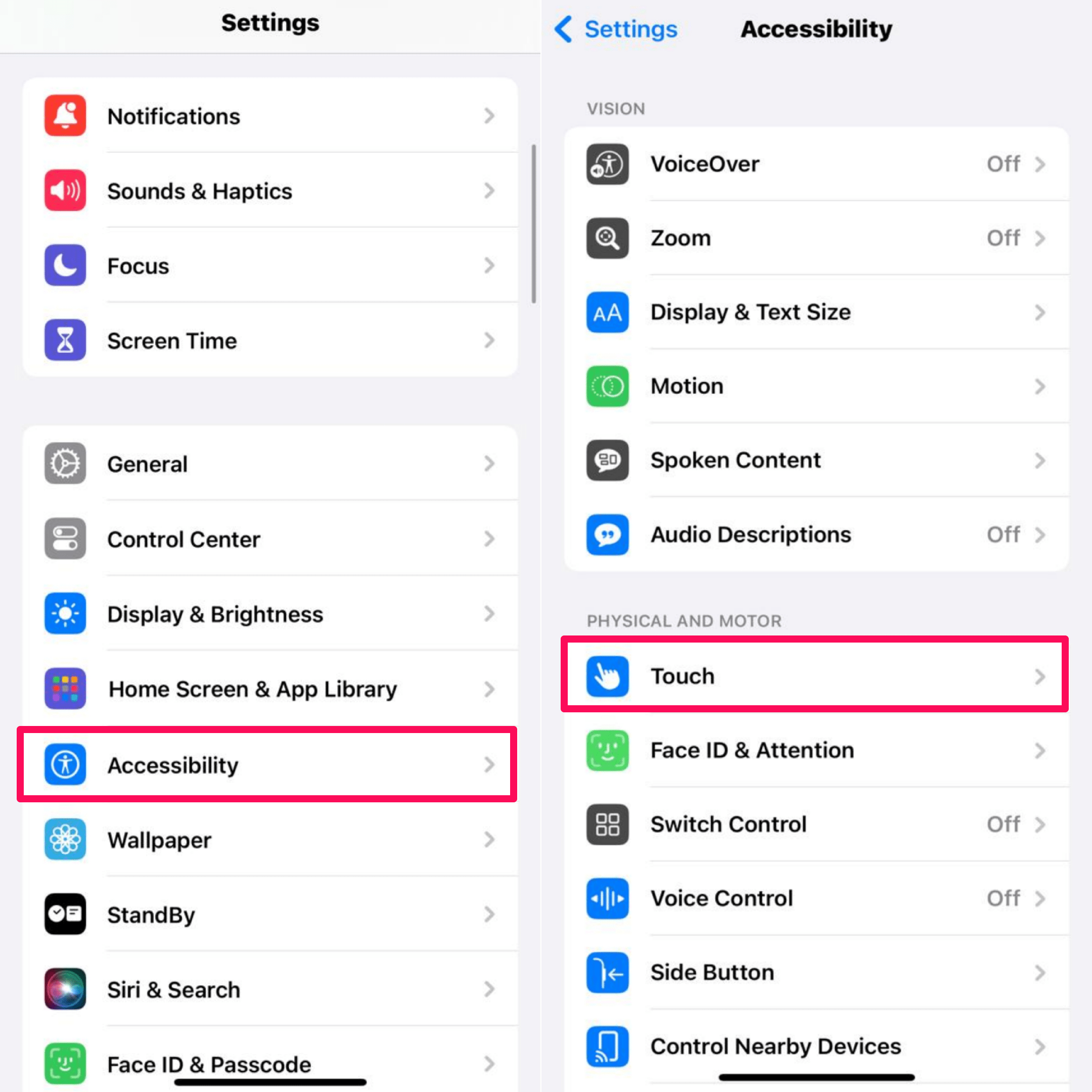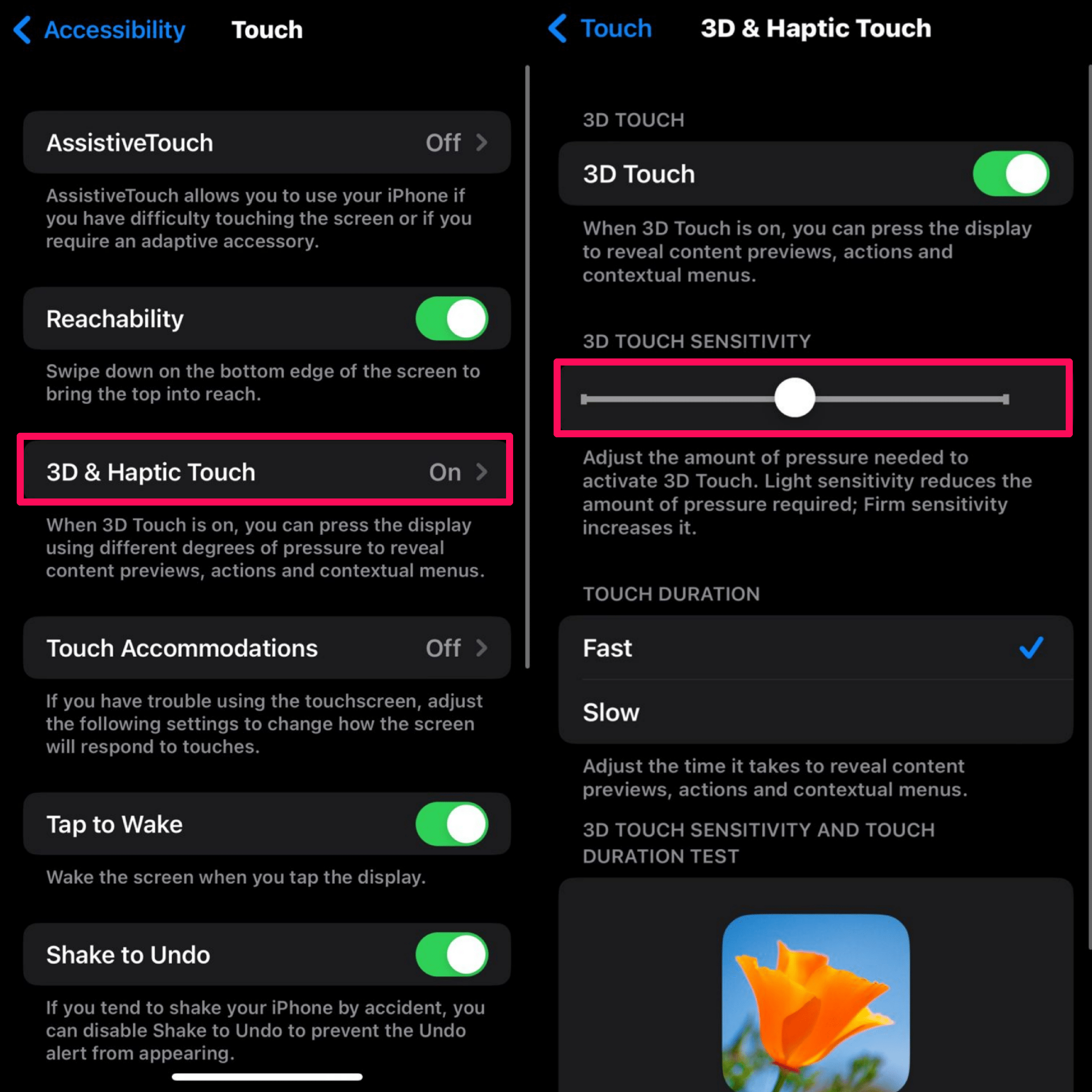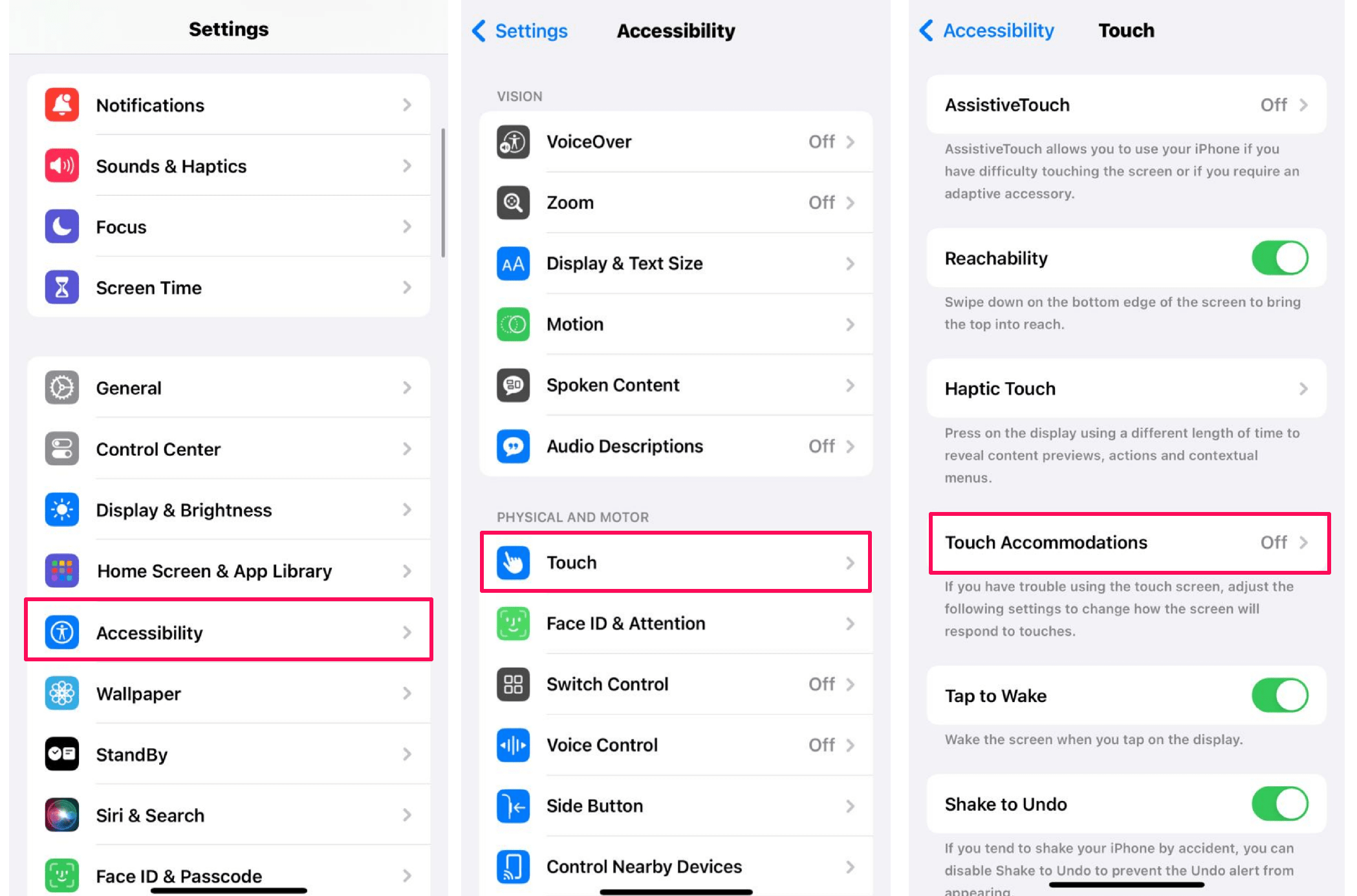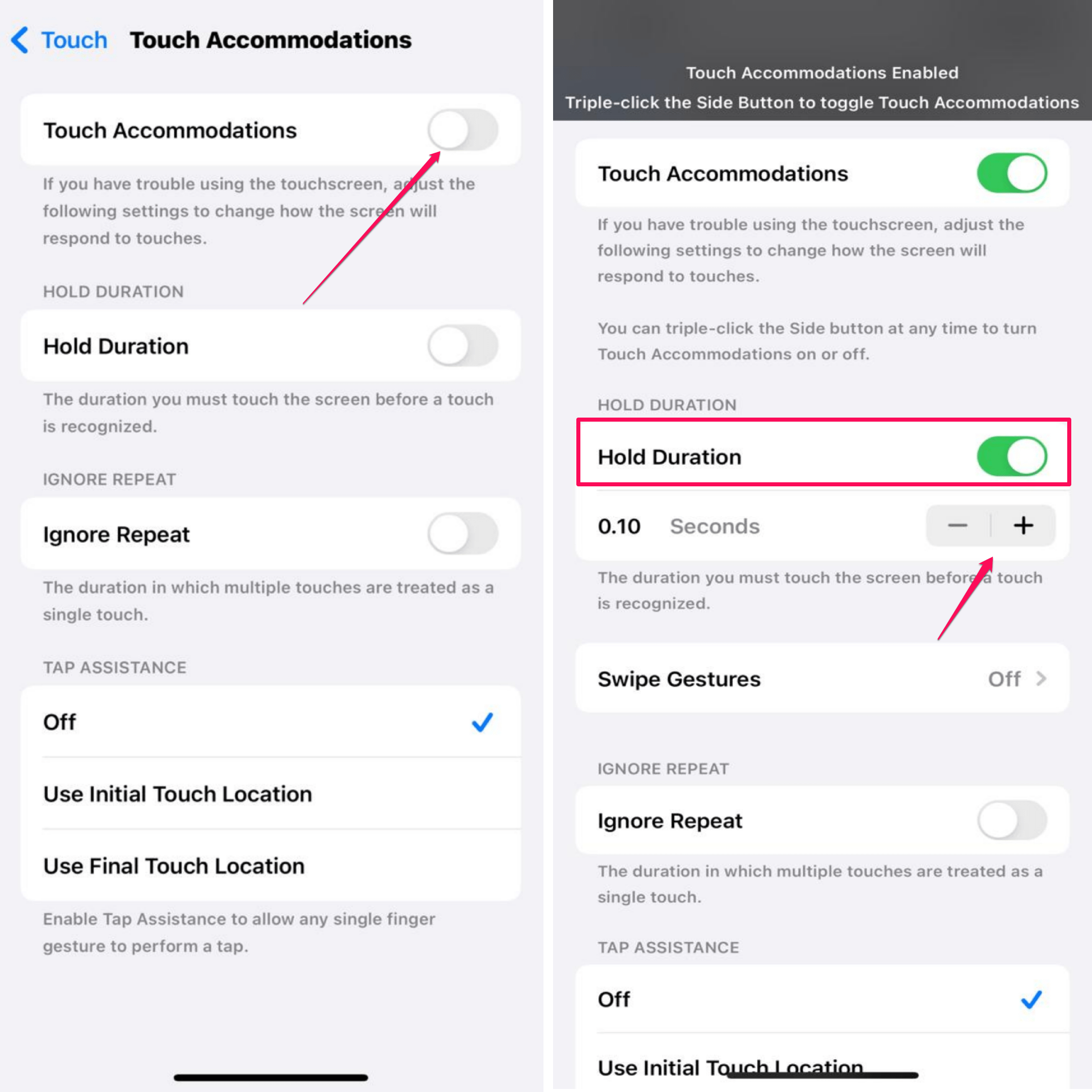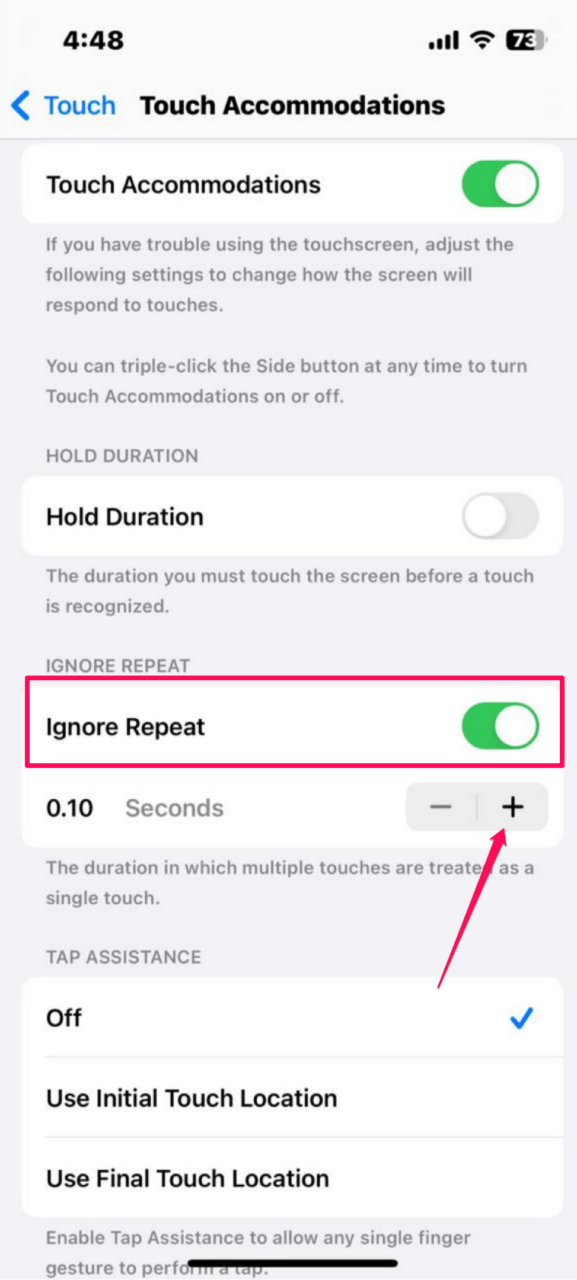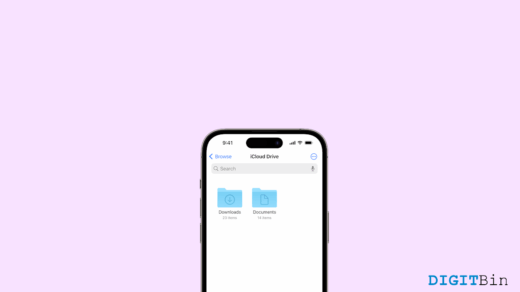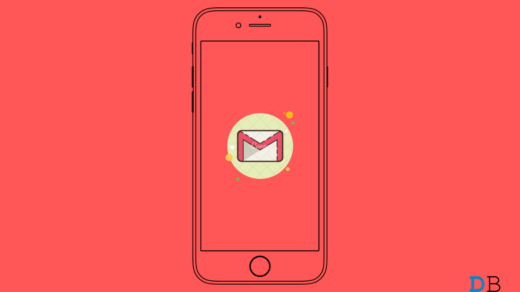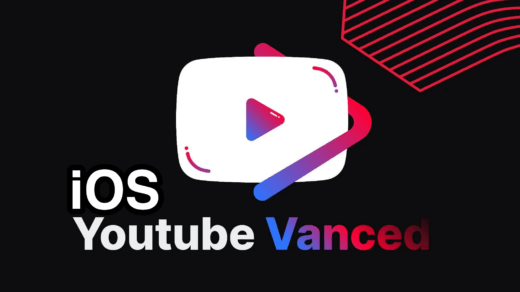If you are having an issue with your iPhone’s touch sensitivity, then you can decrease or increase the touch sensitivity accordingly. Haptic Touch is one of the useful features in iOS that lets you control the screen haptics or how long you press on something before it displays on the screen.
By changing the touch sensitivity on your iPhone, you can choose the touch haptics. In addition, you can adjust 3D touch settings and touch accommodations as well. In this guide, we will show you how to change touch sensitivity on an iPhone or iPad.
Ways to Change Touch Sensitivity on iOS
Here, we have outlined the ways to change touch sensitivity on an iPhone or iPad.
1. Change Touch Sensitivity Using Haptic Touch
If you find the screen is responding slowly at the time of opening individual pictures or apps, you can change the touch sensitivity using a haptic touch on an iPhone or iPad. Here’s how to do it.
- Open the Settings app on your iPhone or iPad.
- Scroll down and tap on Accessibility.
- Then, tap on Touch. You can select the option under Physical and Motor.
- In the Touch section, tap on Haptic Touch.

- Here, make sure the Default option is selected. If not, tap on it to select.
- If you want to change your iPhone’s touch sensitivity to fast, then tap on the Fast option.
- After selecting the “Fast” option, you can test the touch sensitivity by pressing and holding the image of the flower located at the bottom of the screen.

If the setting is set to “Fast” then the image should expand larger. On the other hand, if it’s set to slow, it will take about 2 seconds for the image to appear on the screen.
2. Adjust 3D Touch Settings
If you’re using an older model of iPhones like iPhone X, iPhone, Xs, iPhone Xs Max, iPhone 6 & 6s Plus, iPhone 7 & 7 Plus, iPhone 8 & 8 Plus, then you can adjust 3D touch settings on your device. This feature makes your touch register differently which depends upon the pressure you apply on the screen.
- Open the Settings app on your iPad or iPhone.
- Scroll down and tap on Accessibility.
- In the Physical and Motor section, tap on Touch.

- Then, tap on 3D & Haptic Touch.
- Enable the toggle next to 3D Touch and adjust the 3D Touch Sensitivity.
- Move the slider either to the left or right to adjust 3D Touch Sensitivity. The touch sensitivity is selected Medium by default. If you want to increase it, you can move the slider to Firm.

After selecting 3D Haptic touch sensitivity, you can test the 3D touch by tapping the image at the bottom of the screen. In case, if you notice a “Peek and pop” preview of the image, then 3D touch is activated. If it activates too quickly, select Firm settings instead.
3. Using Touch Accommodations
You can also use touch accommodations to change the screen touch sensitivity on your iPhone. Here’s how to do it.
- Open the Settings app on your iPad or iPhone.
- Scroll down and tap on Accessibility.
- In the Physical and Motor section, tap on Touch.
- Tap on Touch Accommodations and enable it by tapping on the toggle.

- Adjust the Hold Duration for how long you should Keep your finger on the phone screen before your touch is recognized. If your hands are shaky and the app and features automatically open that you don’t, you can change the settings.
- Tap on the toggle next to “Hold Duration” to enable it. The default duration is 0.10 seconds. If you feel the screen is too sensitive, then you can increase it by tapping the plus symbol.

As soon as you increase the duration, the effect immediately will take on the screen. If you can’t find any changes, it means you have increased the duration too high. To address the problem, you can decrease the duration by tapping on the minus icon.
If you don’t have a steady hand and while tapping on individual apps, other apps are accidentally opened, then you can use the “Ignore Repeat” feature.
- Tap on the toggle next to Ignore Repeat to enable it. (The switch will turn to green).
- Then, tap the Plus sign icon to increase the time allowed between multiple touches.

Additionally, you can try the Tap Assistance feature on your handset to only respond to your first or last touch.
- Tap on the Use Initial Touch Location option if your iPad or iPhone is registering the finger in the wrong place instead of the right one.
- Tap on Use Final Touch Location to ignore the first touch on the screen. This means you can touch and hold your finger on the screen anywhere you want, and you can move it to the place where you want to tap. Then, lift your finger and that’s it.
Conclusion
These were some of the effective methods to change touch sensitivity on iPhone or iPad. If you are having an issue with the touch sensitivity, then you can increase or set accordingly using 3D Touch Haptics. Plus, you can use Touch Accommodations to customize the additional touch features with hassle-free.
If you've any thoughts on How to Adjust Touch Sensitivity on iPhone or iPad, then feel free to drop in below comment box. Also, please subscribe to our DigitBin YouTube channel for videos tutorials. Cheers!