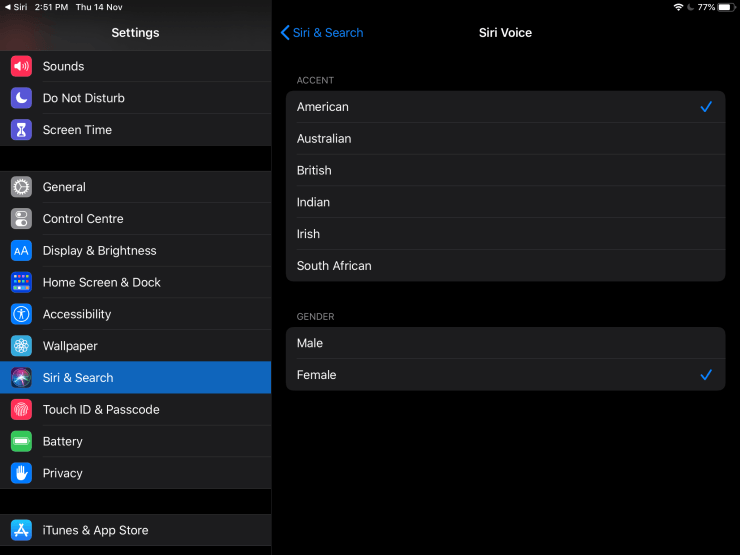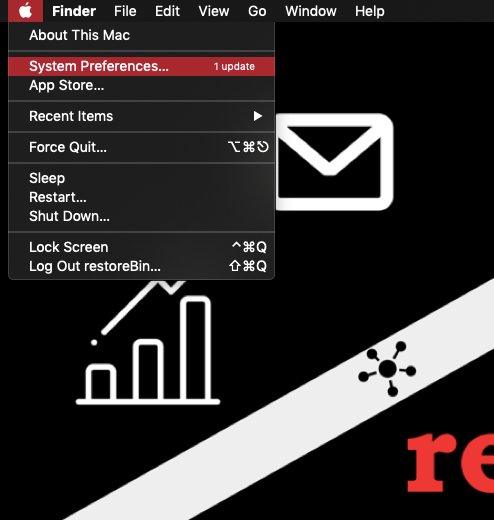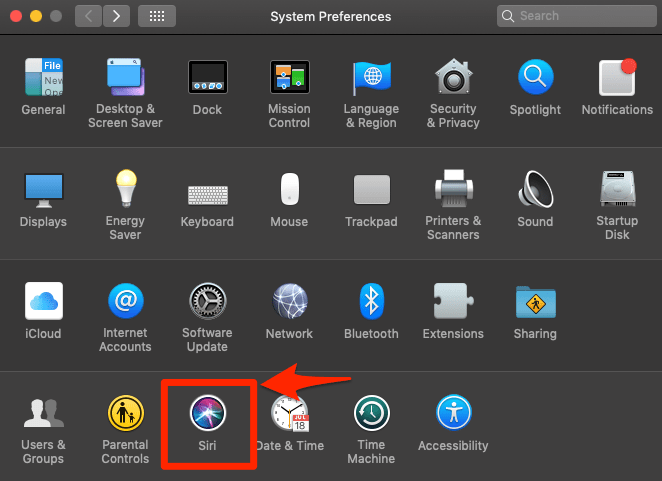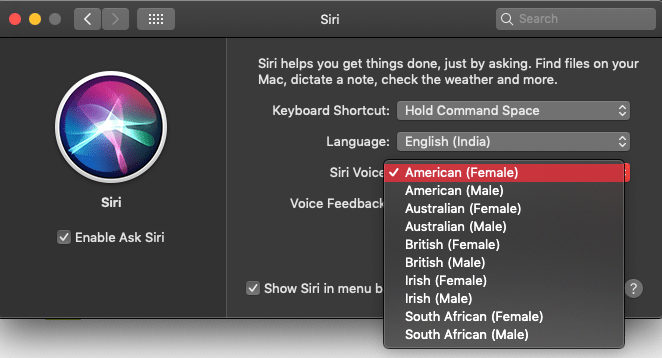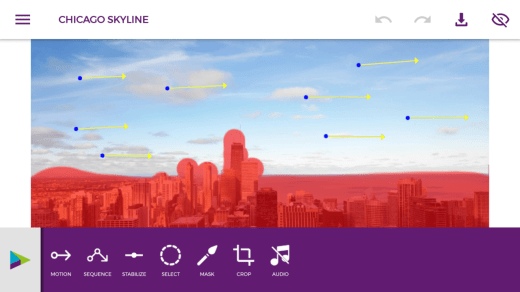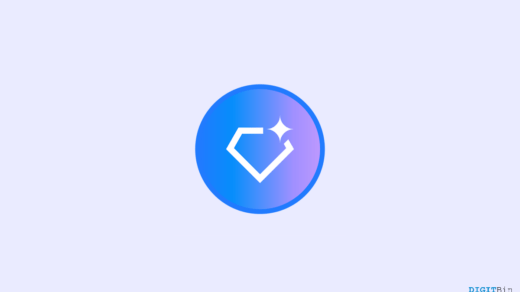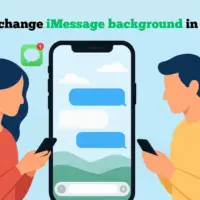If you want to change the Siri voice to your local speaker, then you have landed on the right place. In this article, we are going to learn how to change Siri’s voice to the local accent.
We all know Siri is Apple’s AI virtual assistant preloaded in Apple devices like iPhone, iPad and macOS machines. It’s similar to Google Assistant “OK Google” and Amazon’s “Hey Alexa” assistant. And you can invoke Siri with “Hey Siri” voice command.
Let get started with changing the Siri voice on Apple devices —
How to Change Siri Voice on iPhone or iPad?
Here are steps to change Siri voice in iPhone or iPad:
- Open Settings
- Navigate to Siri & Search
- Select Siri Voice from the available option
- Choose the preferred Accent and Gender from the available list

The accented voice and gender will start downloading and be chosen as the default voice for future voice commands.
iPhone or iPad allows us to chose the regional voice accent and gender. Here are some of the available accents in Siri for iOS and iPadOS for the English language:
- American
- Australian
- British
- Indian
- Irish
- South African
All the accents mentioned do have both male and female gender voice versions.
How to Change Siri Voice in macOS?
Here are the steps to change Siri voice in the MacBook and iMac devices:
- Click on the
 in macOS
in macOS - Select System Preferences… from the list

- Choose Siri from the System Preferences window

- Select the desired regional Accent and Gender from the Siri Voice drop-down options

That’s it. The Siri voice will be changed and you can hear the new voice from your AI virtual assistant. The macOS currently allows choosing the following Siri voice for the English language:
- American (Female/Male)
- Australian (Female/Male)
- British (Female/Male)
- Irish (Female/Male)
- Sound African (Female/Male)
Siri Voice bottom line
You also have the option to change the language and also chose the voice accent and gender for the selected language. However, the options will be very limited.
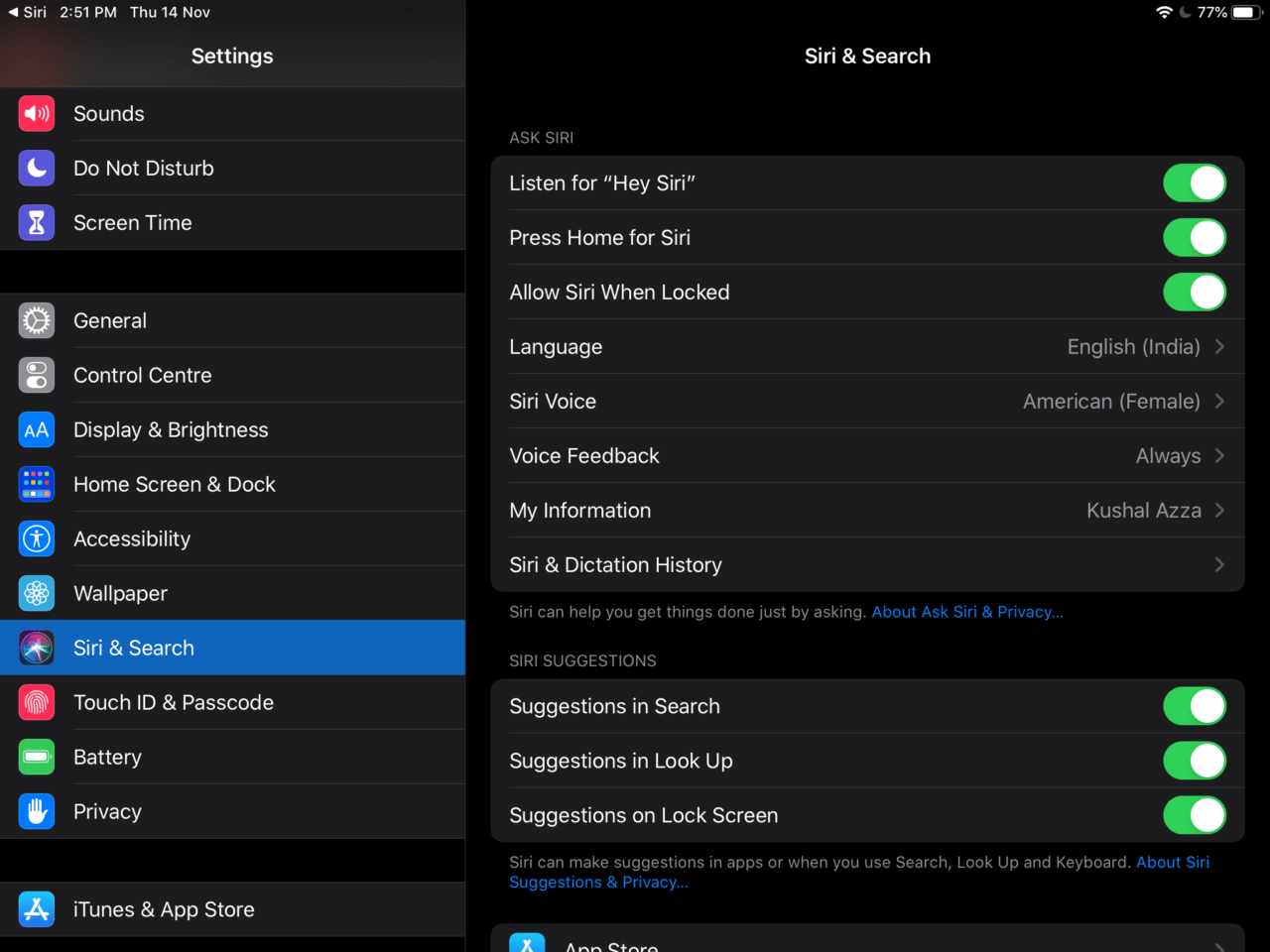
From Siri & Search > Language settings, if you choose any native language rather than English/French/Spanish. You will only have the option to choose between Male and Female in Siri Voice preference.
If you've any thoughts on How to Change Siri Voice? and Switch to Native Accent and Gender, then feel free to drop in below comment box. Also, please subscribe to our DigitBin YouTube channel for videos tutorials. Cheers!