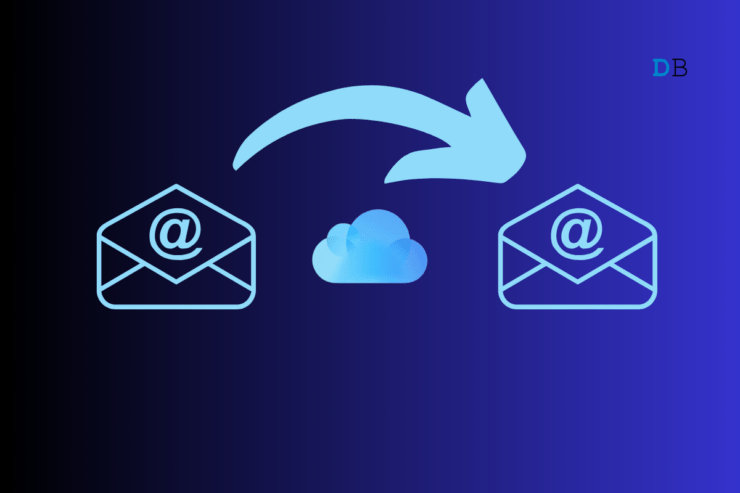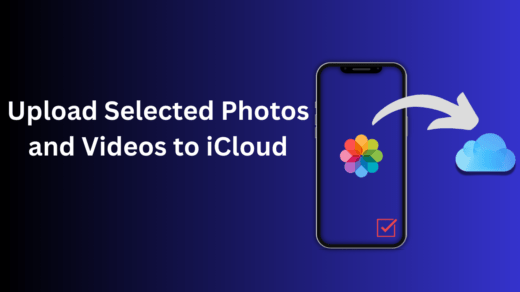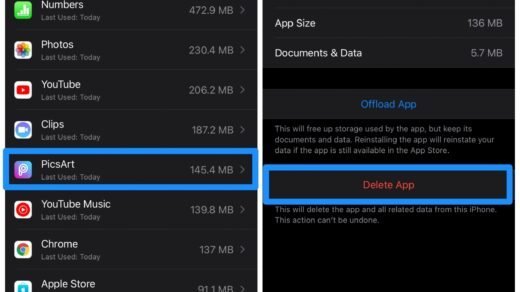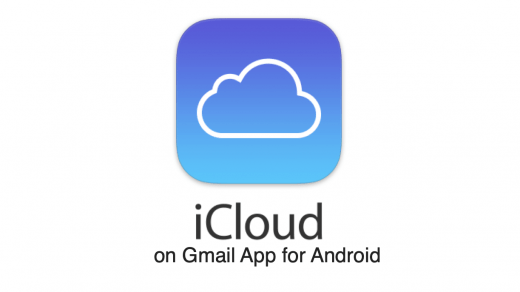There could be a lot of reasons for someone to change their email address. Either it may have grown too old or have been inactive for a very long time. In many cases, people may even look forward to a more professional email and whatnot. Well, despite whatever the reason might be, changing a primary email might come with a lot of trouble.
This is because if you change your email ID, you need to change it across all accounts that you are logged into. Thankfully, if you use certain mail services such as Apple iCloud, you are in luck.
iCloud allows you to efficiently change your email ID across all the synced devices. However, as iCloud emails are linked to the Apple ID, it may seem tricky to change the email address. But the good news is that it’s not. It involves a straightforward approach to changing your primary iCloud email address. This article will show you a step-by-step process to get the job done.
Steps to Change Your Primary iCloud Email Address
Apple certainly allows you an easier way to change your primary iCloud email address. To change it, you simply need to change the mail linked to your specific Apple ID and it shall automatically change in your iCloud as well. However, if you have an “@icloud.com”, you will have to change your Apple ID as well.
Fortunately, we have covered both methods in this guide to make your journey easier. So, check out the following methods and you can set your new email address in no time.
1. Changing Your Primary Email Address
If you are already using a third-party mail service as your existing primary iCloud email, you can easily change it from your Settings. Here’s how to do it.
- Launch device Settings on your iPhone.
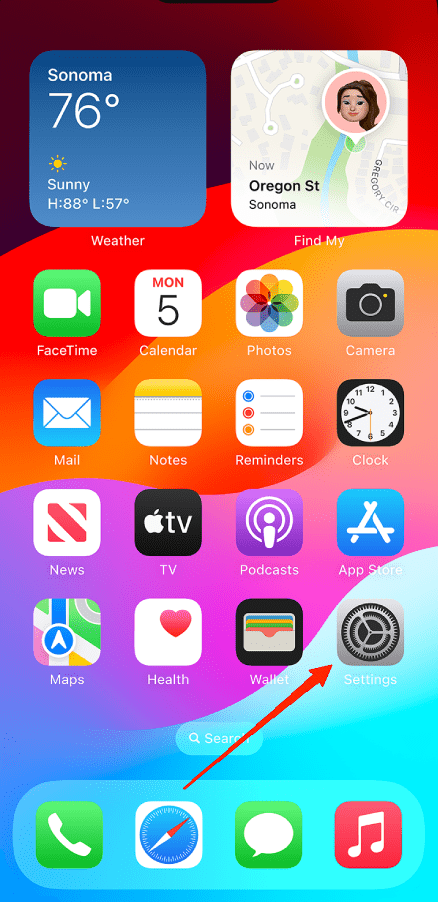
- Tap on your Profile at the top.
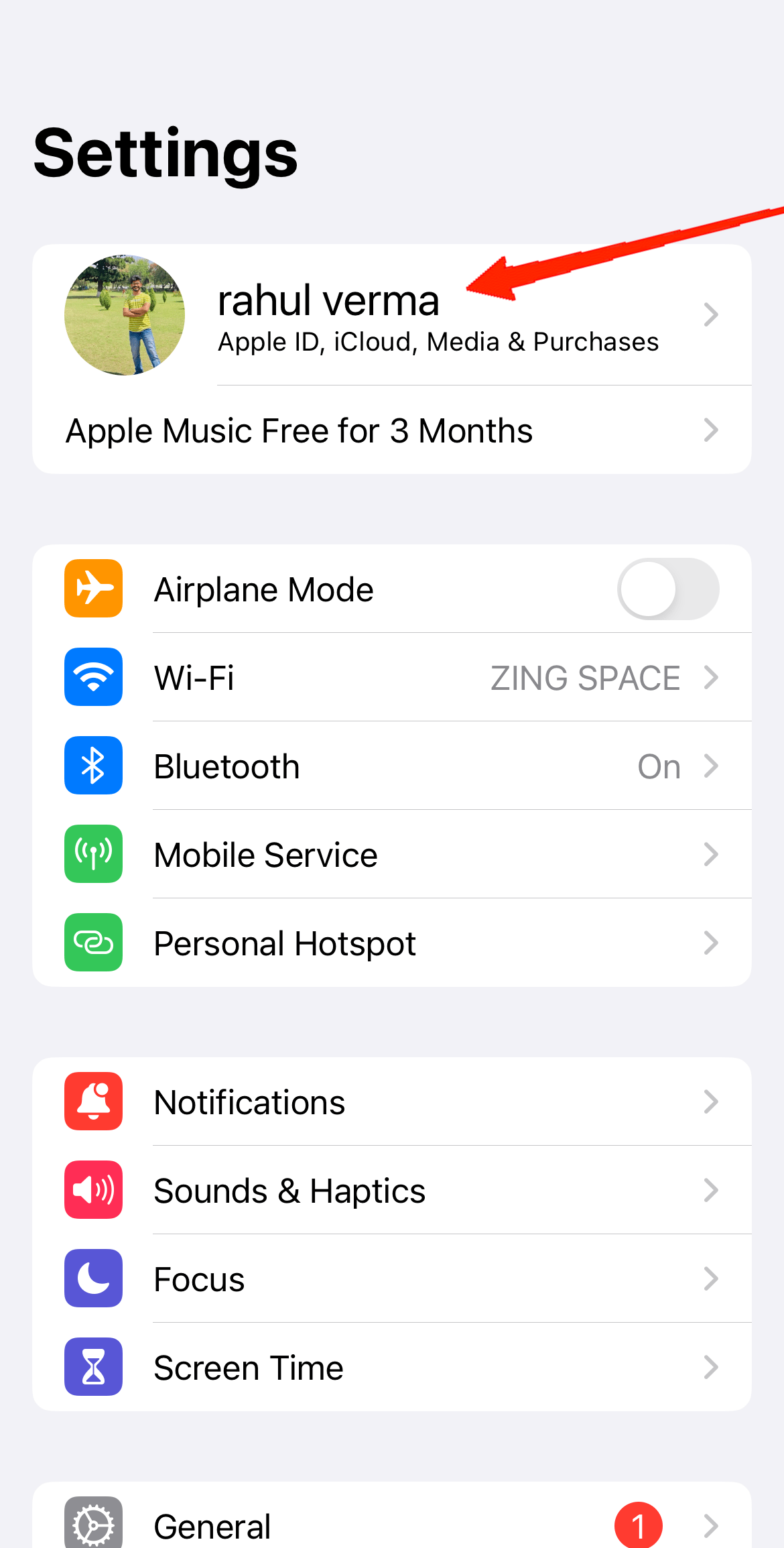
- Now, tap on Sign-in & Security
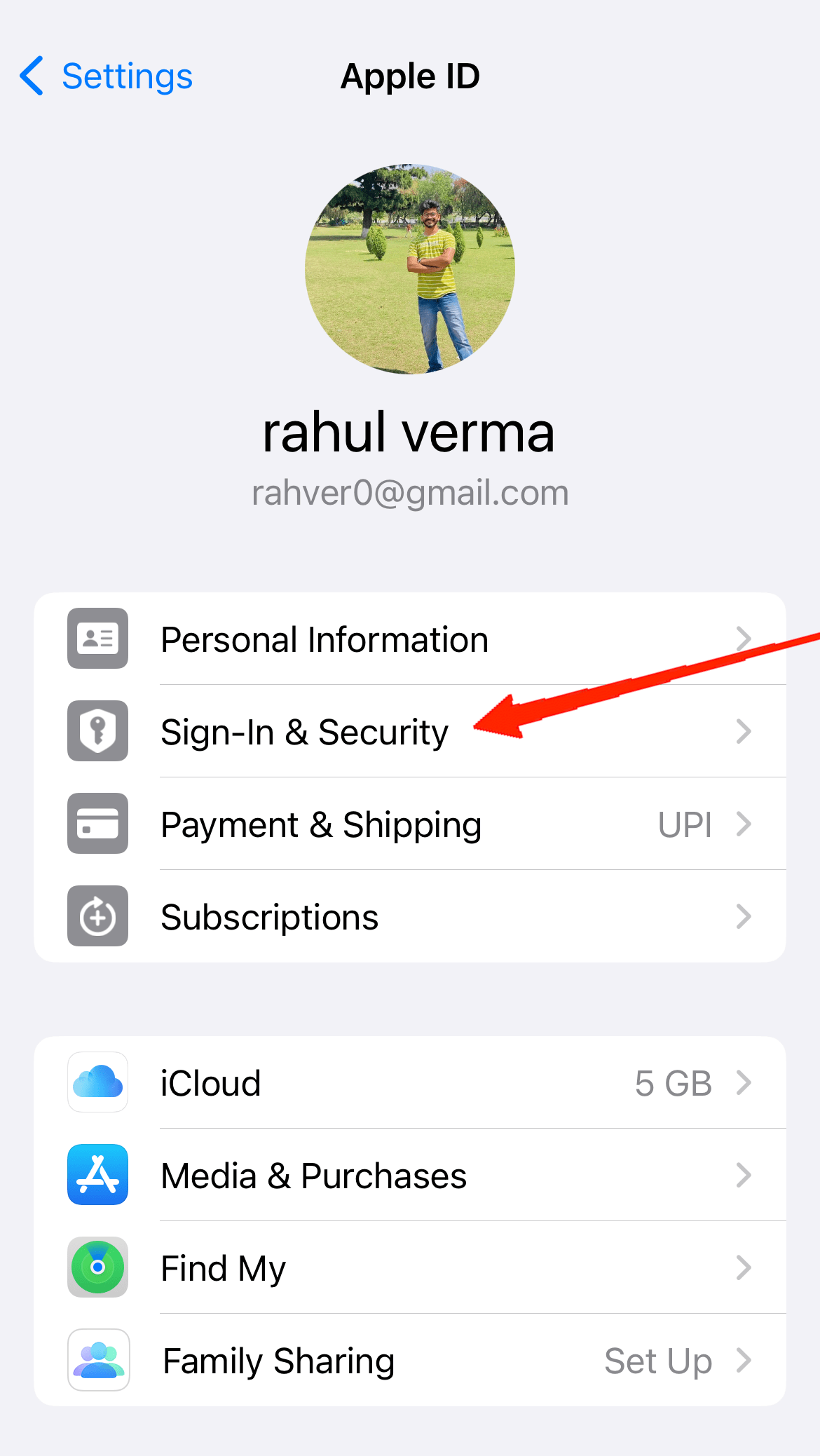
- Here you can find your email address, phone number, and other security details. Simply tap on the “Add email or phone number” link under your current primary email.
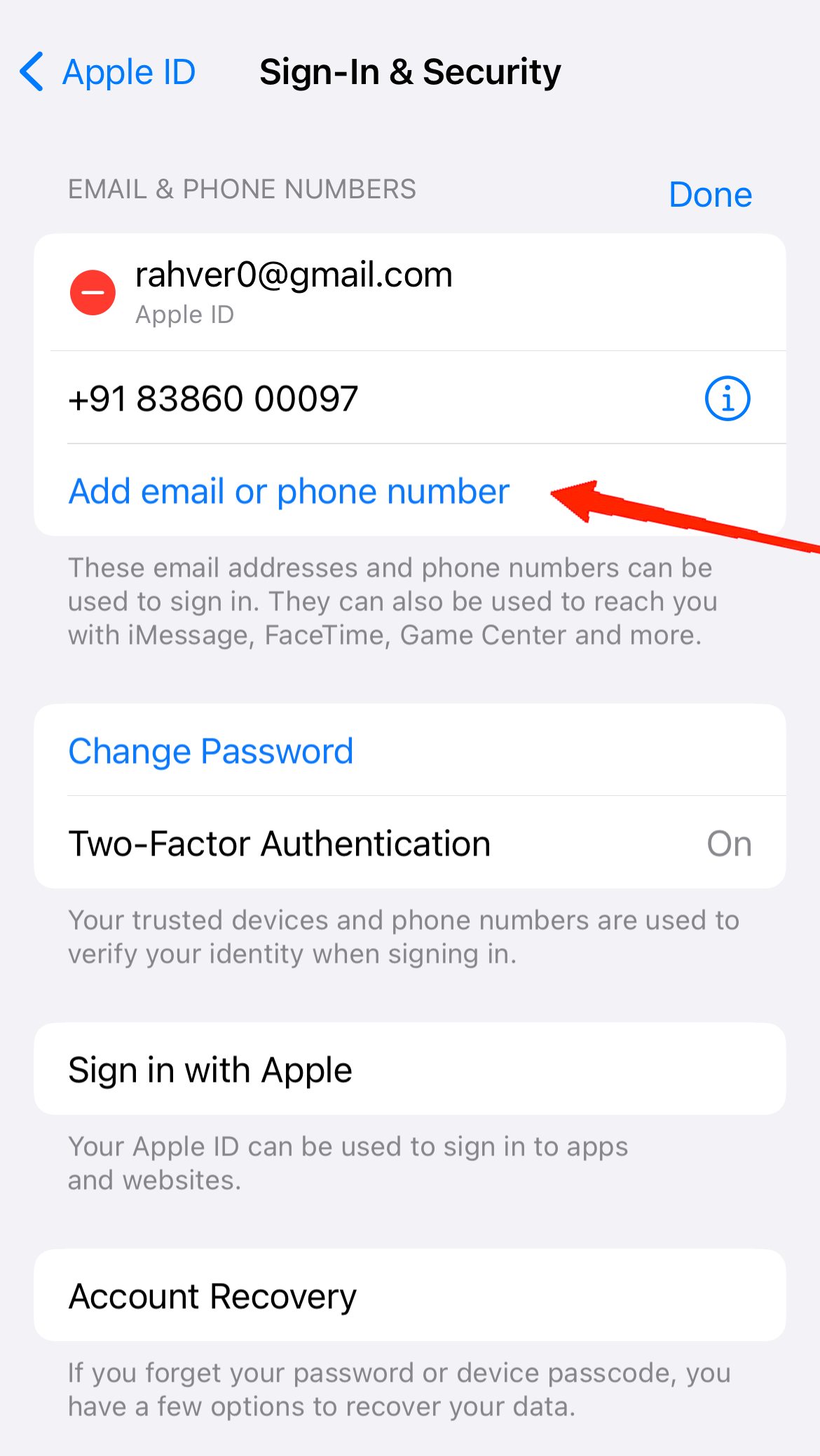
- Click on the Add an email ID address option.
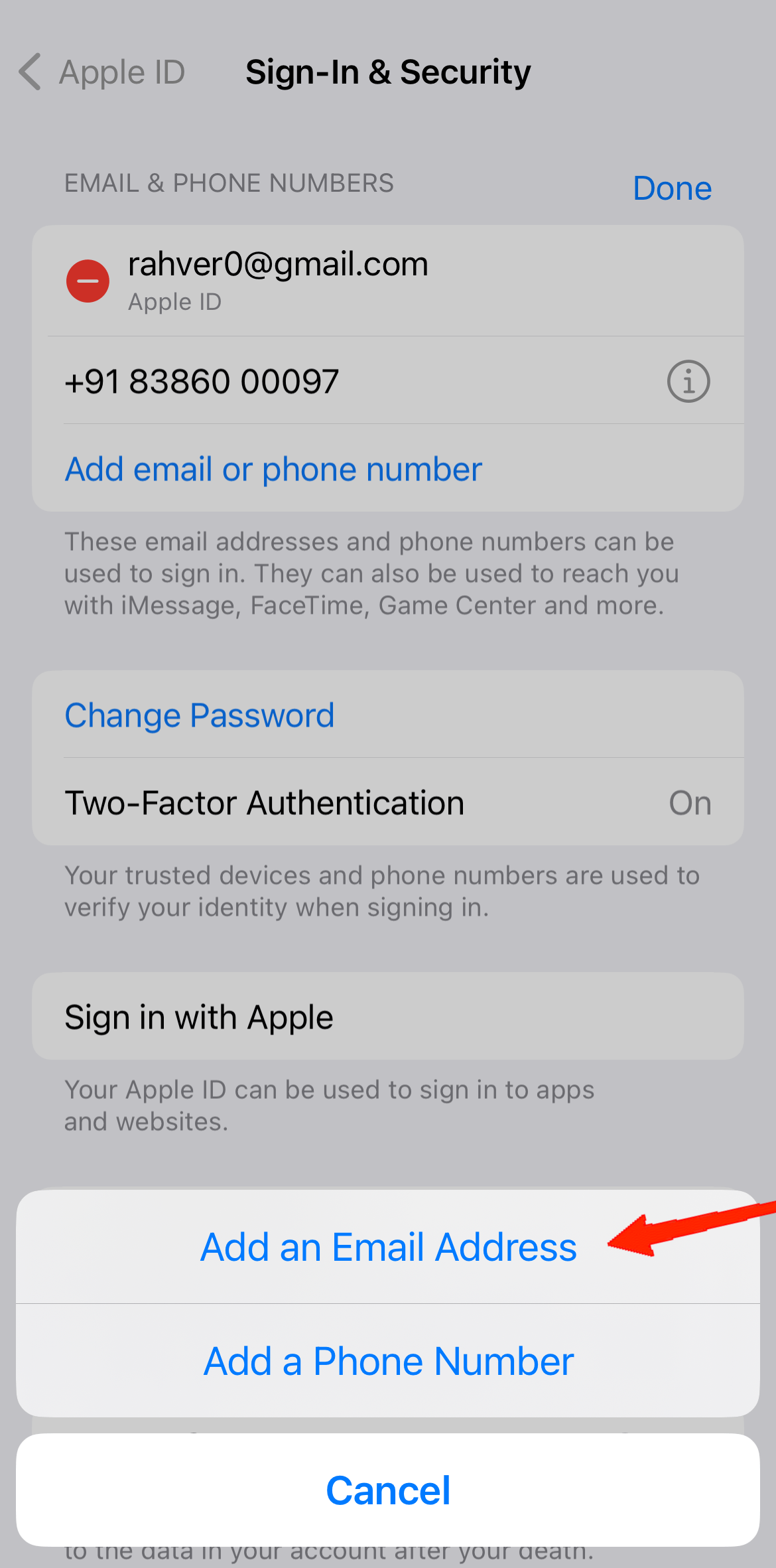
- Type a new email ID that you wish to connect to your Apple account.
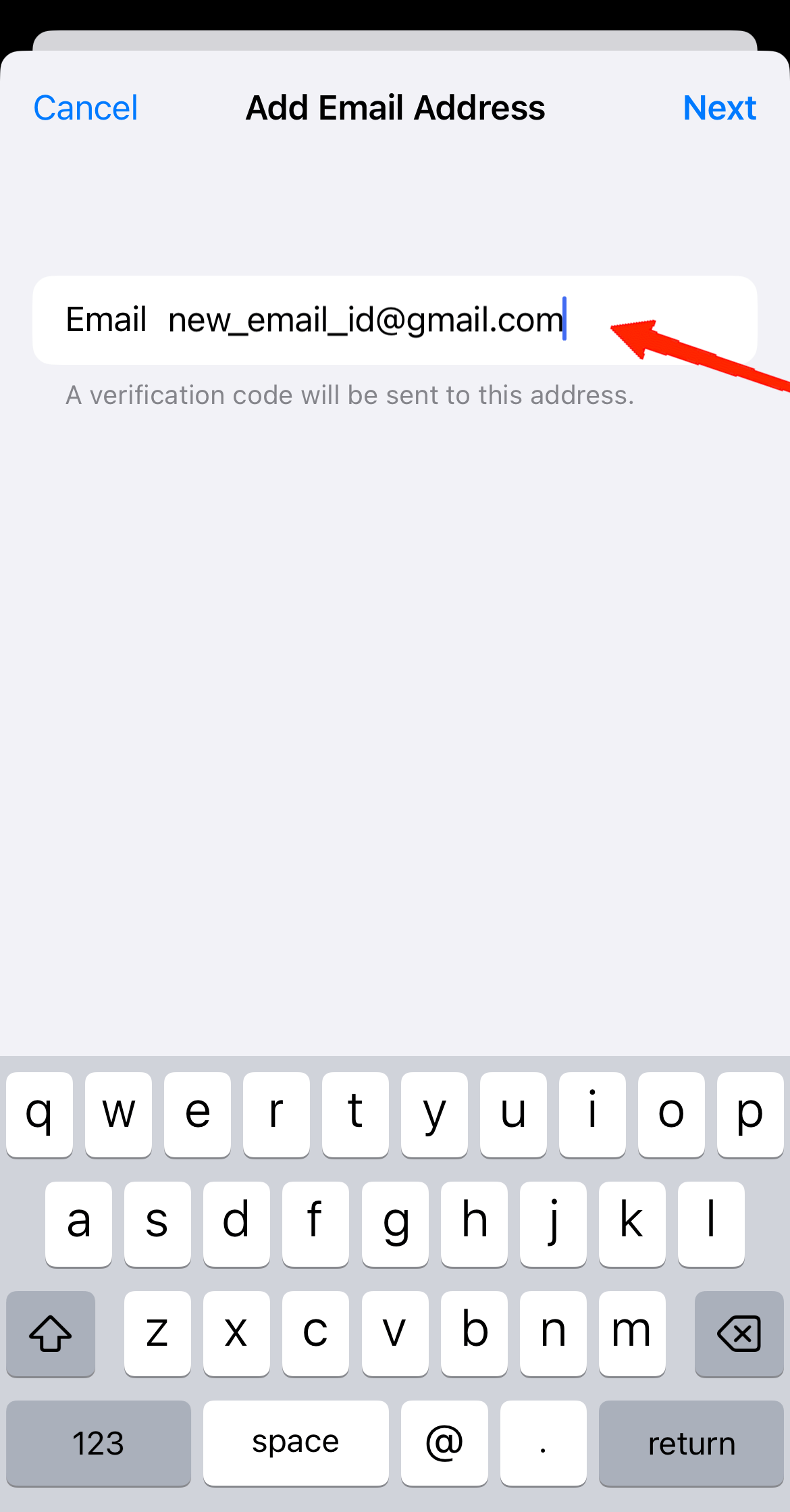
- Now, type the verification code sent to your new email.
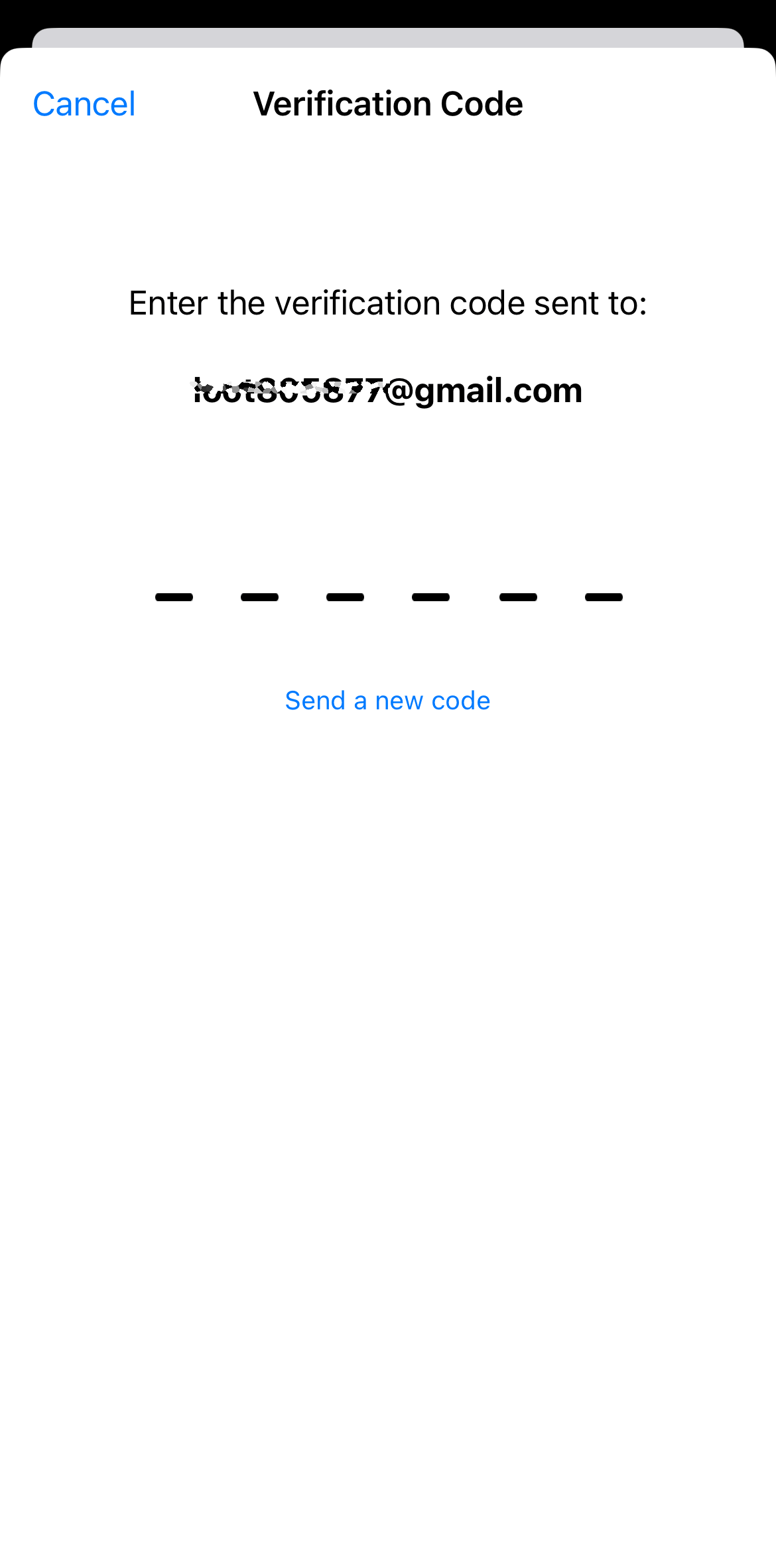
- Once done, you will be asked if you want to set it as your primary email. Make sure to enable the toggle and tap on “Done”.
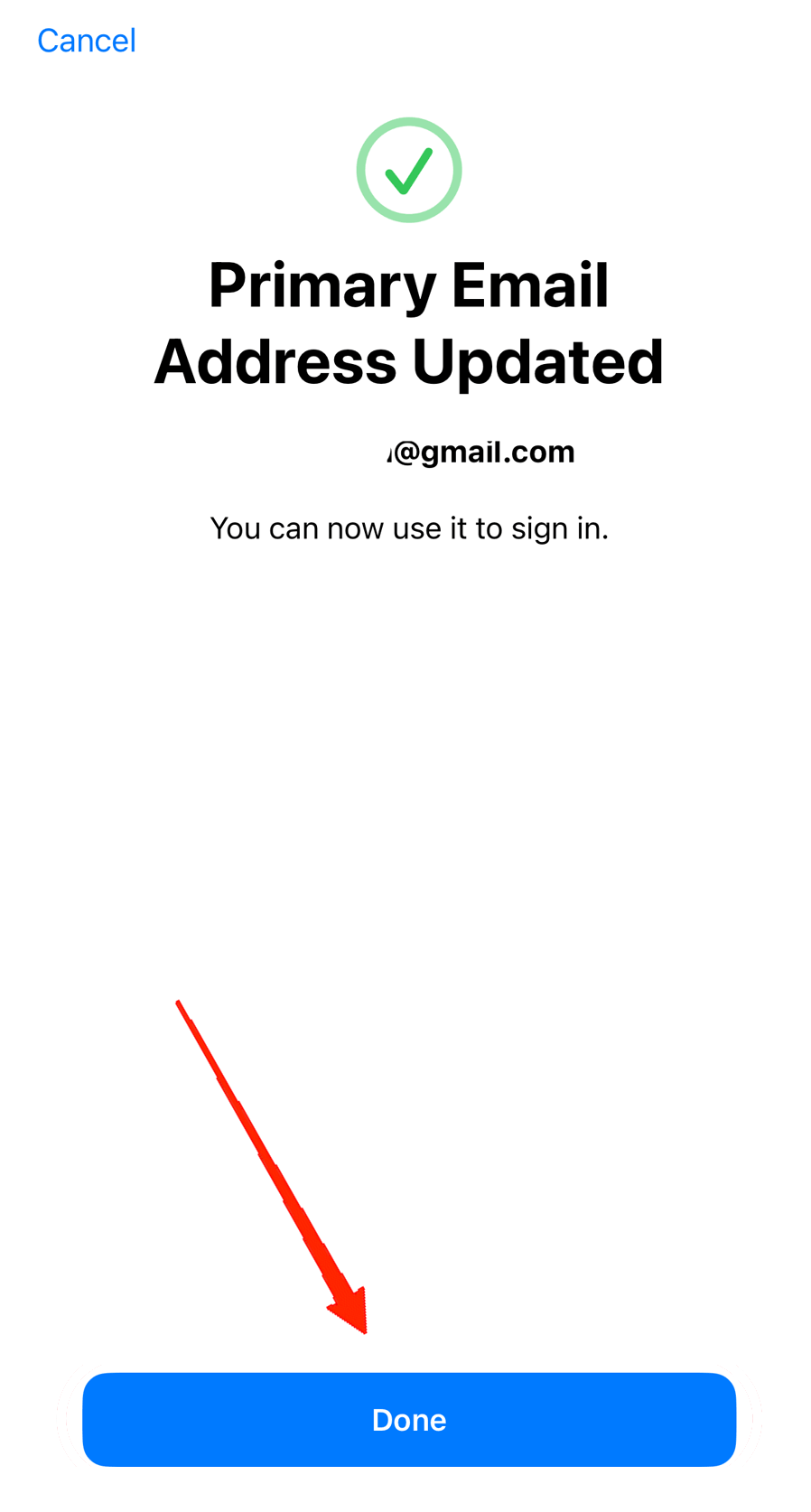
After successfully done, go back to Settings and you can see that the new email has been set as the primary one. You can either remove the previous email or let it remain as an option.
2. Change @iCloud Email Address
If you are currently using an @icloud.com email, you cannot change it directly from Settings. Instead, you need to change your overall Apple ID and email to change your primary iCloud email address. The following steps will guide you through.
- Open a browser and visit the Apple Account website.
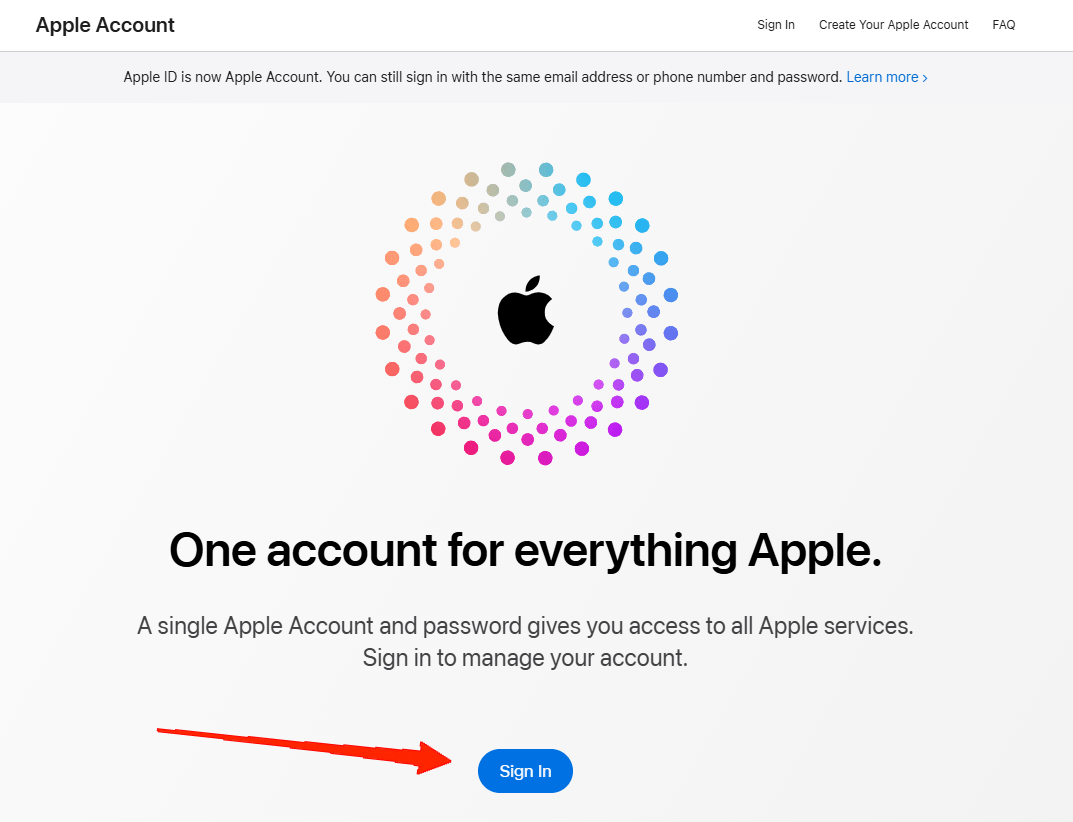
- Sign in to your account.
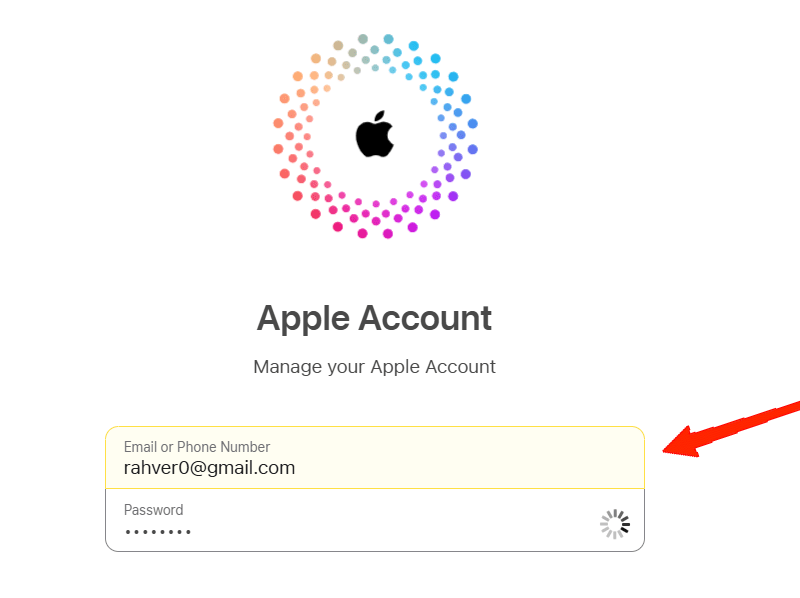
- Now, go to Sign in and Security.
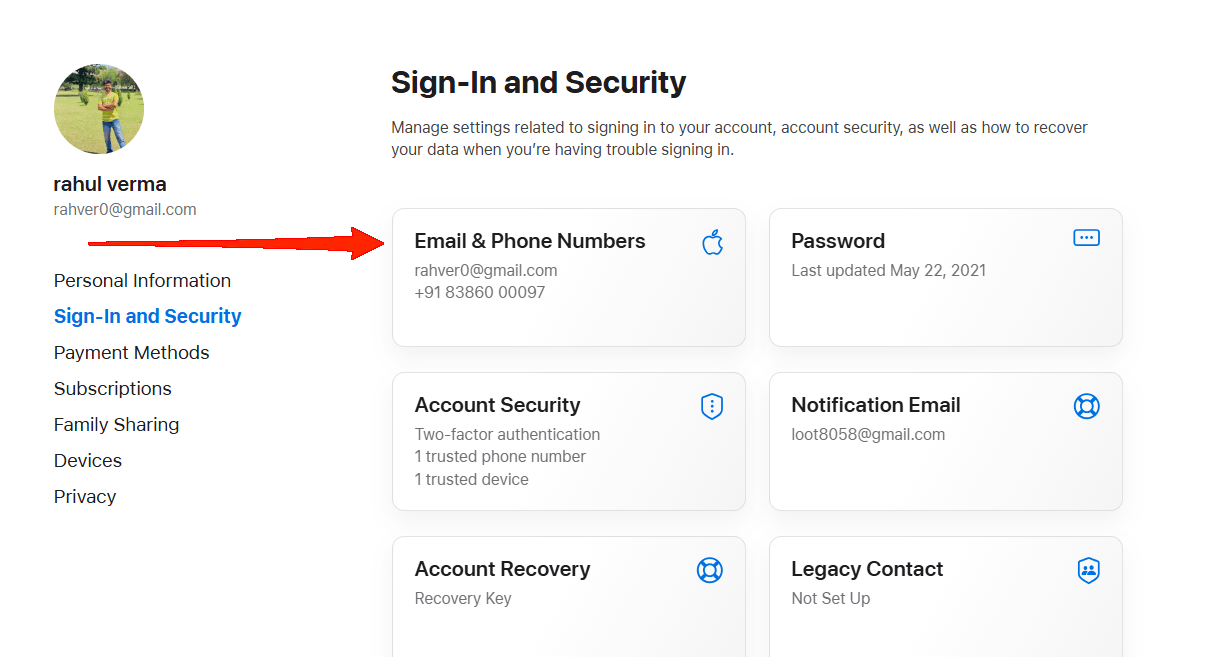
- Tap on “Email & Phone Numbers“.
- Next, tap on the minus (-) icon beside “Apple ID“.
![]()
- This will redirect you to a new page. Type the new email ID you wish to add as your primary option.
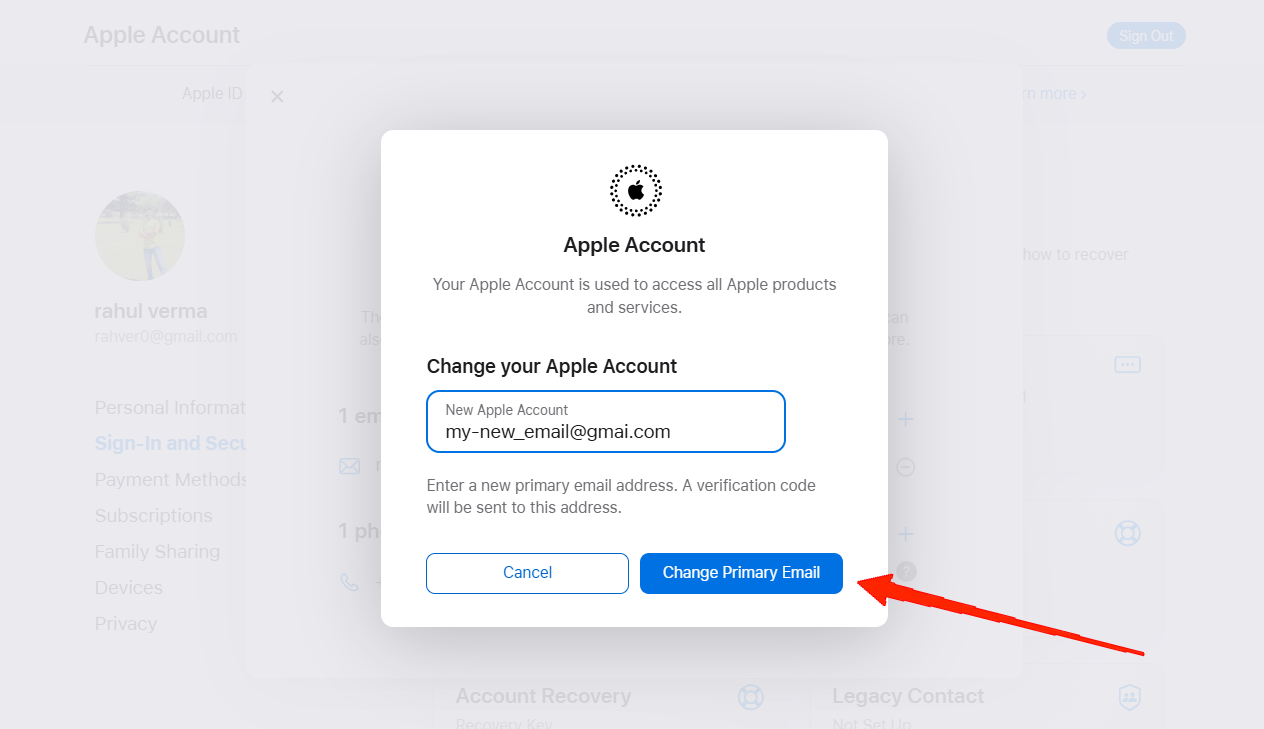
- Finally, hit the “Change Apple ID button“. and reset your Apple ID.
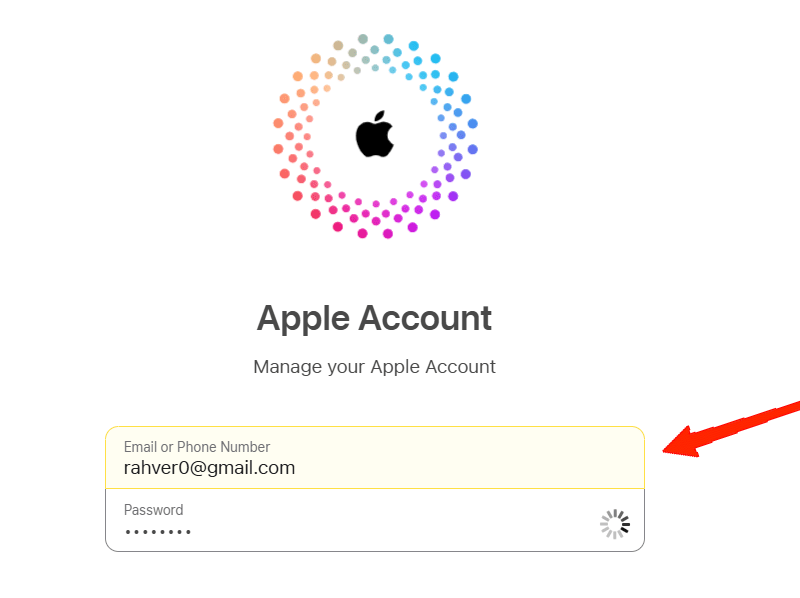
- Once all the steps are done, log in to iCloud using your new Apple ID.
Conclusion
As you can see, changing the Primary iCloud email address is no big deal. If you know the steps, it is quite easy to change the email. Those using third-party emails can easily change it from the Settings app, however, those with iCloud mail service need to go the extra mile. So, let us know how did you find this article. Were these steps helpful enough in achieving what you were looking for?
If you've any thoughts on How to Change Your Primary iCloud Email Address, then feel free to drop in below comment box. Also, please subscribe to our DigitBin YouTube channel for videos tutorials. Cheers!