
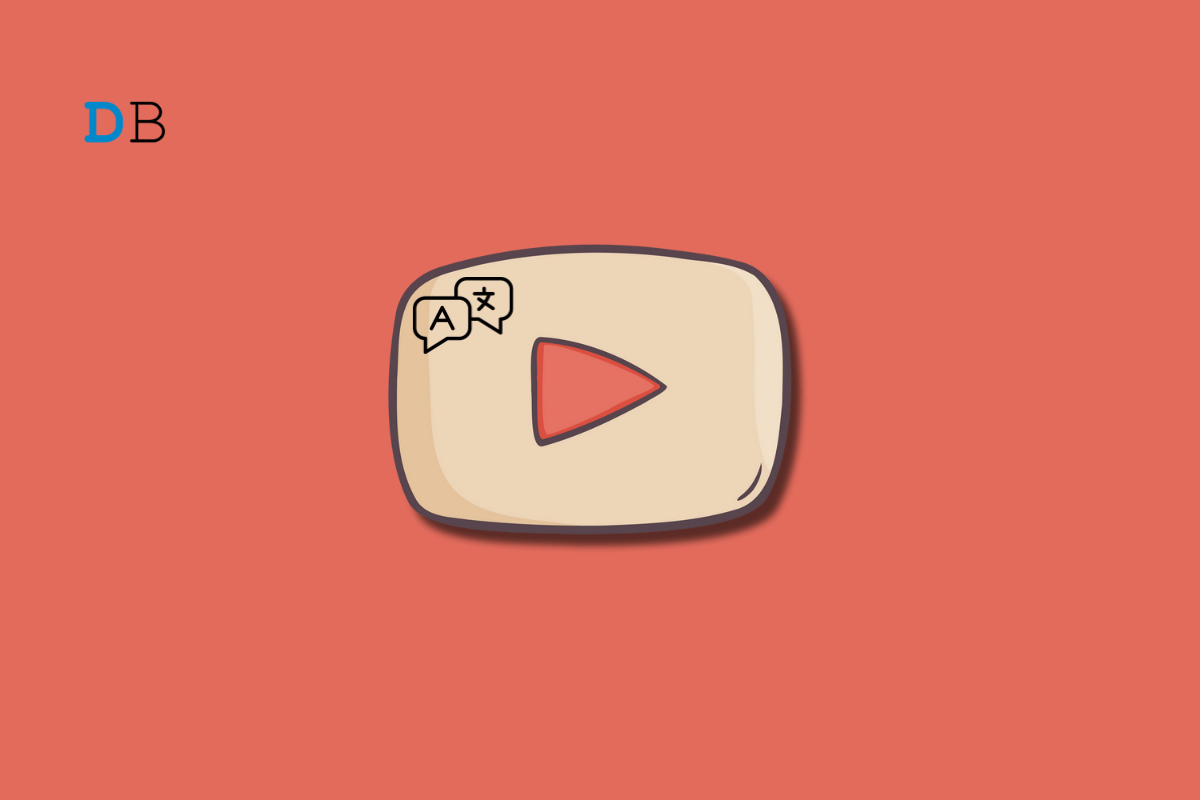
Do you like scrolling through the comments section under a YouTube video? We all do it to know different people’s views on the video. Sometimes, you may encounter comments in a language you don’t speak or understand. YouTube offers a translation button under such comments to translate them into your preferred language.
The problem is YouTube may suggest translating the comment into a dialect that is not your preferred language. For example, you have set English as the preferred language on your Gmail account you use to sign into YouTube. So, technically YouTube should offer an option to translate a comment into English. However, it ends up offering to translate into languages other than English.
This guide explains why this problem in YouTube comment translation occurs. Also, I have explained a trick to fix this issue for good. Let’s check it out.
Google observes your pattern of using its services( in this case, YouTube). While browsing videos on YouTube, you probably searched for videos or music in some different languages other than the preferred language set on the Google account.
If the “Automatically Add Languages” feature is enabled, Google will notice that you are searching for content in other languages. So, it will automatically add those languages under the “Other Languages” category in your Google account.
Google algorithms think that you understand those languages (the content in other languages you searched for). However, you were just randomly looking for a video or song. Sometimes, even YouTube may randomly recommend a video or song in other languages that you don’t understand.
Based on the other languages added automatically by Google, YouTube offers to translate comments under a video into those languages instead of your preferred language.
You have to delete the dialects under the “Other Languages” category that Google automatically added to your account. Also, turn off the “Automatically Add Languages” feature on the Google account you use to access YouTube.
Here are the steps for you to follow.
Interestingly, the changes you made won’t be applied immediately. It will probably take two to three days for you to see the option to translate a YouTube comment into your preferred language.
Do you use YouTube from a PC? The steps to remove other languages and disable the “Automatically Add Languages” feature in the Google Account settings will be the same as explained above.
Even After Turning off “Automatically Add Languages” does YouTube still offer to translate comments into languages other than your Preferred Language?
You should try these fixes out.
It may be a bug on the specific build of YouTube you are using. Fix it by updating the YouTube to a recent build.
In some tech forums, users have revealed that clearing the watch history on their YouTube account fixed the issue of comment translation to a different language.
While they have turned off the “Automatically Add Languages” features and removed the added languages under Other Languages, YouTube continues to offer translating comments into unknown languages.
To clear your YouTube account watch history,
Clearing the app cache will remove the junk data in it.
I hope this clears out the doubt about why YouTube offers to translate comments under a video into a different language other than the preferred one. Turning off the feature to automatically add languages and deleting the added dialects under Other Languages within your Google account settings should fix the problem.