While Signal first made it all the way back in 2014, however, it has only recently seen a massive spike in its user-base. One major driving factor behind this could be attributed to WhatsApp’s new privacy policy update. Concerned about their confidential and private data, there has been a massive influx of users from the Facebook-owned instant messaging service over to Signal.
There are quite a few reasons why users settled for the latter as the perfect alternative. To begin with, all your chats are still end-to-end encrypted. Likewise, near about every major functionality that WhatsApp could boast of could be found in Signal as well. Along the same lines, the app beholds quite a few customization options as well.
Right from changing the theme to set custom notifications, the options stand aplenty. And in this guide, we will be focusing on its one such aspect. Today we will show you how to change the Notification Tone in the Signal app. Likewise, we will also list out detailed instructions to set custom notification tones for individual users. So without further ado, let’s get started.
How to Change Signal Ringtone Tune for Signal App?
First off, let’s check out the steps to change the call and message tones universally throughout the app. In other words, the notification tone changes that you are going to make here will be applied to all your Signal contacts.
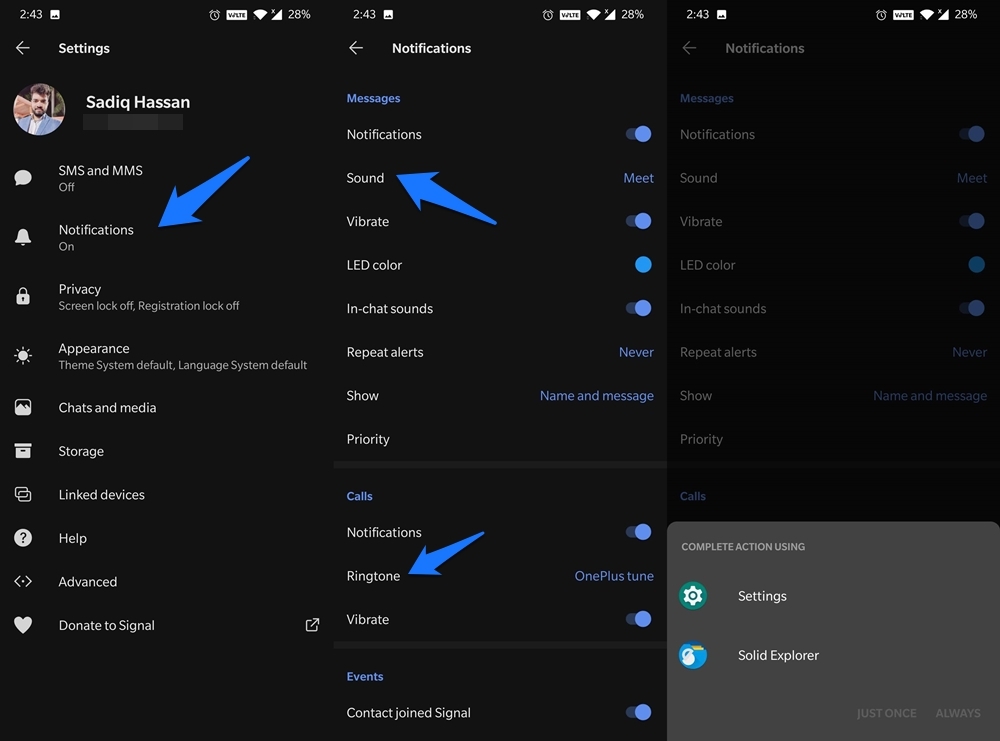
- Launch the Signal app on your device and tap on your Avatar situated at the top left.
- Go to the Calls section and select Ringtone. Select the desired file picker (Settings or File Explorer) and select the required tone for your Signal Calls.
- Similarly, users can change the notification tone. Select Notifications from the menu and head over to the Messages section.
- Now tap on Sound and select the file picker of your choice. If you wish to choose the default notification tones provided by your OEM, then select the Settings option.
- On the other hand, if you wish to use a custom tone (say any tone downloaded from the internet), then select the File Explorer from the list.
- Once you have made the selection, browse to the desired notification tone for your Signal Messages and select it.
That’s it. These were the steps to change Signal calls and message tones universally. Let’s now check out how to carry out this task on a per-user basis.
Change Signal Ringtone for Custom Contact
Some users prefer to set different notification tones for individual contacts. This way they are easily able to recognize the user without having to peek into their mobile display. Well if you also echo these thoughts then you will be glad to know that Signal has already incorporated this feature. Here’s what needs to be done from your end;

- Open the Signal app and head over to the desired user’s chat screen.
- Then tap on the overflow icon situated at the top right and select Conversation Settings.
- Now go to the Custom Notifications option and enable the Use Custom Notifications toggle.
- Then tap on Notification Sound under Messages and select the desired tone.
- The selection procedure is again the same: to use the preset tones, select Settings from the file picker dialog box. Or, choose a File Explorer app to set a custom downloaded tone.
- Once that is done, tap on Ringtone under Call Settings and select the desired ringtone for that intended caller.
- With this, you have successfully changed the call and message tone associated with that Signal user. You could carry out the same steps to set a custom notification for other users as well.
So this was all from this guide on how to change Signal notification tones for all chats as well as for individual contacts. Do let us know in the comments if you still have any queries with regards to the aforementioned instructions.
If you've any thoughts on How to Change Ringtone Tune on Signal?, then feel free to drop in below comment box. Also, please subscribe to our DigitBin YouTube channel for videos tutorials. Cheers!
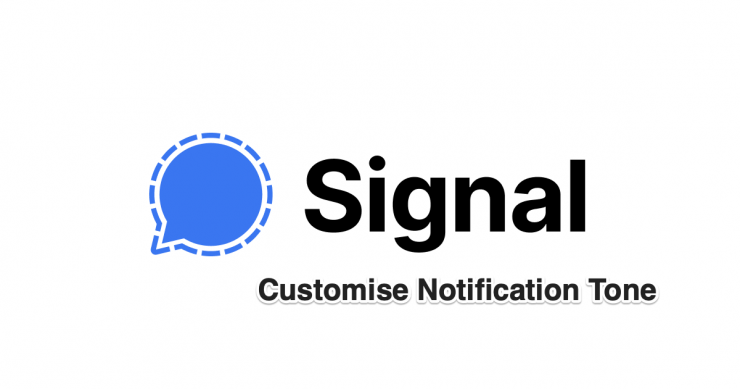








What about the terrible ringtone Signal uses when connecting a video call ?
You can change it
But once the tone has been selected, how can we switch back to no sound?
Failure Signal says ringtone applied successfully but retains the default ringtone.