It is always a great experience to watch your favourite movies, TV shows and other media programming on the big screen. So, if you are looking for a guide to Wireless Display, Screen Mirror or Mira Cast your Motorola Moto on Samsung Smart TV through wireless Wi-Fi network then you have come to right place because I have provided a complete step-by-step guide to screencast all the Motorola devices.
Miracast is available on all the Motorola mobiles with Cast option under settings. The devices include Moto C Plus, Moto C, Moto G5 Plus,G5, Moto M, Moto E3, Power, Moto Z Play, Force, Moto Z, Moto G4, Plus, Turbo, Moto X, Play, Force, Style, Moto G4, G3, G etc. (Some devices may not be listed here which may support screen mirror or
Note: All the Motorola smartphones are not listed above and some devices listed above may not support Screencast.
How to Check if your Motorola can Screen Mirror?
If the device has screen mirror option then only your device is applicable to cast the display on Smart TV. So to check that,
- Go to ‘Settings’ of your Motorola device.
- Now tap on ‘Display’.
- Look for the option named ‘Cast’ or ‘Mirror.
Sometimes the Wireless Display may be present under ‘More’ or ‘Additional Settings’ option of Settings.
How to Screen Mirror your Motorola on Samsung TV?
- Go to Settings of your Motorola Smartphone.
- Open Wifi and turn it on.
- Now tap on three dots to open more options.
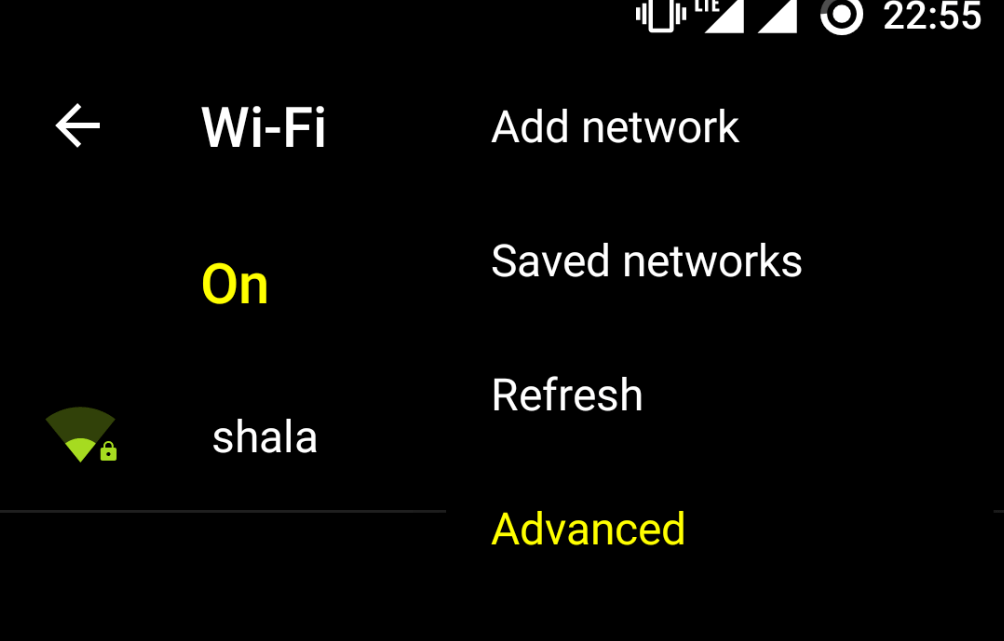
Turn on Wi-Fi and open Advanced Option
- Click on the option called Advanced.
- Tap on Wi-Fi Direct.
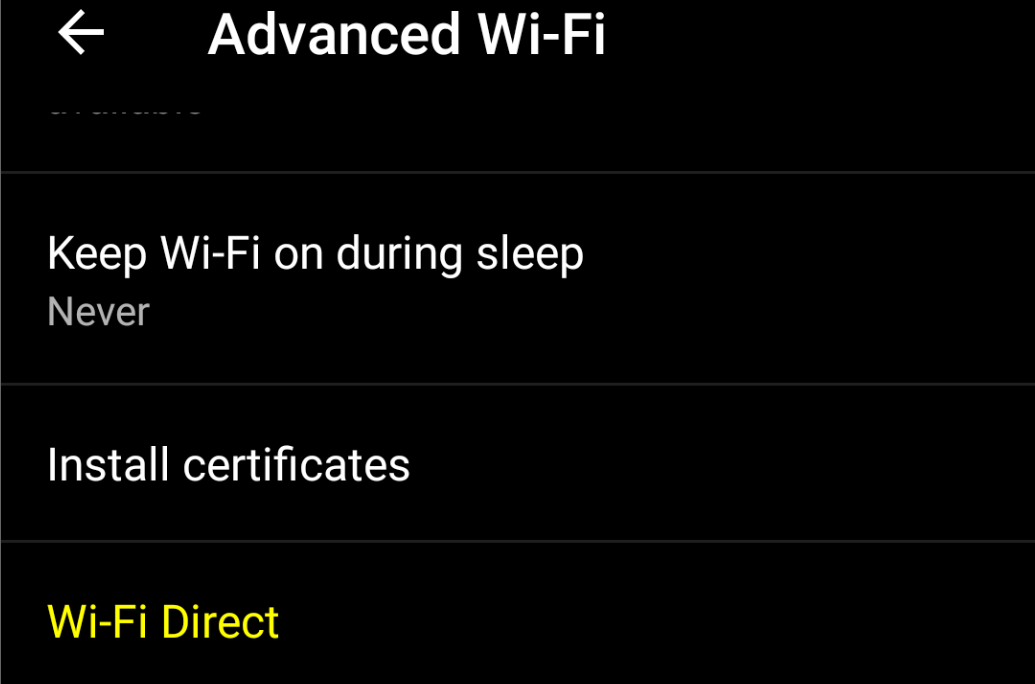
Open Wi-Fi Direct
- Simultaneously tap on Menu button on TV remote.
- Now open Network.
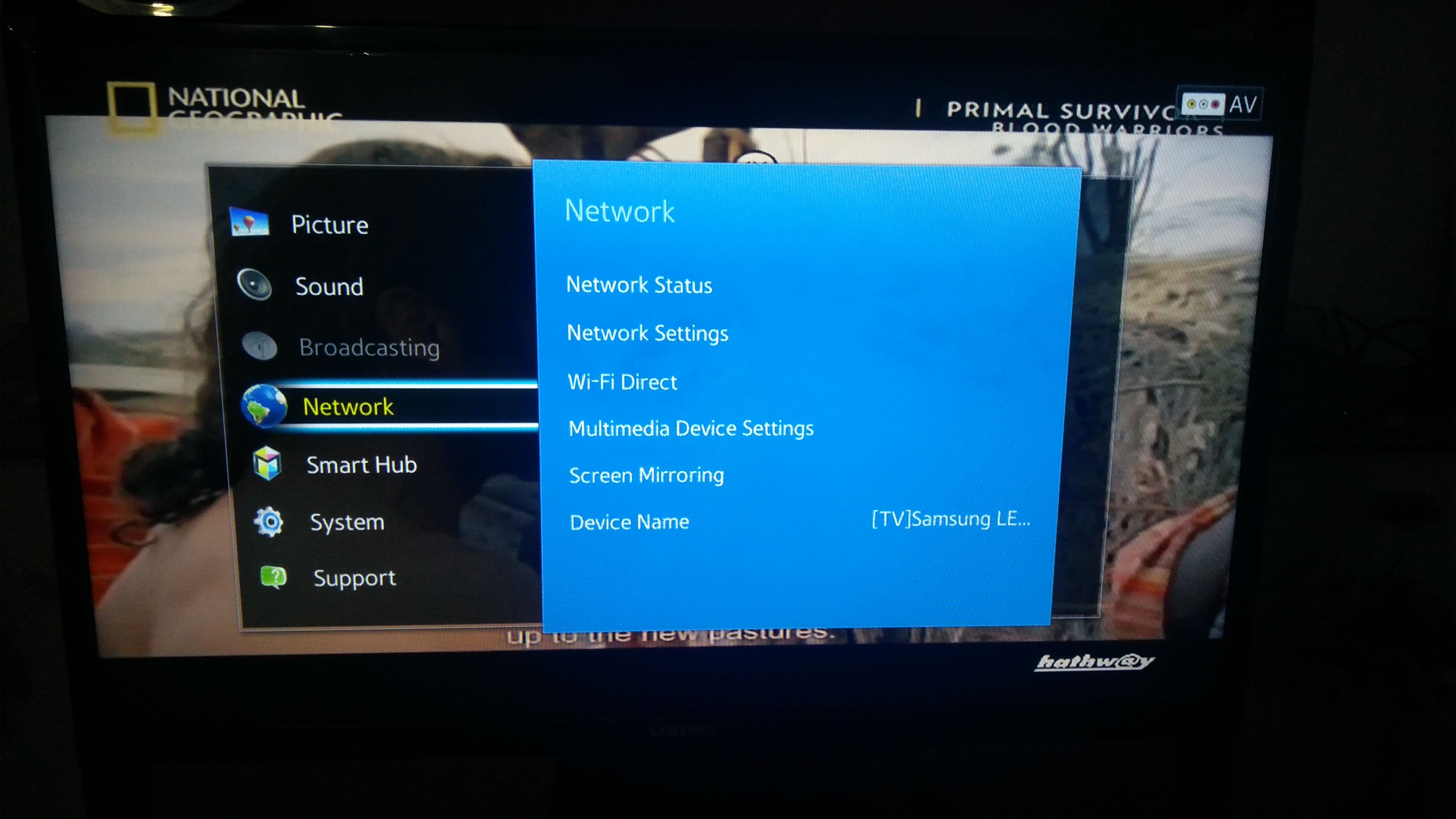
Network
- Check for the option named Wi-Fi Direct.
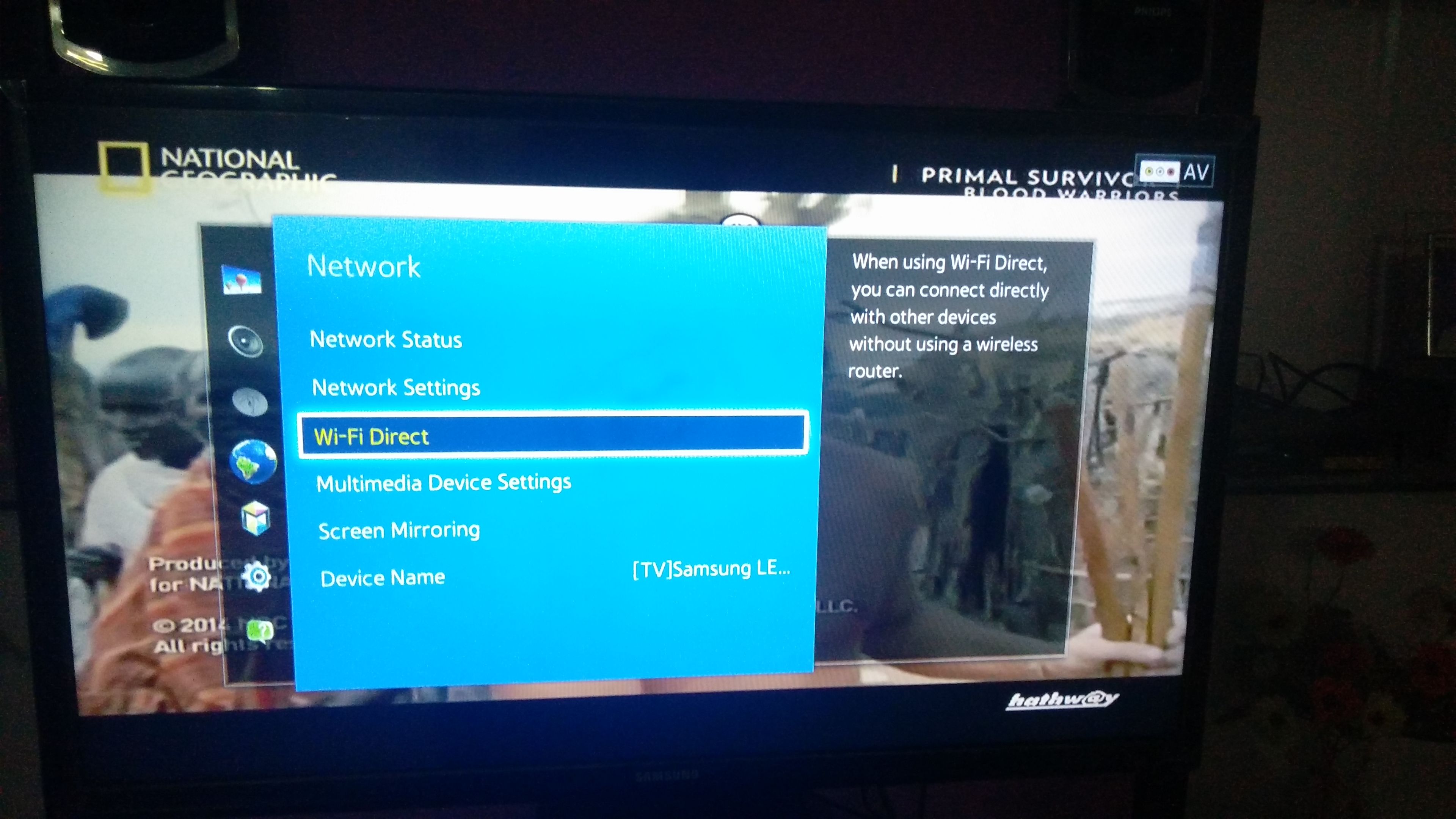
Wi-Fi Direct and Screen Mirroring
- Click on Samsung Smart TV option in your Motorola to connect both the devices with Wi-Fi Direct.
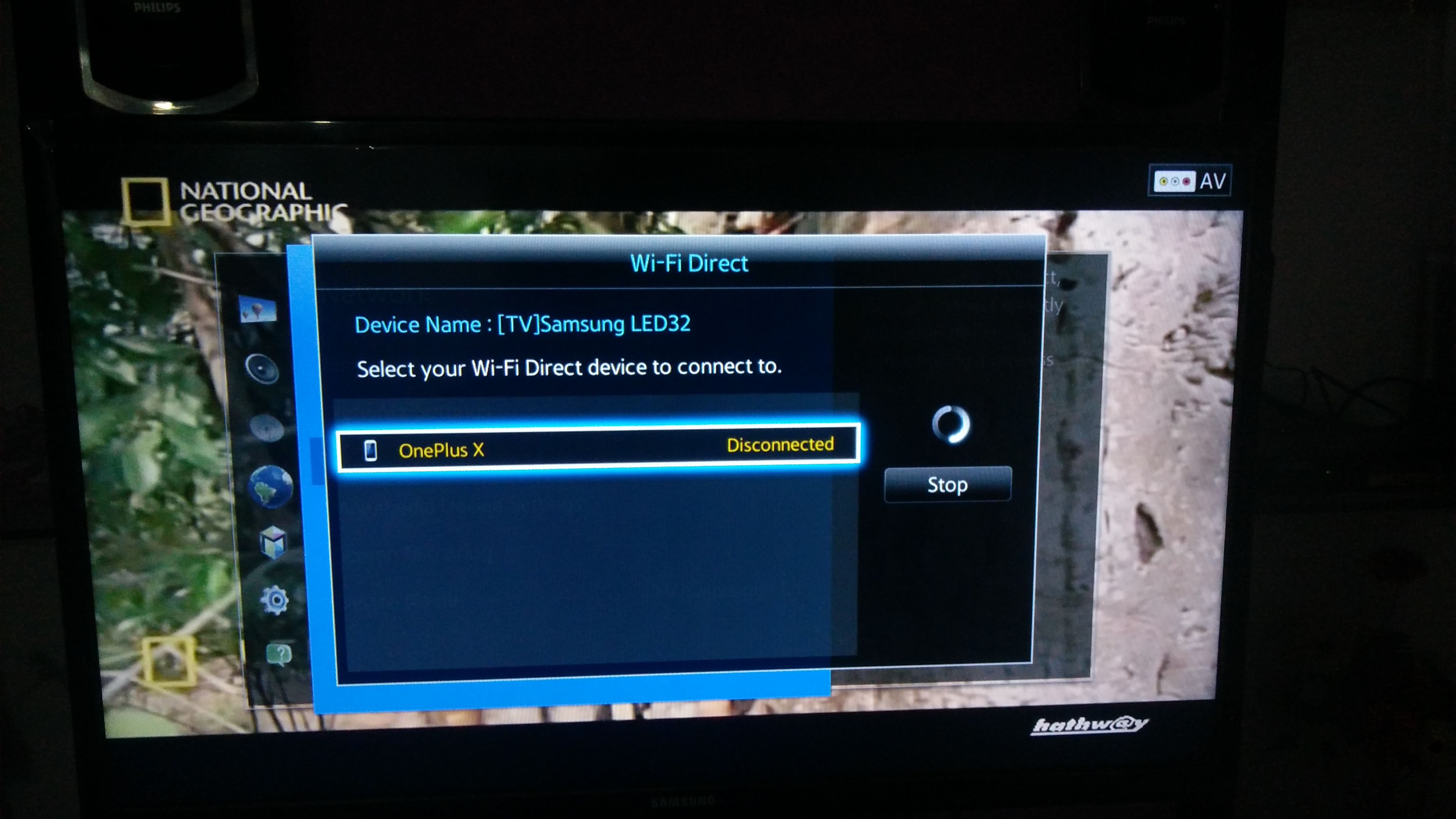
Connect your device with TV
- Now again under Network option of TV look for the option named Screen Mirror and open it.
- In your Motorola device under Settings open option named Display.
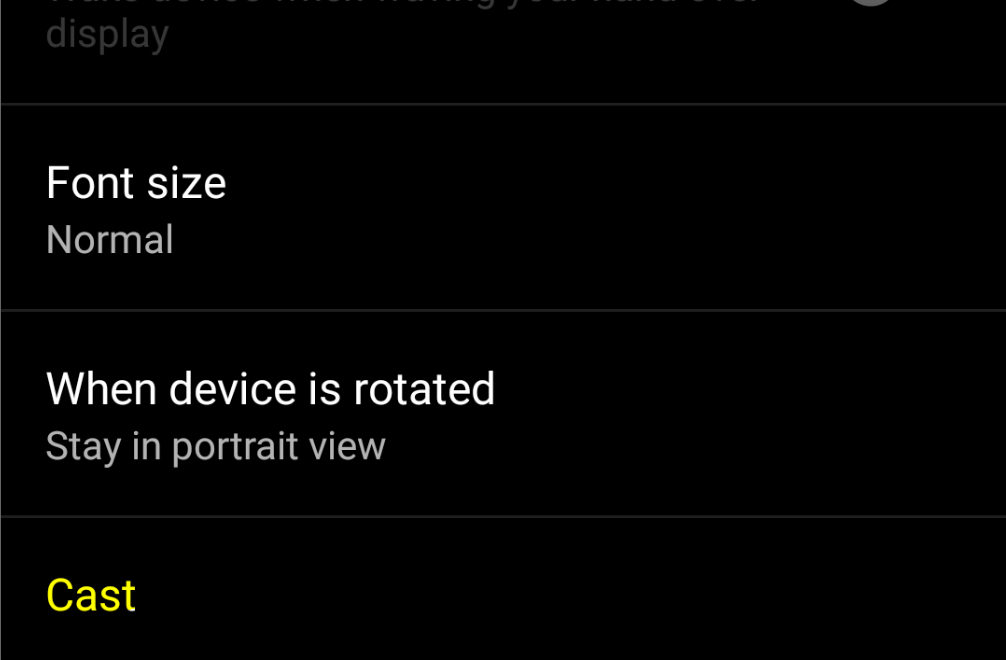
Click on Cast under Display
- Scroll down and click on Cast and connect your device.
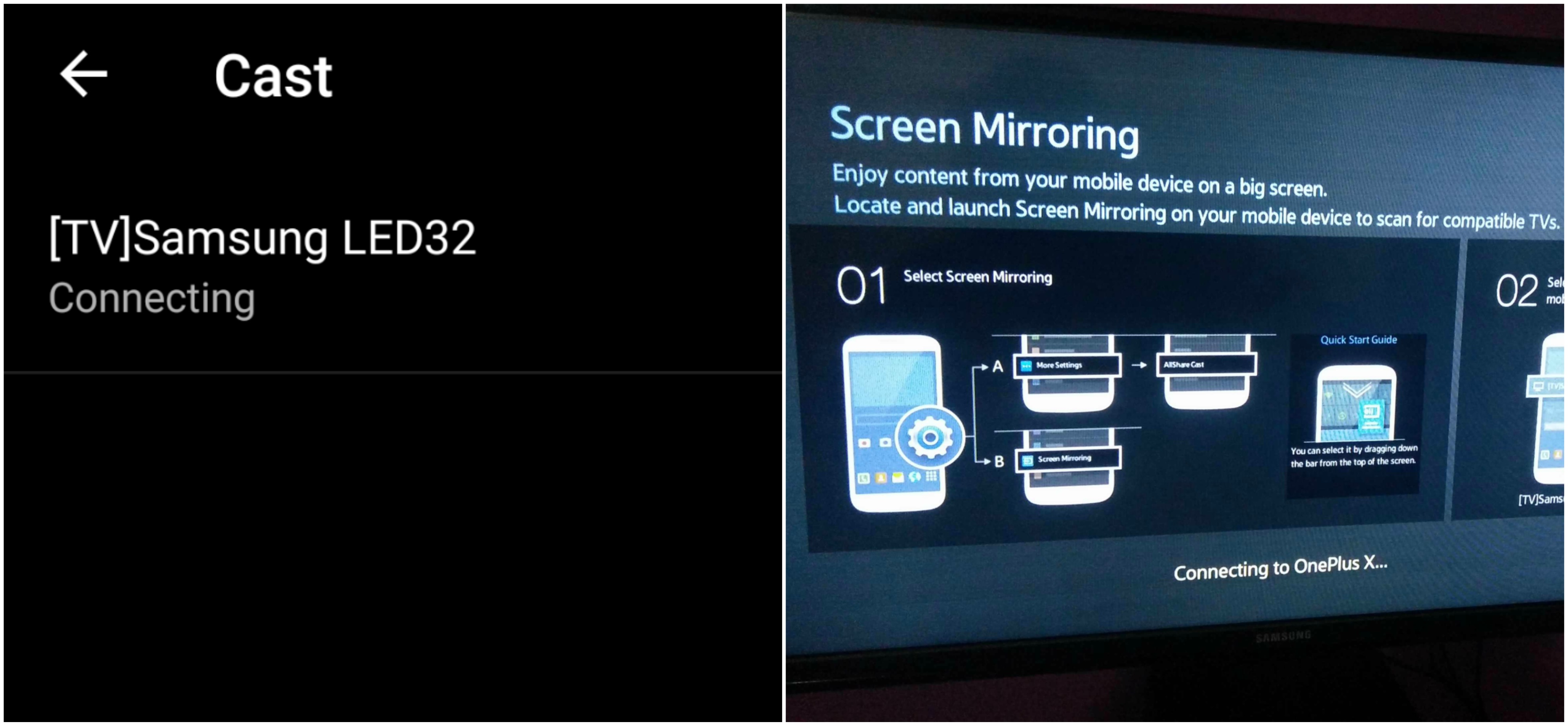
Device and SmartTV connecting
- Holla ! You have just Mirrored your OP with Samsung Smart TV.

Screen Mirrored
Note & Conclusion: I hope the post was helpful. Do comment below for any of the assistance required.
Make sure you connected Wi-Fi direct with Samsung Smart TV.
If you've any thoughts on How to Screencast your Motorola Smartphone on Samsung Smart TV?, then feel free to drop in below comment box. Also, please subscribe to our DigitBin YouTube channel for videos tutorials. Cheers!










Hello, I tried to follow your instructions but upon opening NETWORK and the option SCREEN MIRROR is not found anywhere. What can I do? My Samsung is model UN49K6500.
Thanks for your help
It may be present under some other option. Try checking others
get connextion but doesnt find using warp
I tried it but on the option on my phone it still says no devices found when I press on scan
Make sure that your ile mobdevices do not get connected to any available Wi-Fi networks.
Doesn’t work. I get to successfully connect both devices but when I attempt to go into screen mirroring mode, the wifi direct connection gets cut off. Lame
Same here
Same here
Same As well, checked multiple times
Sir I purchased Moto e4 plus but there is no cast option in Moto e4 plus to connect my phone to smart TV..
It may be not available for you. Check system specs.
does not work i get a connection it s mmainained but it does not work
I tried this with my Samsung Smart Tv and Moto Z2 Force. It does not work. When I go to the cast option, is says “No devices found.” I have read on other threads that lame-ass Motorola removed the option to cast unless you buy Chromecast. I will never buy another Moto anything.
Hey dude, I appreciate the help but I still can’t see it in the Cast section of my phone as an option. I got all the to that point and nada, any advice?
Nikhil,
Quick back story. I have a brand new Moto Z2 Play (2017) (came with 7.1.1 and is “up-to-date”) unlocked, from motorola.com. My previous device was a Moto X Pure (2015), and it did screen mirroring easily on my samsung UN55JU6500. Eventually it was time to get a new phone and I assumed this feature would be included on my new 2017 moto Z2 Play device. But I think that’s not the case.
After struggling with it for a while I looked it up and found several posts saying the new Moto will only work with Chromecast. I never wanted big brother data mining what I watch, so I’ve steered clear of Chromecast, besides its just another thing to buy/configure/troubleshoot, etc. So I called Motorola.
Motorola rep said it will indeed only work with Chrome case but they said its Android/Google’s fault because Android now doesn’t have that feature.
Then I found your post and gave it a try. I got all the way up thru step 11, but nothing every shows up under Cast (step 12). There is no 3 dot icon there either. So no Holla for me yet. Any other ideas??
Steve
Hi, I brought new Moto M and i tried this option. Till step 11th it is fine, but in 12th step, my Moto M is displaying as “No Devices found”. Is there any other option, pls help
Moto should have detected the TV. Maybe clearing the cache would help you 🙂
Before writing anything please do a research on smartphones that support cast. I got moto c plus it does not support any cast and there is nothing written as cast or mirror in display
My work was to show how to connect Moto with Smart TV. There is a disclaimer which shows check your settings for knowing your device compatibility. Coming to the list it was just a random sample, I can’t check each and every single device which supports Cast. My post was focused on how you can mirror it with TV.
I also have Moto c plus..it does support. But now the problem is..I can’t get volume n can’t connect to net. It’s like playing offline I can do. Still useless for me..
How to connect Moto M with sony smart tv .
I have tried your steps but it can’t connect to TV.
please give details on it.
How to connect Moto M with sony smart tv .
I have tried your steps but it can’t connect to TV.
please give details on it.
I want to buy cromcast device for that?
Nikhil I am happy that you gave us solution… But somehow I connect both devices with WiFi direct.. but during screen casting it doesn’t show any options.. bdw I have moto G5 and Samsung tv
May it is a sort of software issue. Though clear the cache from recovery mode and then try.
Doesn’t work with Moto g4 and 2016 Samsung smart TV
Contact Support.
PSA!! TO CAST ON SAMSUNG TV WITH MOTOROLA YOU HAVE TO DOWNLOAD SAMSUNG SMART VIEW APP. IT WORKS!!!
Well done Sam. It works!!!! Thank you.
I hope everyone sees this comment because it pretty much solves all the other problems.
This doesn’t work with correct model phones or Samsung TVs.
i have smart tv samsung i use the moto g3 does not work the screen mirroring conttion . iam using hotsoprt wifi
First, connect the TV with Wi-Fi direct and then mirror according to the steps given above.
Thank you for the tutorial. Under google play i saw several miracast apps developped by different teams. Can you update the tutorial to say which one you use ? Maybe you can also leave a link to the “official” webpage.
Thank you
All steps work UNTIL trying to connect the phone to the Samsung Smart TV, then it asks for a password. None of the Samsung ‘standard’ passwords work. A call to Samsung support stated that it is NOT possible to mirror from a phone.
Also, the SmartView application only shows Pictures, Videos and music. It does NOT (or at least the just downloaded version of SmartView) provide for Mirror-ing.
What next?
Hi, Have you tried Moto g5splus screen mirroring with Samsung k5300 tv? I can’t.
Hi bro, I tried connecting Moto G5 to Samsung smart tv following your steps. I could see both TV and Moto G5 showing connected ( to each other). However as I tried to cast, the phone says no device found. Please help with the solution.
Hi,
I followed steps given above to connect my Moto M to TV using amazon firestick. But could not succeed. From google search, I understood that root file to be updated to make screen cast to work in MOTO M. But I could not find steps to be followed for MOTO M device. Please help me in getting solution for my problem of connecting MOTO M to TV through firestick.
thanks…
worked for me. mine is moto g5 plus.
for those who couldn’t do it, install smart view app from play store first. once you are done, follow the above procedure until step no. 11, then open smart view app, you will see your tv name there.
ps. your screen will not be mirrored, but you’ll be able to cast your mobile media.
🙂
Thank you
My phone is Moto c plus ..
It doesn’t connected to mi tv…
I can’t connect to my television
Most people screen mirror from their phone because it don’t have Wi-Fi or Internet
I don’t have WiFi direct because I’m using a fire stick.. how can I get around this??
I read all the comments and found that single person was not able to connect. Everyone saying that they are not able to connect. I am also not able to connect. Then questions is how Nikhil is able to do this? It seems he is making fool to others with fake screenshot. Thechnolgy is same device are same then what magic he is doing ? He is giving silly reasons like clear cache etc…this is absolutely ridiculous and time wasting…do not give attention to these post.