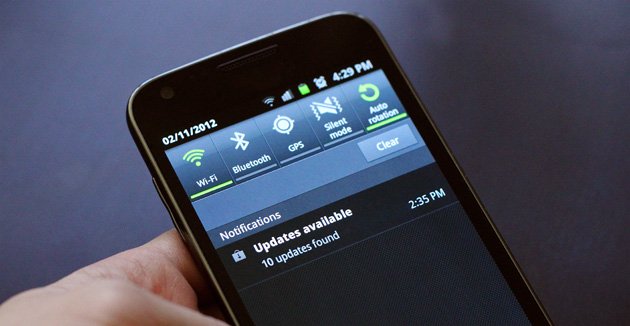
android-notification-not-working-cant-pull-down
If you are facing a weird issue with your Android Device and you are unable to pull down your notification cum status bar, and also if your home button and recent tabs button are not responding then here I have come up with a couple of best fix.
This annoying problem occurs when internal storage of your device fills up. It is a common issue and happens mostly with Moto, Sony Xperia, Lenovo, few Samsung devices, Micromax, OnePlus etc.
If you are thrown back to Owner account follow solution 2.
Simply set a screen lock preferably pattern lock.
Settings > Security > Screen lock > Pattern.
Once the screen lock is successfully set, empty your device memory, reboot the device and unlock the pattern. Your device will be back to normal.
If this also doesn’t work then you have last and most successful solution given below.
The last and best working solution is to format your Android device. As you know that the reset icon is not clickable under backup & restore option of Android settings. So, you need to reboot the device in Recovery Mode and perform the factory reset.
Note: Take the backup of your data.
Conclusion: Be careful while using recovery mode. Strictly follow the steps above do not perform any unnecessary if you are unaware of it. DigitBin is not responsible for any of your mistakes.
I hope the post was helpful, do comment below for any of your suggestions or queries. Thanks !
This post was last modified on January 18, 2018 9:16 pm
View Comments
Hi, I tried and solve my problem. But all functions are not working in status bar. And NFC automatically on and unable to off bc it's not working
I have same problem in microns canvas Q380 I tried everything possible help me