If you are facing a weird issue with your Android Device and you are unable to pull down your notification cum status bar, and also if your home button and recent tabs button are not responding then here I have come up with a couple of best fix.
This annoying problem occurs when internal storage of your device fills up. It is a common issue and happens mostly with Moto, Sony Xperia, Lenovo, few Samsung devices, Micromax, OnePlus etc.
Solution I. Change your device User.
- First, reboot your device in safe mode. To do so long press power key and after when you see the option of Power Off long press the Power Off option on the screen. A dialogue box will appear to click Ok.
- Once in Safe Mode, go to Android Settings.
- Here look for the option called Users and switch to Guest Account.
- Now again switch back to Owner account.
- Reboot your device and come back to normal mode.
If you are thrown back to Owner account follow solution 2.
Solution II. Set a Screen Lock
Simply set a screen lock preferably pattern lock.
Settings > Security > Screen lock > Pattern.
Once the screen lock is successfully set, empty your device memory, reboot the device and unlock the pattern. Your device will be back to normal.
If this also doesn’t work then you have last and most successful solution given below.
Solution III. Factory Data Reset
The last and best working solution is to format your Android device. As you know that the reset icon is not clickable under backup & restore option of Android settings. So, you need to reboot the device in Recovery Mode and perform the factory reset.
Note: Take the backup of your data.
- Power Off your Android phone.
- Now reboot in recovery mode by pressing Power Key + Volume Down Key simultaneously for few seconds.
- Select recovery mode by using volume up and down key to navigate. Hit power key to confirm the option.
- If you see no command screen then press Power Key + Power Up button simultaneously for a couple of seconds.
- Here select Factory Restore or Factory Reset and hit power key to execute the command.
- After the format is complete simply select Reboot and hit power key.
- Holla! Your device is back to normal.
Conclusion: Be careful while using recovery mode. Strictly follow the steps above do not perform any unnecessary if you are unaware of it. DigitBin is not responsible for any of your mistakes.
I hope the post was helpful, do comment below for any of your suggestions or queries. Thanks !
If you've any thoughts on Fix – Can’t Pull Down Notification Bar, Home Button Not Working., then feel free to drop in below comment box. Also, please subscribe to our DigitBin YouTube channel for videos tutorials. Cheers!
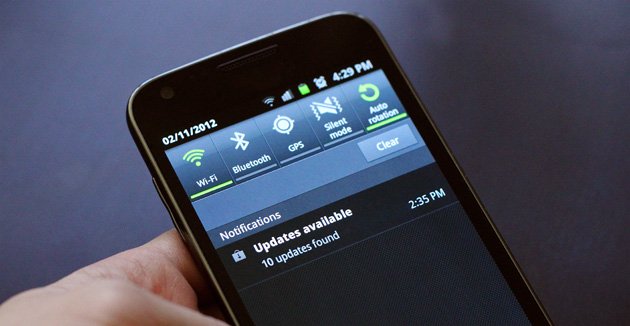

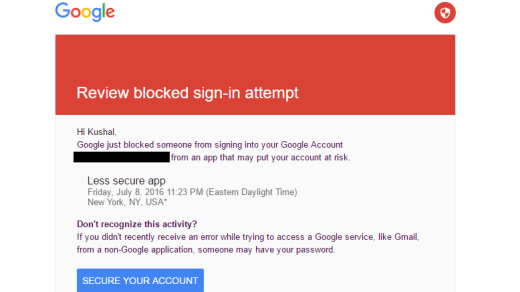
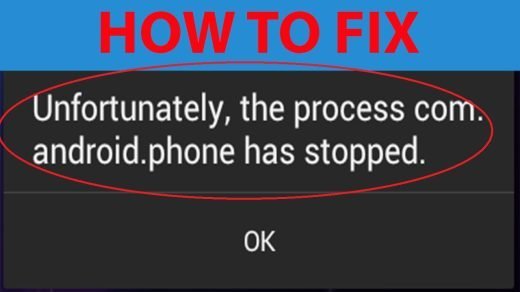
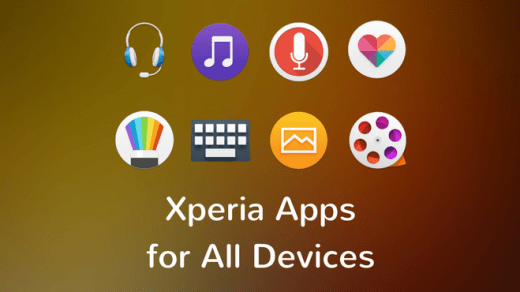




As per the instructions regarding pulling down the notification bar, it is not coming, as I tried a lot in Samsung A5 2016 but I am not able to get it
Can you guide me some another method
Thanking you
Well thanks, i had to go through the third solution to get it done with the ALBA5 ANDROID. Thanks, this help.
Hey, I was just puzzled about how to reach Users menu in Android 8.0.0, and tried a lot of different things in order to my status bar menu on my HTC starts working again. In the end I found out that it was caused by Ice View – uninstalling the updates and forcing to disable was sufficient to solve the issue.
I had this problem on nitro. What I did:
Turned off “swipe down for notifications panel”
Restarted my phone and switch back on.
Now it’s working fine.
I can’t swipe down my notification bar when unlocked but can swipe down when locked I’m using Huawei Y5 lite
I’m having the same problem right now, have a Huawei p20 lite and suddenly the status bar stopped, don’t pull down! I already checked at the developer options and all screen is showing touch but just not at the status bar portion, seems that the screen ends before that part. I already did the factory reset, safe mode, and nothing worked !! Is it possible do be a hardware problem just at that little part? Does anyone had a solution for this case, even after the complete factory rest?
I can’t also do exactly what you showed on the video. My phone is infinix smart 3 plus
I had this trouble for a very, VERY, very long time. I tried pretty much everything suggested to no avail. One day by chance, my hand slipped and slid down the opposite side of the top edge and MIRACULOUSLY the notification bar pulled down. I don’t have any idea why this worked but you might try accessing the pull down from a different location on the top of your screen. Perhap include the phrase ‘Abracadabra or Shizam!
Not a single solutions is working …..
It’s totally fake solutions ….
It’s not fake. They are potential solutions. If noting works reset the device.
Thank you very much. The first method worked for me !
non of the solutions work, wasted all my time and info with the hard reset. I guess its gotta be the android update.
Galaxy J3 orbit…locked out..do not remember 4digit code. Factory reboot complete. NOW, I am unable to verify Google account bc navigation bar won’t pull down!!!
I tried everything but still no change on VFD 1100
Go to settings – system – system navigation – three key navigation and select option 3 or 4th. Now you are able to see notifications. It is applicable for honor 9n