
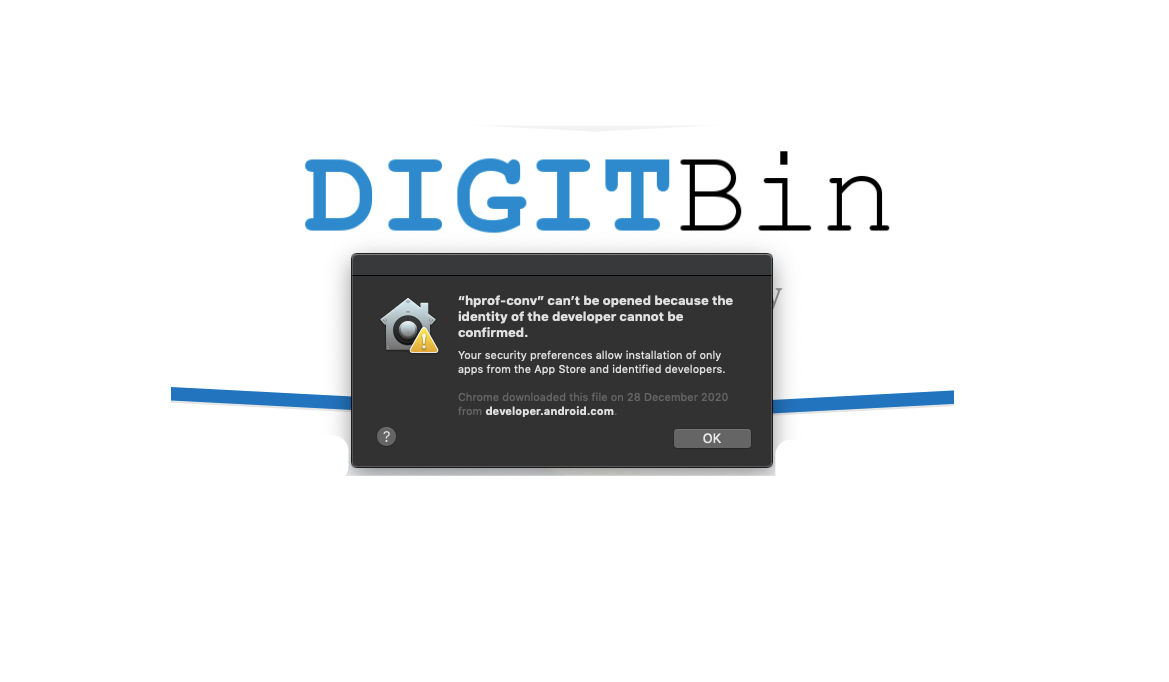
Can’t be Opened Because the Identity of the Developer Cannot Be Confirmed
Mac is a secure computer system. It does not allow apps from unknown sources to readily be installed on the Macbook. When you install apps or programs from a source other than App Store, the mac may block the installation unless you grant the identifier permissions manually.
If you see the “File Can’t be Opened Because the Identity of the Developer Cannot Be Confirmed” error message on your Mac PC. This means the security protocol of the system is preventing the app from being installed or used. Here are simple steps to fix this issue on your Mac Computer.
Here is the Simple Guide to Open Files from Unidentified Developer on Macbook PC
Step 1. Click on the Apple icon on the left top corner and here click on System Preferences.
Step 2. Now click on Security & Privacy.
Step 3. Under General, Look for Option Allow Apps Downloaded from:
Step 4. Click on the Lock icon and enter the Mac Password.
Step 5. And here click on App Store and Identified Developers
Note: If the option is already ticked but you still see the error message, it is because the mac cannot “Identity of the Developer”. Follow the steps below to open files from Unidentified Developer.
Step 6. Click on the application/file which shows the security error and click OK.
Step 7. Now again open the Security and Privacy, and click on Open Anyway. Done!
You can open files or apps from unidentified developers on your Macbook PC without any error message.
I hope the guide was helpful to solve any issues you may be facing on your mac computer due to an unidentified developer error.