
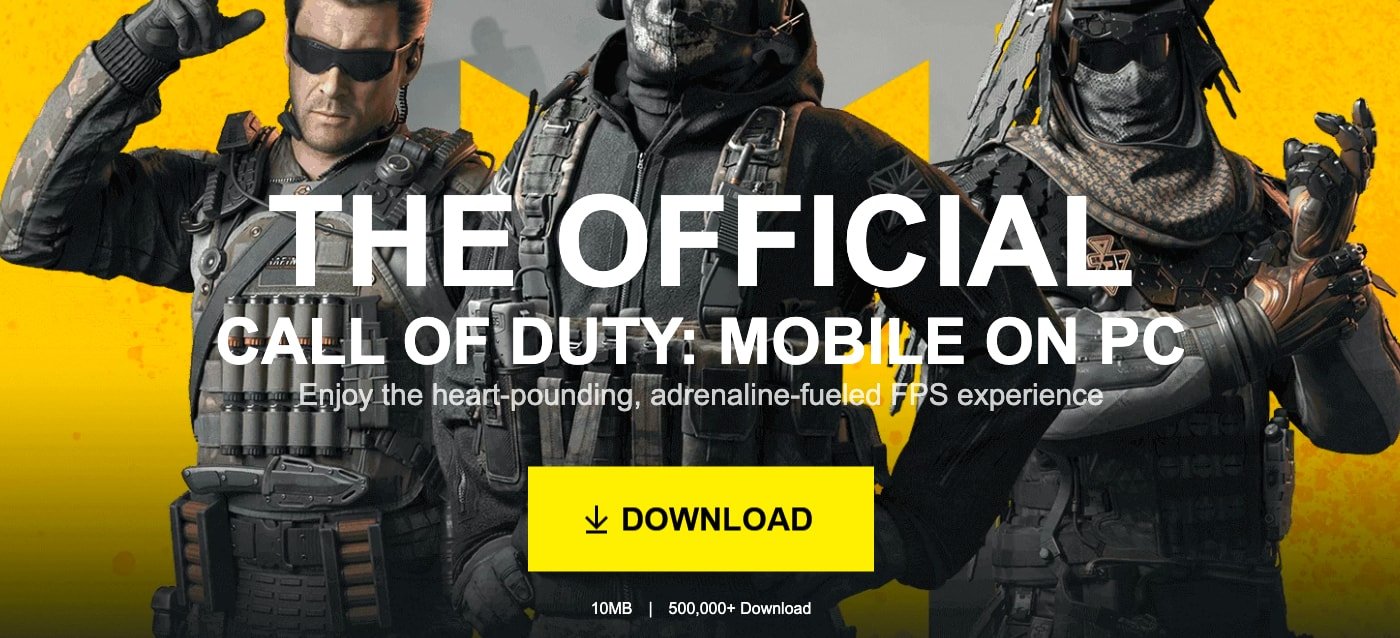
CODM on PC Windows and Mac
COD Mobile for PC is a high on-demand video game as it is free to play, runs on smartphones, unlike the predecessors which are paid and run only on the PC and consoles. Call of Duty Mobile comes with both campaign mode and BR mode. Battle Royale is taking the gaming community by storm. The success of PUBG Mobile and Fortnite BR brought a new spectrum to the mobile gaming industry with more titles working on Multiplayer Online Battle Royale (MOBA) games.
PUBG Mobile holds the largest user share of BR games with over 100 million active users every month on the smartphones. In a first Activision launched a mobile version of its popular title COD. The aim is to slice a portion in the growing Battle Royale genre, Call of Duty has joined hands with Chineses developer Tencent to develop COD Mobile for Smartphones. Tencent is also the developers of PUBG Mobile. The game is available to download from Play Store and Apple App Store for Mobile.
Call of Duty Mobile will not only include a BR mode but will also have the classic COD Maps and Modes from the various COD franchise like Black Ops, Modern Warfare and other. COD Mobile brings together the maps, weapons and characters from across the Call of Duty series in the definitive first-person action experience on mobile.
If you wish to play the COD Mobile on PC for your Windows and Mac then I will tell you how you can install COD Mobile with the help of Emulator. You can easily play the game on PC with smooth control mapping on Keyboard and Mouse. Let us look at how to Download and Install COD Mobile on Windows and Mac Computer.
Here are the simple overview to Download and Install COD Mobile on Windows and Mac PC
1. Download the Emulator for your computer system (Read below).
2. Download and Install the COD Mobile and its resources on the emulator.
3. Now Install the game and set the required graphics set on system capabilities.
4. Make necessary control changes for your keyboard and mouse.
5. Play the CODM game on your computer system for free.
Playing COD Mobile on Windows PC is very simple and easy. All you need is an emulator which can handle the play on your system smoothly. Gaming Buddy by Tencent for Windows who are also the developers of COD Mobile created the emulator specifically catered towards the game. The Tencent Gaming Buddy is able to handle the COD mobile and is well optimised to run even on low-end Windows PC.
Step 1. Head Over to TGB Gameloop Website. (Link below)
Step 2. Download and Install the Gameloop CODM EXE file (10MB) on your Windows PC.
Step 3. The Gameloop emulator will start downloading the files required to play COD mobile on PC.
Step 4. Open the game and start playing on the PC with direct controls to keypad and mouse clicks.
Step 5. You will also regularly receive updates for the App which makes it the best place to play the COD Mobile.
If you want to carry over your progress from your mobile device, log in using the same Facebook or Twitter account on both platforms.
Download TGB Gameloop | Windows
You can also manually install the COD Mobile on Windows with Gameloop and do not need to download all the GB of resources to play the game. You can transfer the APK and OBB Data File to the Gameloop and install the CODM as an offline installer on your Windows PC.
Here are the Simple Steps to Download and Install Call of Duty Mobile as APK and OBB on Gameloop Tencent Gaming Buddy
Step 1. Paste the COD Mobile OBB and APK file in Temp folder of TGB. (Download Link Below)
Local Disc → Temp → TxGameDownload → MobileGamePCShared (Paste OBB and APK Here)
Step 2. Now locate the TGB folder in your Computer local storage. You will find txgameassistant in the program files of the Local Disc Storage. Here inside UI Folder install ‘AndroidEmulator’ application.
My Computer → Local Disc → Program Files → txgameassistant → UI → AndroidEmulator (Install it)
Step 3. You do not need to uninstall the TGB just double click AndroidEmulator software, it will automatically re-install itself over the TGB emulator.
Step 4. Once the software is installed, quit the TGB and open it again, then click F9 or Shift+F9.
Step 5. Here you will see more options like Browser, Gallery, Downloads, SuperUser and PUBG (if installed).
Step 6. Go to Browser, search and download ES File Explorer APK.
Step 7. After you download the App, just go to the Downloads and install the APK
Step 8. Open ES and enable Root Explorer.
Step 9. Now inside ES File Explorer. Press the ‘/’ icon and open Data folder.
Internal Storage → / → data → share1
Step 10. In Data folder look for the ‘Share1′ folder, here you will see the OBB and APK file of COD Mobile. In the image below, you can see the COD APK and OBB.
Step 11. Now move/paste the OBB file to the Android OBB folder using ES Explorer App.
Copy Obb → Internal Storage → Android → obb folder → Paste the Obb (Create OBB folder if not present)
Step 12. Go back to the Share1 folder and install the Call of Duty: Mobile APK file, open and Play the COD Mobile on Windows for Free. Done!
Download COD Mobile APK and OBB Data File
Note 1: If you face any issues during the installations than just quit the TGB and restart it again.
Note 2: Make sure your PC is connected to the internet in case if you face any error codes during installation.
Note 3: If you have downloaded XAPK file. Simply change the extension to .zip and extract the OBB and APK on your Windows PC.
Read – Install COD Mobile on PC with TGB Gameloop with APK and OBB
You can improve the performance of the game by tweaking the Buddy settings, as the emulator is still in Beta Phase there is much for room improvement. In the settings, you can set the resolution as SD (720p), HD (1080p) or 2K. Also, you can set the display quality as Auto, Smooth, Balance or HD. It is better you do not make any changes to the engine settings if you do not have much knowledge. The game works smoothly on a low-end system and requires basic specs to clutter-free play. Download COD Mobile on Nox Player for PC
Nox Player is the of the best Android Emulator for Windows and Mac. The only motive behind the development of the emulator is for playing games. Nox6 can handle high FPS games without any clutter and supports keypad, gamepad and scripts. Nox Player would turn out to be the best place to play the CODM on Windows or Mac, though it may take some time for you to get acquainted with the controls. You can customise the controls in the settings and also optimise the quality in case if you feel the graphics are higher than your PC standards.
1. Download and install Nox Player from the Official Site. The process will take a few clicks.
2. Once successfully installed you will see the Play Store App on the main screen of the Nox Player.
3. Open the Google Store and log in with your Google ID and Password.
4. Search for the COD game and install it on the emulator.
5. Open the game and Enjoy it on Windows or Mac for free. Done!
Download Nox Player | Windows and Mac
Alternatively, you can try Bluestacks on your PC and Mac for Free to play CODM
1. Download and install the BlueStacks on your PC.
2. Open the Google Play Store and download COD Mobil.
4. Enjoy the game on your computer
Download Bluestacks | Windows and Mac
MEmu is a popular Android Emulator for Windows. It is capable of playing high-end games on PC if the system has the minimum system requirement for the MEmu Players for smooth working. The emulator offers good features that make gameplay easy on PC. MEmu allows high keyboard mapping customisation making it easy for mobile gaming control needs. The developers at MEmu regularly release the updates to add more features and fix any issues with the App. The software helps in deep integration of mouse and keyboard to play the games smoothly.
You can play COD Mobile on PC with MEmu player with installing the software on your Windows PC. Just install the MEmu and download CODM from Play Store within Emulator and done.
Download MEmu Player | Windows
Other Emulators on which you can play CODM include MEmu Andyroid other popular emulators for free.
Conclusion: Download and install COD Mobile on Windows and Mac legally and safely. You can install the game for free on Windows with Gameloop. Gameloop TGB gives more control with great optimisation to play the game smoothly. You can also play CODM on Mac with Nox Emulator for free. Nox also works on Windows.
DigitBin is not affiliated with the game or software. I hope the post was helpful. Do comment below for any suggestions or support. Cheers!
This post was last modified on January 3, 2021 7:30 pm
View Comments
Another potential game ruined by the PC players.
Emulators at some price!
i don't see this ruined tho, the game itself detects emu users, therefore queue you up with people that also uses emu, lmfao
does not work anymore on Nox
It should work, maybe some compatibility issues with your system. Try Bluestacks, MEMmu or Official Tencent Gameloop.