The video streaming platform from the Silicon Valley giants beholds a plethora of nifty features up its sleeves. Likewise, it also does its best to make sure that the contents don’t have any adverse consequences on the young ones. As a result, it places an age restriction on videos that contains excessive violence, NSFW contents, vulgar language, and the likes.
However, if you are over 18 years of age, you just need to sign in to YouTube via your Google account, verify your age and you could then easily access these restricted contents. But, there are some users who prefer to live in a de-Googled environment and hence don’t wish to have a Google account. Likewise, some people also don’t want to sign in to their account if they are using a publicly shared PC.
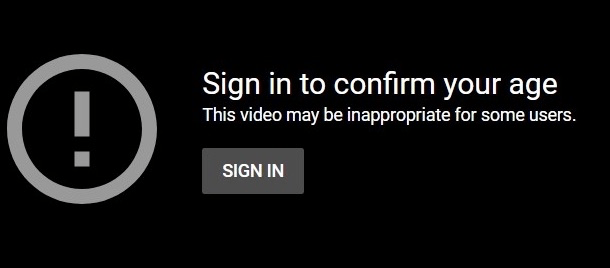
So what could be done in such instances? Well, there exists some handy workarounds through which you could easily bypass YouTube age restrictions without signing in to your account. And this guide shall make you aware of just that. So without further ado, let’s get started.
How to Watch Age Restricted Video on YouTube without Logging In?
Here are the Ways to Watch Age Restricted Content on YouTube for PC App, Website Browser, and Android App.
Bypass YouTube Age Restricted Videos on PC
If you are streaming YouTube on your PC, then there are two different approaches that you could take. The first one makes use of a YouTube client whereas the second method requires you to download the required video and then watch it locally. Instructions for both are given hereby:
Via Browser Extension
- Install the Tampermonkey extension for Chrome or Tampermonkey extension for Firefox.

- Add “Simple-YouTube-Age-Restriction-Bypass.user.js” by clicking this link.

- Done. You can load the age-restricted videos without any Google Account.
Via YouTube Client
FreeTube is one of the popular YouTube clients that boast of a plentitude of features with the added benefit of being completely open-source. Furthermore, you could easily watch all the YouTube age-restricted videos using this app without the need to login into your Google account.
- To try it out, download FreeTube from its official site.
- Then launch the setup and proceed with the on-screen instructions to install it.

- Once done, launch the app and just copy-paste the URL of the age-restricted video in the space provided.

That’s it, this was one of bypassing the age restriction. However, the fact that you have to download a standalone app on your PC might persuade some users from trying it out. If you also echo this thought, then the second method might be just for you.
Via YouTube Downloader
Even if a video has been age-restricted, it could still be downloaded by any YouTube Video downloader app or client. In this regard, there are quite a few options that you could choose from, but SaveFromNet is the easiest one to use.
All you need to do is type in ss before the youtube keyword in the video URL, select the desired resolution and that’s it. The age-restricted video will be downloaded locally on your PC and you could watch it as and when required.
For example, if the URL is https://www.youtube.com/watch?v=xx1234yy, then change it to https://www.ssyoutube.com/watch?v=xx1234yy.
While no doubt it is quite an easy method to carry out, however, it would end up consuming your network bandwidth, so decide accordingly.
Bypass Age Restricted Videos on YouTube App for Android
When it comes to smartphones, you could directly opt for the NewPipe. This free, open-source YouTube client manages to tick mark all the prerequisites including the ability to watch age-restricted videos. All this comes with the added benefit of not requiring you to sign in to your account.
- So download and install the NewPipe app on your device.
- Then launch it and tap on the hamburger menu situated at the top left.
- Within that, go to Settings > Contents.
- Finally, enable the toggle next to Show age-restricted contents.

- That’s it. You may now easily watch the desired restricted videos directly from your device, without the need for a sign-in.
Conclusion
So with this, we conclude the guide on how to bypass YouTube age-restricted videos on PC and smartphones. As you might have noticed, each of these methods has a few caveats as well as some perks associated with them. It ultimately depends on your choice, as to which one you find more friendly to use. And on that note, do let us know in the comments which option you ultimately settled for.
If you've any thoughts on How to Bypass YouTube Age Restriction for Videos?, then feel free to drop in below comment box. Also, please subscribe to our DigitBin YouTube channel for videos tutorials. Cheers!
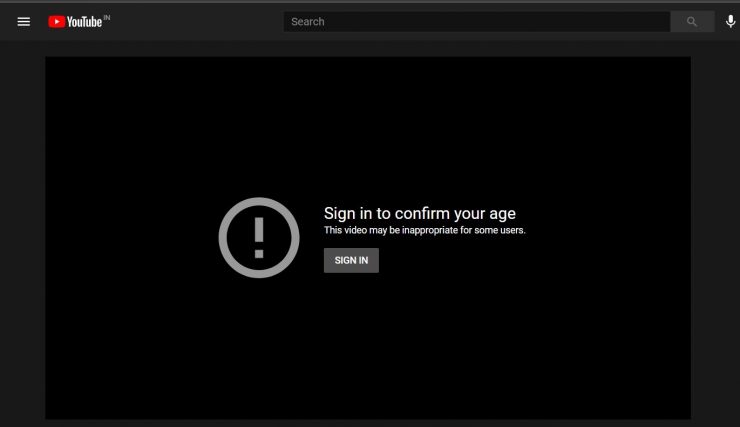
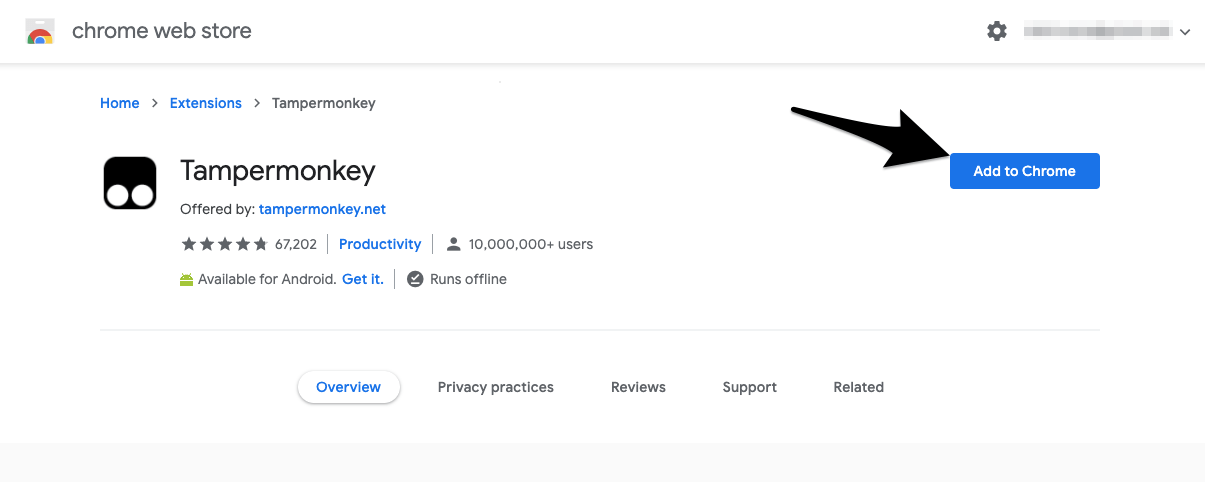
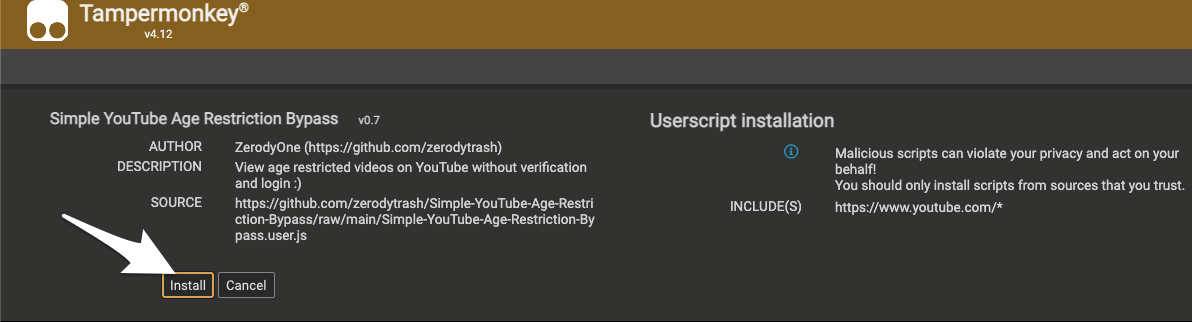
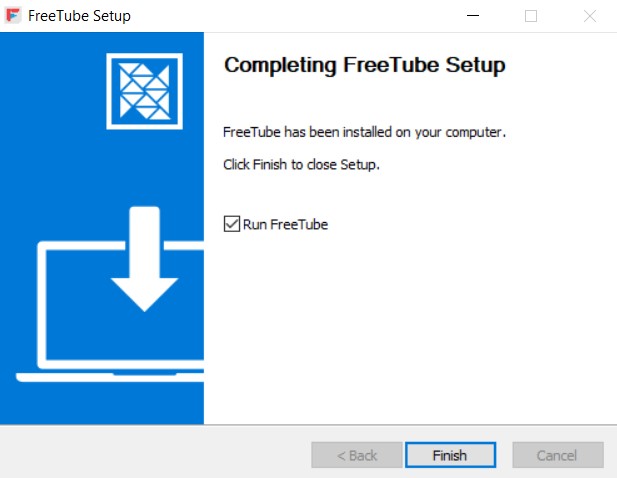
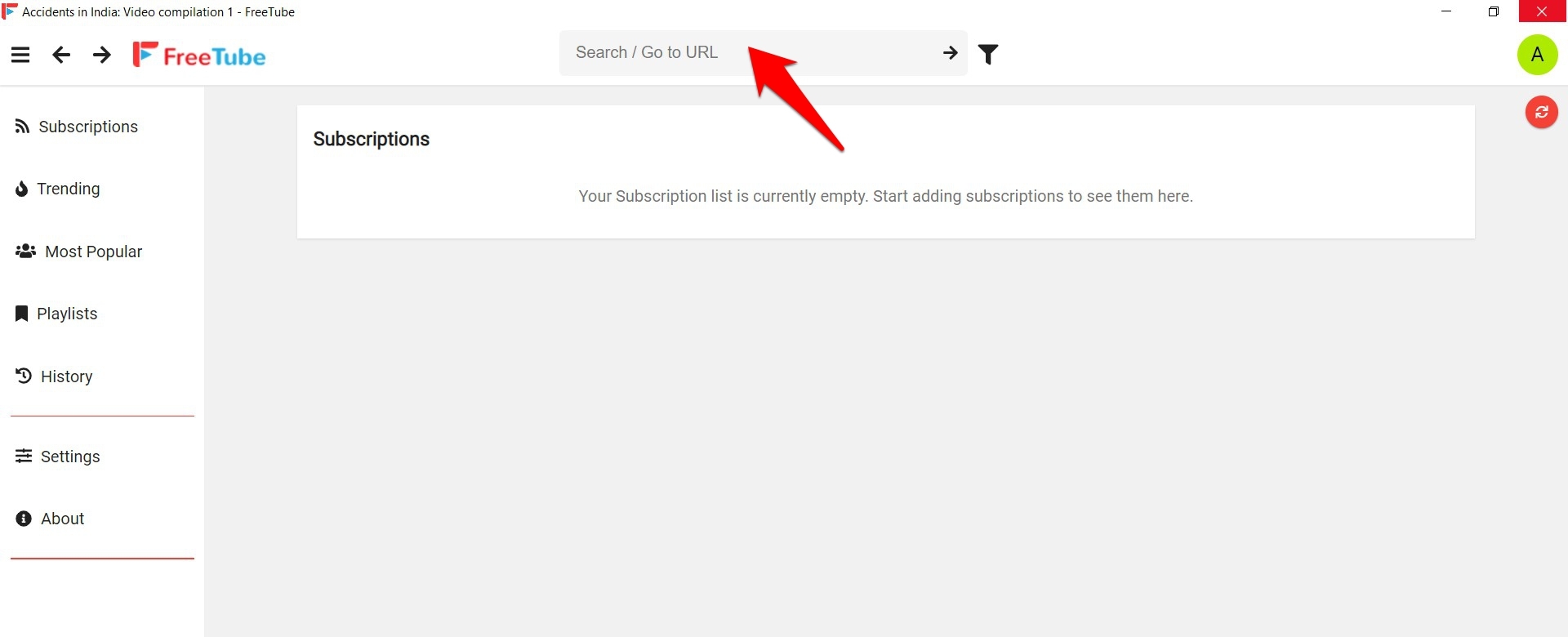
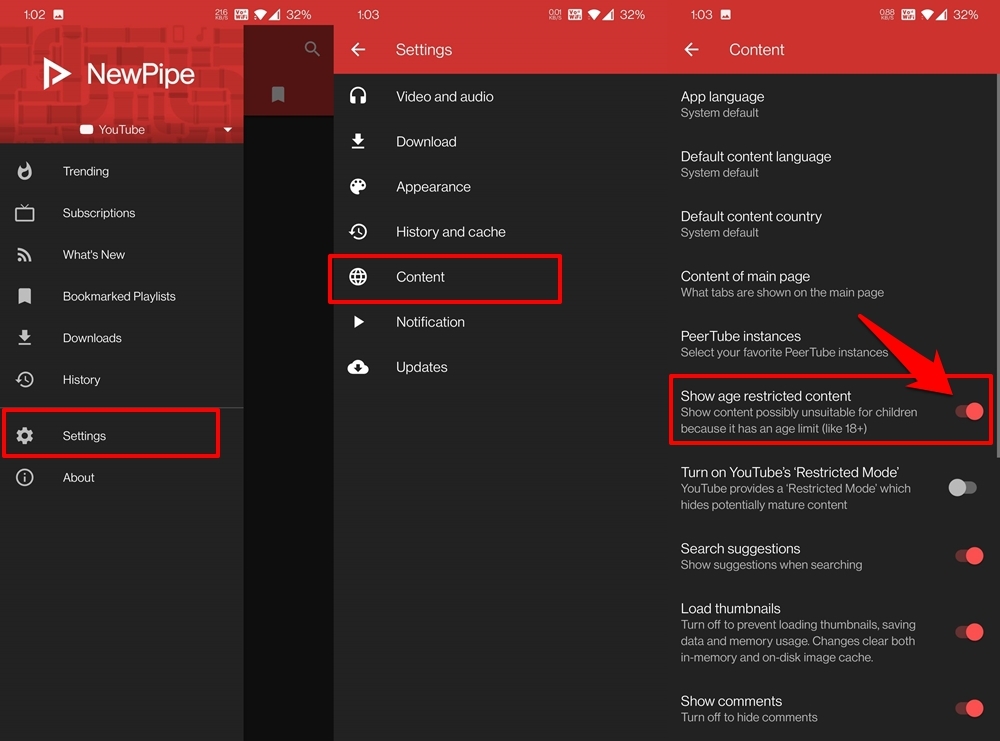


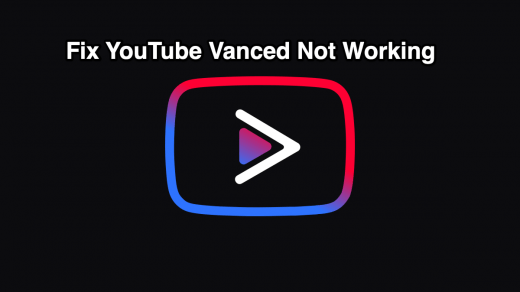
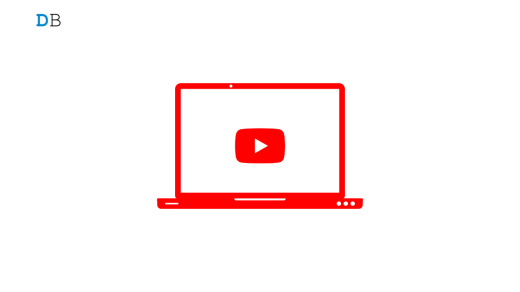




Hello there. I used your methods the browser extension and also Free Tube. They both don’t work. The age restriction remains there. All methods which use changing the url of the restricted video don’t work either. It seems you tube is hard to beat at this point.
Savefrom.net, to which the “ssyoutube” redircts, has been down for over a year.