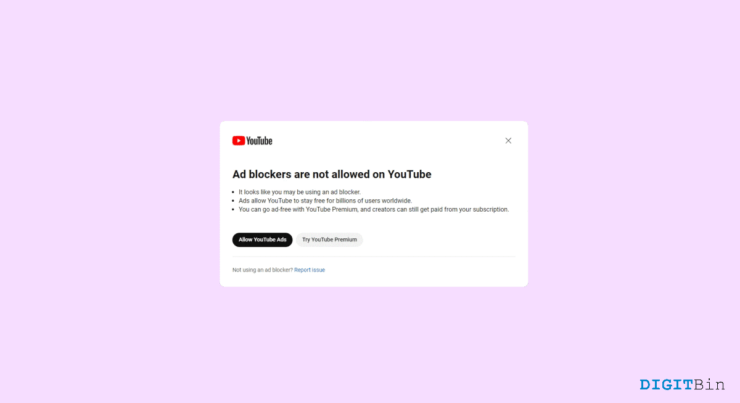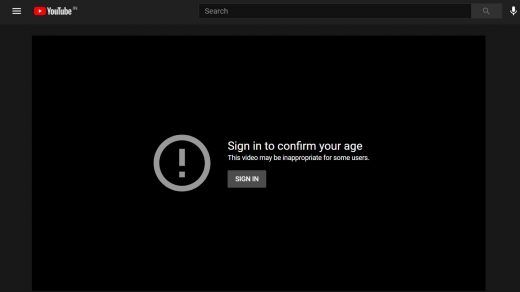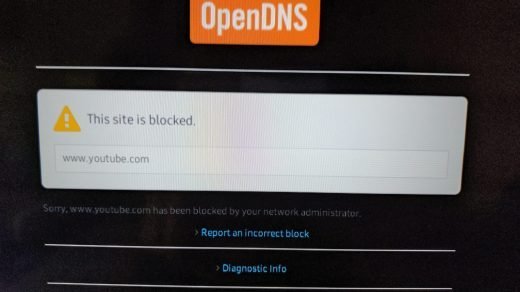Until a few days back, it was fun watching videos on YouTube with an ad-blocker extension installed. However, if you have noticed lately, this trick doesn’t work anymore. The latest YouTube update algorithm detects and prevents users from watching videos unless they disable the ad-blockers. You will get to see a big notice on the video player saying “Ad-blockers are not allowed on YouTube” followed by a few more lines of text.
Well, I tried watching videos with the ad blockers disabled, sadly, I couldn’t even survive one whole video. Unlike in the past, YouTube just throws two to three ads consecutively after every few minutes which is extremely frustrating. Not only does it consume a lot of time but it also disrupts the experience of the viewers. So, how do we get back to watching ad-free videos on this platform? Do we have to go for their premium plan? Absolutely not.
Although YouTube can now detect ad-blockers as well, there are more ways to go ad-free without having to buy any subscription plan either. Thankfully, there are a lot more third-party extensions that will help you bypass the “Ad-blockers are not allowed on YouTube” message. So, sit tight for the next few minutes, and you will get to know some of the best ways to avoid those annoying ads without letting YouTube know about it.
Best Ways to Bypass Ad Blockers are Not Allowed on YouTube
Since this update, YouTube detects if an ad-blocker is trying to bypass their ads. If yes, it instantly displays the “Ad blockers are not allowed on YouTube” message. Further preventing the user from watching the content as well. This is a countermeasure by Google to force users either to disable the ad-blockers or go for their premium plan for an ad-free experience.
Certainly, this is a great decision by the company as they have been losing millions. They lost a lot of revenue for users using these ad-blockers to filter the content while YouTube is still liable to pay its creators. However, not all users are ready to purchase YouTube Premium and neither wants to get stuck with those bundles of ads. Fortunately, here are a few ways to bypass this message and continue with your ad-free experience like before.
1. Use the Ad Blockers Are Not Allowed on YouTube Bypass Extension
Google has done everything it could to prevent using ad blockers. Yet another extension pops out of nowhere with the same name, “Ad Blockers are not allowed on YouTube” bypass. Isn’t that an irony now? Anyways, the good thing is that you can bypass the YouTube warning message using this extension. Here is what you need to do.
- Open Google Chrome and search “Ad blockers are not allowed on YouTube bypass”.
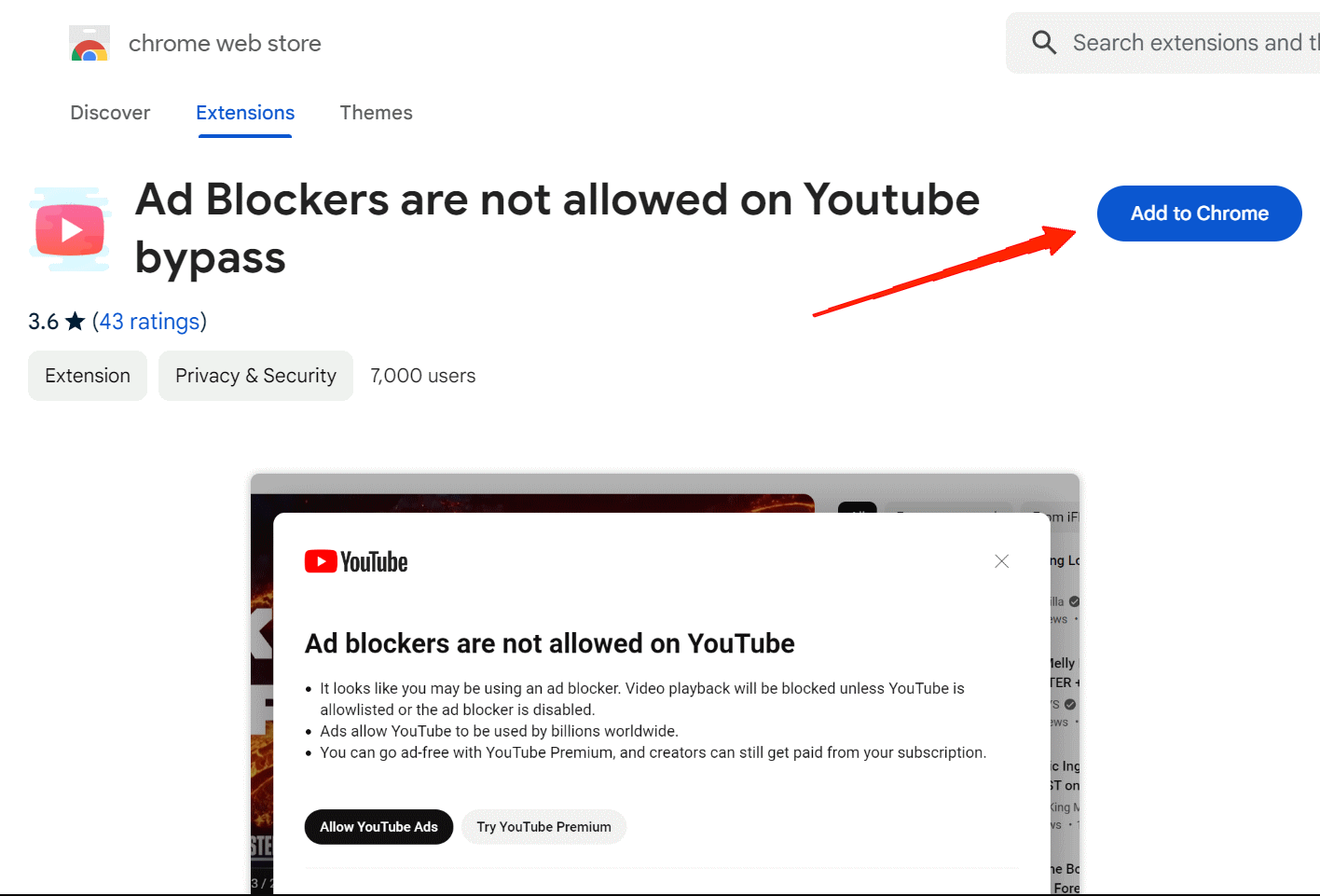
- Open the Google extension page and click on “Add to Chrome”.
- Click on the Add Extension button in the pop-up Window. It installs the extension automatically.
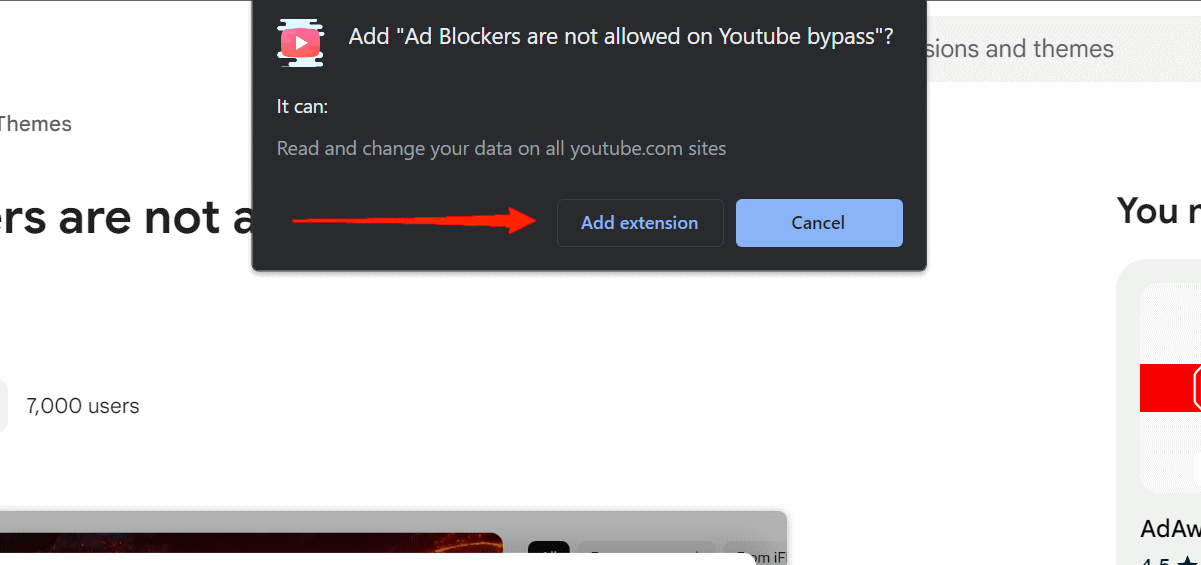
- Now, launch YouTube on your browser and play any video. You will notice no ads or the Ads not allowed message.
2. Use uBlock Origin Extension
uBlock Origin is also an ad blocker extension available for your browser. It specifically does a better job when it comes to blocking YouTube ads. However, if you use this extension normally, then you will also end up encountering the disable ad-blocker message. So, why use this?
Well, interestingly, uBlock Origin also supports custom filters as well. Leveraging this feature with a four-line script will help you bypass the “Ad blockers are not allowed on YouTube” message. To do that, refer to the following steps and script.
- Firstly, install the uBlock Origin extension on your browser.
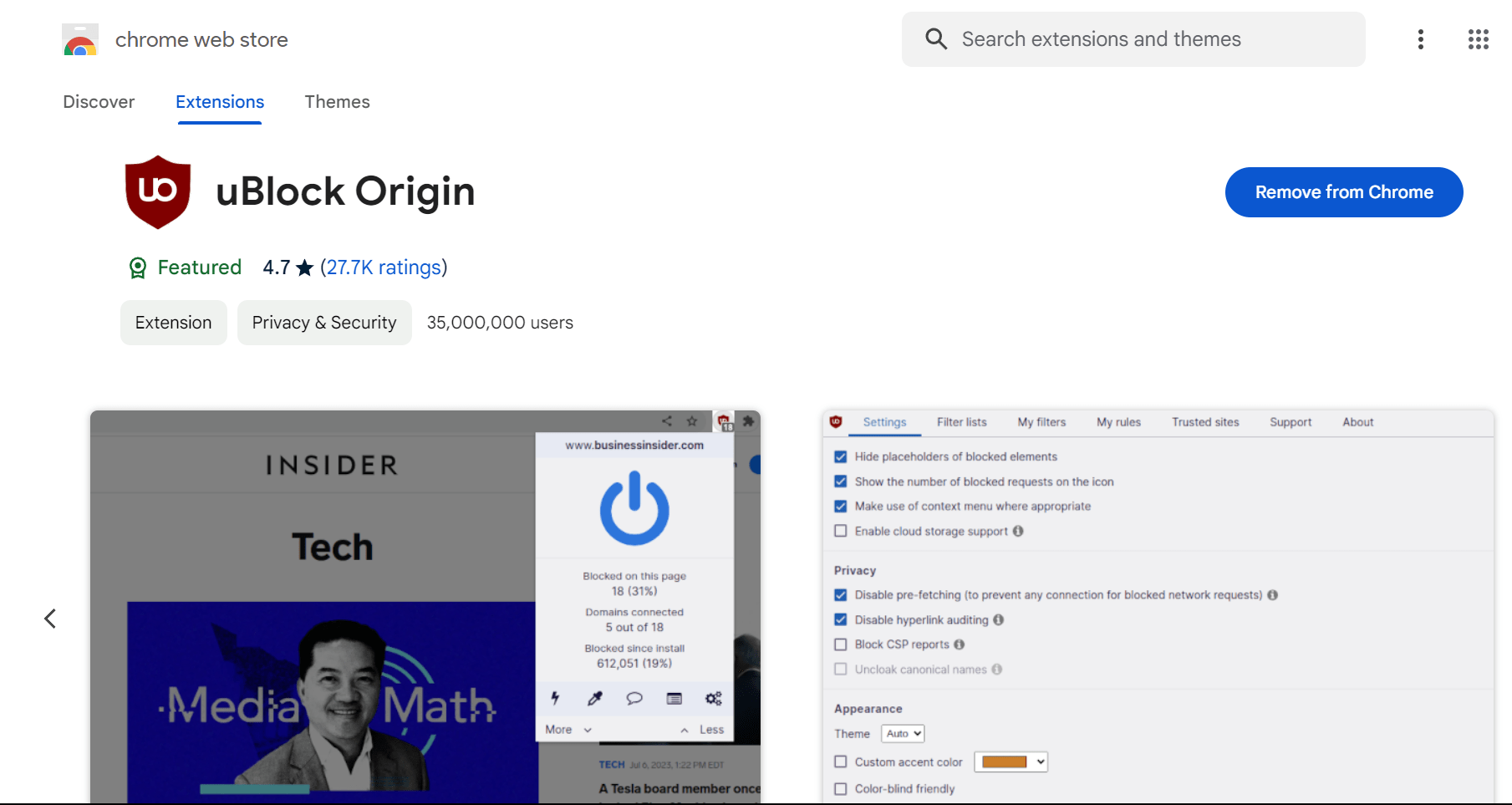
- After installing, click on the uBlock Origin icon on the toolbar and select Settings.

- On the dashboard screen, click on the My Filters tab.
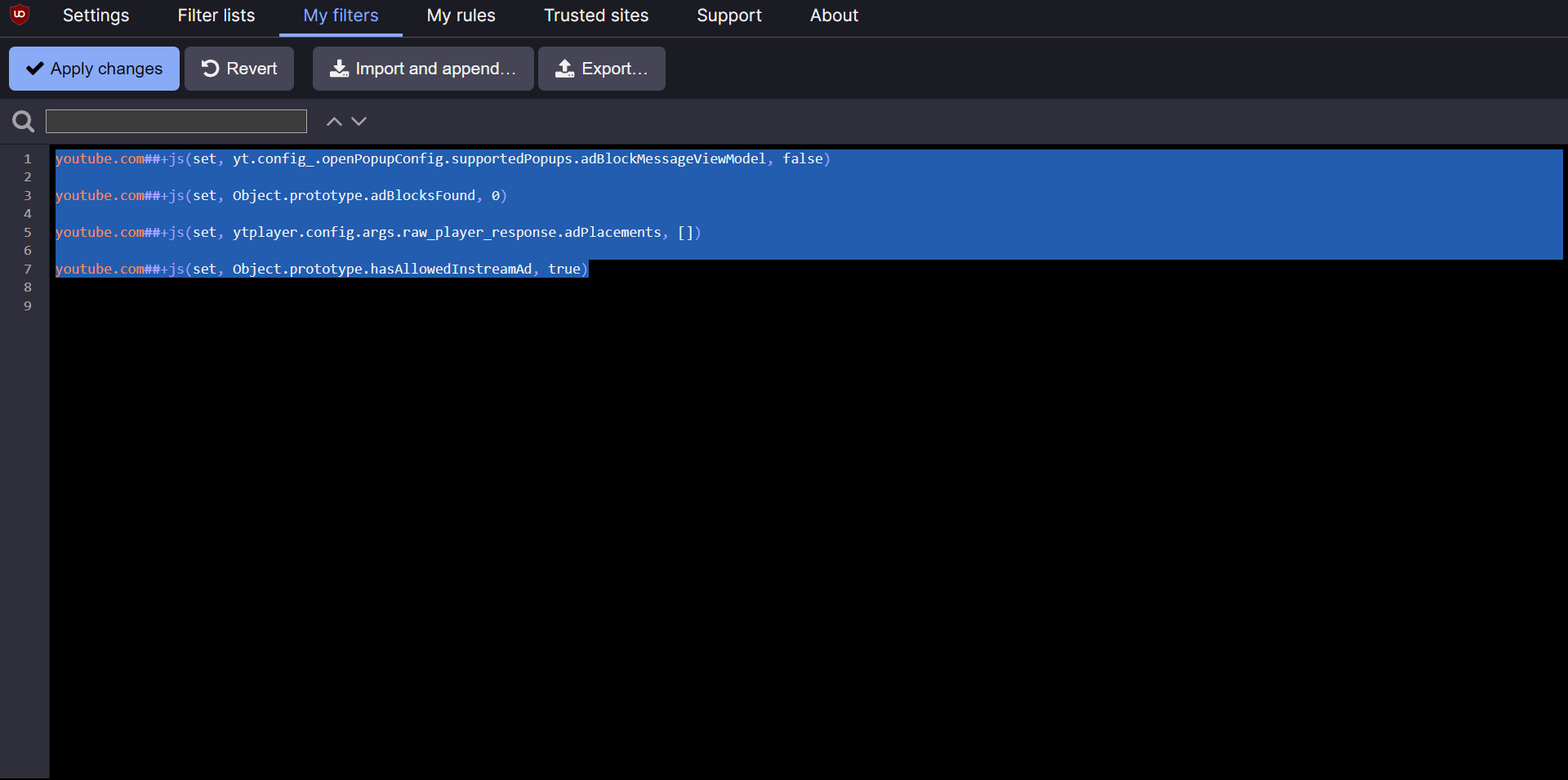
- Next, copy and paste the script given below.
youtube.com##+js(set, yt.config_.openPopupConfig.supportedPopups.adBlockMessageViewModel, false) youtube.com##+js(set, Object.prototype.adBlocksFound, 0) youtube.com##+js(set, ytplayer.config.args.raw_player_response.adPlacements, []) youtube.com##+js(set, Object.prototype.hasAllowedInstreamAd, true)
- Click on Apply Changes, and that’s it.
3. Use Anti Ad-block Bypass Extension
Unlike uBlock Origin, Anti-block Bypass isn’t an ad blocker extension. Instead, this extension focuses on disabling the “Ad Blocker not allowed” message on YouTube only. So, if you don’t prefer running a script on uBlock Origin, you can simply go with this one as well. YouTube Anti Ad-block Bypass will do it for you. Moreover, it is just a matter of a couple of steps as mentioned below:
- Launch Google Chrome and search for YouTube Anti-Adblock Bypass extension.
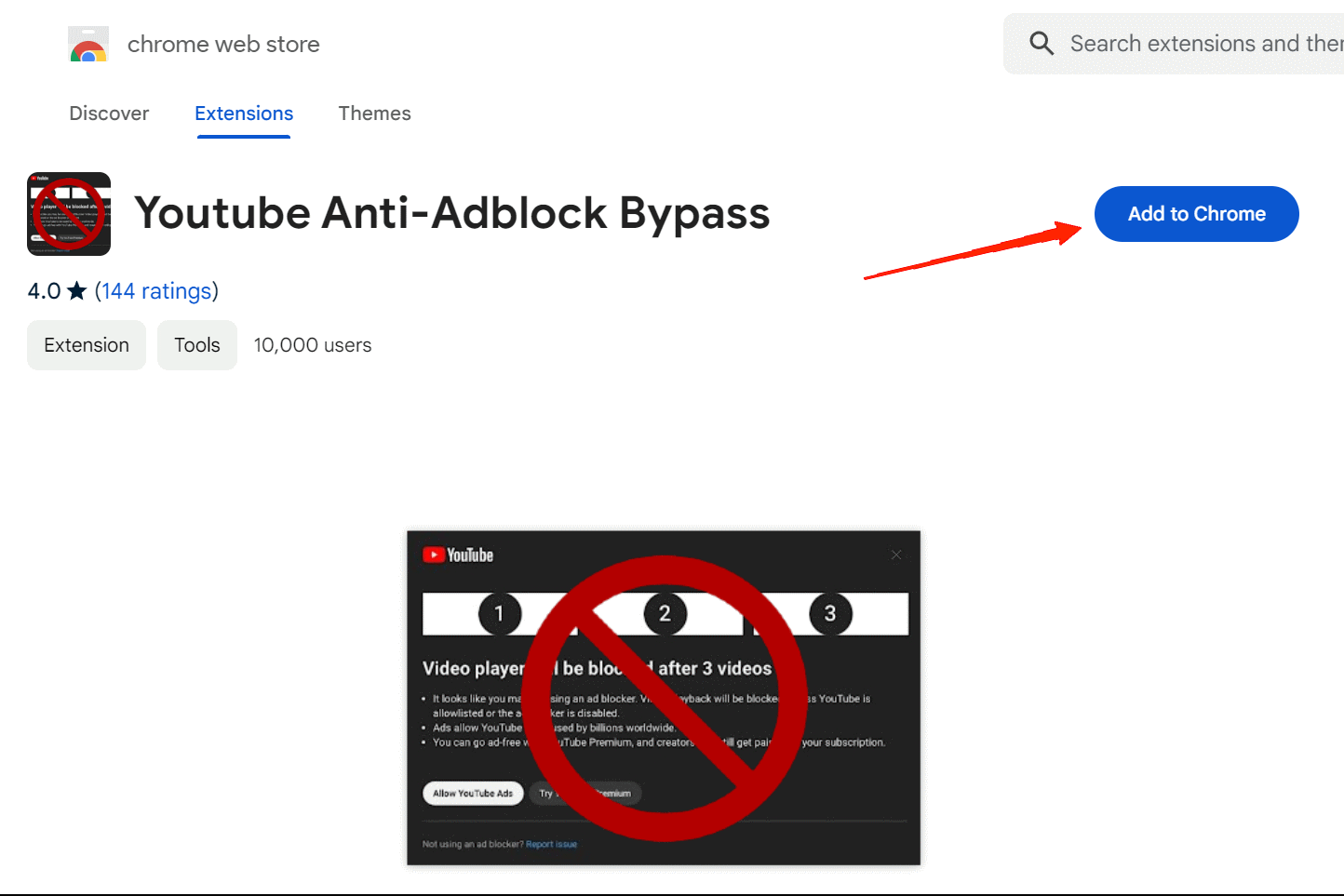
- Click on the Add To Chrome button followed by the Add Extension button.
That’s all for it. However, note that this is not an ad blocker. It will simply block the YouTube warning message while allowing you to play videos with an ad-blocker enabled. So, you need to install a reliable ad blocker alongside the Anti-adblock bypass extension.
4. Enable Custom Filter Script on Brave Browser
This method is useful for the Brave browser only. Since Brave is known for providing a bunch of essential features, it also offers a built-in ad blocker. More interestingly, this ad blocker comes with support for custom filters as well. So, if you use the Brave browser, then you can bypass the Ad blockers by not allowing messages by just copy-pasting a few lines. Here’s what you need to do.
- Launch the Brave browser and visit Youtube.com.
- Now, click on the Brave Shields icon beside the address bar.

- Enable the Toggle to Shield Up. Next, visit “brave://adblock”.
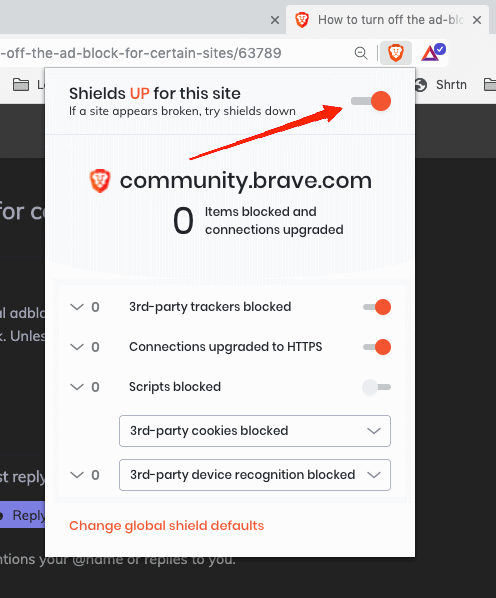
- Under the “Create Custom Filters” section, copy-paste the following lines of code.
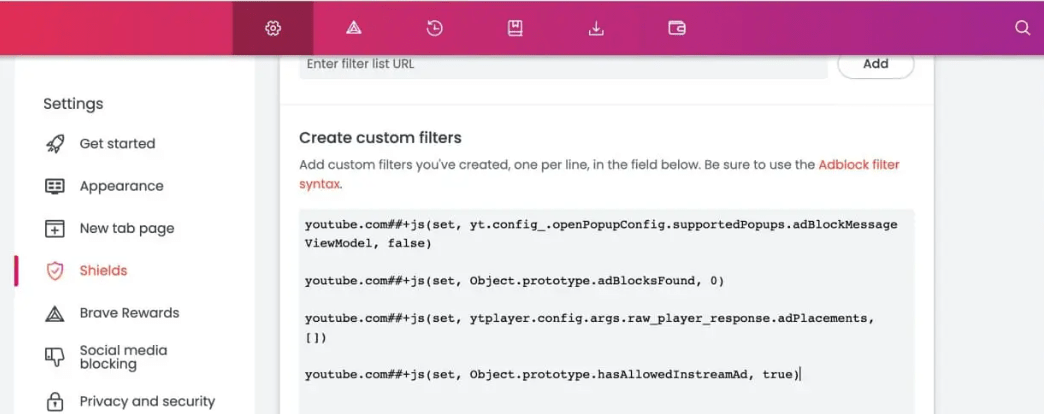
youtube.com##+js(set, yt.config_.openPopupConfig.supportedPopups.adBlockMessageViewModel, false) youtube.com##+js(set, Object.prototype.adBlocksFound, 0) youtube.com##+js(set, ytplayer.config.args.raw_player_response.adPlacements, []) youtube.com##+js(set, Object.prototype.hasAllowedInstreamAd, true)
- And finally, click on Save Changes.
That is all you need to do. The good thing about using Brave browser is that you get a plethora of features by default. Besides, you don’t need an ad blocker to block ads on YouTube and websites.
Final Words
The ad blocker message had left viewers in shock. Since you cannot use ad blockers anymore, you either have to watch all annoying ads or purchase YouTube Premium. But thanks to these underlying methods and extensions we save all our worries. For now, you can keep enjoying ad-free YouTube using these methods. However, if Google comes up with a solution for these as well, what do you think a good alternative will be?
If you've any thoughts on Best Ways to Bypass ‘Ad Blockers are Not Allowed on YouTube’, then feel free to drop in below comment box. Also, please subscribe to our DigitBin YouTube channel for videos tutorials. Cheers!