
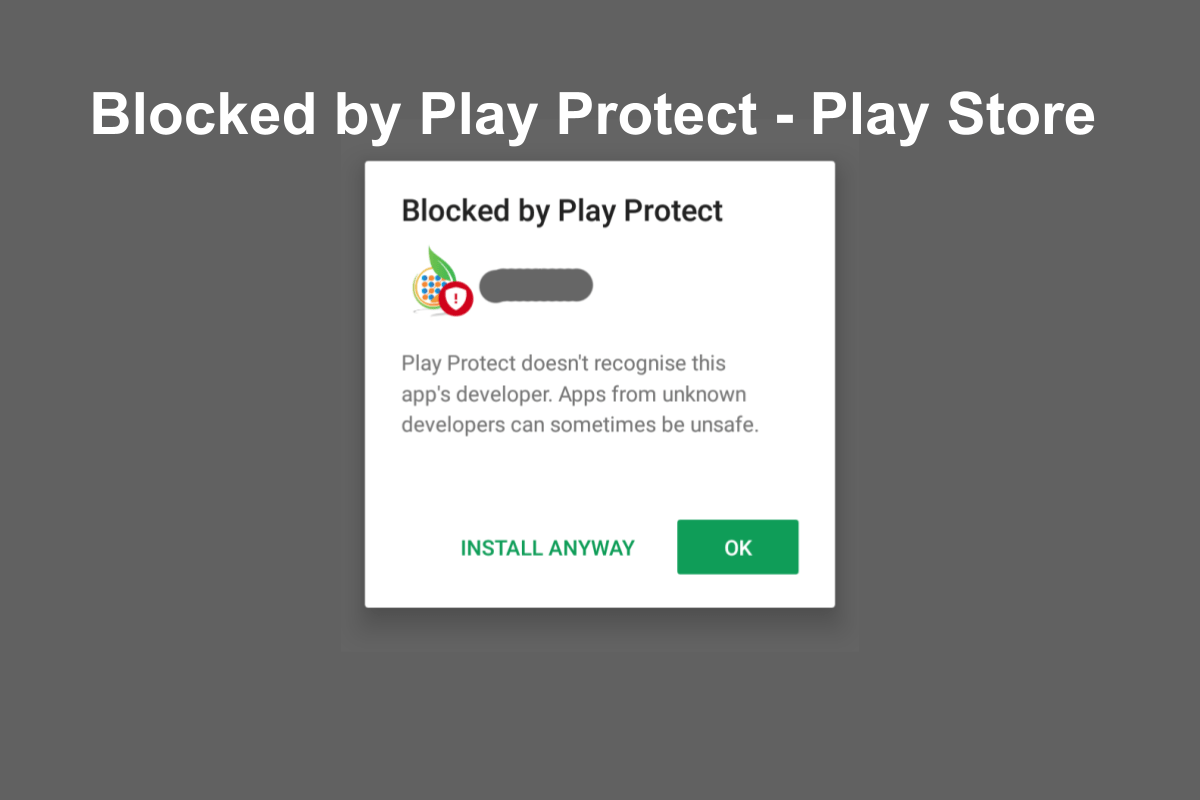
Blocked by Play Protect - Play Store
Considering the huge number of devices that run on Google’s Android OS, it is the company’s prime duty to safeguard its user’s sensitive data. Though Android is a third-party supportive operating system that has its advantages, there are some cons attached to it as well. Many times you go ahead and install third-party apps not available on the Play Store via third-party sources. No, we are not saying that all the apps downloaded through third-party sources are not safe, but they should be downloaded from trusted sources only.
However, not everyone is so aware of all this information thus here comes into play Google Play Protect. It scans any app installed on your device to check whether the app contains viruses or malware or could steal the user’s data or not. But there are several advanced Android users who know what they are doing and would want to disable Google Play Protect. Luckily, this post is just for them. Because, in this post, we will give a proper guide on how you can fix Play Protect blocking app install. With that said, let us jump right into it.
Now, before we begin, it is better to understand the functionality of Google Play Protect. The main aim of Play Protect is to verify apps you install on your device or the ones that are already installed on your phone, to see if it is a threat. The threat here means it could be a virus that could inject adware, malware, etc. onto your device, or steal user’s private data.
Good thing is that Google Play Protect is ON by default. But, following some simple steps, you could easily disable it. We would recommend you leaving it ON if you do not know what you are dealing with. For those who know what they are doing, feel free to go ahead and check out the steps to disable and fix Play Protect blocking app install.
Once you tap on the Google Play Protect, you will see a row of apps that were scanned. Play Protect works in the background and keeps checking for any viruses or threats from these apps. If Play Protect detects a malicious app, then it will warn you with a notification to remove the app from your phone.
So, there you have it from my side in this post. Note that we do not recommend our readers to turn off the Play Protect security option on your phone, because it is there to provide security to your phone and your data. For more such awesome coverage, you can follow us on the DigitBin YouTube channel. With that said until the next post…Cheers!
View Comments
how to play protect turn off on the i phone apple device