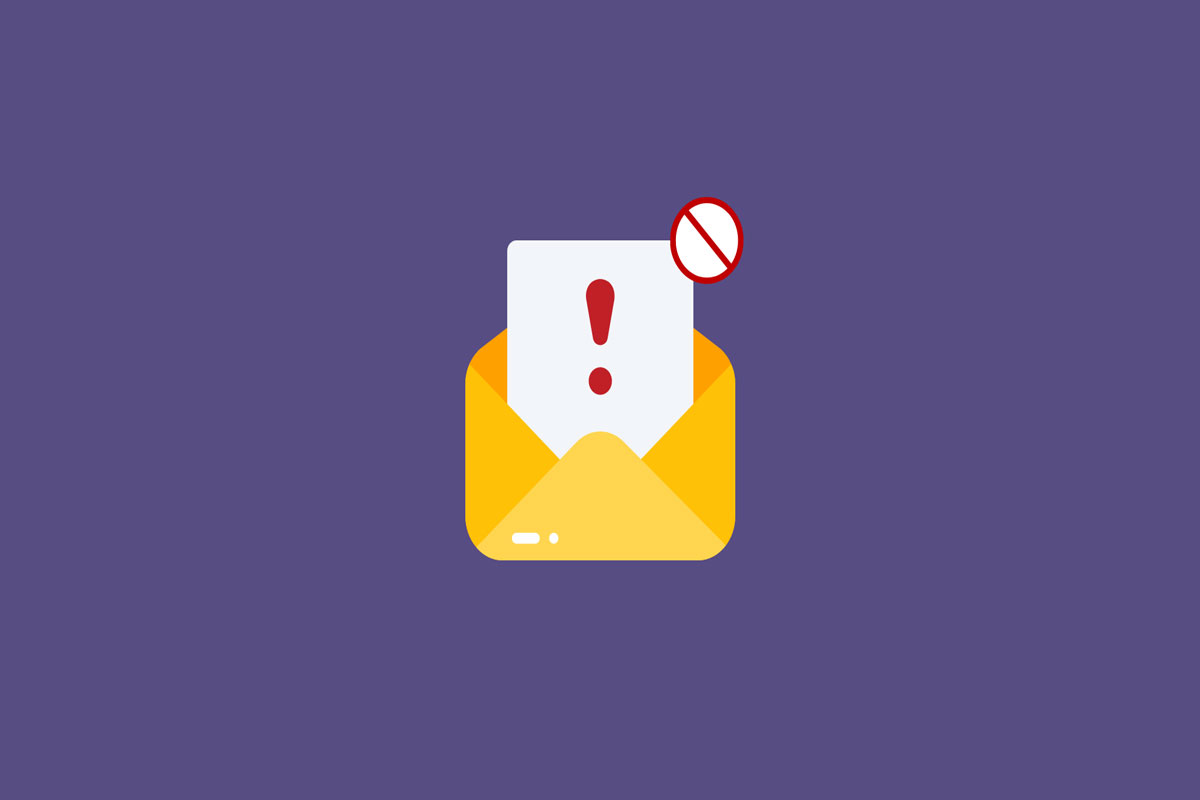
Blocking the Robotexts and Spam messages on Android devices is a crucial step that we need to take to make sure to make our details safe from various unwanted phishing activities. Nevertheless, not many users are familiar with the Android in-built feature using which they can easily block these activities.
However, in case you also don’t know this thing, make sure to read this guide until the end, as here we have described various methods to block Robotexts and Spam messages on Android devices. So, let’s get started with the guide.
There are various methods available that will help you resolve the Spam message issues. But, not all of them are genuine. Therefore, if you want to block Robotexts and Spam messages on Android devices, make sure to perform these methods and check if it helps.
Unwanted text messages can be blocked by blocking the number. However, spammers typically change or switch phone numbers, which is the drawback of this approach. Thus, messages may still be sent from the same spammer using other numbers, although you block the number. But, still blocking each number that is spamming messages on your number regularly is a good step to make yourself from being scammed. To do so,
This is the most important thing we can suggest. Yes, whenever you get a Robotexts or Spam messages, always ignore them and never ever click on any link that they send you. However, clicking on any link may result in heavy damage to the privacy and security of your device. In many users, we have seen that users have to lose their crucial credentials by just clicking on these phishing activities.
To report a Robotexts, you can use this trick as many users previously find this trick really helpful. So, let’s check out how to do so,
Although the top network carriers offer their own spam filtering option, but in case your carrier provider does not provide it, make sure to use these steps to filter out the spam on your mobile.
You can get this app on both iOS and Android. The app analyzes each message based on its phone number, content, attachments, and other components to determine whether the text is real. To use it,
If nothing helps you, you can simply try the TrueCaller premium app; we do not recommend you use the free version as it will not accurately inform and block the Robotexts and Spam messages on your Android phones. TrueCaller is an app that I personally use to block each spam message. This will automatically inform you which message is spam based on the reports from other users. You should give it a try and see if it works for you. To use this,