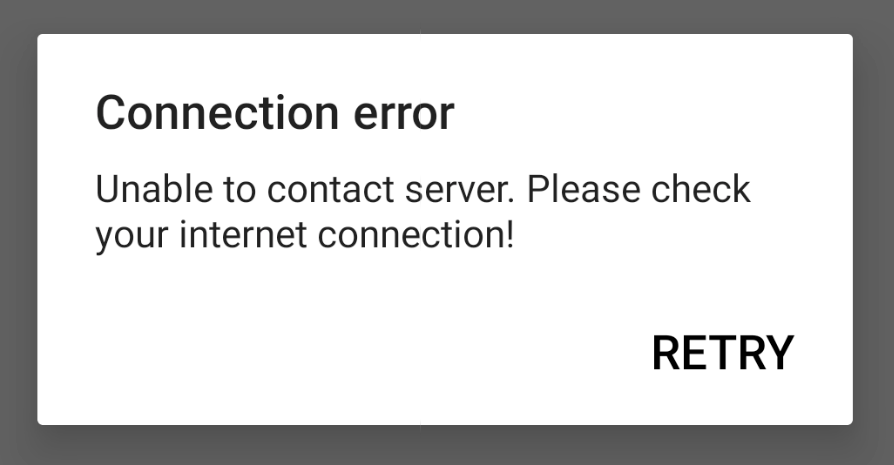
Roblox Connection error - unable to contact server. Please check your internet connection
A few months ago I published an article and video demo about how to block websites and apps over the WiFi network. I got few comments requesting to block the TikTok app, PUGB Game, as well as Roblox game. I already wrote articles about the other two, and this article covers how to block the Roblox app.
The steps mentioned are nearly the same, just that we need to block the Roblox domain name in OpenDNS settings. However, for ease, I’m just going to republish the same steps with few modifications.
By the end of this guide, you will learn how to block the Roblox game on the Wi-Fi network router.
Follow these guidelines to block Roblox app —
Before we get started with blocking Roblox game we need to re-route out network incoming and out-going connection via OpenDNS IP address.
OpenDNS is a service that track the stats and block the flow of all the incoming and outgoing WiFi network requests. It protects against the spam and phishing along with improving network stability.
You can also follow these details step by step guide on the OpenDNS setup on the Router.
Step 1: Add the OpenDNS IP Address in WiFi router settings. Login to your WiFi admin portal and lookup for DNS settings. Here is the DNS settings page in my router.
You need to add the following two OpenDNS IPv4 addresses into your DNS settings page. Restart the WiFi router after saving the changes.
Verify whether the OpenDNS is configured correctly by accessing this welcome OpenDNS page.
If you get the above message, then it means your router is successfully configured.
Step 2: Create a Free OpenDNS Home account. Fill the requested details, you will receive a confirmation mail to verify the email ID.
Sign in to the OpenDNS dashboard using the same credentials used for registration.
Step 3: Configure the router IP address in OpenDNS. Log in and navigate to the Settings tab and hit on [ADD THIS NETWORK] button and give it a name. The IP address is auto-populated from your network connection.
If you have the dynamic IP address, then you can use an OpenDNS update software program. It’s available for both Windows and macOS. Just login with your login credentials and IP address is automatically updated in OpenDNS.
Step 4: Lastly, enable the stats and logs recording in OpenDNS. Navigate to Stats and Logs tab and tick the checkbox — Enable stats and logs and hit on APPLY button.
Now your ISP network IP is mapped with OpenDNS service.
Once you’ve set up the OpenDNS, navigate to the Settings tab and click on IP address to access the network settings.
On the Network settings page, switch to Web Content Filtering and under Manage individual domains add the below domain names. Make sure to keep the Always block option under dropdown.
Here are the domain names that you need to add into block list:
These domains act as a wildcard (*.rbxcdn.com) to block connection to all the sub-domains like t1.rbxcdn.com, c0.rbxcdn.com, etc.
Please allow OpenDNS a few hours to make the changes live. The blocking Roblox setting will propagate on the router connection and stop internet access.
Later if you open the Roblox app, then you will encounter:
Connection error -- Unable to contact the server. Please check your internet connection!
You will still be able to access the internet on all other apps and browser, only the Roblox network will be blocked.
That’s it. We have successfully blocked the Roblox gaming app on the Wi-Fi router network. Now your kids won’t be able to play Roblox game when connected to WiFi. However, if the mobile data is enabled then this method won’t work.
Please share with your friends and family members to save their kids from this addictive game.
Let me know if you are facing any issues while setting up.
This post was last modified on December 29, 2019 5:23 pm
View Comments
thanks for writing and posting this. clear and simple. OpenDNS now owned by Cisco.
thanks a mil!! this saved me from my limited monthly data ^_^