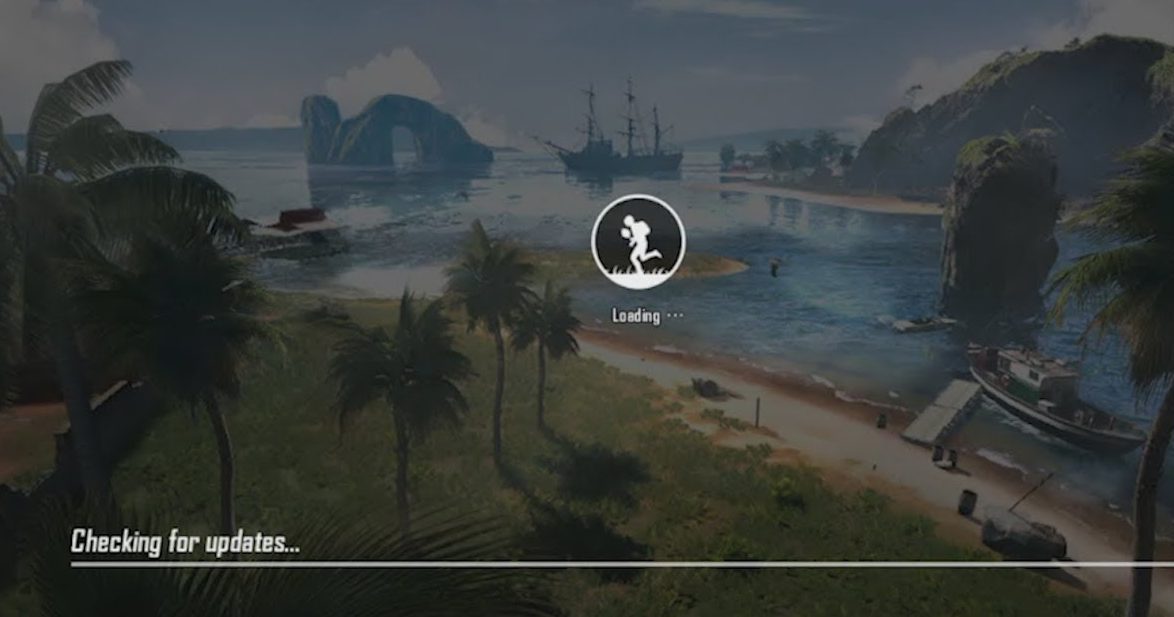
PUBG Mobile Checking for updates
Since the last two days, I have been trying all possible options to block the PUBG Mobile gaming app. I thought it would be as simple as blocking the TikTok app, but it isn’t. There are a lot of challenges in blocking the PUBG mobile.
However, I was partially able to block a few server requests and completely block them on an Android phone.
When talking about the server request, I typically mean blocking on the WiFi Router or at the Network ISP level. Here are a few things that make PUBG banning quite difficult on the WiFi router or when using Proxy DNS:
While these are some of the challenges. I also found that PUBG Mobile sending back the data to the Chinese domain qq.com hosted in China. I strongly think that we should block the connection request of qq.com on our WiFi router.
QQ.com is entity of Tencent which is also the developer of PUBG Game.
Here are a few current possible ways to block PUBG Mobile games on different devices.
Like I mentioned earlier, blocking PUBG Mobile on WiFi Router is fairly difficult than it seems. However, you should consider blocking the network access to qq.com domain address.
In order to block network access, follow these steps:
Step 1: Open your network WiFi router and change the DNS settings from Automatic to Manual
Step 2: Enter these two OpenDNS Server IP address into DNS server settings
Step 3: Save and Restart your WiFi Router to make the changes
Step 4: Next, login into OpenDNS dashboard (if you do not have an account, you can create a free home account here)
Step 5: Add your Network IP address as network with OpenDNS
Step 6: Click on IP Address added into OpenDNS for settings
Step 7: Enable the Stats and Logs option under the settings
Step 8: Navigate to Website Content Filtering
Step 9: Scroll to the bottom and add qq.com as “Always Block” settings
Step 10: Allow OpenDNS a few hours to make the changes at their end
Finally, the qq.com domain name is blocked and no longer sends data into the Chinese server.
Note: Detail steps to configure OpenDNS are mentioned in Block TikTok App on Wi-Fi article.
Similarly, we need to add the domain names of PUBG server IP, however, there is no DNS name which makes blocking PUBG Mobile game quite hard.
I will keep looking out for another solution to block the PUBG mobile game on WiFi routers. Meanwhile, you can follow the other two solutions to block PUGB on mobile phones.
Blocking the PUBG Mobile game network is quite easy in Android. All you need is to block the network access of the game in Android settings.
Follow these steps to block PUBG mobile on Android phones.
Step 1: Open Android Settings
Step 2: Navigate to Apps & Notification
Step 3: Select PUGB Mobile from the available apps list
Step 4: Tap on Data usage within PUBG Mobile
Step 5: Disable the Data usage access from Wi-Fi data, Mobile data, Background Data, and VPN data
Step 6: Also, toggle to disable Unrestricted data usage
Step 7: That’s it. You can relaunch the PUBG mobile on Android phone and your Game will be stuck at Checking for updates… screen forever
In order to re-establish a network connection in the future, just enable the data usage access toggle for all.
Unlike Android which has a built-in feature to restrict internet access to any apps. I’m quite disappointed to see that iOS Phones or iPad do not have such a feature. In iPhone, we have the feature to restrict only Cellular data, but no control over Wi-Fi data connection.
But, there are few apps that can really solve the problem of blocking the app. One of the apps which I liked is Parental Control App – Kidslox.
You can download this app from the Apple Store for free. There are there modes: Parent, Child, and Lockdown. But, in order to use this app, you need to register an account.
Register and log in with the trial account and set up all the rules and conditions within the app. Using Parental Control App – Kidslox, you can:
The Kidslox app is available for 7 days trial period, a post that you can choose the subscription plan based on your needs.
There are few free apps, however, they have very limited features compared to the Kidslox app.
I hope this helps. Let me know your thoughts and as I mentioned, I am figuring out how to block PUBG Mobile on Wi-Fi Network.
If I’m able to find a solution then I will update this post which will also solve the problem of using premium apps on iPhone or iPad.
Meanwhile, if you found any solution or fix to ban the PUBG Mobile, then please drop in the below comment.
This post was last modified on September 14, 2020 4:50 pm
View Comments
OpenDNS steps were easy to follow, just done that, hopefully will be able to block PUBG in few hours, lets see if it works
Comrade, isn't it better to wipe PUBG completely instead of suffering so much?
its mostly for the kids