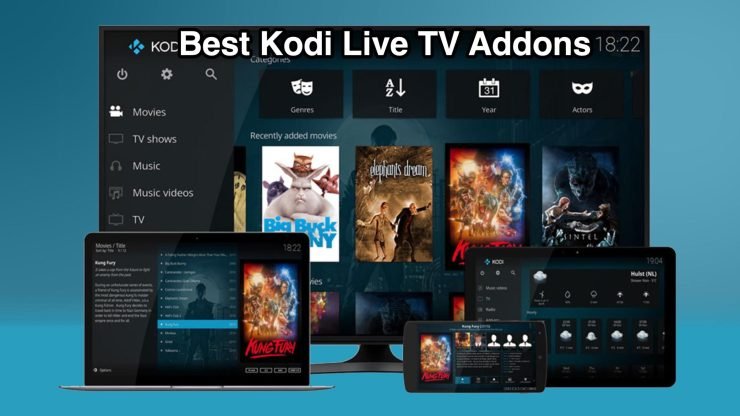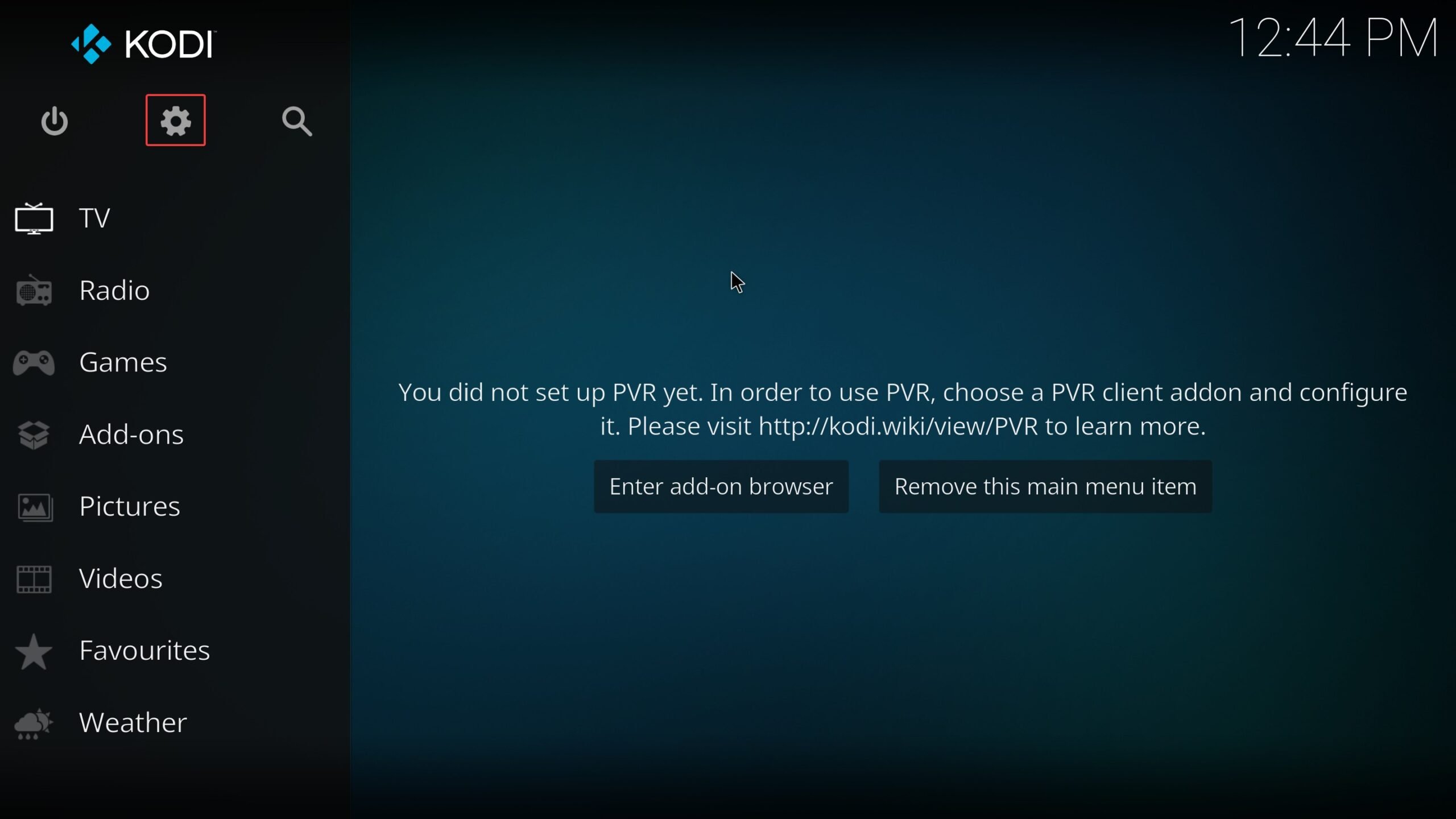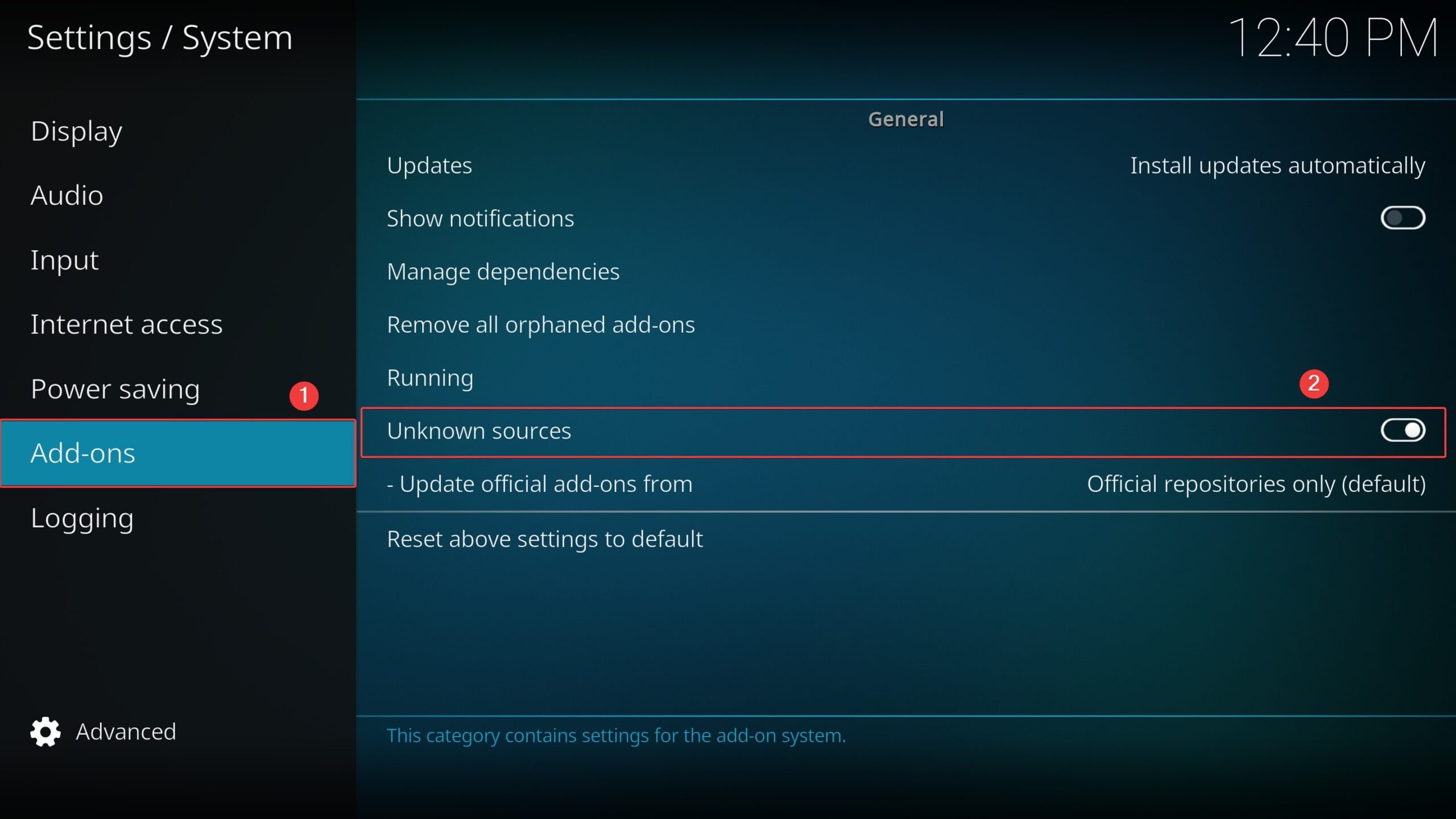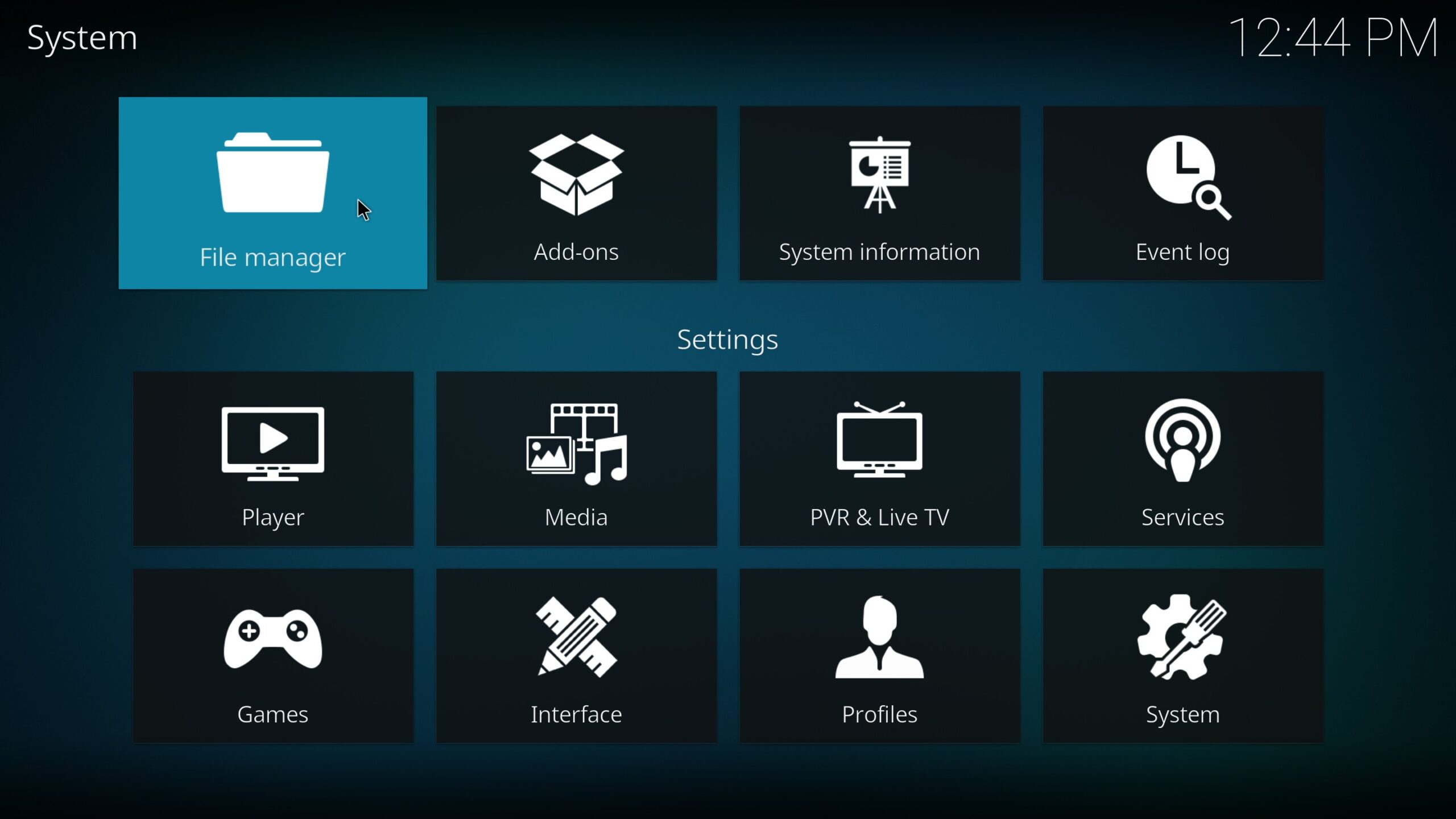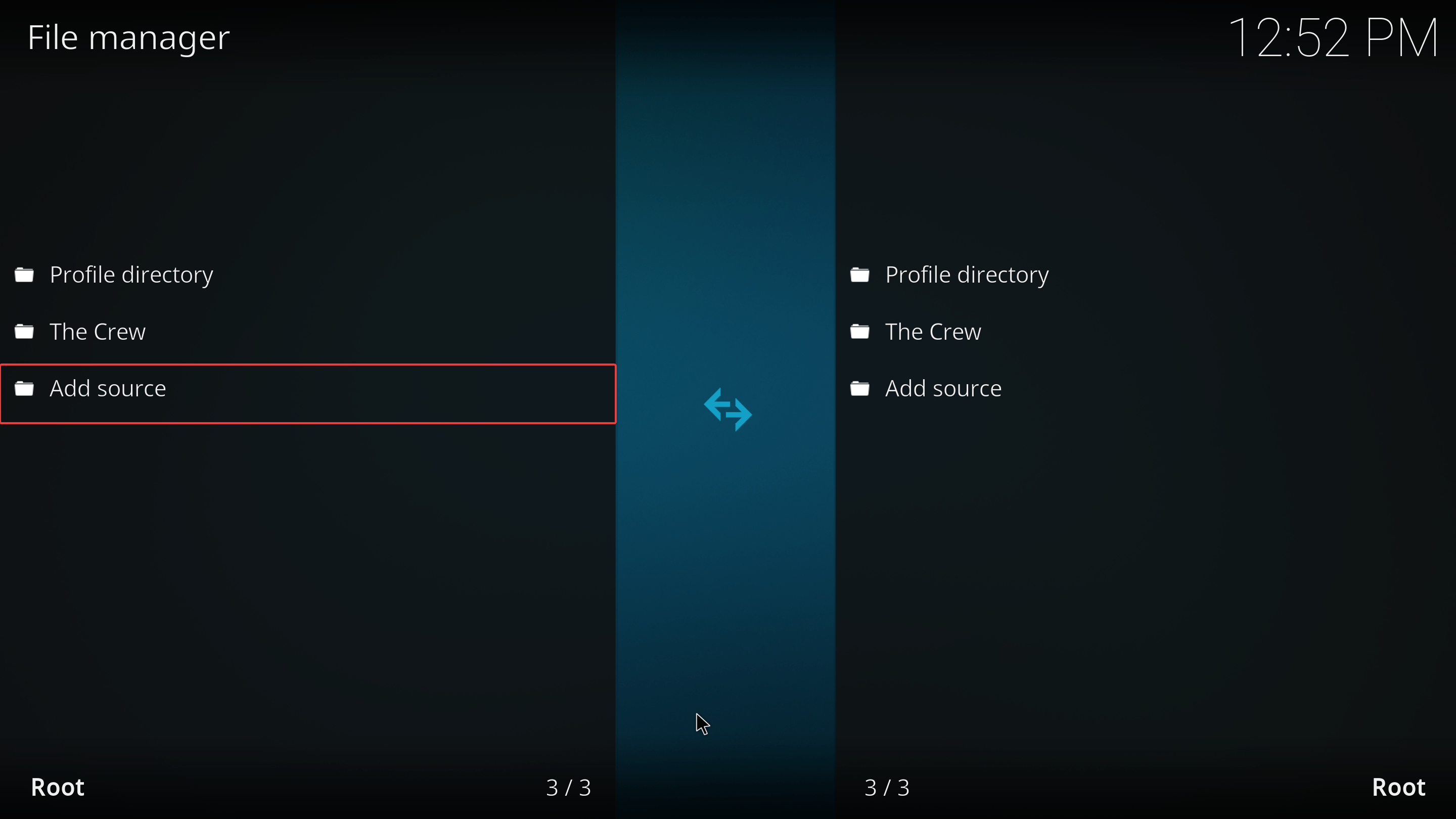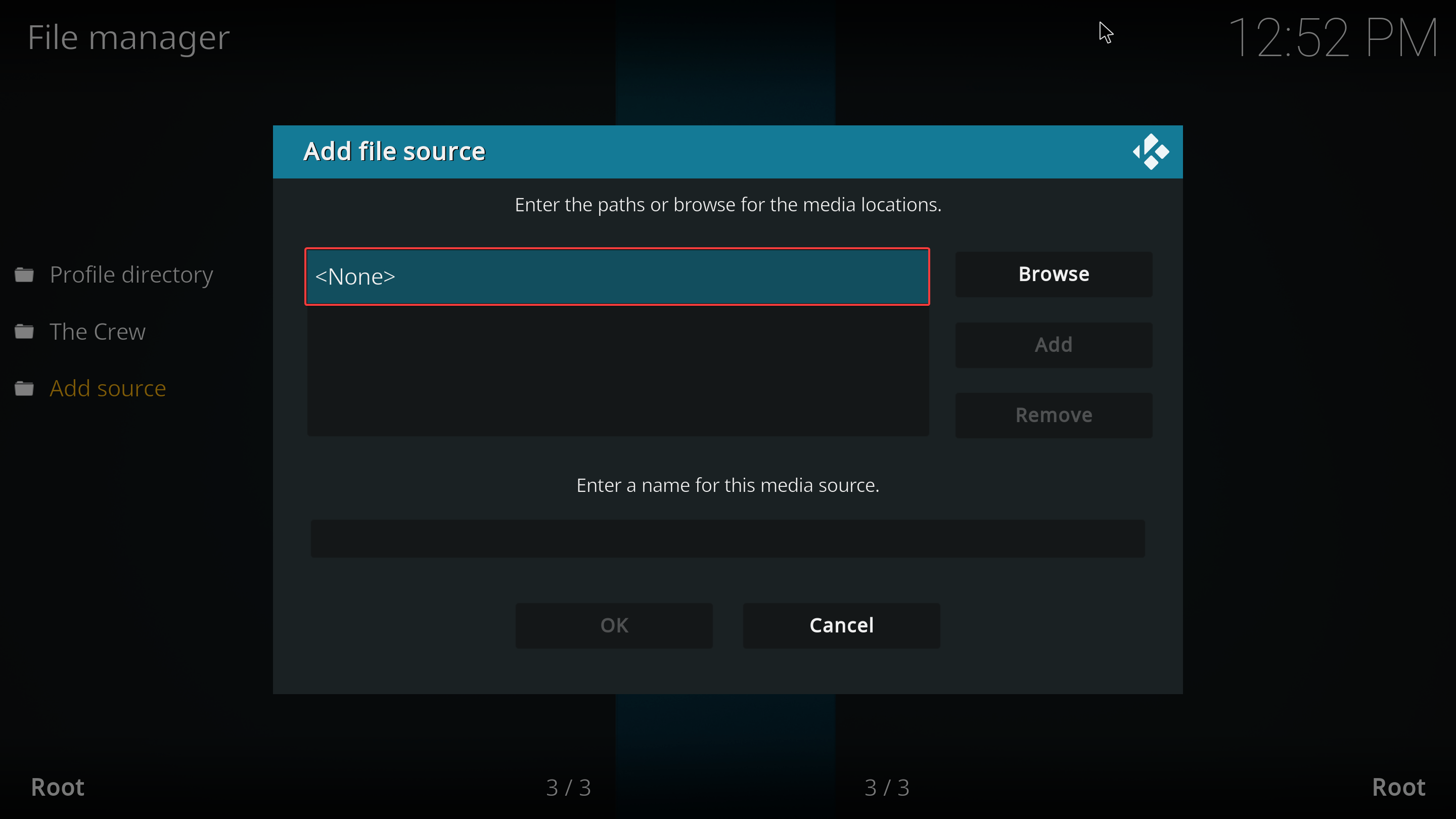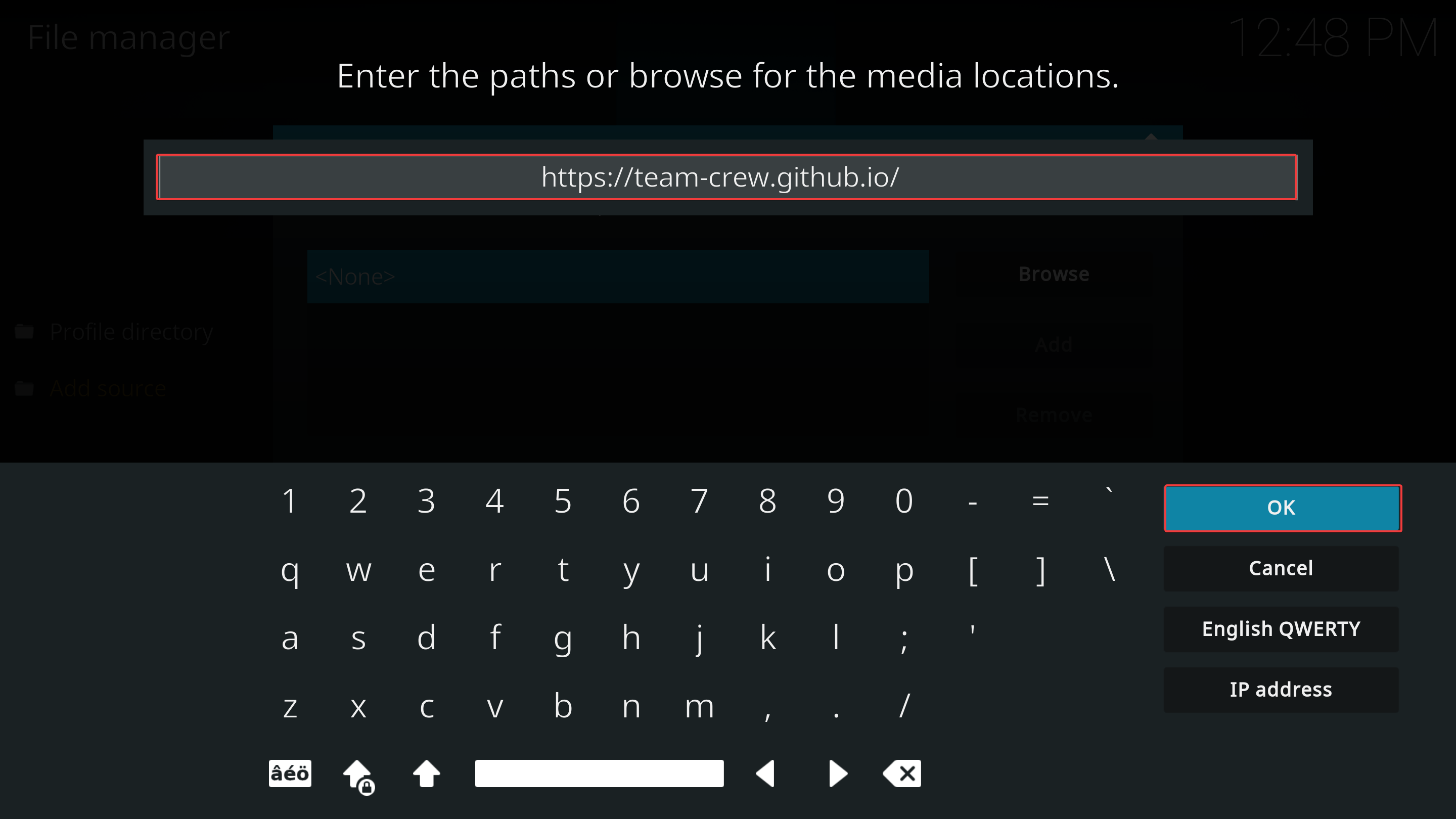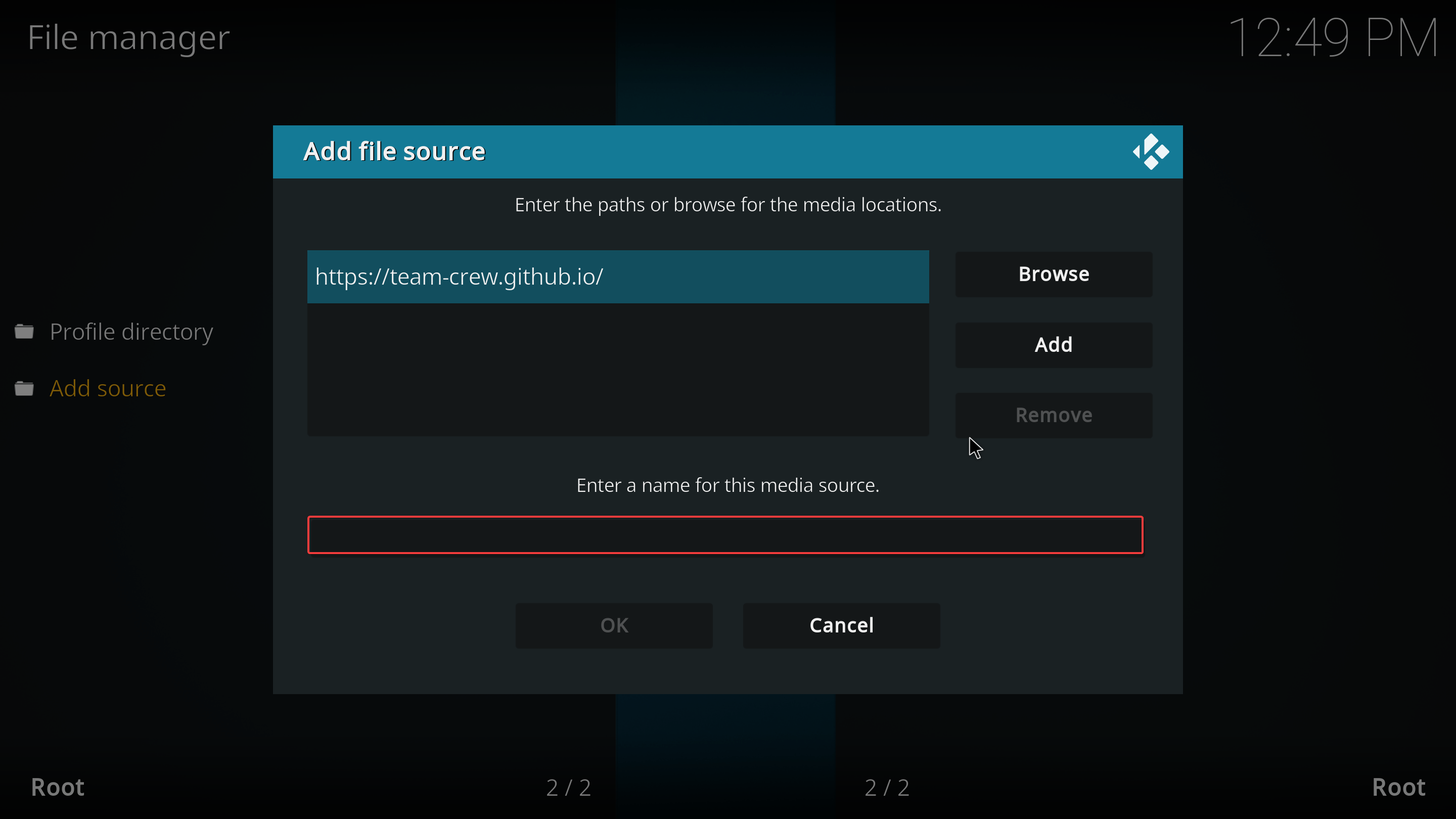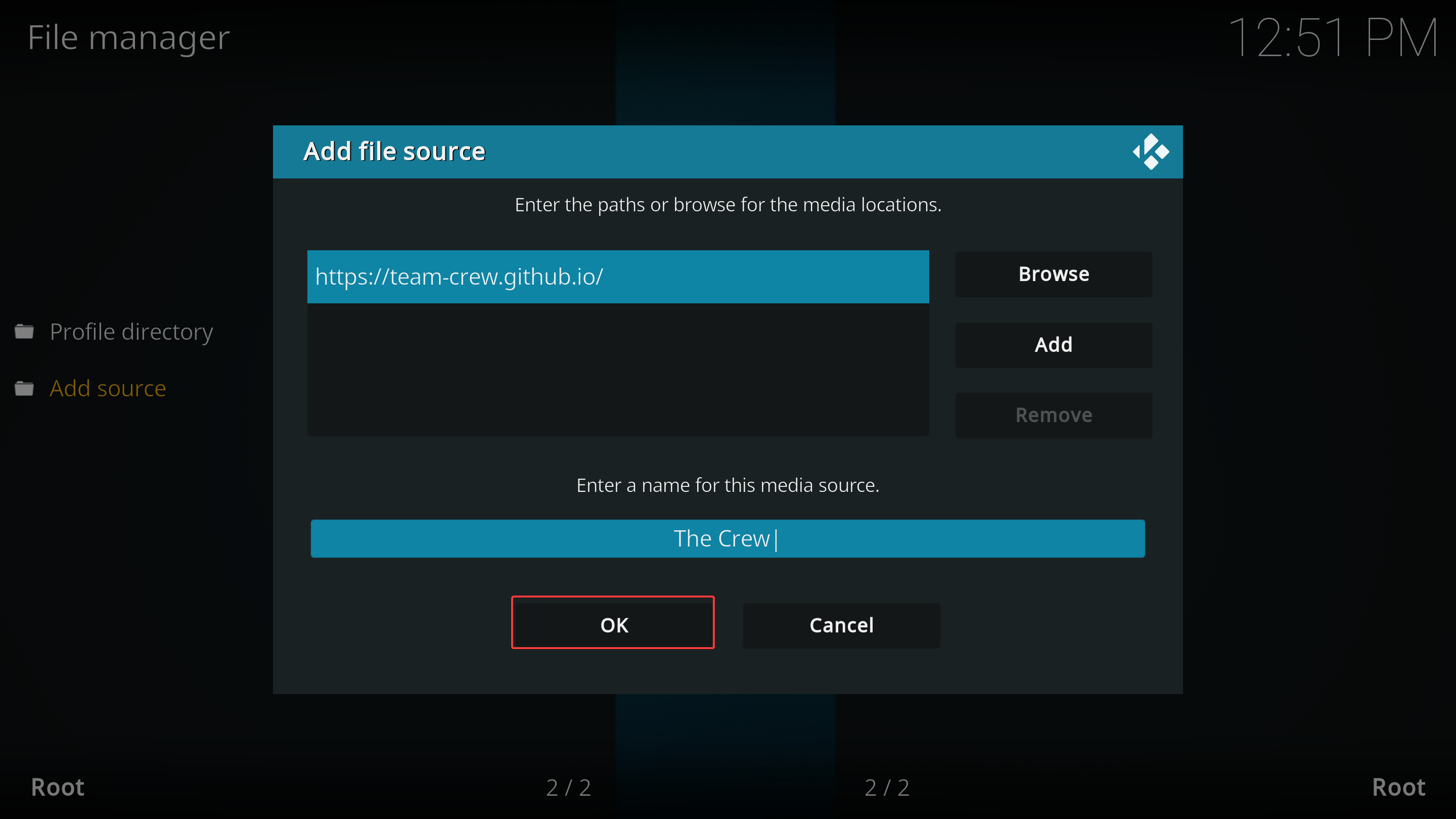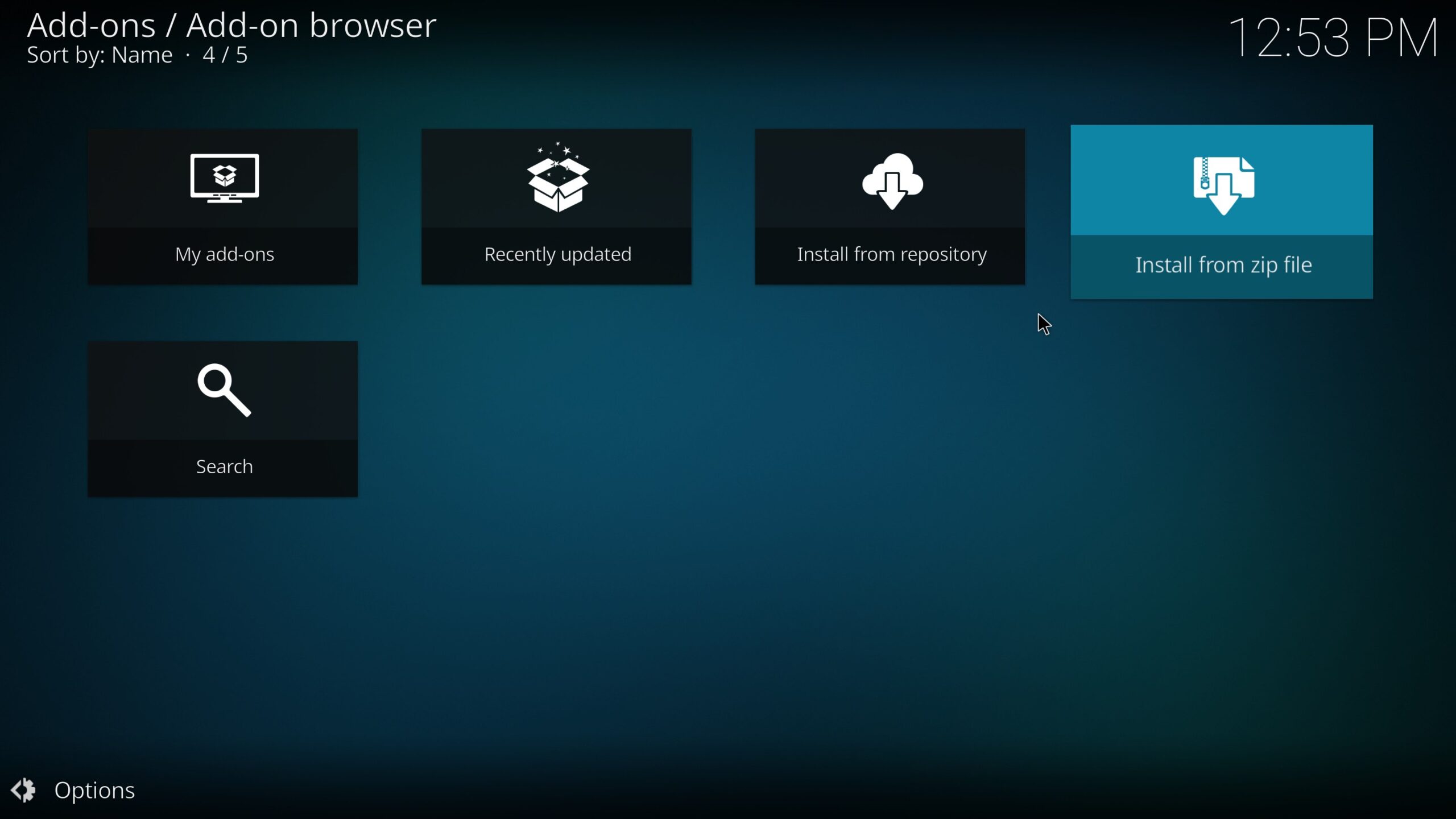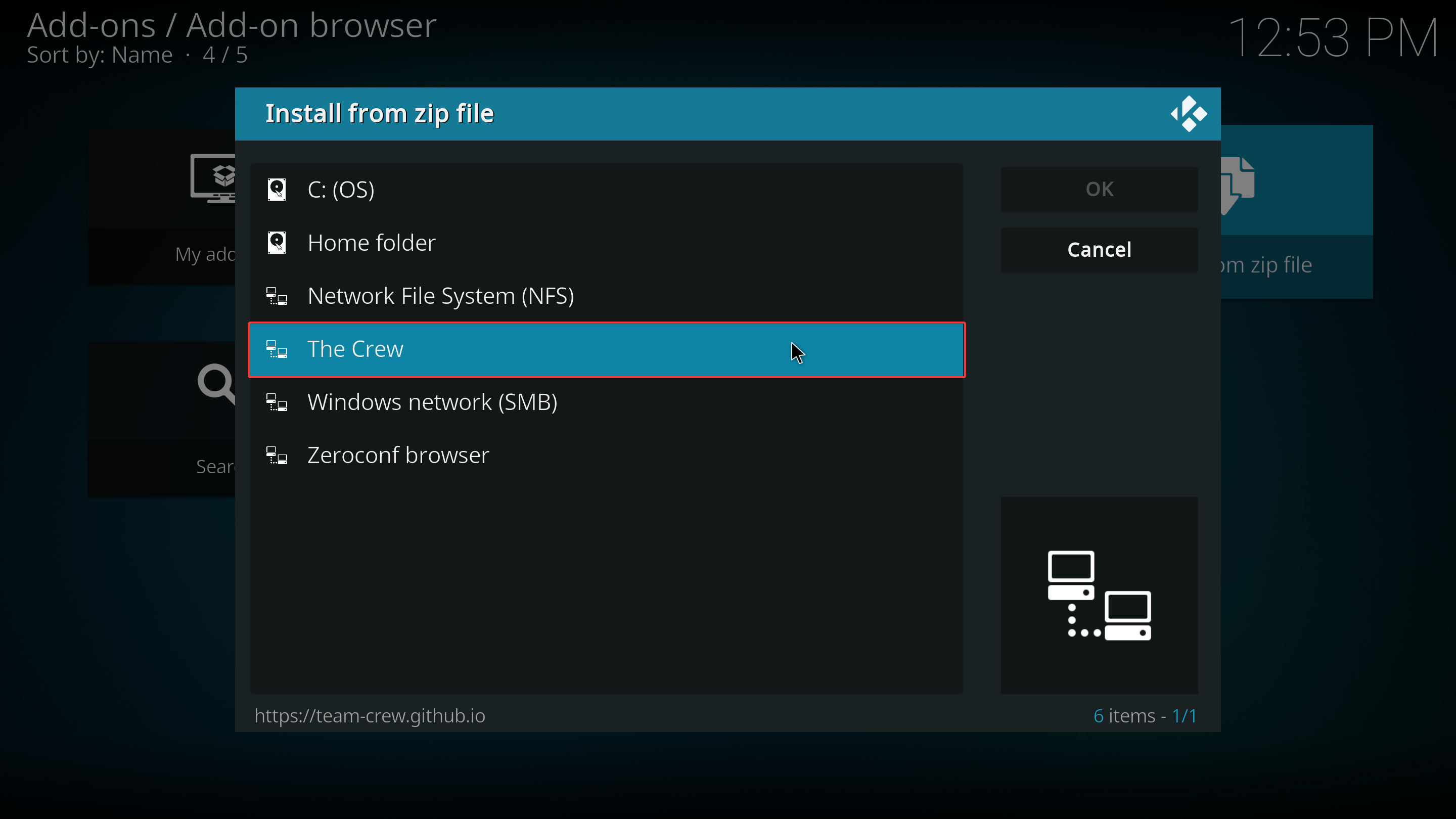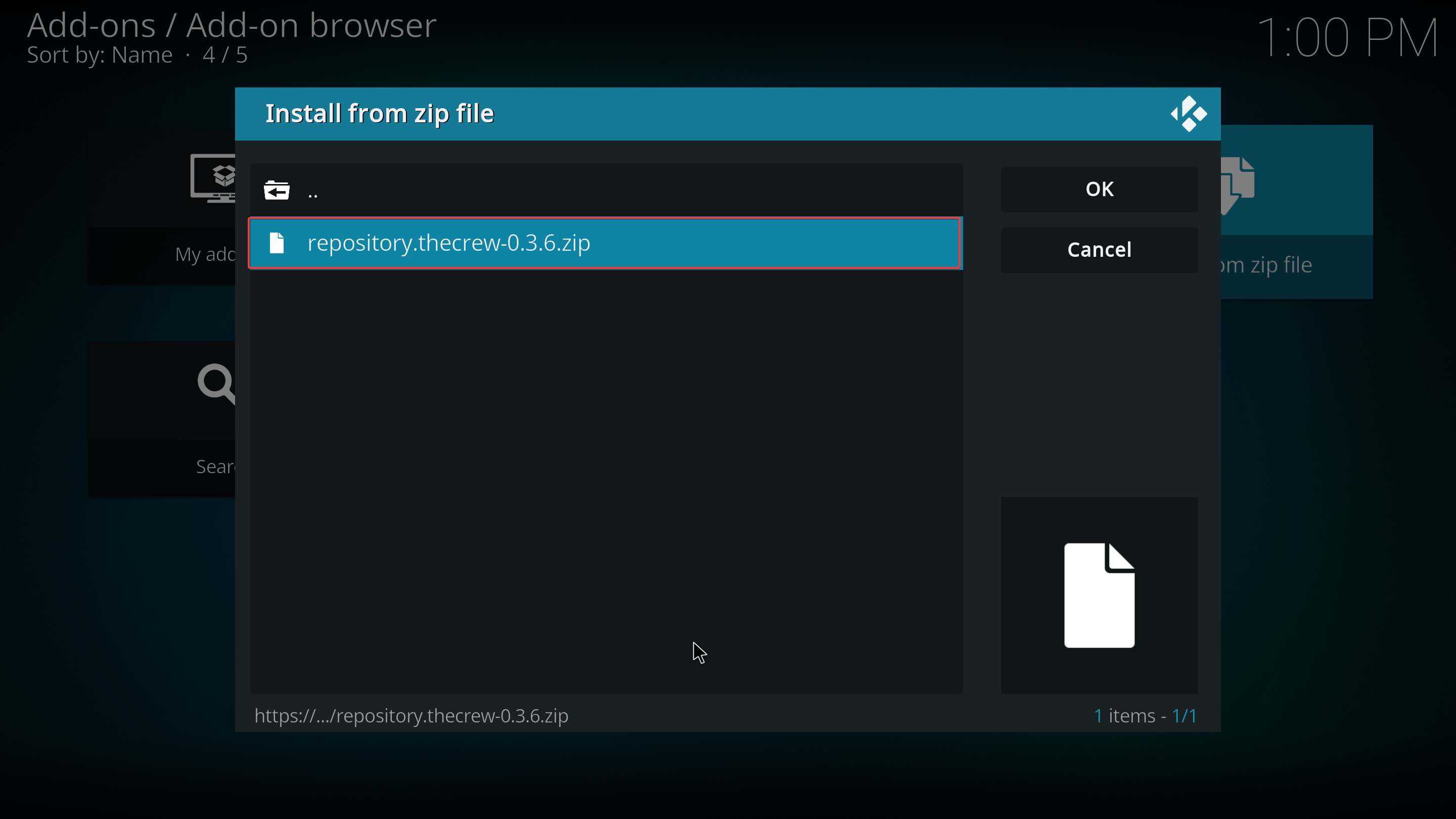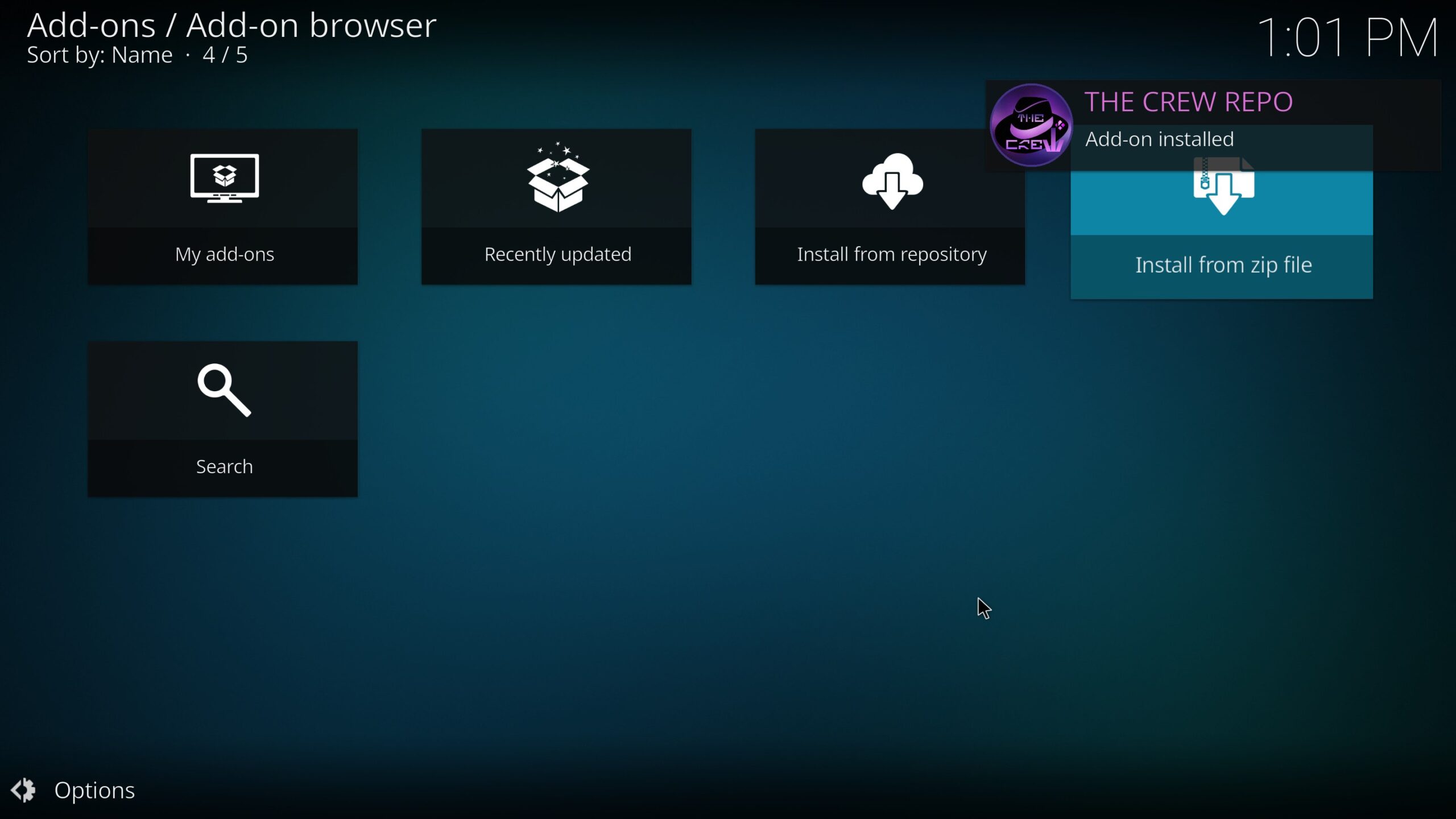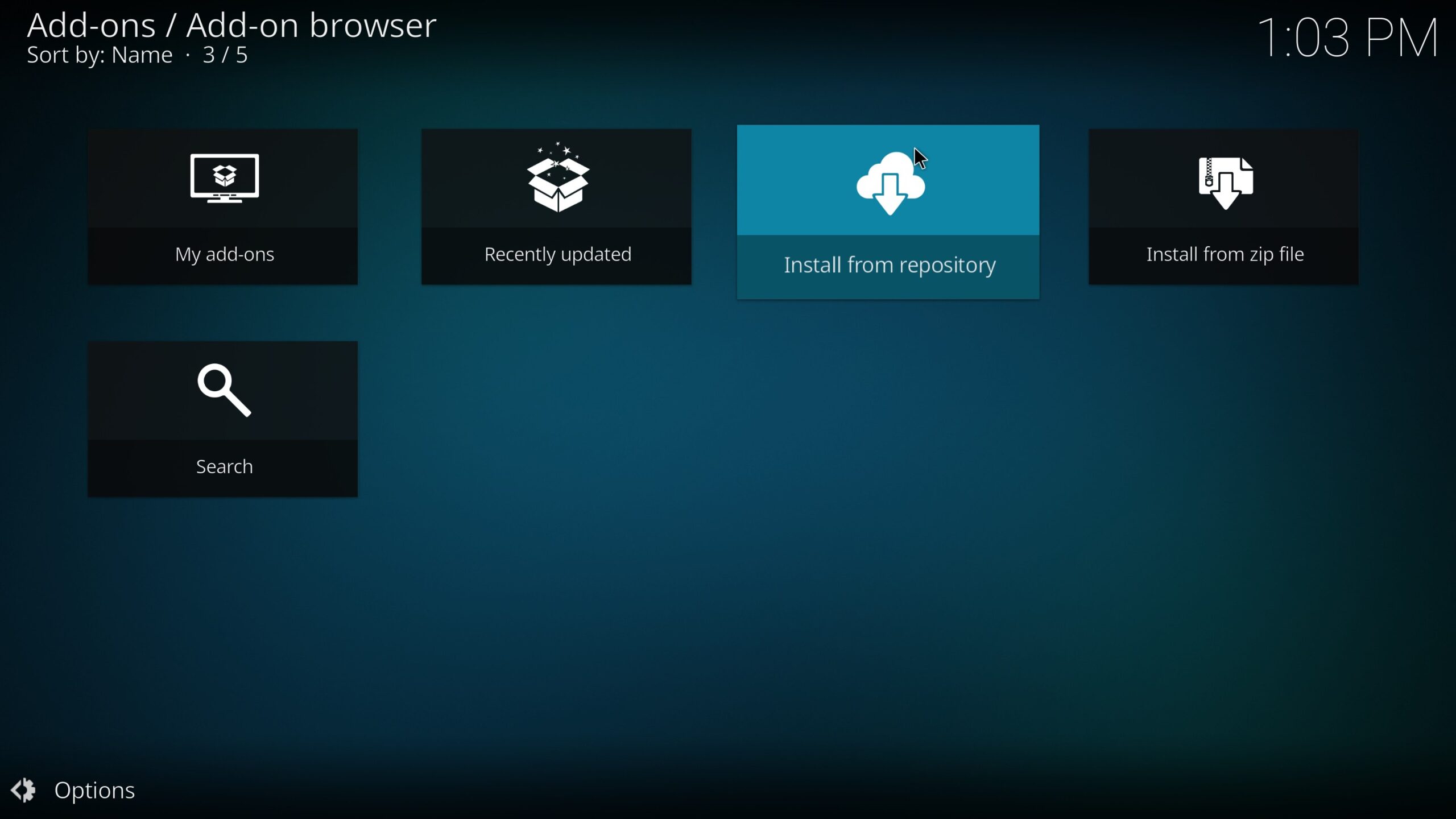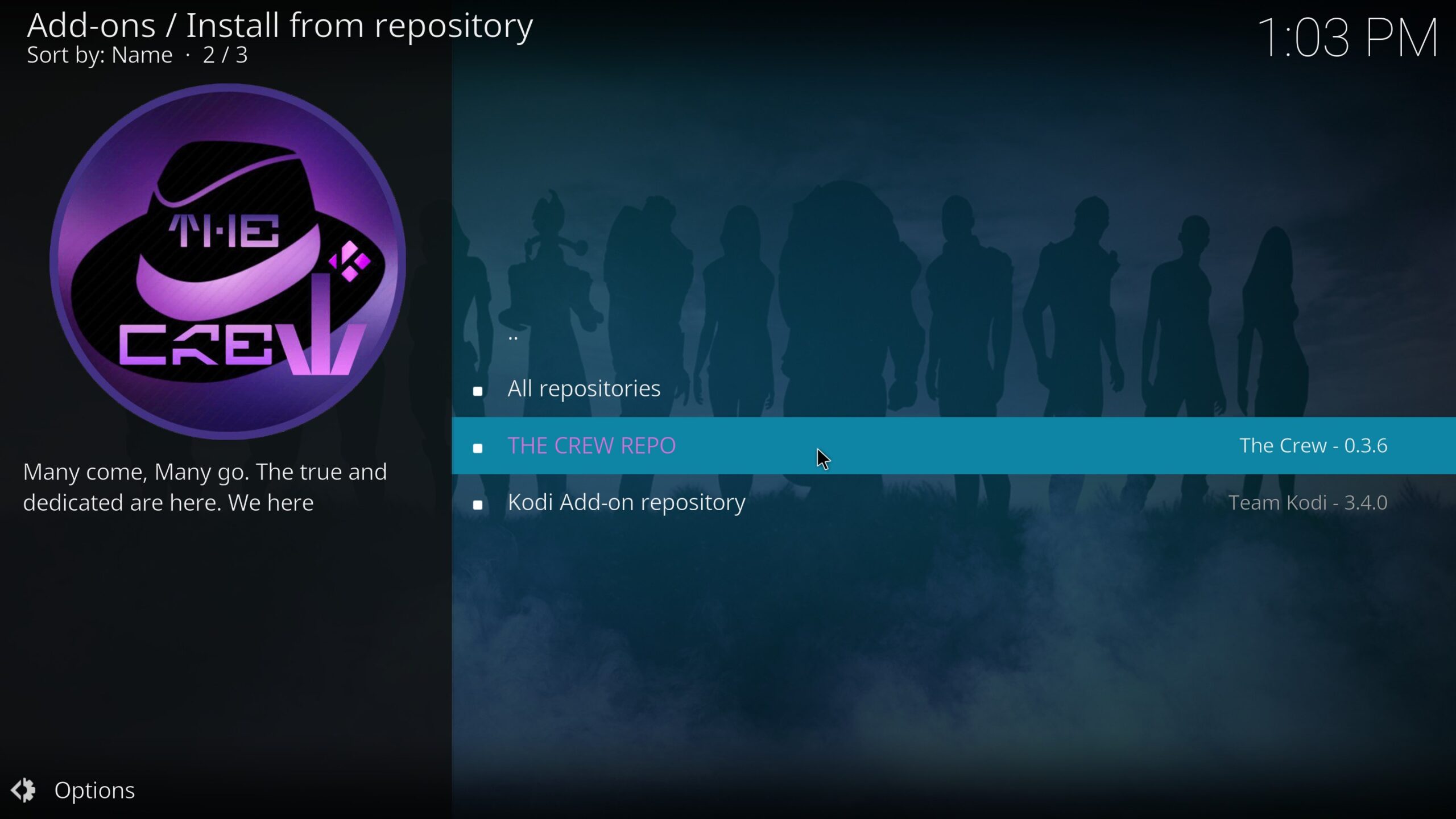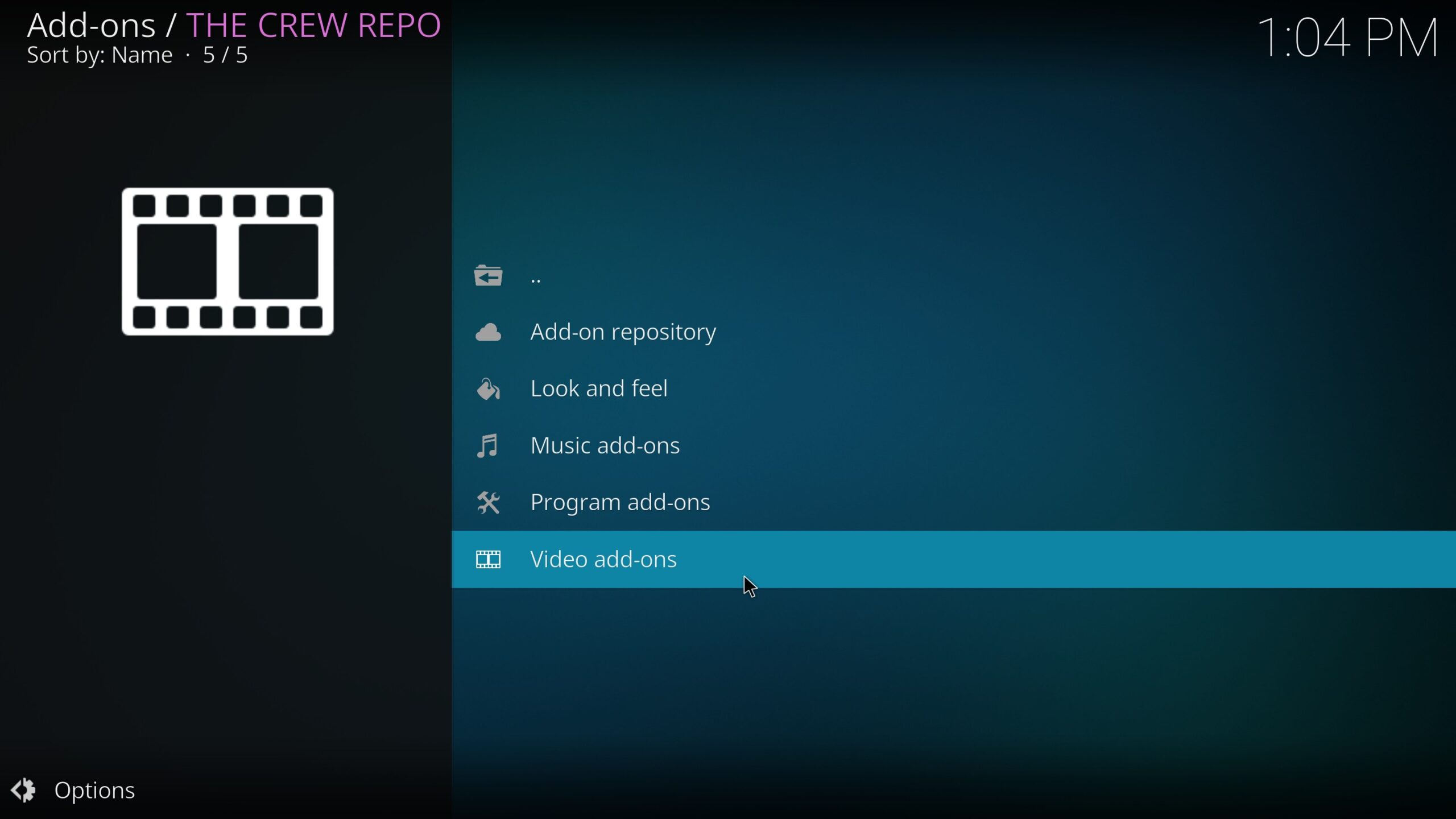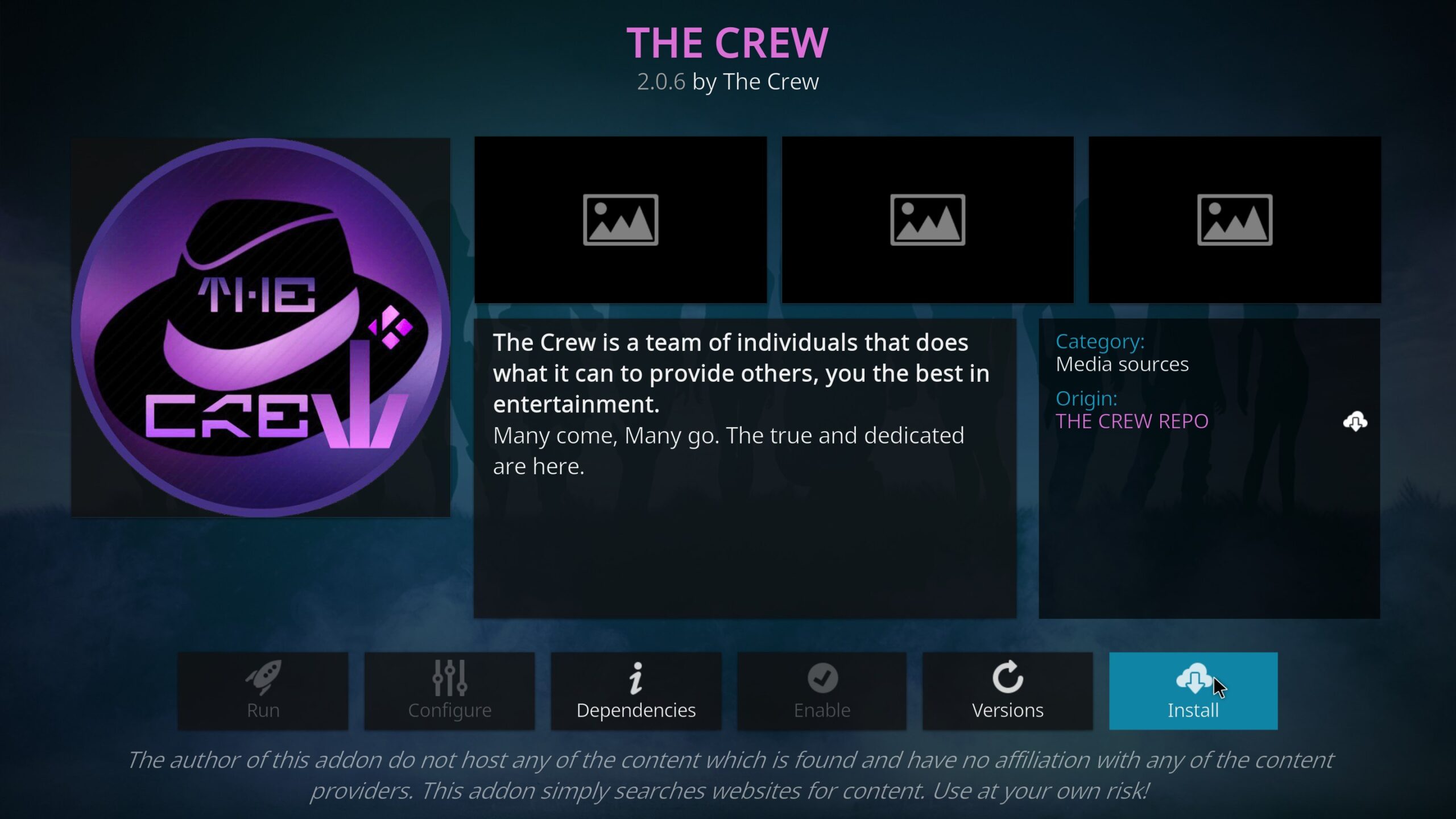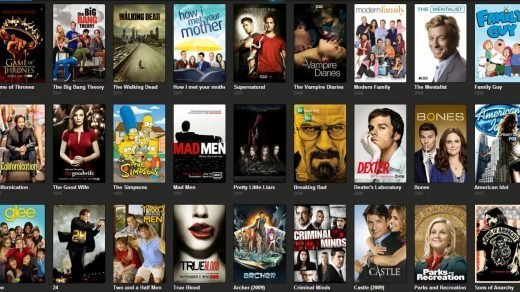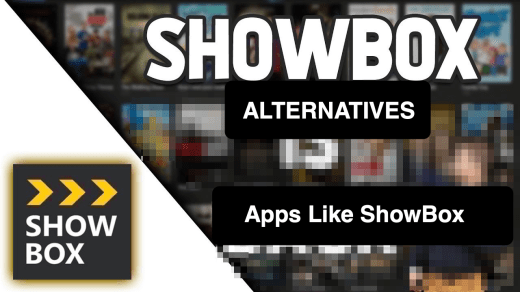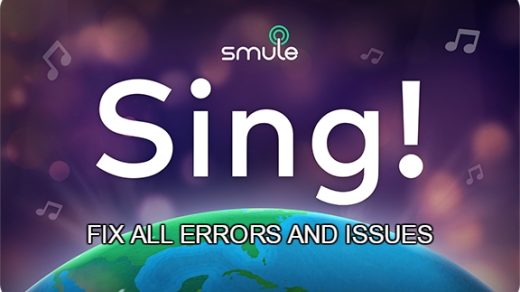These days, as most essential services can be found on the internet, we barely look for other sources. However, when it comes to watching our favorite live shows, especially sports, we still long for cable TV channels. But is there no better alternative to a Cable connection? Well, from my personal experience, I would say the traditional cable TV is no longer a foremost option.
Compared to alternatives, it offers very limited channels for a good amount of cash. Nowadays, live TV streaming has become the mainstream, I recommend you shift to Kodi rather than sticking to the same old cable TV connection.
Kodi is a media player that is compatible with most of your devices. It lets you stream versatile content directly sourced from the internet. Thanks to Kodi’s live TV add-ons, now you can even watch live programs from all over the world.
Best Free Kodi Addons for Live TV
Here is a list of the Best Live TV Add-ons for Kodi using which you can Live Stream Various Programs from around the World.
1. The Crew
This add-on offers all genres of entertainment but it is more popular for offering sports content. You get to watch live sporting events of your favorite sports. You can stream movie shows and TV shows as well by installing the The Crew add-on.
Download Link | The Crew
2. The Loop
Fans of live sporting events should not miss out on the add-on named “The Loop”. All types of sports events can be found on this Kodi add-on. The shows are primarily categorized under several zones, namely Fan Zone, Dart Zone, 24/7 Zone, Auto Zone, NBA Zone, etc.
Download Link | The Loop
3. PlexLive
Although Plex started as a Home Media server, it quickly gained momentum in the streaming world and now offers streaming services through PlexLive. You can install PlexLive to stream content from different continents and regions in the world.
Download Link | PlexLive
4. Fluxus IPTV
As you can guess from the name, it is an IPTV add-on that brings several most sought-after live channels under one roof. Apart from live news or sports events, you can stream movies, TV shows, live events, etc. If you prefer simple interfaces to find popular content on Kodi, Fluxus IPTV should be your go-to add-on.
Download Link | Fluxus IPTV
5. Samsung TV Plus
If you have installed the repository that offers PlexLive, you can get Samsung TV Plus through the same repo. The original streaming app is offered by Samsung but this add-on allows you to stream the content offered for Samsung TV right on your corresponding device. You can watch TV shows movies, documentaries, and live streams.
Download Link | Samsung TV Plus
6. Pluto TV
Pluto TV is offered through the same repository that hosts PlexLive and Samsung TV Plus. You can get the Slyguy repository to install any one or all of these three add-ons and enjoy countless hours of live streaming along with other popular TV shows. The content quality is offered in Full HD and without any lagging.
Download Link | Pluto TV
7. Rising Tides
Rising Tides is a great add-on for sports enthusiasts. Watching live sports is infinitely easier with this add-on. It features sports events, especially soccer, wrestling, etc. Content from the UFC and NBA can be watched through Rising Tides.
Users can also watch their sports Highlights if they’ve missed the event or want to watch the important parts. Rising Tide has a big library full of entertaining content, so it must be given a shot!
8. SportsDevil
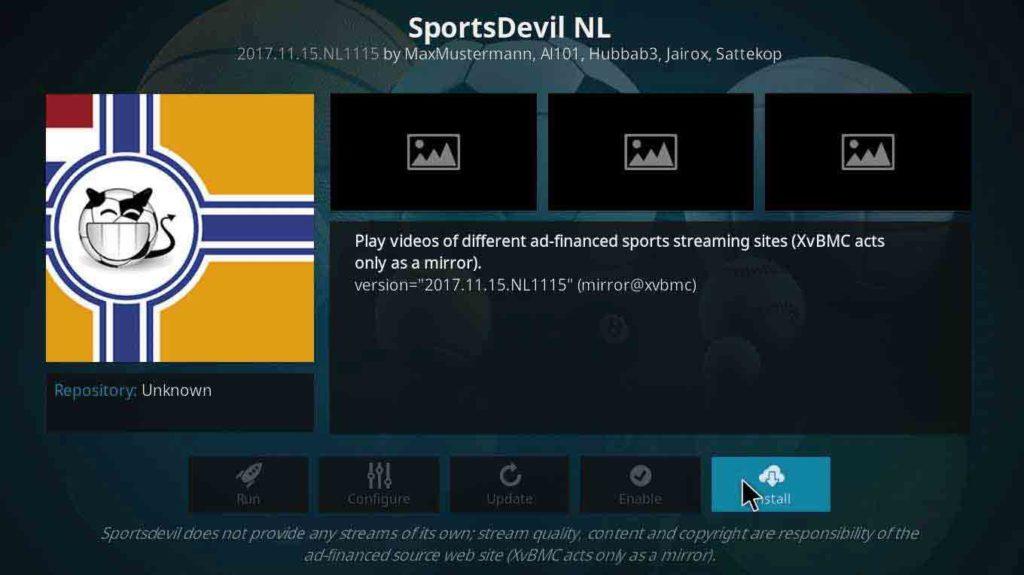
Just by looking at the name, it is clear that this addon is all about Sports. Well, that is not the complete truth. Although a major section of the addon is dedicated to Sports, it has a few other interesting stuff to offer as well.
The main screen is divided into two categories, Sports TV and Live Sports. SportsDevil has a good amount of channels from all over the world, featuring all kinds of sports and games.
9. J1TV
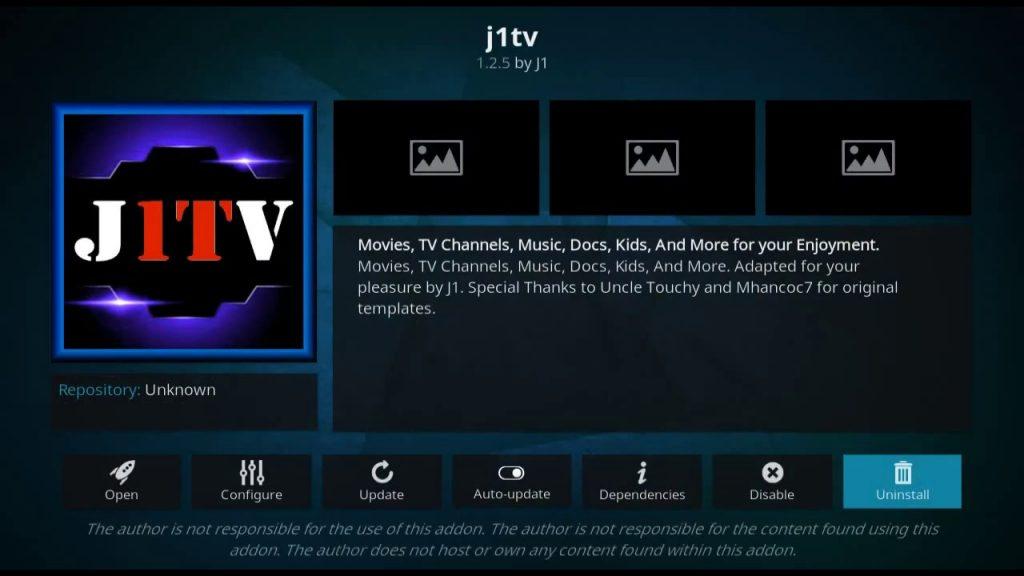
J1TV is a popular Kodi add-on that contains a huge amount of live TV channels to watch from. It has a great collection of TV channels from all over the world. The best part is, it features a very well-oriented user interface. The main screen is divided into multiple categories, where you will find all the channels accordingly.
However, you might come up with certain errors with some of these categories. I recommend you use a VPN service, as some home page categories might not work in your region. If that doesn’t help, move on with some other categories or try again later.
10. Catchup TV and more
Catch-up TV and More is a useful add-on for Kodi. Through this add-on, users can access content from Catch TV and a few other platforms easily. Users can watch the content of their choice and watch live TV with the help of this add-on. They get access to content from more than 18 countries, including Canada, the USA, the UK, Japan, etc. So watching content from across the world is not a problem! Users can choose from four categories of content, namely, Live TV, Catch-up TV, Websites, and favorites.
How to Install a Live TV Add-on?
To stream content from an add-on, you must first install it on Kodi. Installation is fairly easy and takes a few minutes to finish.
I have described the detailed steps to install one of the Live TV add-ons listed in this guide. You can follow the same steps to install other live TV add-ons of your choice.
Let us install the “The Crew” add-on in Kodi.
- Open Kodi and click on the Settings icon.

- At the bottom right, select System.
- From the left, click on Add-ons.
- Now, turn on the toggle next to Unknown Sources.

- Click Yes if prompted.
- Now click on System at the top to go back.
- Click on File Manager.

- Double-click on Add source.

- Then, click on None.

- Enter the URL for the add-on and click OK.

- Now, give the add-on a name of your choice and click OK.

- Finally, click OK to save the file source.

- Now, go back to the add-ons section and click on Install from the zip file.

- Click on the add-on that you added earlier.

- Next, select the zip file for that add-on.

- You’ll now see a message saying “Add-on installed.”

- Now, go back to the Add-ons section and click on Install from the repository.

- Select the add-on that you just added.

- Finally, go to the section to which the add-on belongs to and click on the add-on.

- Click Install and select OK.

- Voila, you’ve successfully installed an add-on in Kodi to stream Live TV.
Using the steps described as above, you can input a repository URL in the Add Source panel to obtain a specific add-on for Kodi. Then install it from the zip file and again install it from the repository.
From Editor’s Desk
Since Kodi is compatible with all kinds of streaming devices, it is mostly recommended as a primary option for streaming media. I have been using it for a long time, and it gives me far more options to choose from than any other provider would offer.
However, the fact that Kodi has a huge number of add-ons in today date. It is quite difficult choosing the right ones. All the above-mentioned add-ons are sure to provide you with the best live streaming experience. You can go for any, or even a couple of them must be fine, depending on your interest.
If you've any thoughts on 10 Best Kodi Live TV Streaming Addons, then feel free to drop in below comment box. Also, please subscribe to our DigitBin YouTube channel for videos tutorials. Cheers!