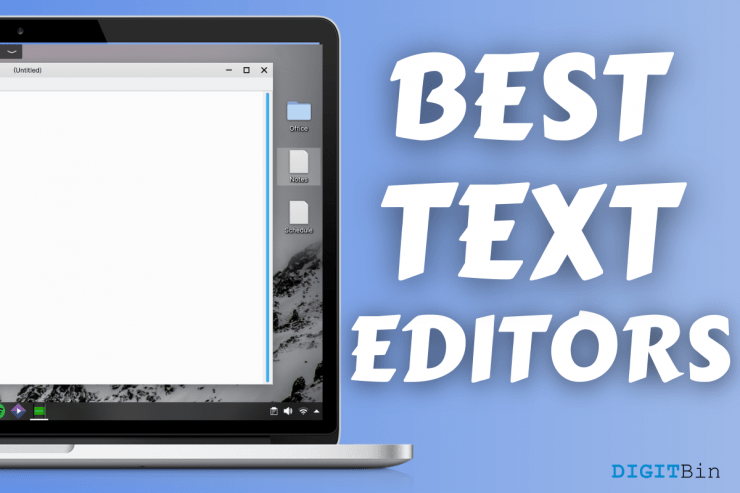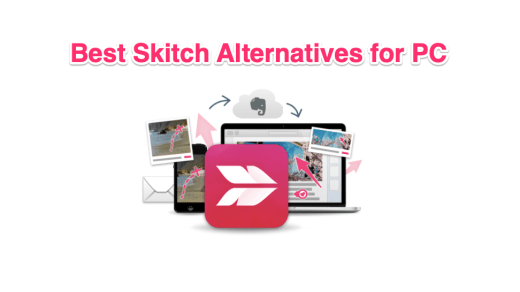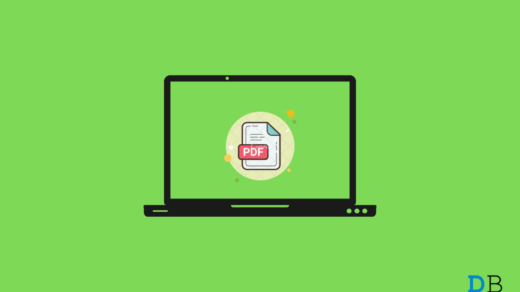All Linux distributions have different text editors & viewers in the package. However, I found a few text editors, which have made a positive impact on my daily workflow. We have multiple Linux-based OS and Feren OS developers who choose Kate editor in the distro but we are going to replace it. Allow us to introduce a lightweight text editor for Linux distributions, and you are going to love it.
Free Lite Text Editor for Linux
Here are the Best Free Lightweight Text Editor for your Linux Computer System to Edit the Docs on your Ubuntu PC
1. Leafpad (free)
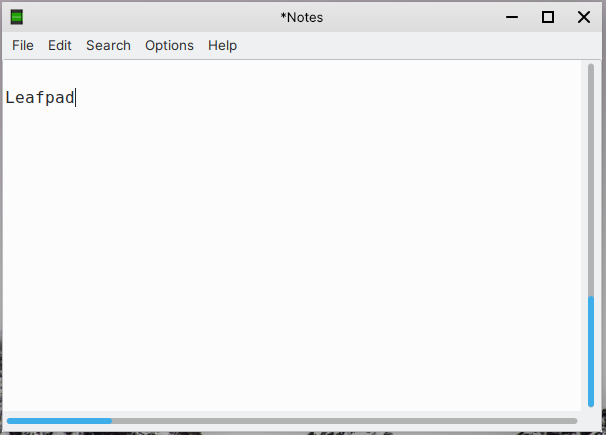
We have tested a lot of Linux distribution over the years, and Lubuntu had Leafpad as a text viewer & editor. The lightweight program made a positive impact on our experience, which led to making our text editor list. The GTK+ based simple text editor comes with easy-to-use functions that remind me of Windows notepad.
You don’t have complicated options, and it has straightforward functions in Leafpad. We have installed Leafpad on many distributions because it has a simple UI and doesn’t complicate things at all.
I recommend the text viewer and editor because Leafpad size is 89KB, which is the lowest sized package in the segment.
Download Leafpad (recommended) | on Snap Store
2. Featherpad (free)
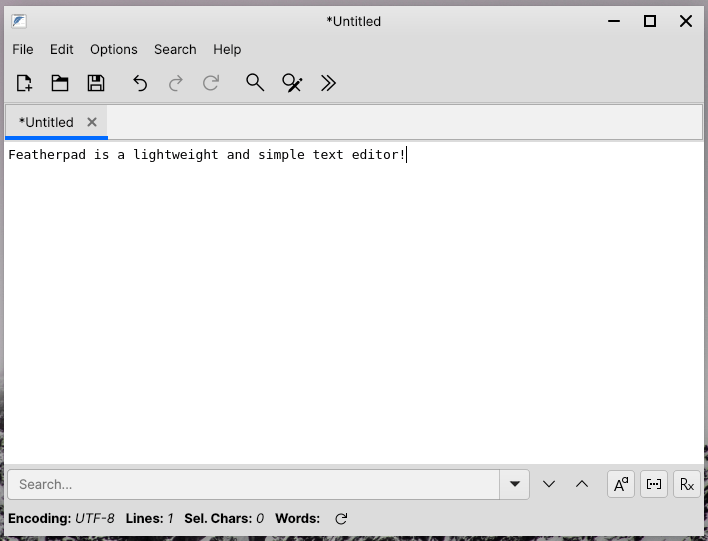
FeatherPad is named keeping a few things in mind and one of them is it’s the lightweight aspect. The setup up file is 2.1 MB only and it consumes 13MB after the installation is completed. I have spotted Featherpad on a lightweight distribution, and it offers Windows Notepad functions. The developers have worked on the user-interface and provided quick buttons on the middle panel.
We have to give props to the developers for adding a new tab, open a file and save the button in the middle panel. You have an undone & redo option in the middle panel and many more. You have access to the quick options that most of the text editors don’t have in the latest Linux OS editions including Windows 10.
Click on Search to reveal more options, and you can access Find, Replace and Jump options in it. The options allow the users to find a particular word or sentence instantly and replace the words with a new set. The lightweight text editor brings modern functions to it and helps the users to finish the work faster.
FeatherPad is a worthy opponent for the rest of the programs here.
Download FeatherPad (you can look for FeatherPad in Store app)
3. Gedit Text Editor (free)
The credit program was developed for GNOME desktops, but I love the way it works. The developers have worked on the aesthetics side while giving it a straightforward user interface. The text editor may not be considered lightweight, but it does reflect minimalism and straightforward options. You don’t have advanced options in the Gedit text editor, which is not a common factor in most operating system choices.
You can take Elementary OS for instance, where the developers have selected Code Advanced coding program as a text editor. You don’t have an advanced user interface in the Gedit text editor, which is not a common factor in most operating system choices.
Almost all text editors on Linux are designed for coders & programmers, and Gedit is usable for coding purposes as well. It is an excellent Windows notepad replacement in Linux, and you have easy-to-use functions.
Click on the gear icon to access settings, and you got basic options like save as, save all, find, find & replace, go to the line, etc.
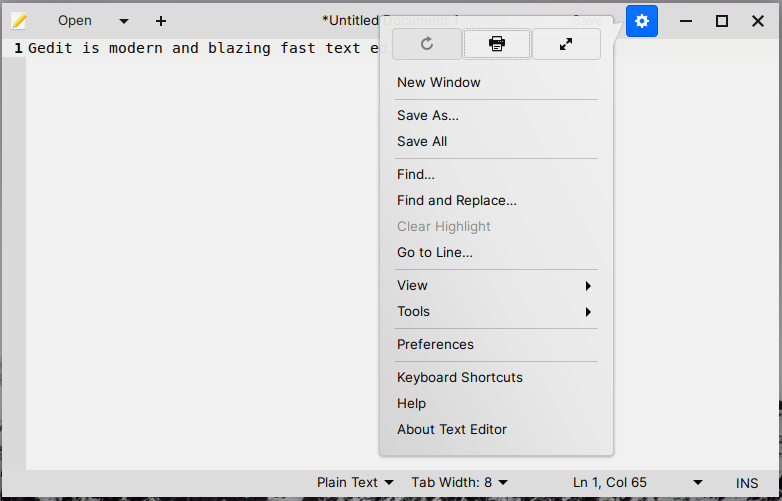
Gedit text editor is an all-rounder that serves the purpose for the average user and advanced programmer. We have been using it’s KDE Plasma 5-powered Feren OS as a daily driver, and it has a good visual impact on the overall experience.
4. Kate Text Editor (free)
Kate text viewer & editor is a default program on KDE distributions like Kubuntu & Feren OS. We have used the lightweight program on the entry-level Quad-Core CPU-based laptop, and it works smoothly.
The UI does look intimidating but if you don’t mind it, then it is a good text viewer. We have been using it for a long time, and it is snappy & does not have performance issues. Your PC might have low-end specifications, but it is an advanced program for Linux users.
The developers focused on hitting two birds with one arrow, and that’s where the user-interface gets complicated. I find the UI filled with lots of options, which is not suitable for the average user. There are so many options on the top panel, left side, and right side.
However, we cannot sideline the fact that it works smoothly on many distributions built on Ubuntu. We have been using Kate for a long time in Feren OS, and it works smoothly.
Kate takes 5MB of disk space, and it loads text documents blazingly fast.
Download Kate | on Snap Store
5. Neovim (Free)
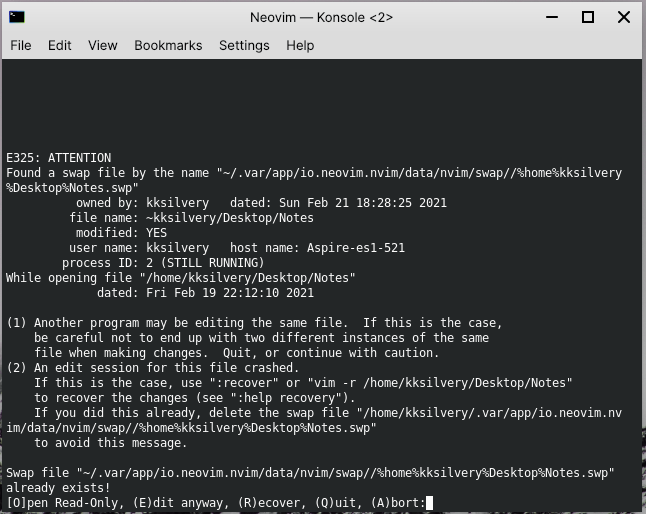
Neovim is designed for developers, but it has a unique aspect that makes it worth trying in Linux distribution. You don’t have to be a developer or programmer, and Neovim is a suitable choice for lightweight users. The program utilizes Terminal in Linux OS and takes advantage of the existing layout to view, edit and abort the task.
Let us assume that you have opened a text document, but you want it to remain read-only mode, then you have to press “O” to open the document in read-only mode.
You have read-only, edit, recover, and abort options in the Neovim program. The permission window will show up every time you open the text document, and that’s how you can control what’s going on in the document.
The text editor & viewer is lightweight because it utilizes pre-installed Terminal. You can use Terminal to conduct other work while using Neovim text viewer & editor, so don’t worry about program crashes.
Download Neovim | on Snap Store
Bottom Line
I recommend Leafpad to everyone, who is looking for a straightforward text viewer & editor. Leafpad is my default text document driver, and it does not have the complicated options that most of the coding-oriented text programs have. Let us know which text document program you have selected in the comment section below.
If you've any thoughts on Best Lightweight Text Editor for Linux, then feel free to drop in below comment box. Also, please subscribe to our DigitBin YouTube channel for videos tutorials. Cheers!