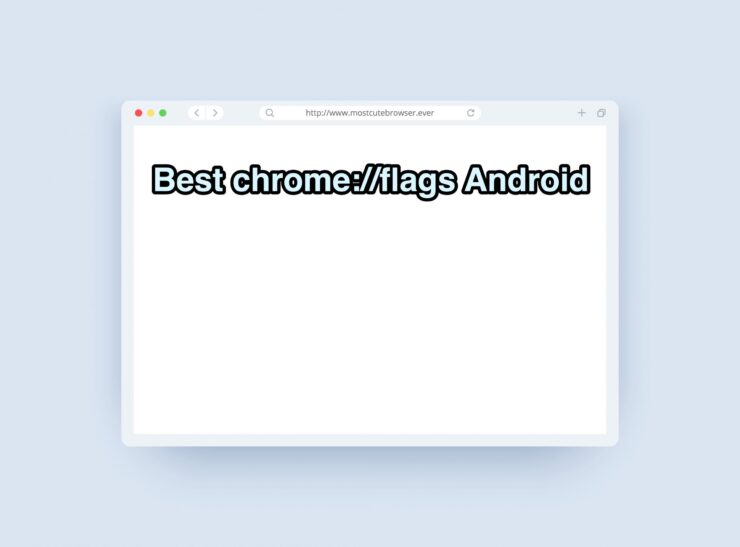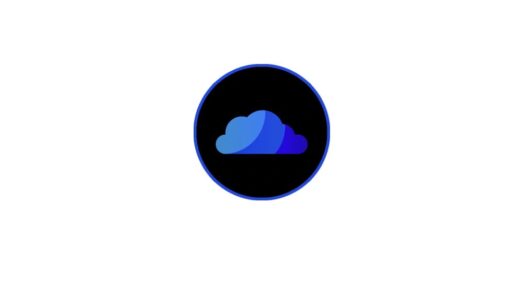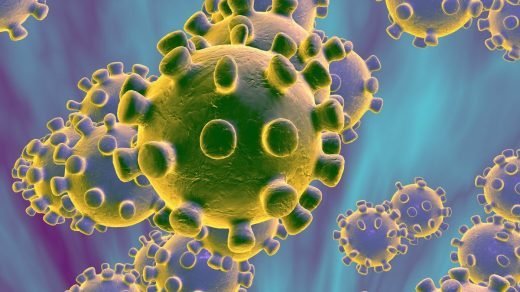Google Chrome is the browser that comes pre-installed on almost all Android apps. It is more or less, everyone’s the default browser on the phone. Well, I have been using Android smartphones since its inception and I never myself remember switching over to another browser.
Over a period of time, Google Chrome for Android has only gotten better and has more compelling reasons to use it more than other browsers out there. And certain security risks attached to other Chinese counterparts like UC Browser, etc. it is better to stick with what Google has to offer.
Though, if you do not know, there are some features that Google makes readily available for the users via Flags, that you can toggle ON/OFF and check out the new features that the company is working on. There is a dedicated Google Chrome flags page that has all the experimental features that the users can try out.
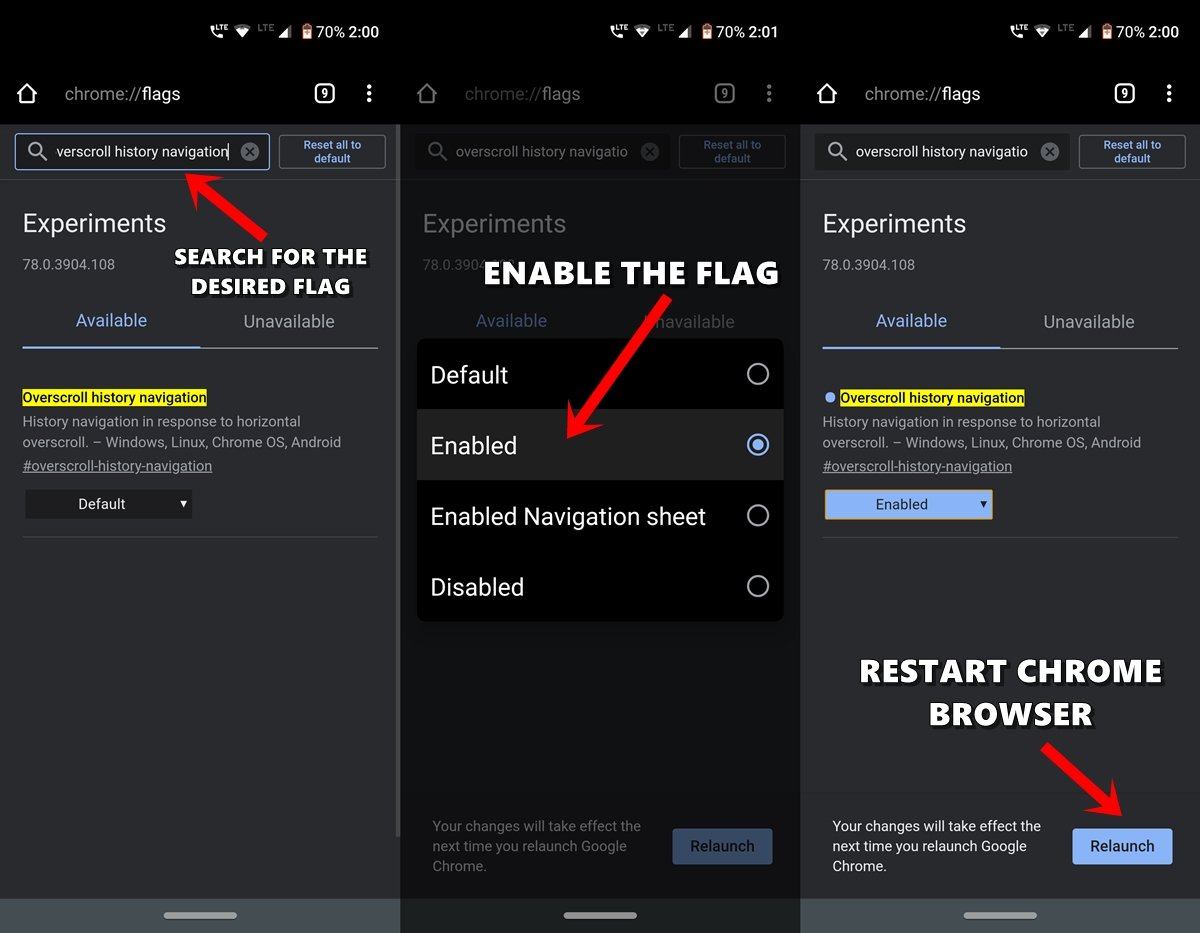
The path for enabling or disabling Chrome flags in chrome://flags. So, whichever flag we will be mentioning here, can be accessed via the before-mentioned URL.
Chrome Flags are experimental features that are hidden from the general public. Although these could be easily enabled flags, you may face some stability issues. In that case, the best bet will be to disable that flag right away.
With that being said, let us quickly look at the best Chrome flags that you can enable right away on your device. In this post, we will give you the best Google Chrome flags that you can use on your Android device and try out the experimental features. Note that even though they are experimental, they can really enhance your browsing experience.
Best Chrome Flags for Android
Here are the Best Chrome Flags to Boost your Web Browsing Experience on your Android Phone
1. Preview Pages
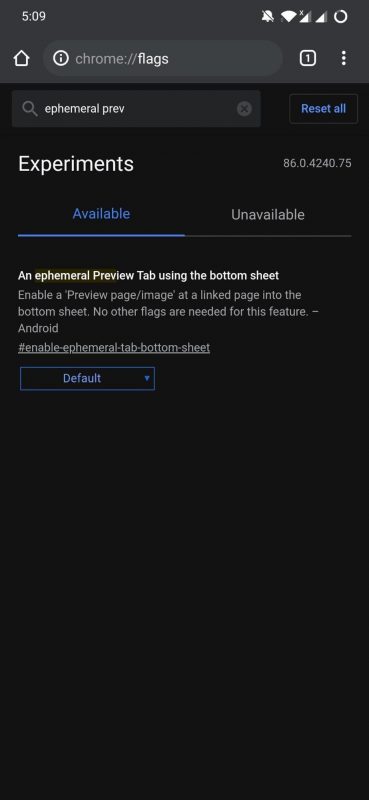
This flag will be convenient for the users who want to preview a link but do not wish to open the link in a new tab. This feature was previously called ‘Sneak Peek’. You can enable this flag by going to chrome://flags and search for ephemeral and enable it. Once you have done that, whenever you long-press a link and press the Preview page option, the link will open in an overlay at the bottom. You can swipe up to see the page and swipe down to hide it.
2. Dark Mode
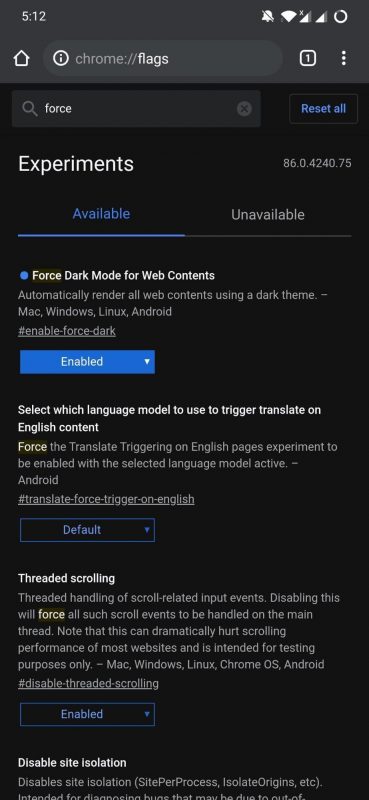
If you are a night-surfer, meaning that you love to web-surf in the night, you should definitely enable this flag on Google Chrome. All the pages when you search displayed in the White background will be changed to black, keeping it soothing for the eyes at night. You can head over to chrome://flags and search for force dark and enable this flag. Restart your browser and see the magic.
3. Copy Images
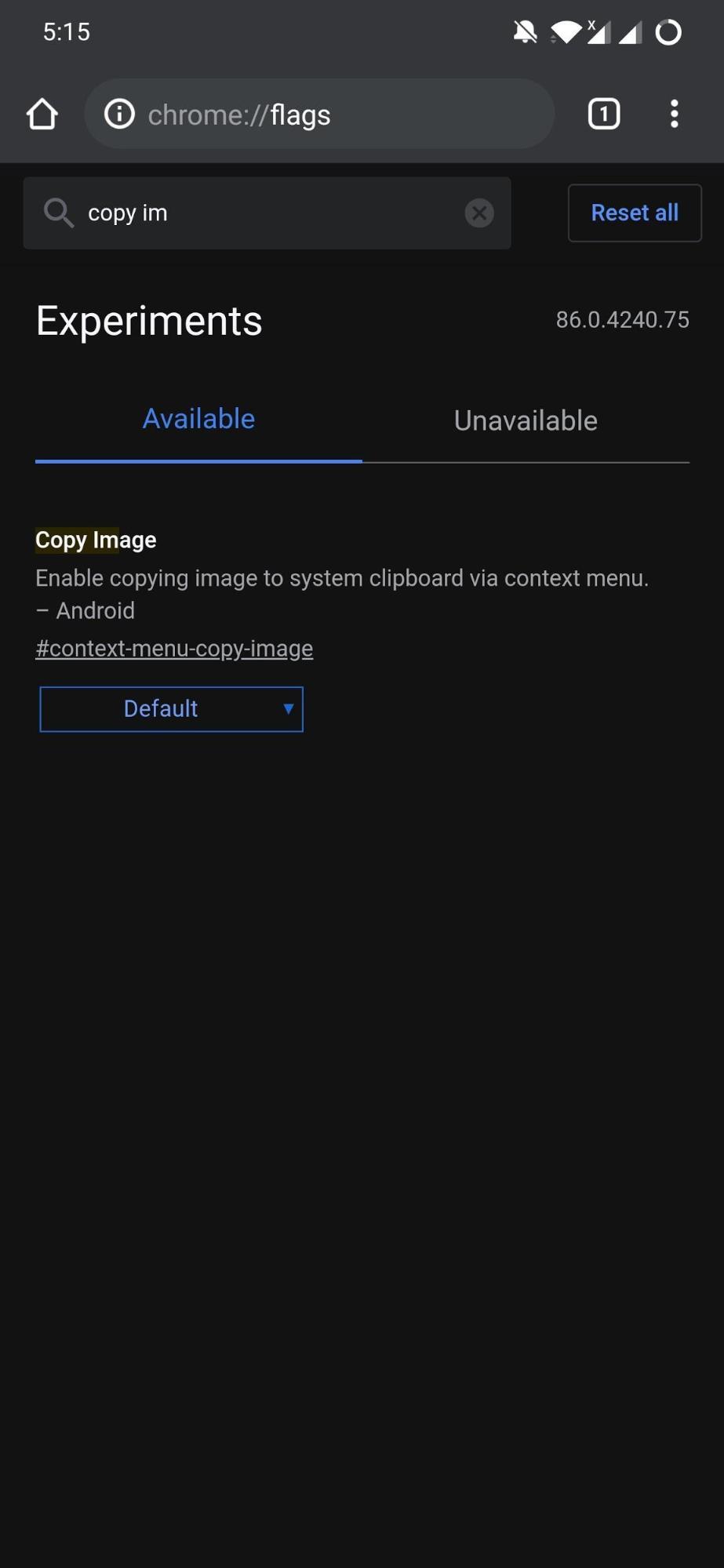
Copy image is another good option, if you want to share any image you searched from the web and instead of downloading, you can simply paste it in a reply of any text message. You can enable this flag by heading over to chrome://flags and search for copy image and enable it. Once enabled, you can search the image and long-press it to see the option of ‘copy image’.
4. Simplified Reader Mode
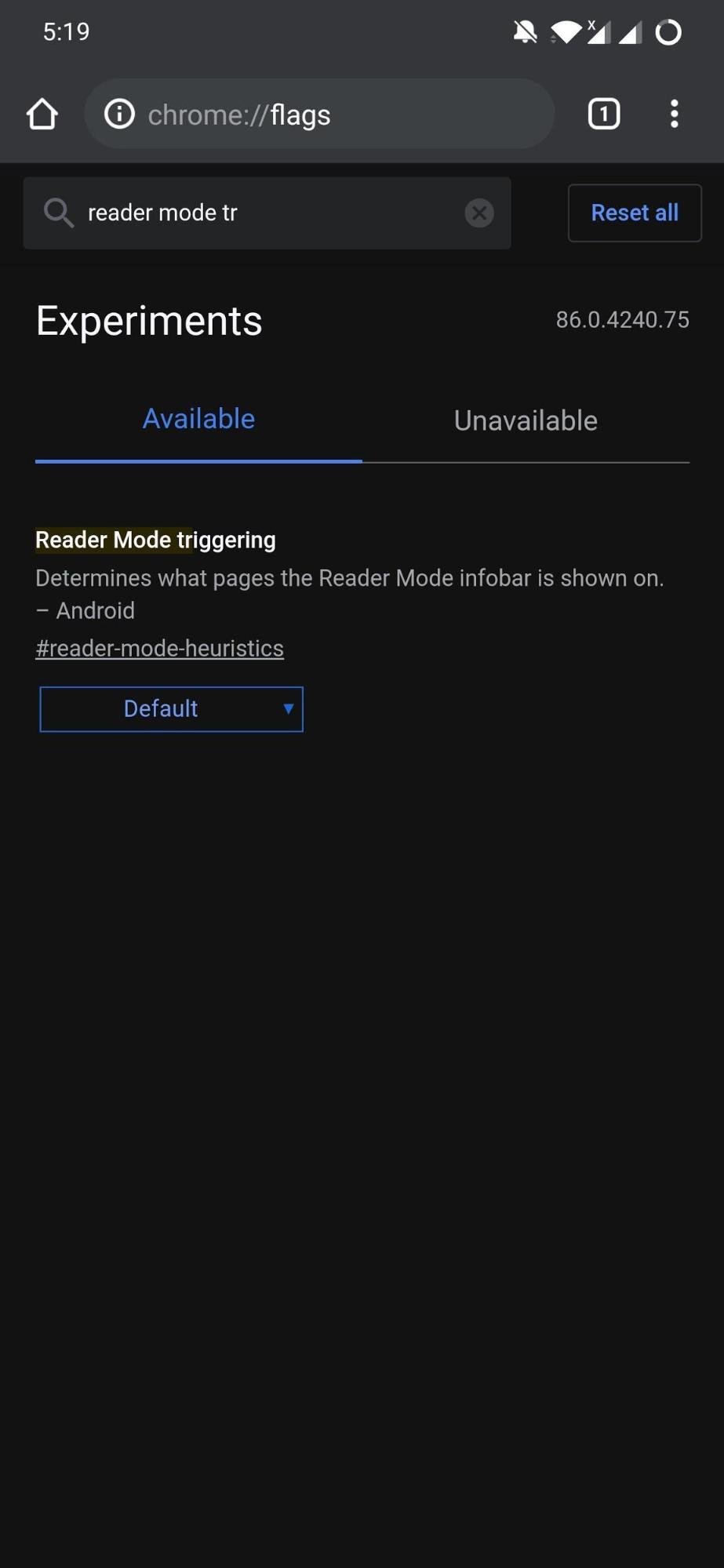
Ads are one of the most important aspects of a website to run. Ad blockers, well, simply snatch that revenue source when you enable them. But there is a way that is a win-win for both the users and the website. The Simplified Reader Mode when enabled, not only allows you to support the website by letting the ads run but you can also read an article without any distractions.
This was previously known as ‘Reader Mode’. Head over to chrome://flags and search for reader mode and enable the Reader Mode triggering option. After enabling this head over to your favorite website and Google will ask you if you want to view the page in Simplified Mode or not.
5. Smooth Scrolling
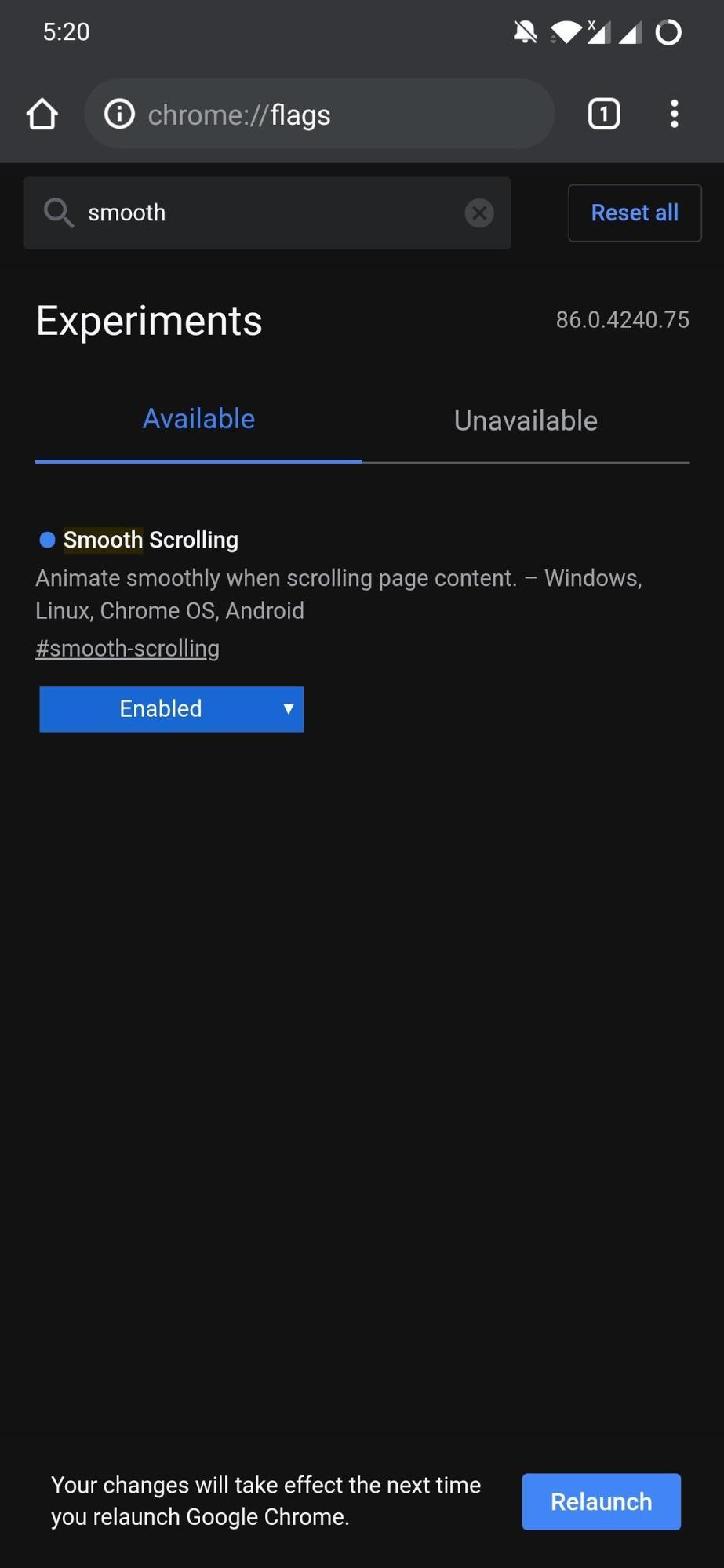
Large web pages take time to load on some smartphones and users can experience lag while scrolling the webpage. And to fix this, Google Chrome has a Smooth Scrolling flag that allows you to scroll smoothly on any webpage without any hiccups. You can enable this by going to chrome://flags and search for Smooth Scrolling and enable it.
6. Autofill UPI Details
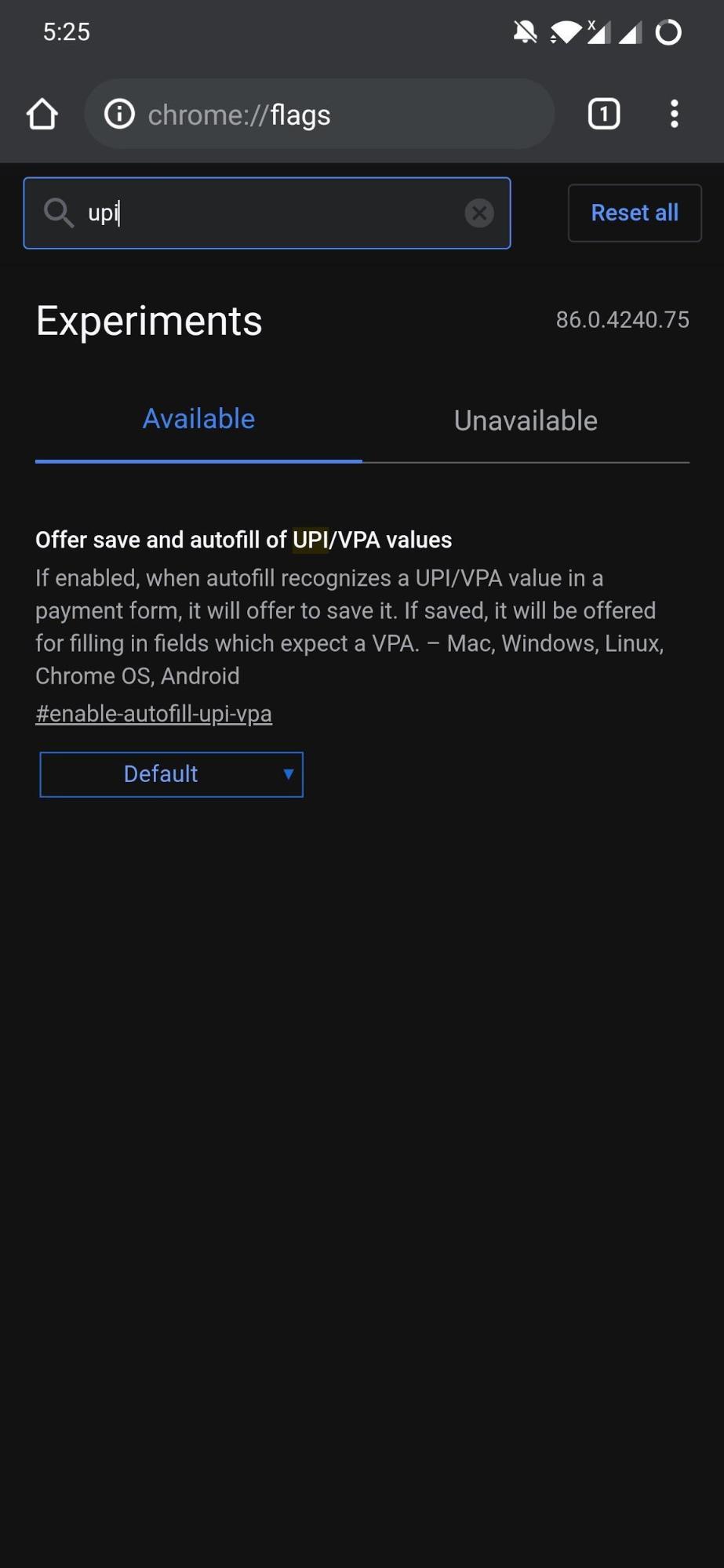
Now this one is something of much importance if you use UPI for making online payments. I personally prefer keeping this flag ON, as I am a frequent online buyer. This flag allows you to save your UPI details so that you can autofill your UPI id whenever you are making an online payment that requires UPI information. Head over to chrome://flags and search for UPI and enable this flag.
7. Parallel Download for Faster speed
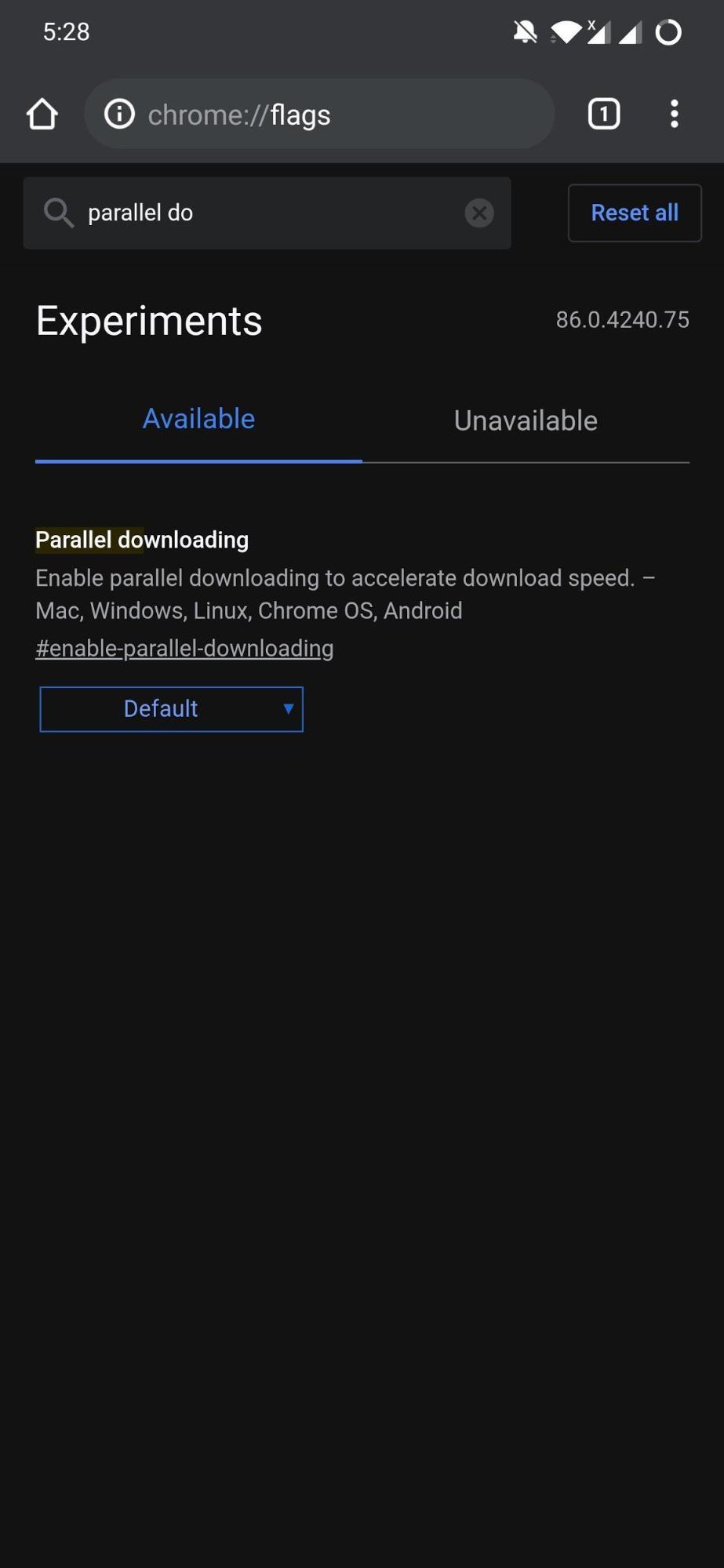
Once you enable the Parallel Download flag on your Chrome browser, it will divide the huge file into chunks and download them parallelly. This is similar to how Internet Download Manager or IDM works. You can enable it by going to chrome://flags and search for parallel downloading. Once enabled, you will see a comprehensible increase in download speed.
8. Sharing Hub
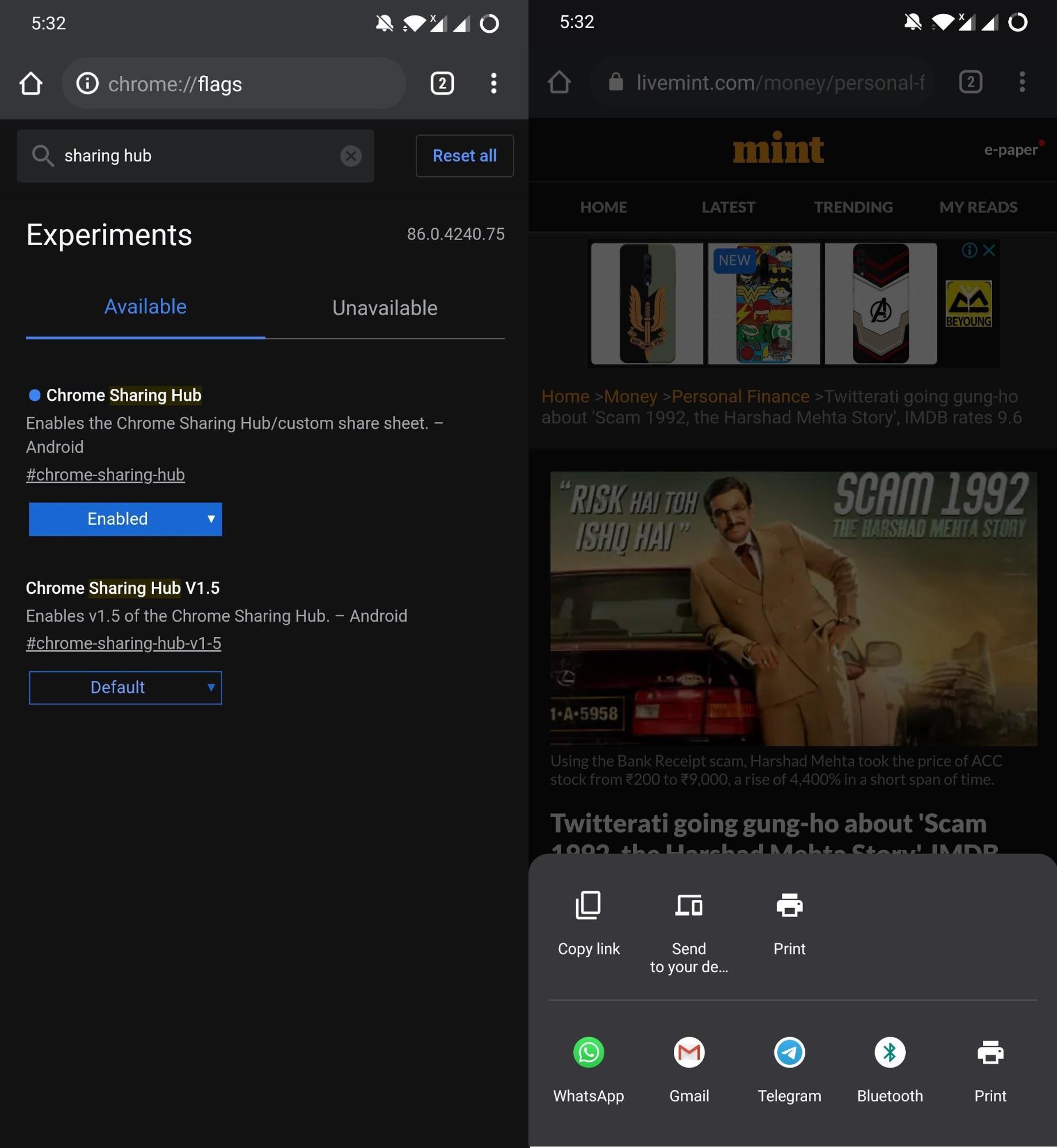
Sharing Hub is another good feature that you can make use of to quickly share any link in a new user interface. The Sharing Hub gives you three options, i.e. QR Code, Send to your device, Copy Link. QR Code lets you share links via QR Code, which is not working at the moment. You can enable this flag by heading to chrome://flags and search for sharing hub and enable it.
9. Tab Groups
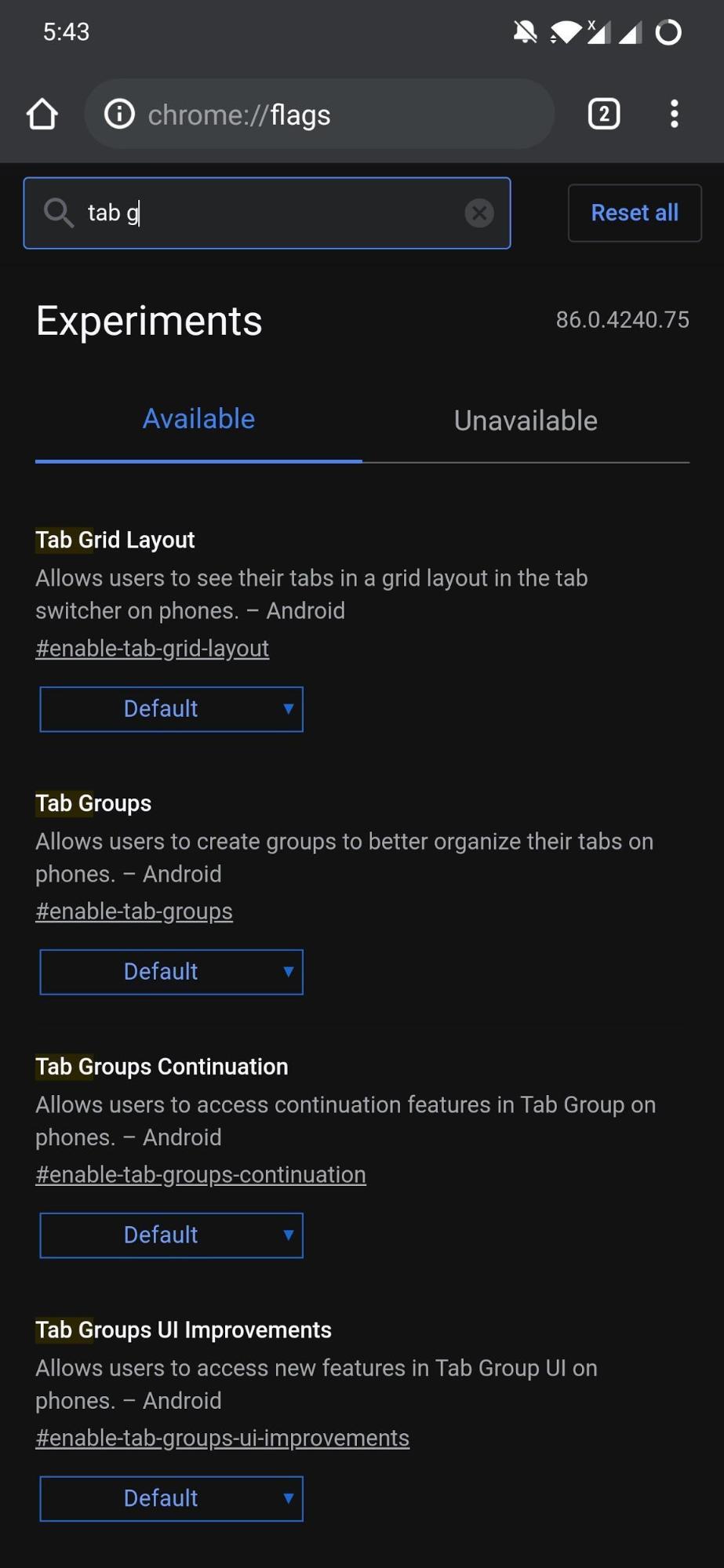
If you are want to keep your Google Chrome browser clean then this Tab Groups flag is a nice option. Well, sometimes in search of something we leave multiple tabs opened and the original tab which was of importance gets lost in the stack. Once you enable Tab Groups in Chrome flags, you will be able to group tabs and separate them from the unwanted ones.
10. Quieter notification permission prompts
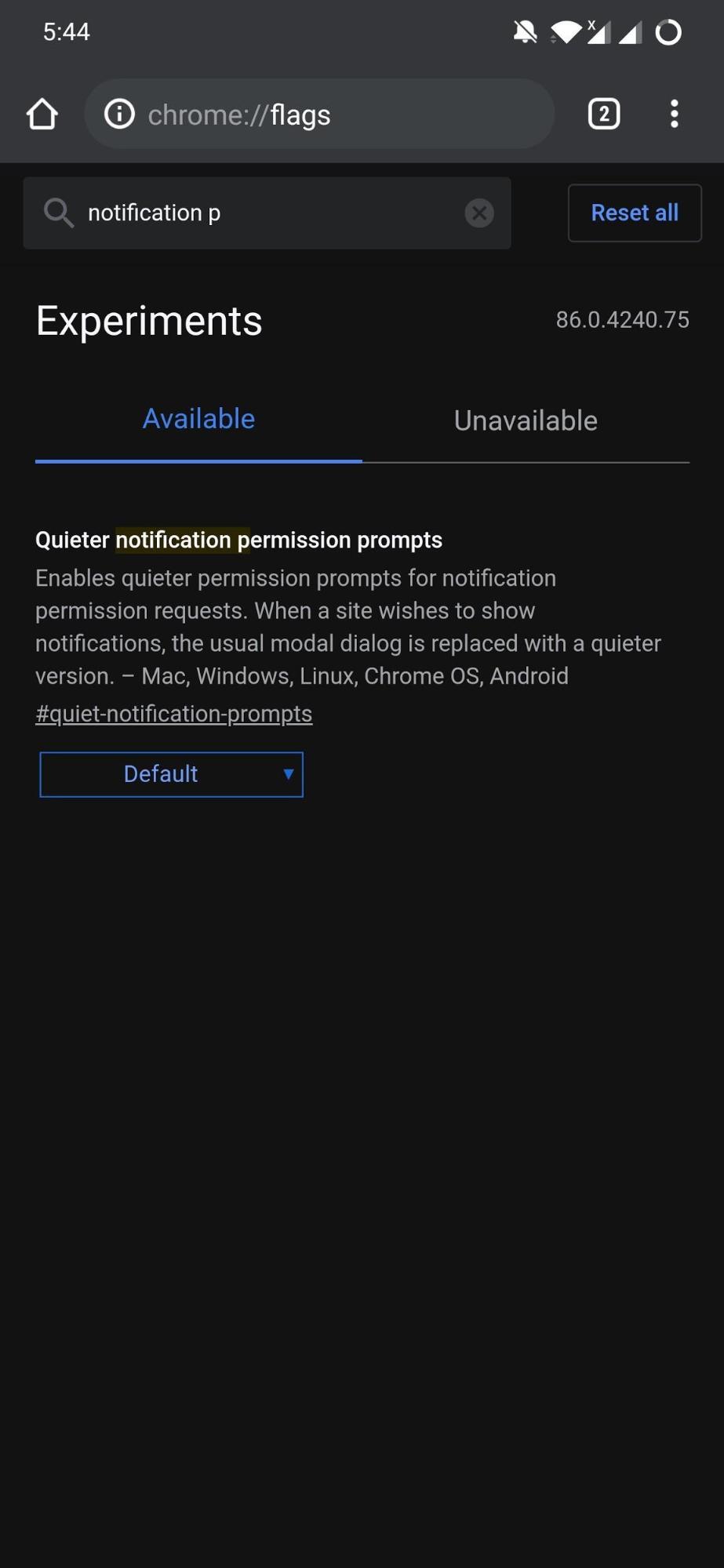
After enabling the Quieter notification permission prompts, you will do away with the multiple notifications that pop up when you visit any website. This will enable peaceful browsing which every user should be experiencing. All the notifications will be placed inside a bell icon that will appear on the right side of the address bar.
11. Integrate Google Lens in Search
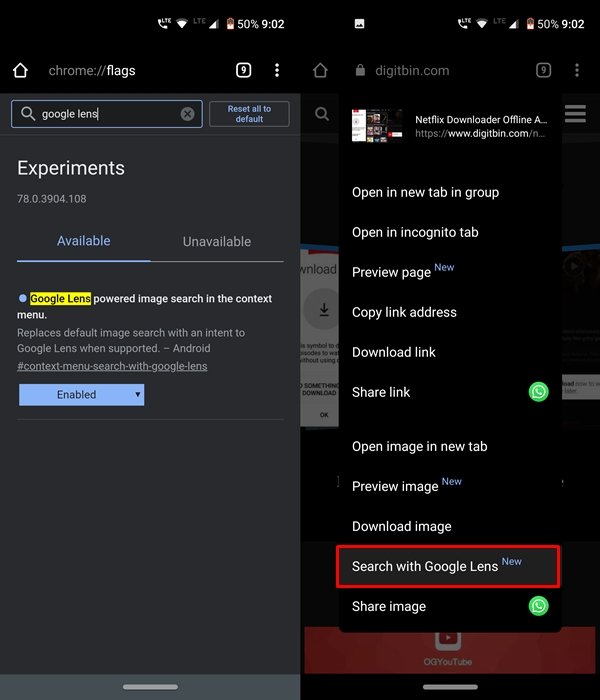
Google Lens is hands down one of the most useful Google apps. And it gets even better if you go ahead and integrate it with Google Search. You could then easily get tons of related information just with a single scan. From Wikipedia snippets to related articles and images, it provides a plethora of information to deal with.
You could even crop a portion of the scanned image and just look for the information contained inside that cropped portion. All of this is possible thanks to the Google Lens-powered image search in the context menu flag.
12. A Chrome Flag for Faster Browsing
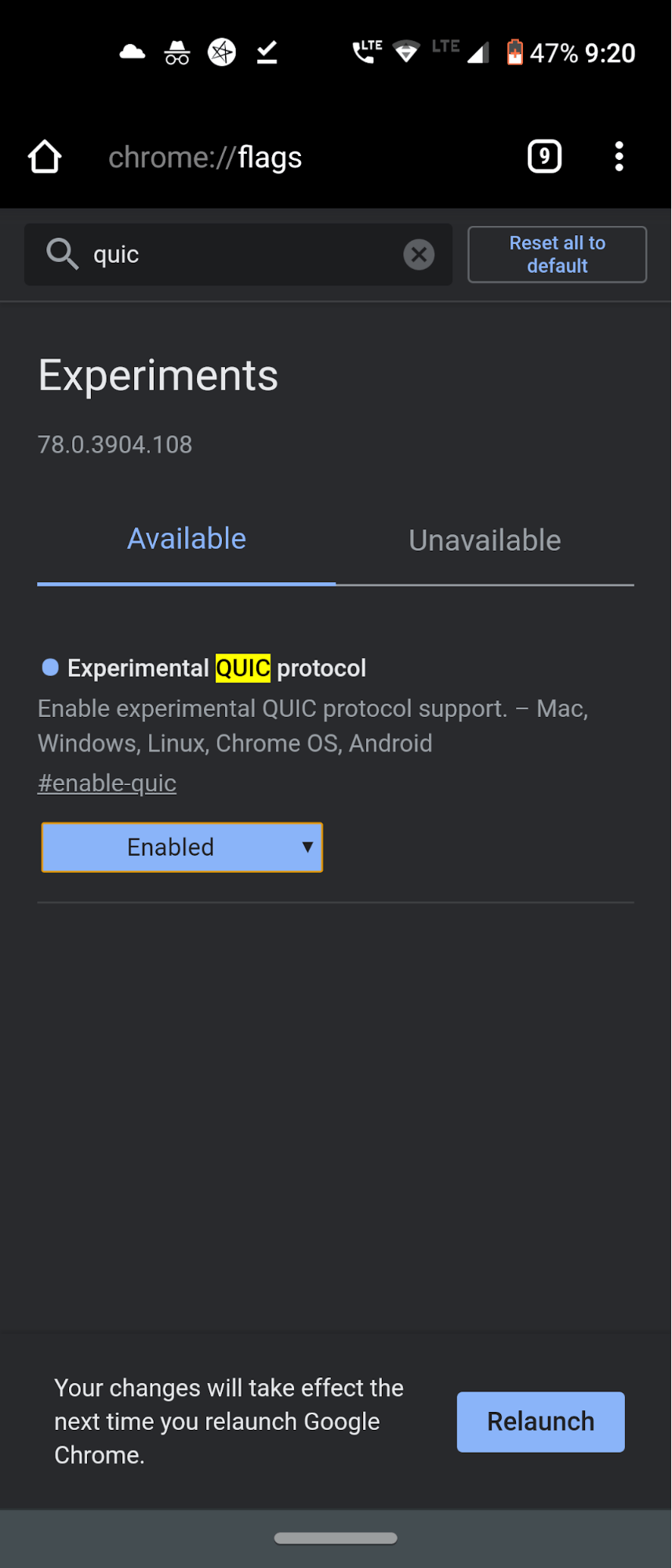
This isn’t a click-bait title. What it says, it actually does. Although you might not experience a ton load of improvement in speed, still it has a noticeable impact. Well, Google has recently launched a new connection protocol that it calls QUIC. This protocol is a mixture of both TCP and UDP protocols.
When these two combine together, it gives not only a much faster browsing experience but also provides a much safer experience. To make most of this functionality, you will have to enable the Experimental QUIC protocol on your desired devices.
13. Smooth Navigation with Cache
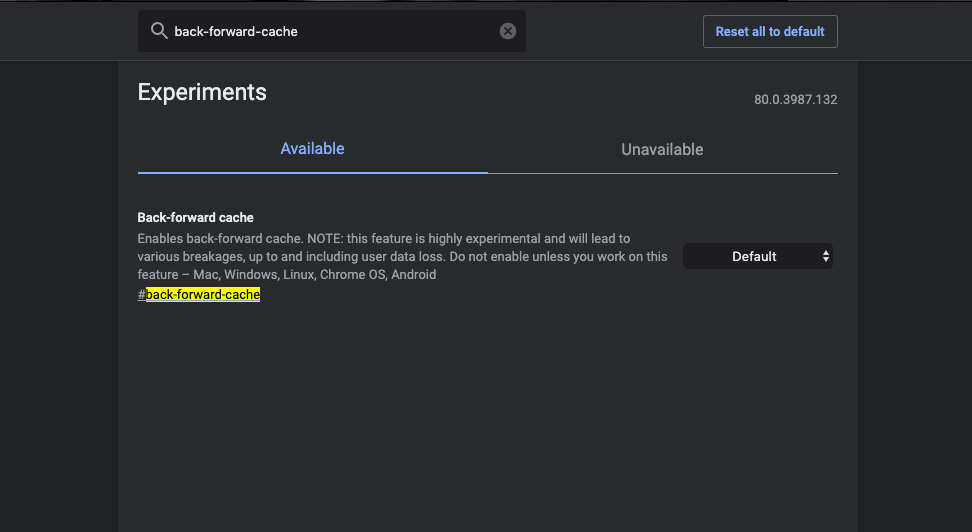
Opera Mini was the first browser back then when feature phones were dominant in the market. The Mini browser offered quick navigation toggle to the next page and back page. This made Opera Mini the most loved Web Browser for mobile devices, as there was no load time to navigate across already loaded pages. The same popular feature is now available for Chrome Browser.
This experimental feature caches the forward and backward pages which are already loaded making smooth and quick navigation across the pages without loading. Chrome is Cache the page and makes your work easy. If you have a high-end device with a large amount of space that can store cache build-up then the chrome flag can do wonders for you. To make the most of this functionality, you will have to enable the Back-Forward Cache on your desired devices.
14. Heavy Ad Intervention
Almost all the sites on the internet advertising on their website to make revenue. It is necessary for a content developer and motivates him to write more useful content. But some sites use advertising networks which causes a high time for page load as the Ads are taking time to load because they are using various resources of the browser to load the rich graphic ad.
A webpage without ads can load 75% faster than web pages with Ads. Many times the site may force you to load the content with Ads. Heavy Ad Intervention prevents the load of such Ads which consume many resources of the device. Thus making the page load faster without the use of Adblocker. Heavy Ad Intervention Flag can come in handy to eliminate resource-hungry Ads on any web page.
Conclusion: With the above-listed flags boost your Google Chrome Browsing with the help of experimental Chrome Flags for Android Mobile.
If you've any thoughts on Best Chrome Flags for Android to Boost Browsing, then feel free to drop in below comment box. Also, please subscribe to our DigitBin YouTube channel for videos tutorials. Cheers!