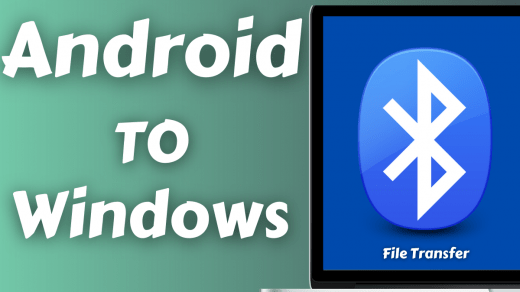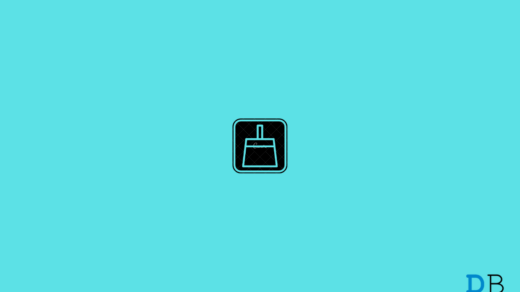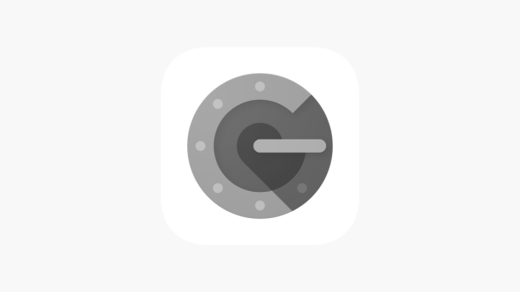Imagine your phone is stuck, unable to load or not responding to any touch action and you have no option other than performing a reset to fix the mobile. All your contacts are lost as you have not taken any sort of backup. To rescue yourself from such situation you can backup your contacts to your Gmail account associated with your Android. Once backed up to Gmail account you can access and restore your contacts anytime you wish.
In the guide below I have provided complete steps on how you can backup your existing contacts to Gmail? How to Backup new contacts to Gmail? and also how you can restore the contacts back on the Android mobile?
Backup New Contacts to your Gmail Account
You can Backup existing as well as new contacts to your Gmail with the method below. For existing contacts, you need to add them again as a new contact so as to store them in your Google Account.
Step 1.
Go to Phone or Contacts App on your Android.
Step 2.
Now click on Add New Contact or Create New Contact.
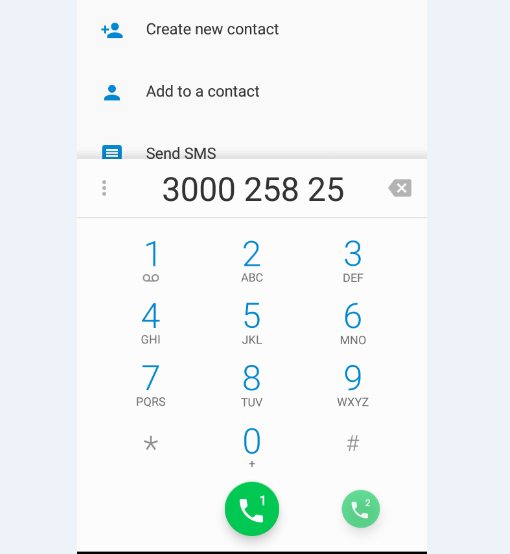
Create New Contact
Step 3.
Enter the Name, Number and other fields in the contact.
Step 4.
Now tap on the option named More Fields or More
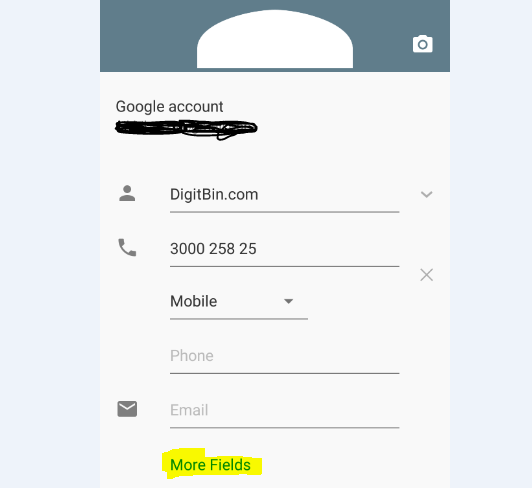
Hit on More Field Option during Saving Contacts
Step 5.
Now click on the first option and select your preferred Google Account. And right click to save changes.
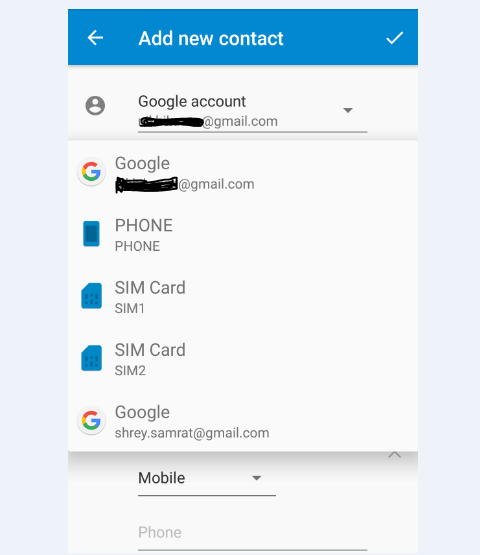
Select Google Account under More Fields and save the Contact
Step 6.
On Android go to Settings → Accounts and sync → Google Account → Turn On Contacts Sync
Your Contact is successfully backed up to your Gmail account.
Backup Existing Contacts to your Google Account
You can bulk share your entire contacts to your own self on Gmail. This will keep a record of your device Contacts on your Gmail which you can search and retrieve any time you wish.
Step 1. Open Phone or Contact App on your Android device.
Step 2. Click on Menu option (3 dots)
Step 3. Now tap on import/export contact option.
Step 4. You will see the option of Share Visible Contacts. Tap on it, select Gmail and send it to your own email ID.
The only drawbacks with this method are, new contacts added would not be available in the mail unless you share them again.
How to Restore Contacts from your Google Account?
Step 1.
Go to contacts.google.com.
Or else you can visit your Gmail and tap on the Gmail Text on left to avail option of Contacts.
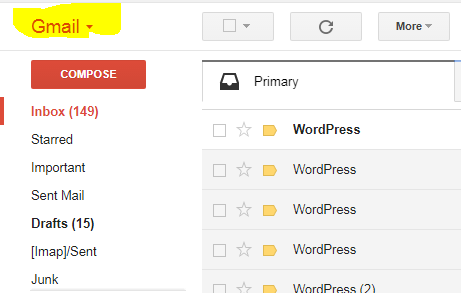
Tap on Gmail Text to see contacts option.
Step 2.
Enter your Account Credentials if asked for Login.
Step 3.
Now here you will see the option of import and export contacts under More.
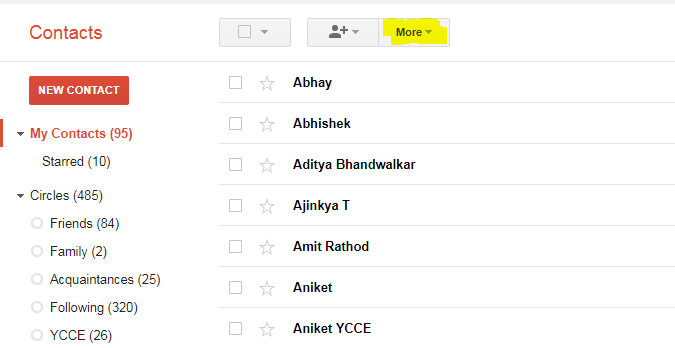
Export Contacts under More option
Step 4.
Tap on export and choose the format in which you wish to export the contacts file.
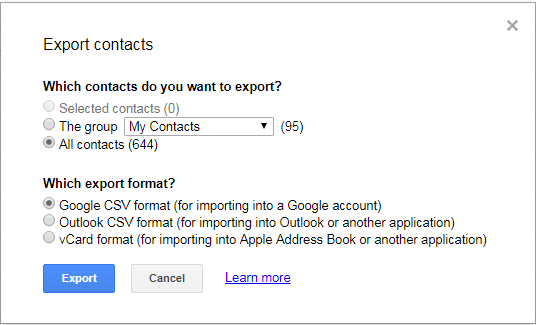
Export Contacts
Step 6.
Once exported you will get entire contacts in a single file format which you can directly open in your Android phone to import all the contacts back to your mobile device.
Note & Conclusion: I hope the post was helpful. Do comment below for any assistance or queries. Cheers!
If you've any thoughts on Backup & Restore your Contacts from Gmail for Android [Simple Steps], then feel free to drop in below comment box. Also, please subscribe to our DigitBin YouTube channel for videos tutorials. Cheers!