
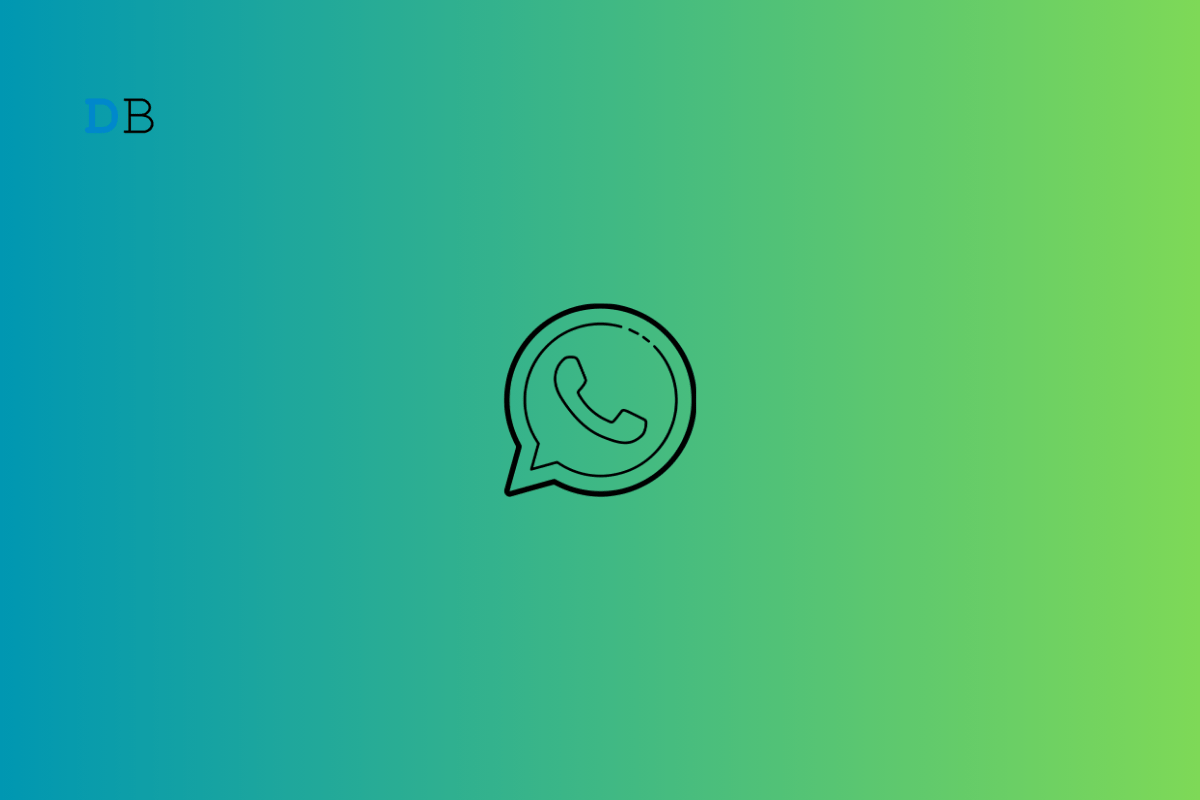
WhatsApp now allows the deletion of messages after a specific timeline. This feature is called “Disappearing Messages”. I have explained in this guide how to use the feature to remove the chats from your WhatsApp Messenger.
When messages are removed from WhatsApp, your device can regain storage space. Also, removing specific conversations will make the messenger free of clutter. By default, Disappearing Messages is turned off on your account.
You can enable Disappearing Messages for the deletion of individual chats. This feature cannot be used to delete messages in WhatsApp group chats.
Here are the steps to delete a WhatsApp chat using the Disappearing Messages feature.
After the selected time, the chat contents will be deleted for both participants in the conversation.
WhatsApp for iOS also supports the Disappearing Messages feature. The mechanism is the same as you do on WhatsApp for Android.
You may also begin chatting on WhatsApp with a default message timer. All the latest chats on WhatsApp will follow the duration you set after which the messages will be deleted. Using this feature won’t affect your existing chats.
You are probably using an older version of WhatsApp. Update WhatsApp on your Android and iOS device to the latest version by visiting the Play Store or App Store. Open a chat > tap the Contact name and scroll down to see the tab for Disappearing Message.
Yes. The Disappearing Message feature is available on both Android and iOS.
Yes. After you set the time duration, the following chats will be deleted from the receiver and sender’s end.
NO. The feature will only remove the media from the chats. If the receiver has downloaded the media sent on WhatsApp to their phone’s internal storage, those cannot be deleted.
Starting from the day you set the time duration using Disappearing Messages, chats in a conversation will be deleted. It means messages older than that won’t be deleted. However, you can choose to delete an individual Whatsapp message manually. Long press on a message and press the trash icon.
Enable Disappearing Message on your WhatsApp account, to delete the read messages from a contact. Automate the deletion of the messages to make your WhatsApp messenger experience engaging and fun.