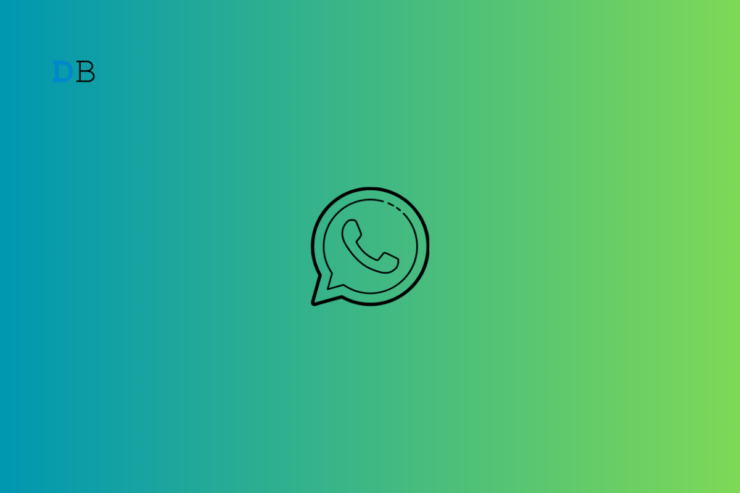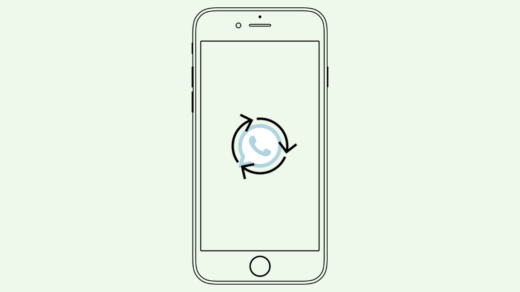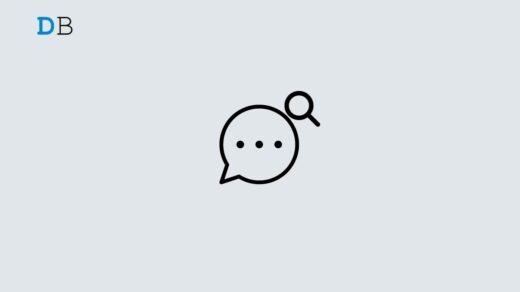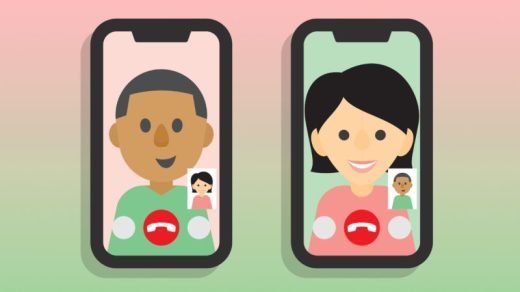WhatsApp now allows the deletion of messages after a specific timeline. This feature is called “Disappearing Messages”. I have explained in this guide how to use the feature to remove the chats from your WhatsApp Messenger.
When messages are removed from WhatsApp, your device can regain storage space. Also, removing specific conversations will make the messenger free of clutter. By default, Disappearing Messages is turned off on your account.
How to Enable Disappearing Messages on WhatsApp?
You can enable Disappearing Messages for the deletion of individual chats. This feature cannot be used to delete messages in WhatsApp group chats.
Here are the steps to delete a WhatsApp chat using the Disappearing Messages feature.
- Launch WhatsApp on your phone.
- Open the chat for which you want to enable Disappearing Messages.
- Press the overflow menu icon at the top-right and select View Contact.
- On the contact’s profile, scroll to Disappearing Messages and tap on it.
- Choose a Message Timer from 24 hours, 7 Days, and 90 Days.
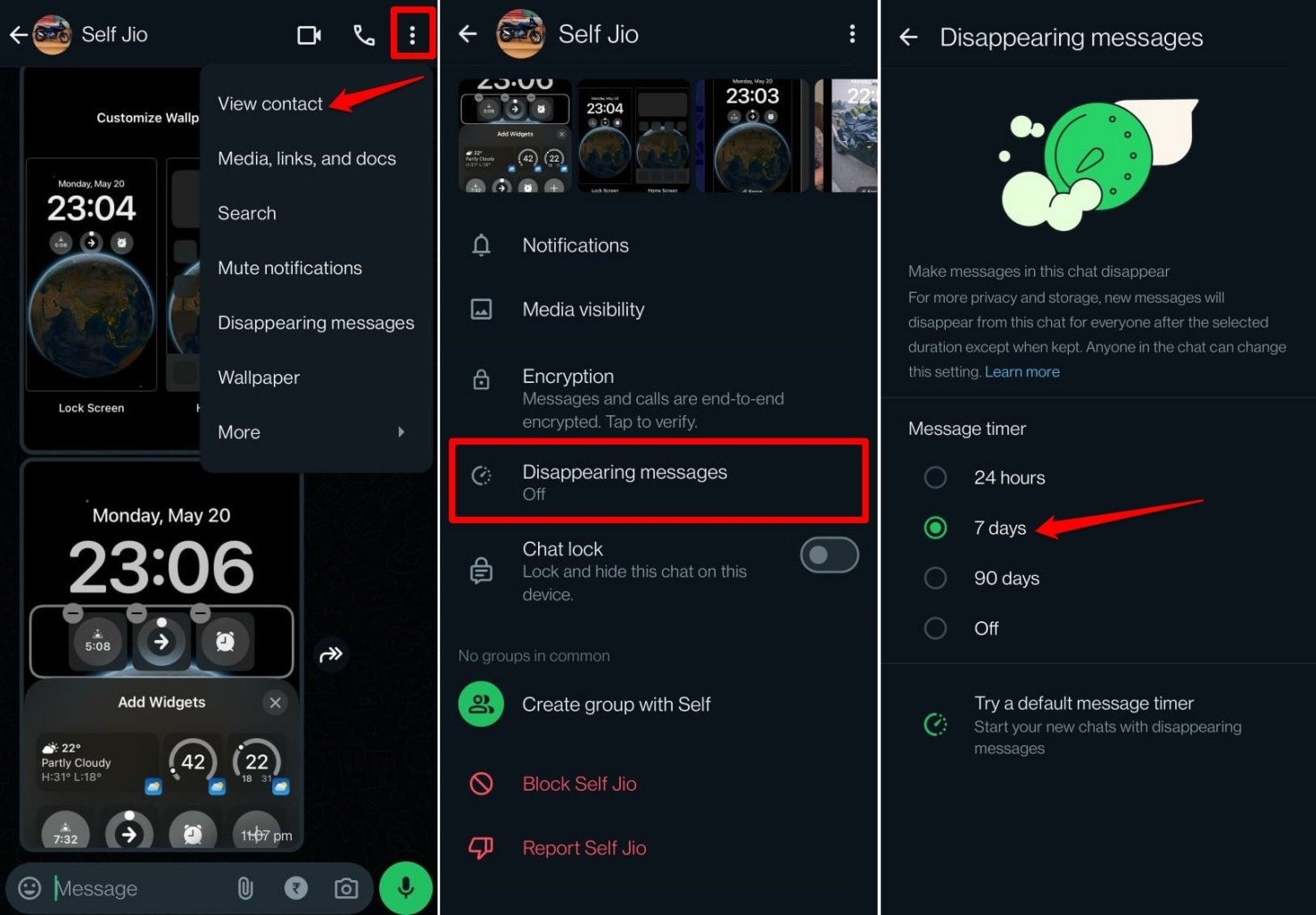
After the selected time, the chat contents will be deleted for both participants in the conversation.
Use Disappearing Messages on WhatsApp iOS
WhatsApp for iOS also supports the Disappearing Messages feature. The mechanism is the same as you do on WhatsApp for Android.
- Launch WhatsApp on your iPhone.
- Swipe left on the chat for which you want to enable Disappearing Messages.
- Tap on More > Contact Info.
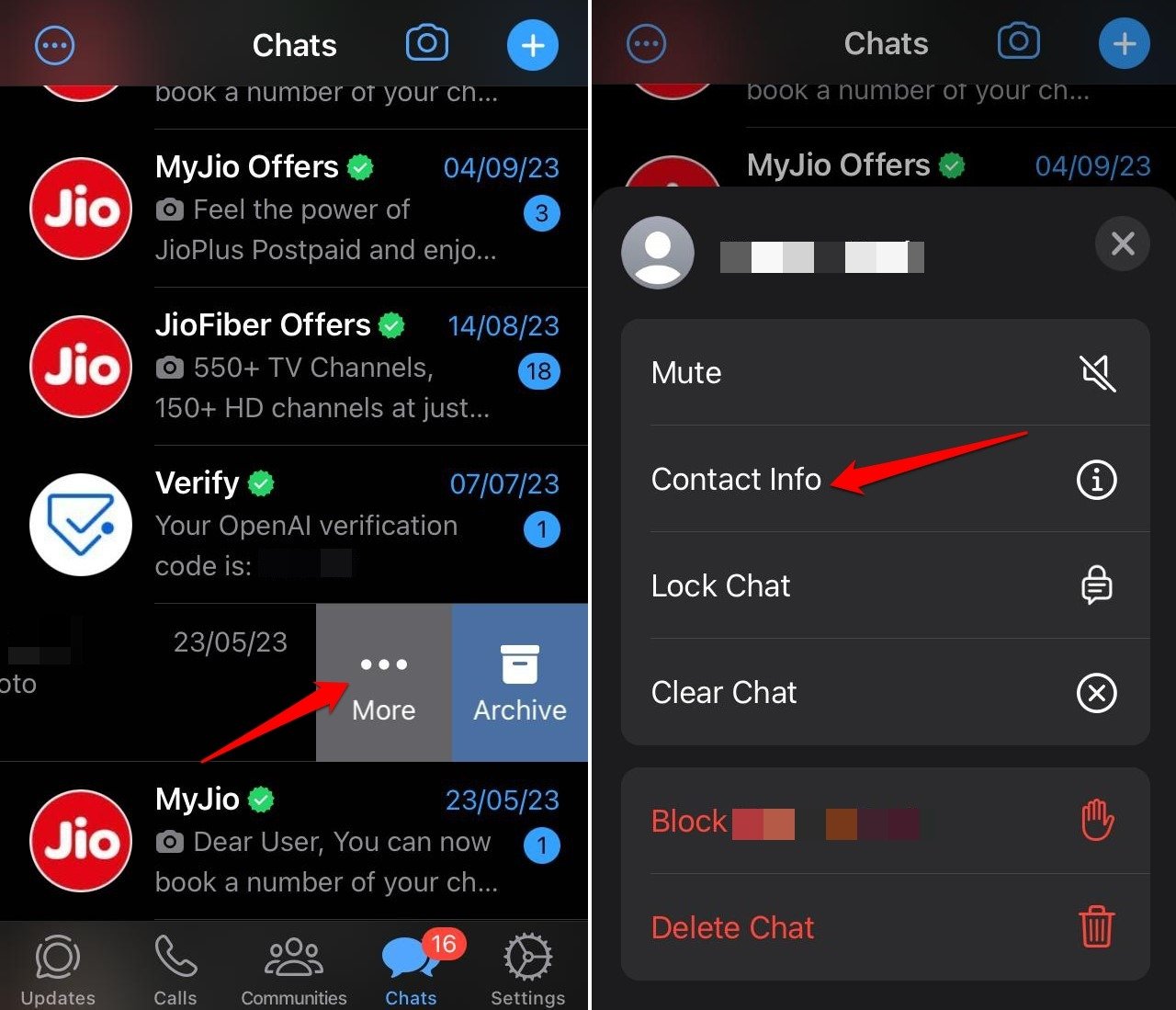
- Go to Disappearing Messages.
- Select the time duration.
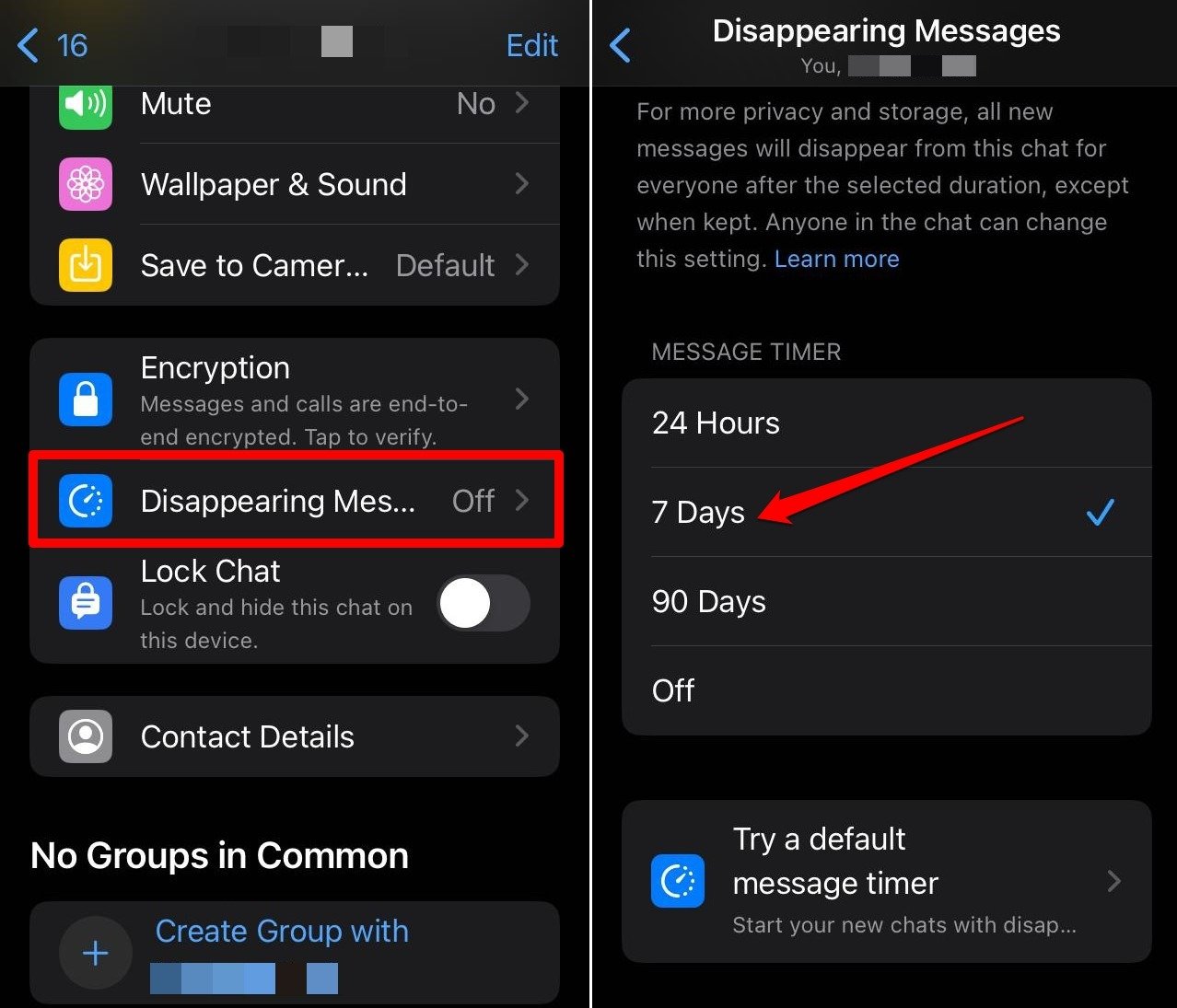
Set a Default Message Timer on WhatsApp Android/iOS
You may also begin chatting on WhatsApp with a default message timer. All the latest chats on WhatsApp will follow the duration you set after which the messages will be deleted. Using this feature won’t affect your existing chats.
- Open WhatsApp on your device.
- Access a chat and tap on the Contact name.
- Go to Disappearing Messages.
- Tap on Try Default Message Timer.
- Select the duration of your choice after which messages in a WhatsApp conversation will be removed automatically.
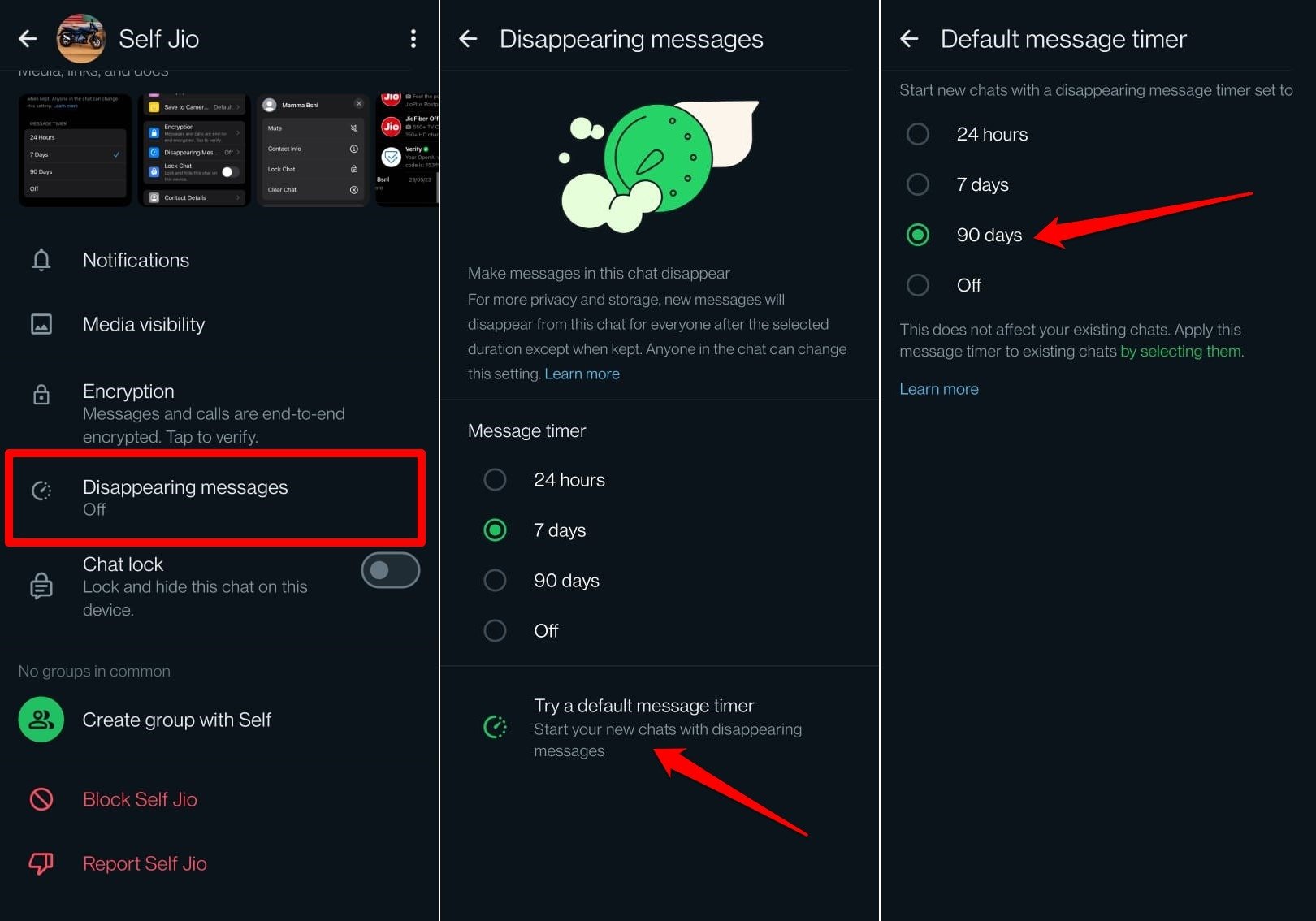
Frequently Asked Questions (FAQs)
Why Can’t I see the Disappearing Messages feature on WhatsApp?
You are probably using an older version of WhatsApp. Update WhatsApp on your Android and iOS device to the latest version by visiting the Play Store or App Store. Open a chat > tap the Contact name and scroll down to see the tab for Disappearing Message.
Is the Disappearing Messages available on iOS?
Yes. The Disappearing Message feature is available on both Android and iOS.
Does Using Disappearing Message Delete them from both Sender and Receiver’s Account?
Yes. After you set the time duration, the following chats will be deleted from the receiver and sender’s end.
Can Disappearing Messages Delete Downloaded Media from WhatsApp?
NO. The feature will only remove the media from the chats. If the receiver has downloaded the media sent on WhatsApp to their phone’s internal storage, those cannot be deleted.
Does Disappearing Messages Delete Old Messages in a WhatsApp Chat?
Starting from the day you set the time duration using Disappearing Messages, chats in a conversation will be deleted. It means messages older than that won’t be deleted. However, you can choose to delete an individual Whatsapp message manually. Long press on a message and press the trash icon.
Bottom Line
Enable Disappearing Message on your WhatsApp account, to delete the read messages from a contact. Automate the deletion of the messages to make your WhatsApp messenger experience engaging and fun.
If you've any thoughts on How to Auto Delete WhatsApp Messages, then feel free to drop in below comment box. Also, please subscribe to our DigitBin YouTube channel for videos tutorials. Cheers!