
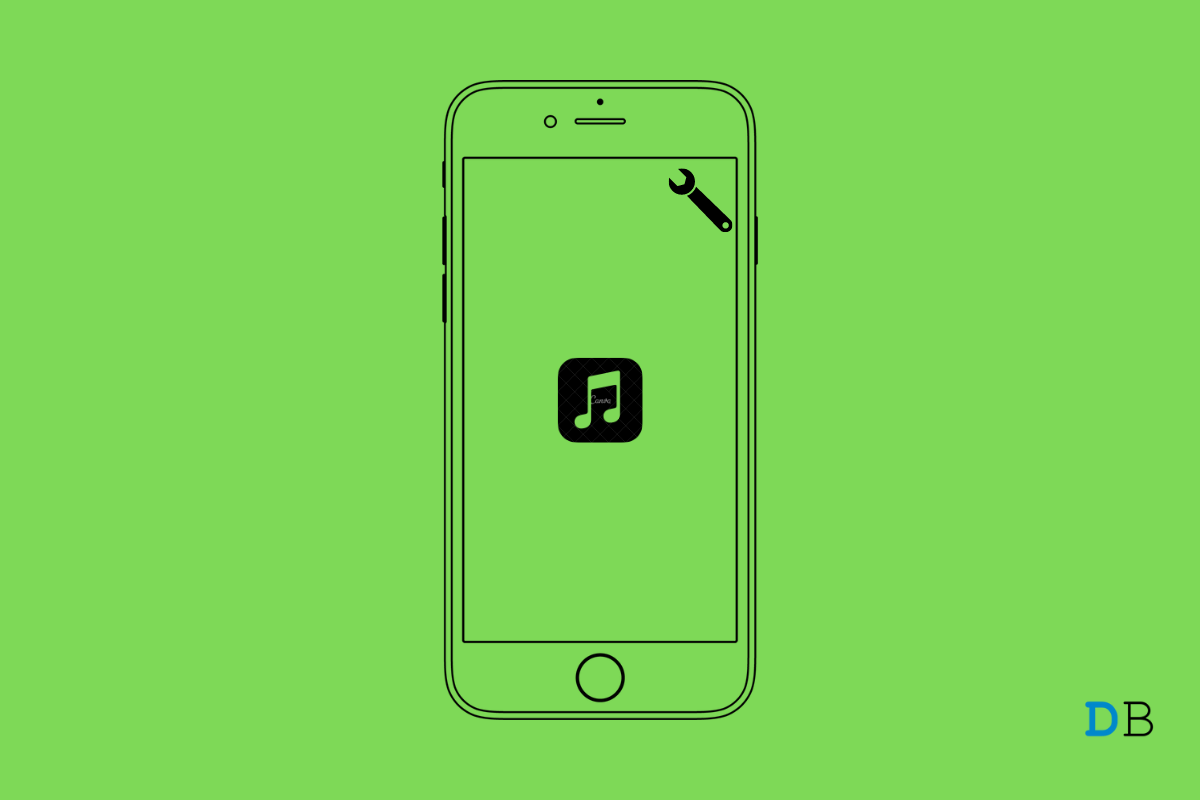
Apple Music Keeps Pausing
Apple Music is one of the most used built-in applications of an iOS device. You can use the platform to listen to the music of all genres. However, like any other app on the internet, it also has its own shares of bugs and glitches. And in this post, we are going to talk about one of those many issues that users are facing with the Apple music application.
Many users have reported that Apple Music is getting paused automatically on its own. If you are also facing the same problem, then this is the post where you need to be. Here, we are going to talk about how to fix Apple Music’s keep pausing error. So, without any further ado, let’s get straight into the topic.
As of now, there isn’t any specific solution released by the developers to fix the problem. However, there are plenty of workarounds that can be helpful to you in the situation. So, let’s check them out, one by one.
Whenever you face Apple Music keeps pausing error, the first thing you should do is restart your device. Restarting the device will eliminate any kind of bugs and delete that was triggering the problem. So, long-press the power key and select the restart option.
Once restarted, launch the Apple Music app and play your favorite music. Check if the randomly pausing problem is fixed or not.
Force quit the app can be another effective workaround to fix the current problem. Forcefully quitting the Apple Music app is sometimes enough to get rid of the randomly pausing problem, especially if a temporary disruption is causing the problem. So, here’s what you need to do to force quit the Apple Music app.
Now, relaunch the Apple Music app and check if the problem is fixed or not.
The problem you are currently facing can result from a background problem going on with the application. To check this, visit Apple System Status. On the website, check for the color next to the Apple Music.
If the color is green, then it indicates that everything is fine with the application. Whereas, if you see red or orange color, it indicates that there is some background problem going on with the application. In such a case, the only thing that you can do is wait until Apple fixes the problem.
The best part about Apple is that they keep on releasing updates at a regular interval. Especially when they get to know that users are facing problems with any of their built-in applications. Thus, downloading the latest iOS update can prove to be an effective way to get rid of videos not playing on the iPhone problem.
So, here’s what you need to do to download the latest iPhone update.
Now your iPhone will take a few minutes to install the latest iOS update. Once it’s done, check if the Apple Music keeps pausing problem is fixed or not.
We all know how much data does YouTube and Apple Music consume. But to counter this, iPhones come along with the low Data Mode feature. It helps in conserving the data while you are on the cellular network. But at the same time, it can also trigger the mentioned problem.
As a solution to it, you can try disabling the Low Data Mode and see if it changes anything for you. To do so, here are the steps you need to follow.
Now, check if the problem is resolved or not.
All the iOS devices come along with the feature called Automatic Ear Detection. This feature will ensure that the music automatically pauses when you take off your wireless earbuds. But in case, if there’s an issue with the connection, then you are most likely to face the mentioned problem.
You will have to disable the Automatic Ear Detection as a solution to it. To do so, here are the steps you need to follow.
If none of the above workarounds helped you in solving the problem, the last thing you can try is to reset the network. To do so, here are the steps you need to follow.
The device will take a few seconds to reset the network settings. Once it’s done, open Apple music, and you will see that you are no longer facing the continuously pausing problem.
This was how to fix Apple Music’s keeps pausing error. Let us know in the comments, whether the problem is fixed or not. You can also share any other workaround that you think will be helpful in solving the above problem.