Android system is great when it comes to using Apps and enjoying a seamless smartphone experience. Many times you may get annoying messages while you install Apps on your device, especially apps from ‘unknown sources.’ One such message is ‘App Not Installed’ or ‘Application not Installed’. It is a common issue users face on various Android operating system versions.
When you try to install any App which is incompatible with your device’s OS and software, the App may not get installed successfully. It leads to the App Not Installed error on your device.
Reasons for ‘App not Installed’ Error on Android
- The App build may have been corrupted, or some of the core files have been modified knowingly or unknowingly.
- Your device storage is full, which blocks the package installer from functioning.
- Installing APK bundles that do not support simple APK Arch installation
- Android Manifest is the set of permissions and has a lot of permissions where an error might have occurred.
- Gradle file – The problem might be in the file itself. Just check the minimum SDK version is suitable for your device.
- Installing an unsigned app could also result in this error.
- The application does not support the Android version.
Note: Before going through the fix, make sure to uninstall any already installed app of the same nature. And try installing the app to see if the issue is fixed.
Top Ways to Fix App Not Installing Error
Here are the Best Solutions to Fix App Installation Errors on Android Mobile.
1. Change App Codes
You can make some changes in the version code or SDK to do so. This method also works on Firestick and Fire TV.
Sometimes, you may encounter the “app not installed” error when installing a modded or an older version of an APK. You can fix that issue in this context by following these steps.
- Download and install the APK Editor Tool on your Android device.
- Launch the APK Editor.
- Tap on the APK File.
- Search for the APK file that you want to install (the one showing the installation error)
- Once the APK file shows up in the result, tap on it.
- From the menu, choose Common Edit to change the Version Name and Version Code of the APK.
- Now, use the Chrome browser to visit any APK distribution platform, such as APK Mirror.
- In APK Mirror, search for the latest APK available for the application that you have been trying to install on your phone.
- Check the version code and version name of the latest release of the APK on the APK Mirror website.
- Copy the version code and version name.
- Paste it in the APK Editor in the respective field of the Common Editor.
- Tap Save to confirm the changes.
- Now, tap Install to finish installing the APK.
2. App Bundles APKs/APKm/XAPK
If the APK file is Split into App bundles, ‘App Not Installed‘, is the error you will face if you try installing APK. Make sure the File is Not Split into APK App Bundle. If it is a bundle, then you need to install it using a Split Installer. Google introduced a new way to distribute Android apps called app bundles.
While the regular apps contain all necessary resources like screen size, manifest, XML, Config, and architecture in a single APK. The app bundles only include the components that your specific device needs, organized into split APKs. While app bundles help save storage space and data usage, they are not one-size-fits APK files.
The Android Apps Bundle (AAB) Files can come in a compressed format like XAPK, APKS, APKM, or AAB. You can use any of the following methods to install the App Bundles on Android.
Use AAB Installer to Install APK Bundle
While the above links can be helpful if the APK files are compressed as a single AAB. You need to use a split APK installer to install app bundles if you have downloaded multiple APK files.

In simple terms, APK is split in different APKs which include Base.APK, Config-Archi.APK and other Files which can only be installed using a 3rd party split installer. If you directly try to Install the APK you will see ‘App not Installed’ Error.
Note: Make sure you have installed all the APK files necessary to install the App using Split APK Installer.
How to Install Split APKs?
- Download and install the Split APK Installer.
- Launch the Split APK Installer.
- Tap on System File > System File Picker.
- Select the file with the APKs extension.
- Once the APK installer assigns the document, tap on Install.
3. Disable Google Play Protect
Google Play Protect is Google’s built-in malware protection for Android. It scans the installed apps or apps to be installed for any virus and, if it finds any harmful code or nature, blocks the installation. The play protects not only works or apps installed from the play store but also for 3rd party apps.
So, if you face any install errors, it is better to disable play protect and give it a try.
- Go to Play Store
- Click on the Menu Hamburger icon on the top left
- Here look for Play Protect
- Click on the Settings icon

- Turn off “Scan Apps with Play Protect” and “Improve Harmful App Detection” by pressing the toggle next to each option. .
4. Sign the Unsigned App
To sign an unsigned APK, install the ZipSigner app on your device. It uses the zipsigner-lib API to sign the APK files.
- Download ZipSigner on your device.
- Launch the app.
- You will see the app dashboard. You will see the dashboard,
- Now, tap on Choose input/output and locate the apk file
- Then tap on Sign the File.
- Let the process be complete, and then install the signed apk.
5. Reset All the App Preferences
You may reset the app preference on your Android settings to check if it fixes the “app not installed” error.
- Open the Settings app.
- Go to Apps > See All Apps.
- Press the menu button at the top right corner and select Reset App Preferences.
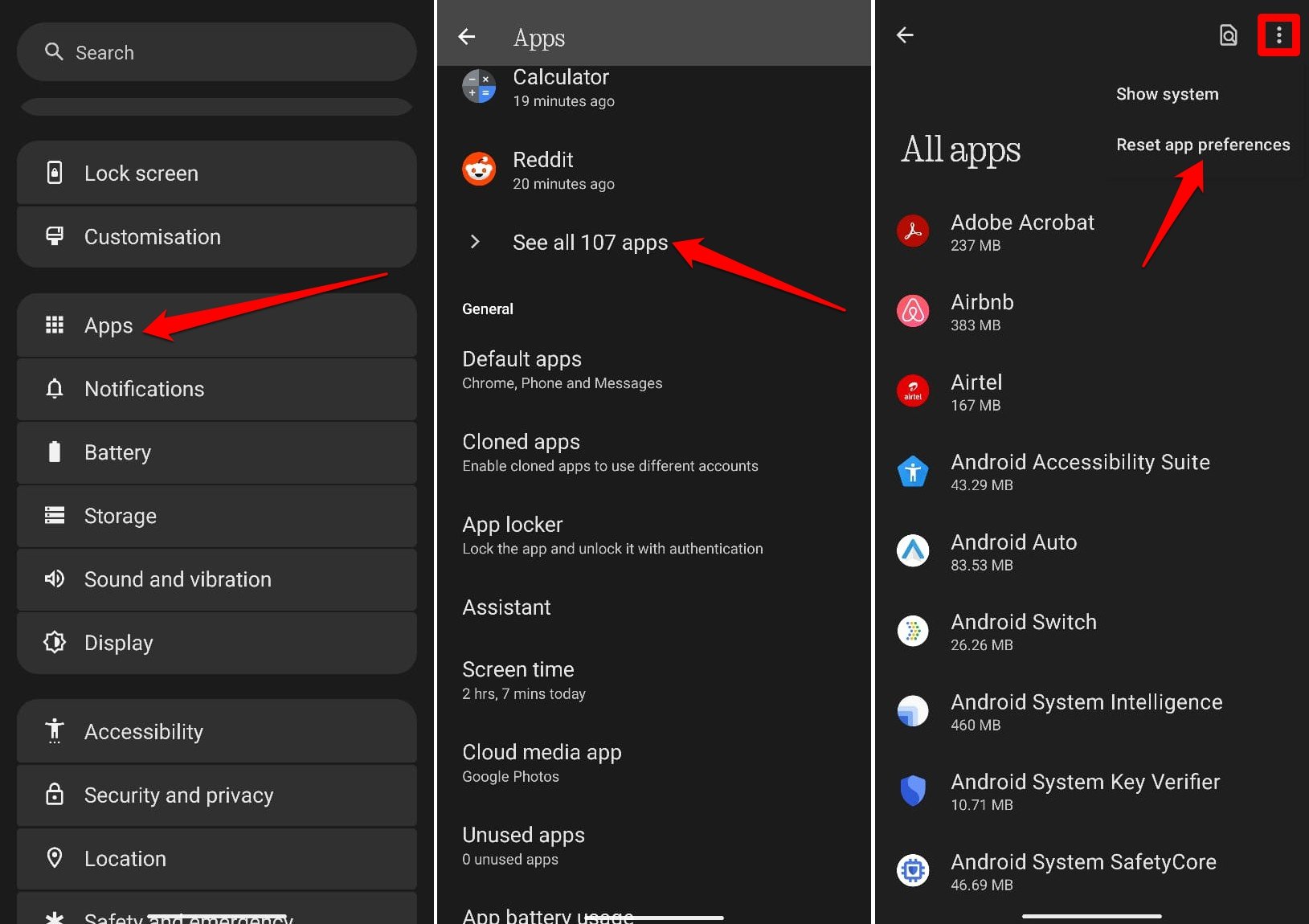
6. Avoid Installation from SD Card
If the APK is downloaded or if you are trying to install it from an external mount, then in many cases, it would not be possible due to contamination of the file. The installer may not completely parse the package from mounted storage.
The best solution, in this case, is to download the APK onto your internal storage and try installing the App. Your mobile package installer will accept the files without any errors.
7. Use an older version of the App
Any latest version of the App may not support your device due to system limitations. Just download any older version of the App. If this works, then your device is not capable to read the latest APK.
8. Clear Data and Cache of Package Installer
Refresh the cached data and app data associated with the Package Installer on your Android device. It may fix the “app not installed” error.
- Open the Settings app.
- In the search bar of Settings, type package installer.
- Tap on Package Installer to access its app info when it appears in the search result.
- Go to Storage and Cache.
- Press Clear Storage.
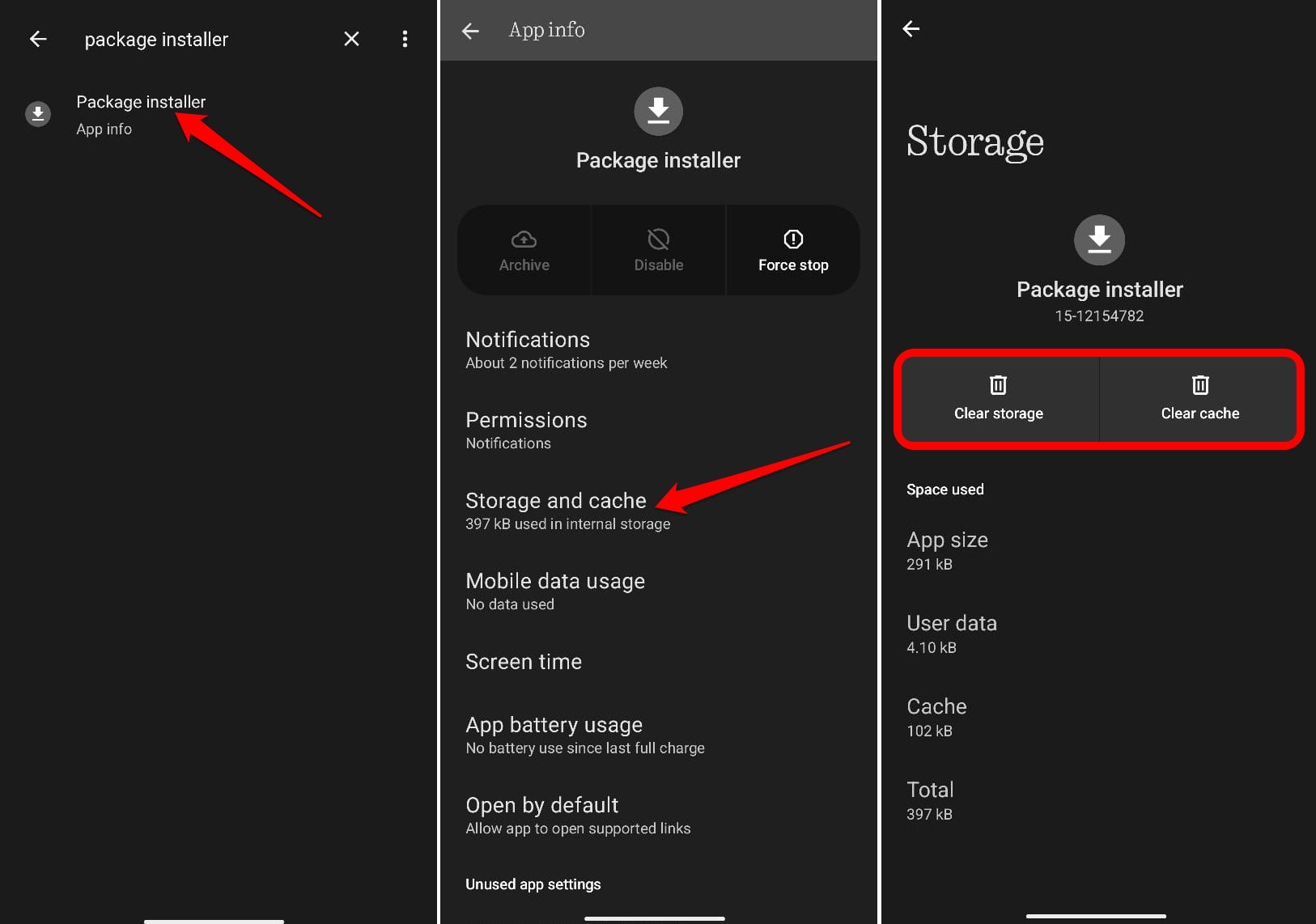
Note & Conclusion:
If the troubleshooting tips in the guide do not fix the “app not installed” error, you may need to manually change the ApplicationID file in the build.gradle file in the APK bundle by changing the APK code.
- app not installed as package appears to be invalid
- app not installed as package conflicts with an existing package
- app not installed as package appears to be incompatible
I hope the post was helpful in resolving the issue of the App Not Installed Error. Do comment below for any assistance if needed.
If you've any thoughts on How to Fix App Not Installed Problem on Android?, then feel free to drop in below comment box. Also, please subscribe to our DigitBin YouTube channel for videos tutorials. Cheers!
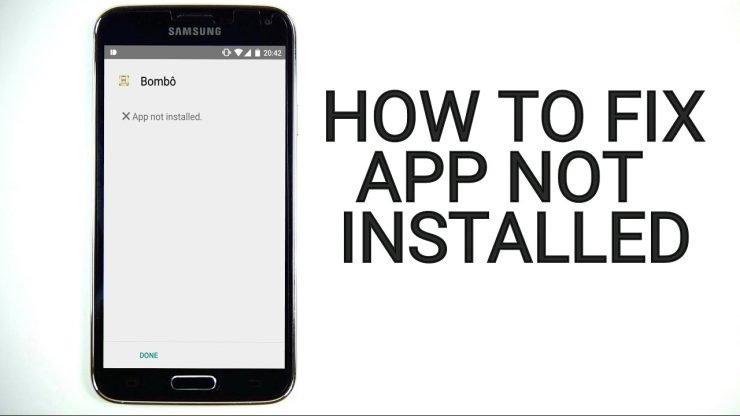

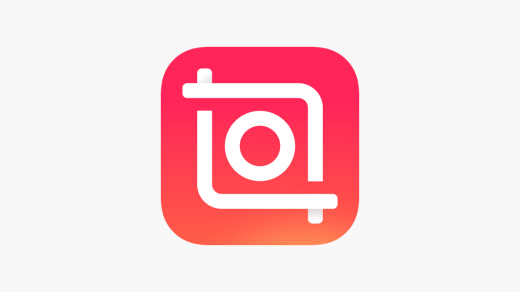

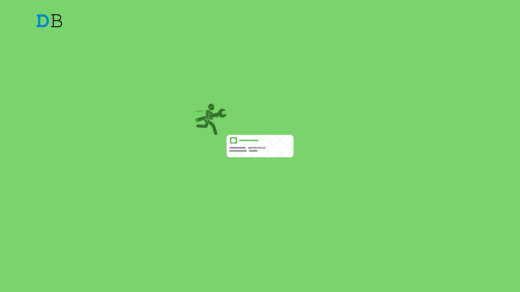





Im trying to download a mod for a game and ever time i got to install it, it says app not installed
I tried it all but I still couldn’t install the apk, any suggestions?
how tto fix this im sadd
App not installes
THx sooooooooo much!!!!!
I modified app and installed ,it installed successfully ,after opening app it says “install app from playstore “,can this solve?
Same
Free up some phone storage space. It was my issue.
help
may give me solussion fot whatsapp not instaled in custom rom
You may need to try any mod version than http://www.digitbin.com/whatsapp-mod/
Good day sir, how to fix the error appears that “app’s isn’t installed on your device” in Redmi note 7 pro? all apps can’t open expect for settings and time
have you added any 3rd party software on your device like Custom ROMs or so? Please be very comprehensive about your issue, than only I can check for a fix.
the same goes with my phone its saying app isnt installed i cant even all the app including play store. can u pliz suggest other option to fix it
Clear Junk files of the Phone using a cleaner. Then Try the first method. It will work. Do check the app compatibility with your device OS>
cant install yu-gi-oh duel links latest version (3.10.0) all previous have installed fine….have tried all the methods, device is Huawei Mate 9…Any advice?
Method 6 wooooooooooooooorks. Thank you so much. I deleted it’s data instead of clearing the cache and it works like a charm. Thank you so much
Bro,,”Google play services has been stopped ” it’s showing & no apps is opening..😕😕😢😢😢😢
you might have cleared any data..uninstall cleaner apps and restart the device;
I quite recommend: for persons who are having problems: try old versions of the app. Sometimes some latest versions of applications could not run because of they were created for latest versions of android.
Apk parser is terrible
I want to install fanGig but even after using adb and using all the above tricks the app is not installing.
Can anyone please help me
I want to install Spotify but keeps saying App Not Installed. I already tried those steps. Using ViVo, not rooted.
hi
Thanks. the first method worked for me. I changed the sdk version to 28 (my Android version is 9). And the app installed .
It works.thanks
Am trying to install my NBA2k20 but it’s showing app not installed
And I have the obb file
App not installed evil nun
not working for me help!!!!!!!!!!!!!!!!!!!!!!
what error are you facing? Please provide details – App Name, Version, OS and Error
I think choosing the wrong apk (when sideloading, ie not using the play store) will also cause this unhelpful error message. And should be the first thing to check.
In my case I was sideloading kodi leia on a google tv. It turned out to simply be trying to use a 64bit version when it should be a 32bit (I gather google tv is a 64 bit processor, but running in 32 bit mode?!). Anyway the 32bit version did install. You might want to add that as a first check, since its very simple and nothing following will fix that mismatch.
Cheers
My Phone app is not installed only Genrate 15 Minuts and of the Phone but not installed app only Genrate round Figure.
I couldn’t install an app, but after following steps, the app was installed,I was surprised.
🙂