
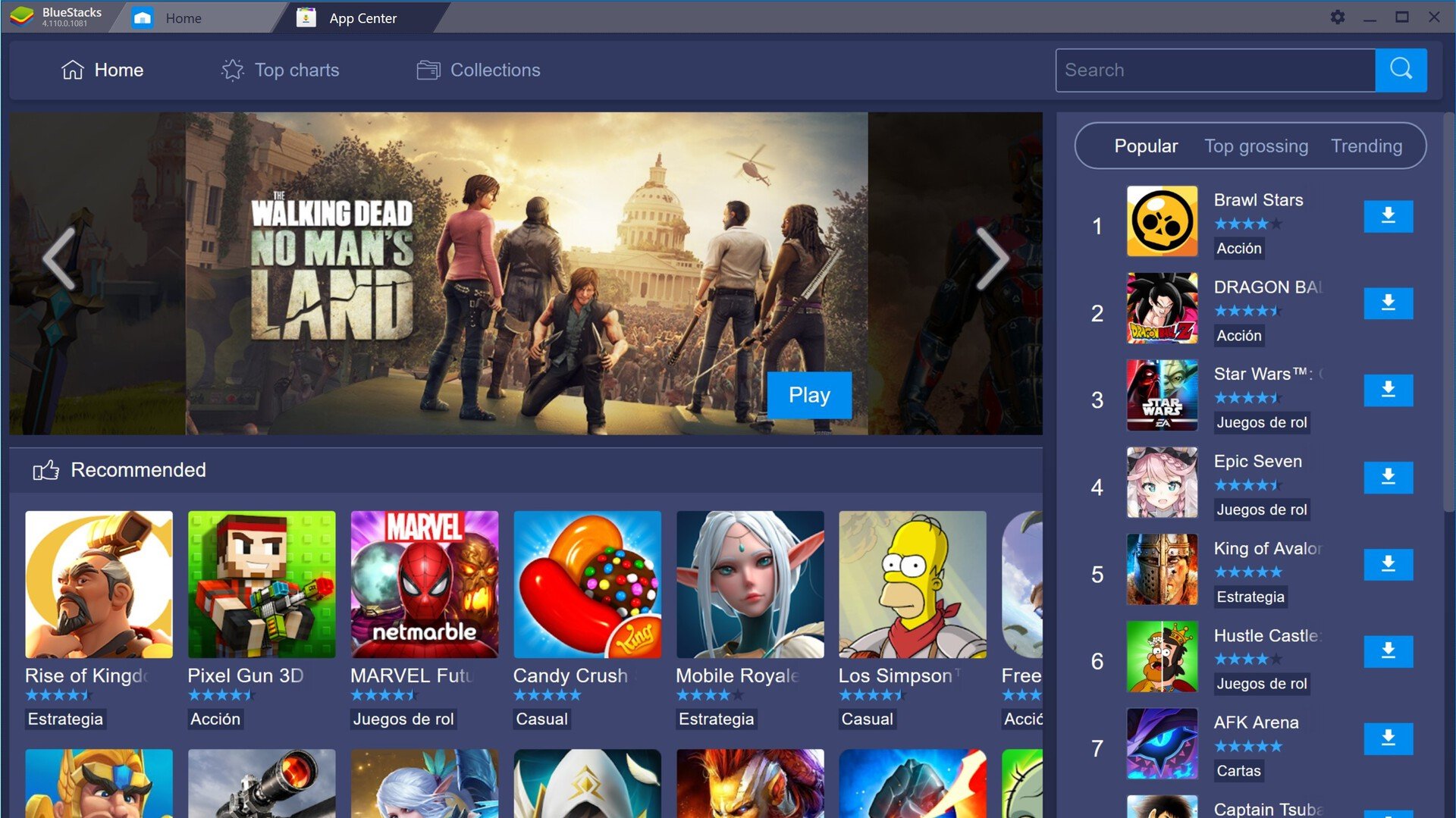
APK Install Error Bluestacks
Bluestack is an android emulator founded in 2011, and designed, developed, and maintained by Bluestacks company. It is a free emulator that allows you to spurt an android device into your PC. You can enjoy all of your android device games including Clash of Clan (COC), Player Unknown Battle Ground (PUBG), Fortnite, Grand Theft Auto (GTA), etc.
It claims to be 6x faster speed than your normal android device. Bluestack 4 is the latest version of Bluestacks and with each new version, Bluesatack is doing the best of its performance. This will help in enhancing the Android game playing experience and it will take its performance to the next level. The Bluestacks run on the Nougat version.
Here are Simple Methods to Fix any Android App Installation Errors on Bluestacks Emulator for PC
The Bluestacks runs on Android 7 and some apps need Android Ver.8 or above permissions for its working so it is better to check which Android version the app supports. If the app needs Android’s latest version for its working then the Bluestack will not install the app on the emulator.
You can fix this issue by installing an older version of the app which targets the Android 7 API. You can try APKMirror to find the older version of the app, the site shows the App version which targets the Android version.
If the APK file is Split into App bundles, ‘App Not Installed‘, is the error you will face if you try installing APK. Make sure the File is Not Split APK App Bundle. If it is a bundle then you need to install it using a Split Installer. Google introduced a new way to distribute Android apps called app bundles.
While app bundles help save storage space and data usage, they are not one-size-fits APK files. You need to use a split APK installer to install app bundles.
Note: Make sure you have installed all the APK files necessary to install the App using Split APK Installer.
You can make some changes in the version code or SDK to do so. This method also works on Firestick and Fire TV.
Step 1. Download the APK Editor app.
Step 2. Now open APK Editor App and click on ”Select APK from APP” or “Select an Apk File”
Step 5. Now look for the App and click on “common edit”.
Step 6: Here change the Install Location to any other option whichever applicable for your device.
Step 7. Apply the changes in APK Editor App.
Step 8. Uninstall the similar pre-installed app and install the modified App from APK Editor.
Conclusion: Fix APK App Installation Error on Bluestcaks with this Best Solutions for Android Emulator
This post was last modified on October 21, 2020 12:25 am