
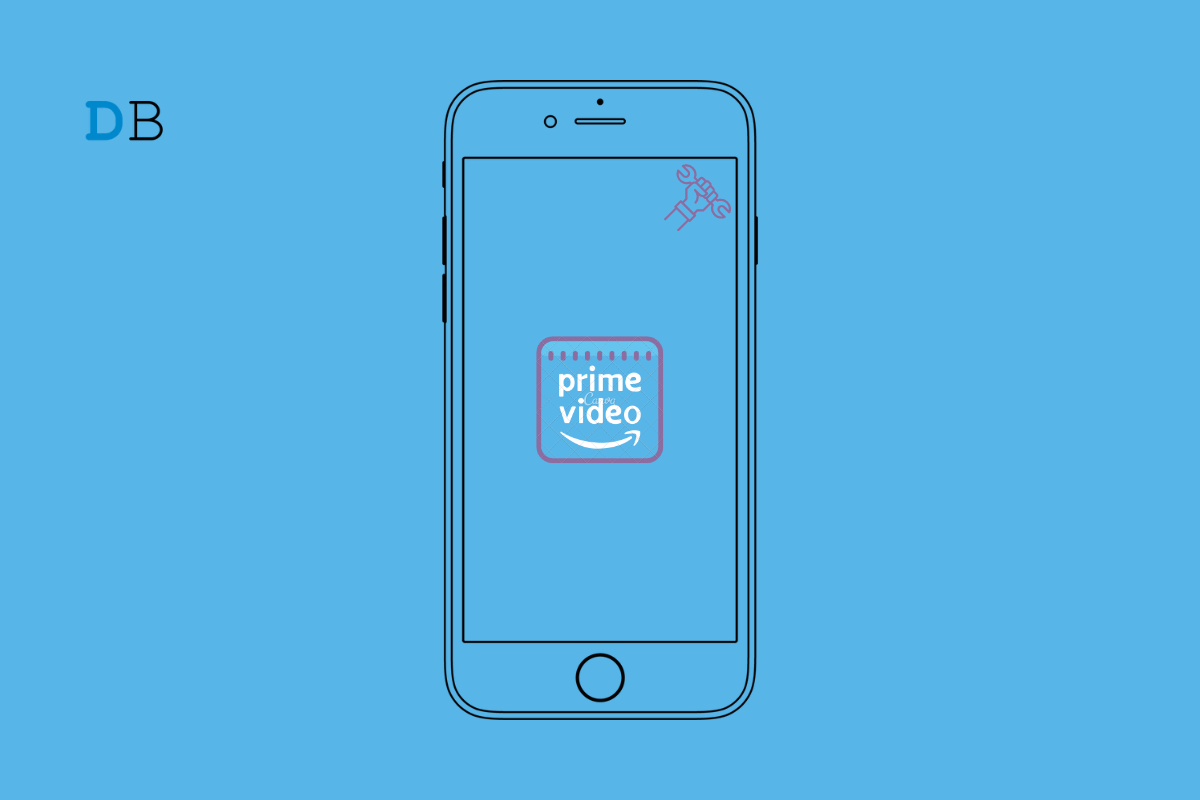
Fix Amazon Prime Video App not Working on iPhone
Is the Amazon Prime Video app not working on iPhone that you are using? In this guide, I have listed some troubleshooting tips that you can use to fix this problem. Also, I have discussed some of the common reasons why the Amazon Prime app is not working. When it comes to offering thousands of entertaining content pieces like movies and web series, Amazon Prime is always at the forefront.
With the rise of OTT-based content and the pandemic striking globally, people have become dependent on platforms like Amazon Prime Video to watch all the latest content. Even movies from big production houses started to release exclusively on Amazon Prime as the theaters were closed during the COVID lockdown. Hence, that made Amazon prime an essential part for consumers who prefer to binge-watch their favorite shows.
One of the commonly observed reasons for the Prime Video app not working can be an unstable internet connection. With a slow or dead network, you just get stuck on the home page, half loading the page and getting unresponsive.
If you have not updated the Amazon Prime Video app to the latest build, the bugs on the older version of the app can cause it to crash or malfunction. Also, if the servers of the Amazon Prime Video app are down for maintenance of some sort, you cannot binge-watch that new TV series.
Are you using a VPN on your iPhone? Then the VPN would be masking your device with a server from some other country. If certain content on the Amazon Prime Video is not available in that region, then your iPhone under the VPN connectivity won’t be able to run that movie or TV show. Even setting restrictions on content from iOS settings can limit the content present on the Prime Video app. Some of the content on the platform won’t show.
Let us begin the troubleshooting process. Check out the various fixes to solve Prime Video Not Playing or Loading Videos on iPhone.
Often force closing the unresponsive app and reopening it does the trick. You may try this trick to fix the Prime Video app as well.
You may try to restart the iPhone. If it is a random glitch that is making the Amazon Prime Video app unresponsive, then often restarting the device fixes that issue.
Always update the apps to their latest build as launched and shared by their developers. This will help to keep the bugs and other technical issues away.
After the bugs are fixed, and the app stepped up to its latest version, it should run seamlessly.
If your iPhone is getting disconnected now and then from WiFi, get in touch with your ISP. Check if the network is down for repair works. If they affirm the same, then wait until they fix the issue at their end. You may try to use mobile data and stream Prime video content with that. It may not be stable and fast as compared to your WiFi.
Otherwise, if you have access to any alternative WiFi network, connect the iPhone to that. Then stream your favorite movies from Amazon Prime Video.
Check if the Amazon Prime Video servers are down for bug fixing. You can visit the DownDetector website and check regarding that.
To remove the content restrictions for the Prime Video app on iPhone,
Now, without any restrictions, you can enjoy all types of content on the Amazon Prime Video app.
Disable the VPN during streaming content on the Prime Video app. This will allow you to watch the streamable contents in your region without any geological blockage.
You may sign out of your Amazon Prime video account and sign-in back again. Various users have suggested this troubleshooting method to fix when the Amazon Prime Video app is unresponsive.
You may uninstall the Amazon Prime Video app from your iPhone. Then download it back once again from the app store.
Coming back to the faulty network issues, if you think there is some snag within the network settings of the iPhone, you may reset it right away. That has worked for a lot of Prime Video subscribers.
I’m sure all of the above troubleshooting tips will be sufficient for binge-watchers to fix Amazon prime Video app if it is not loading on their iPhones. Try them out, and let me know what worked for you.
View Comments
I tried everything on your list, including resetting my network settings. All that happened was that all my downloads on Netflix are now gone. Prime video still shows I am on vacation and I have little to choose from. Certainly you are not responsible as I have been on the phone with Amazon several times and they can't fix it either. Hopefully the Firestick I just ordered works better. Thanks for the ideas though.