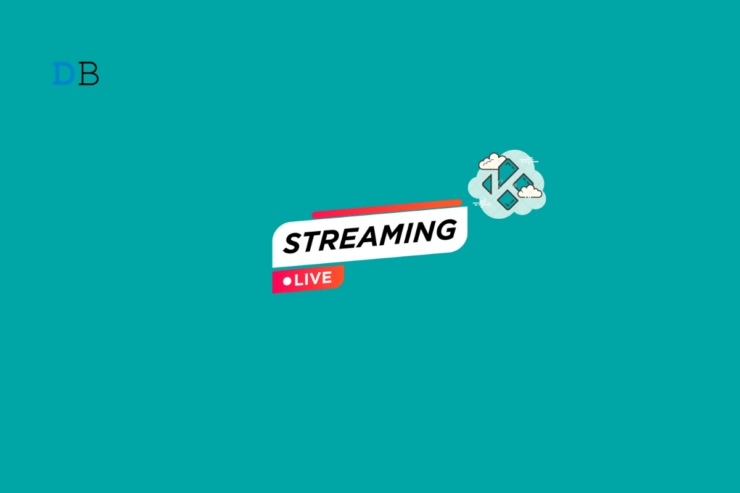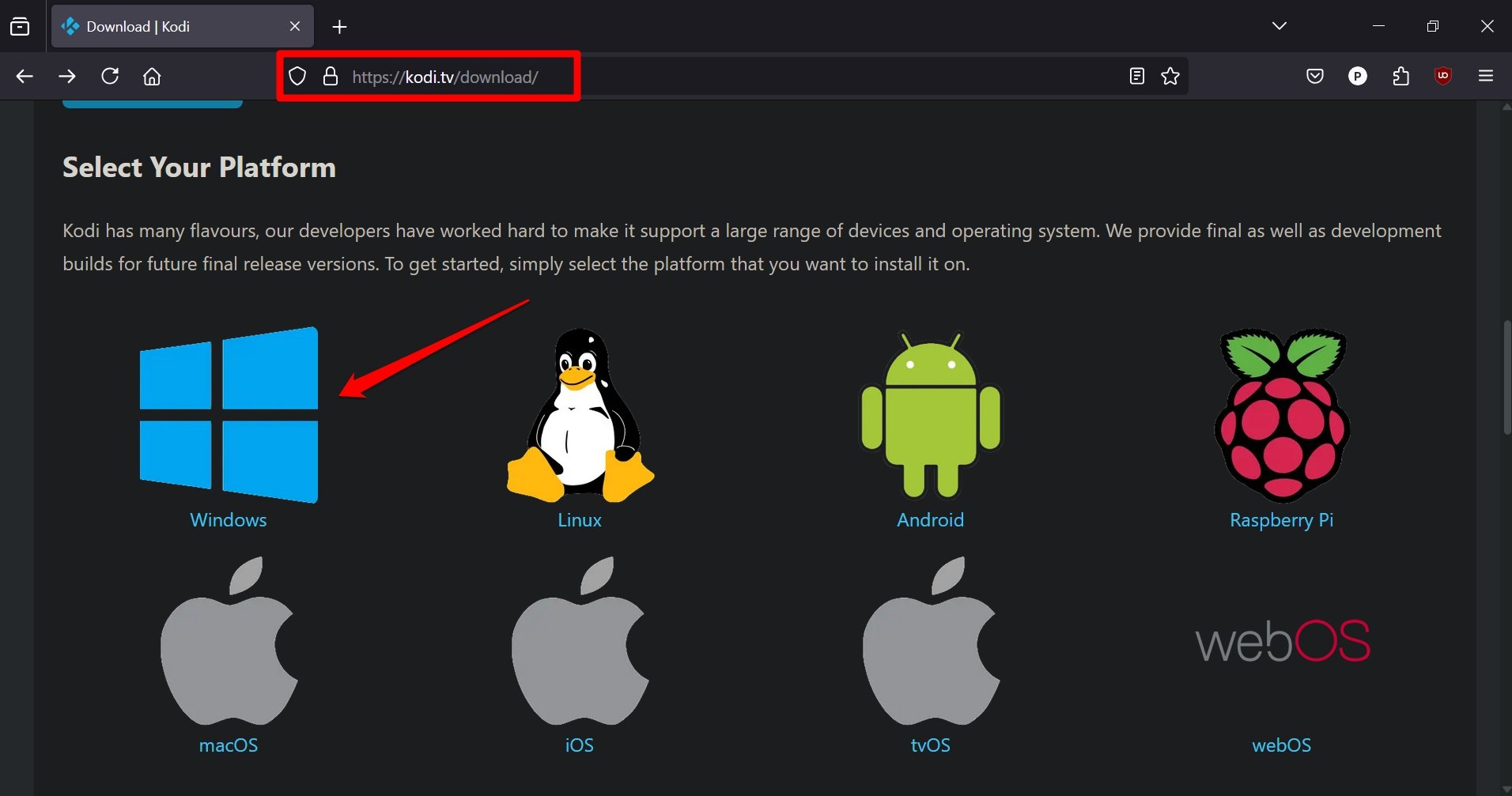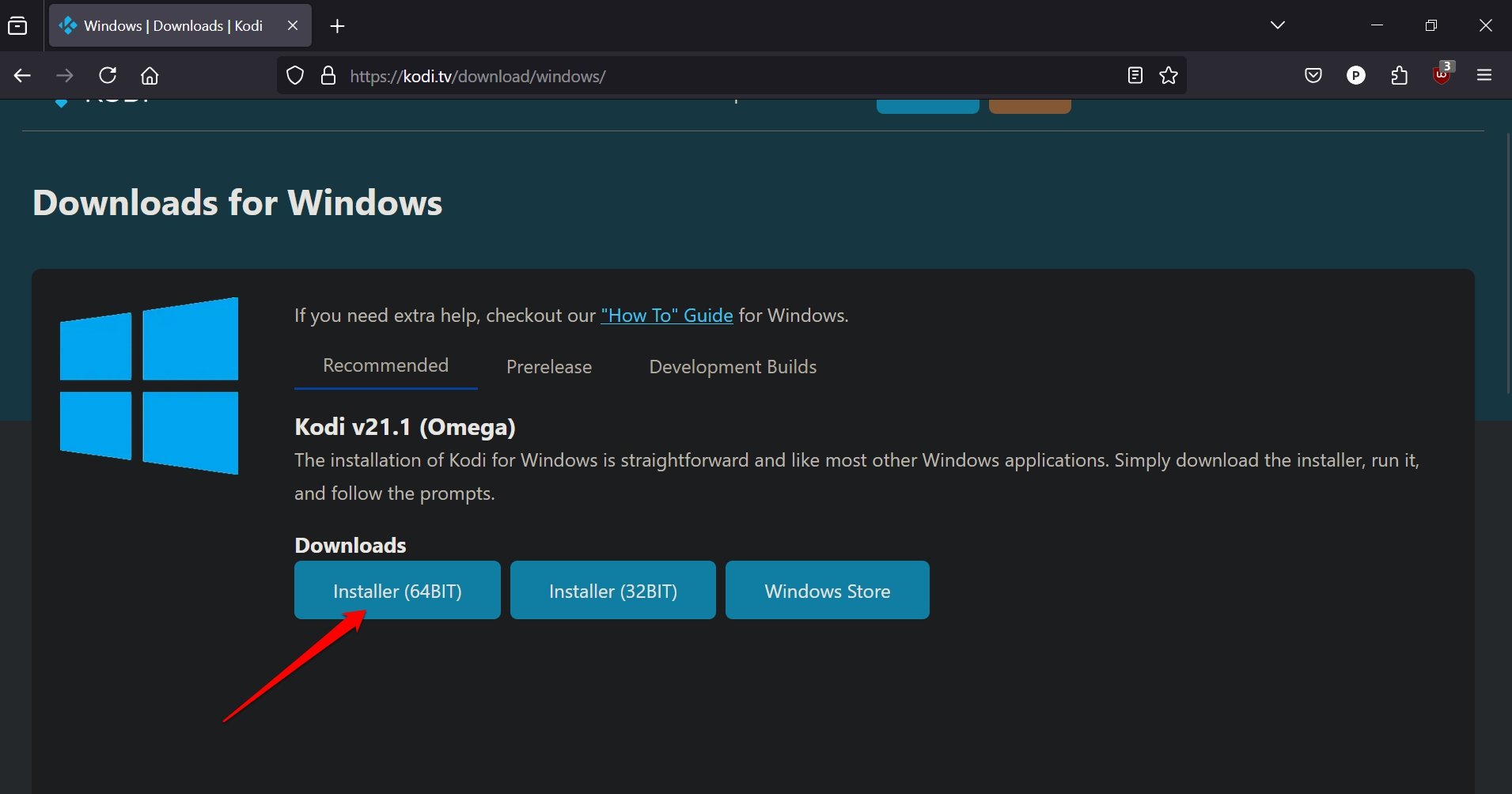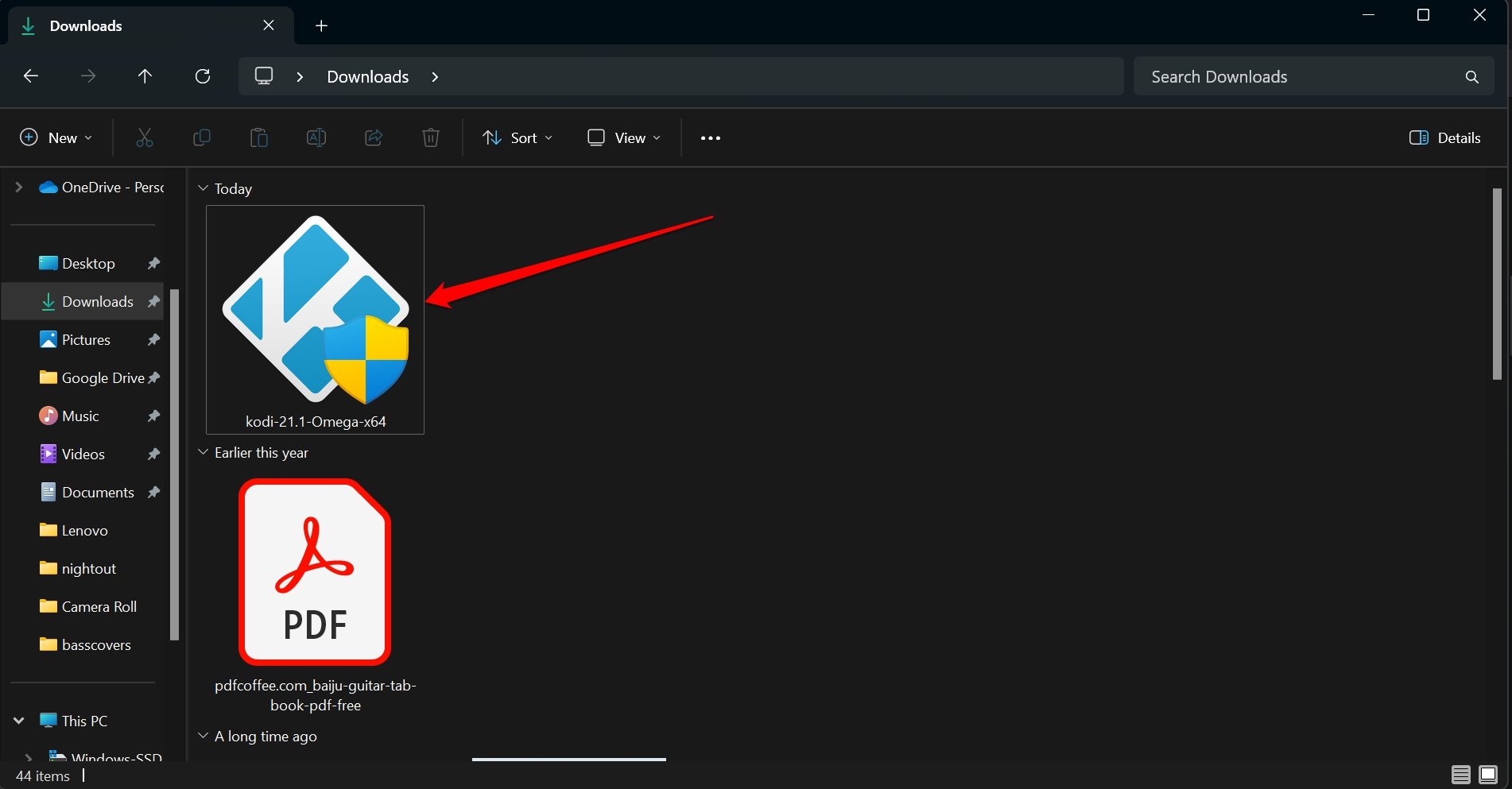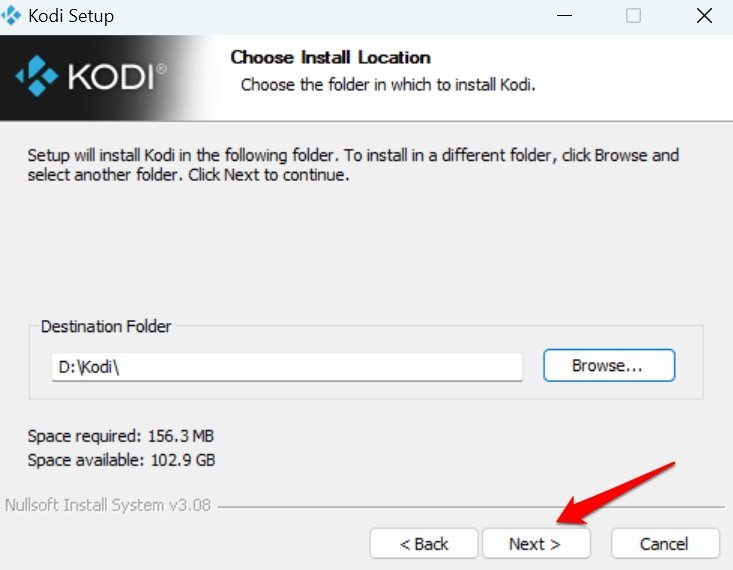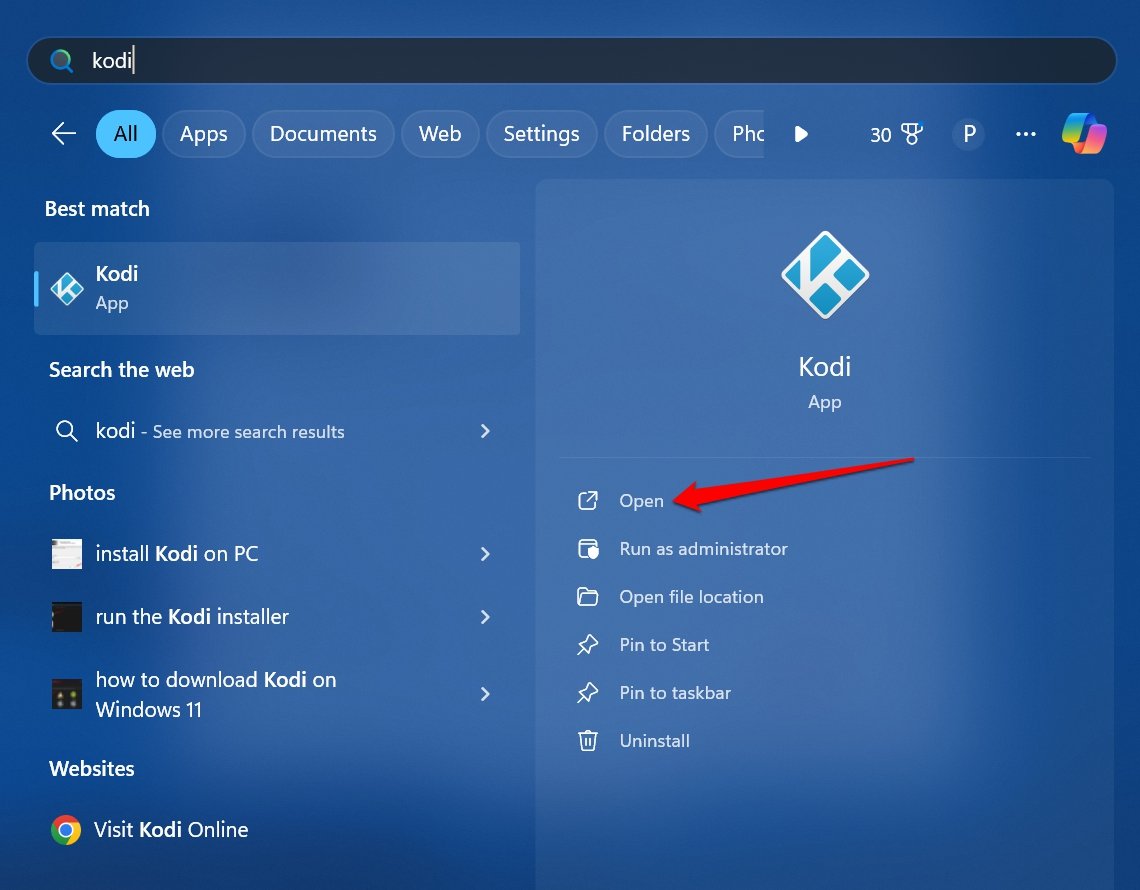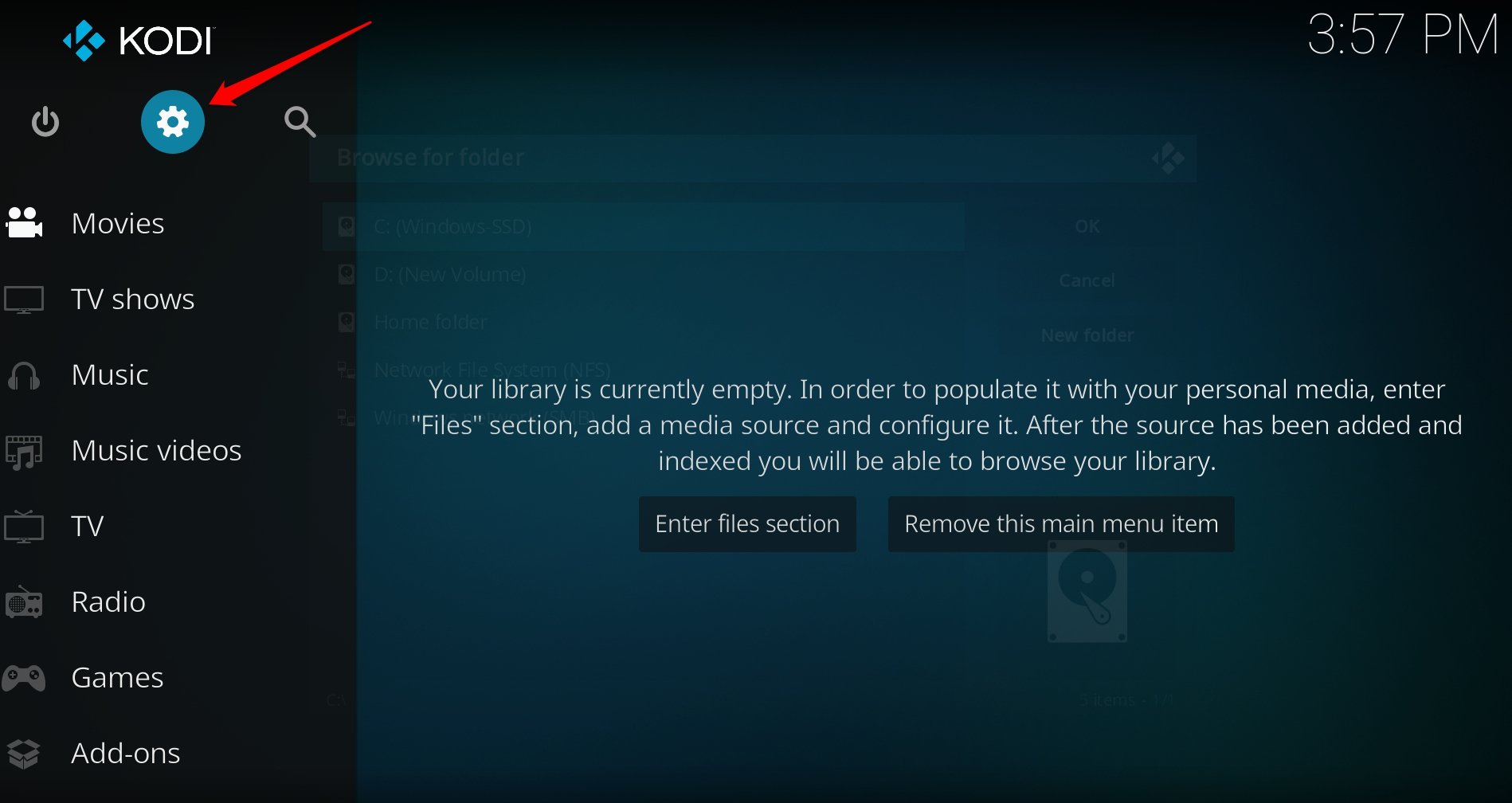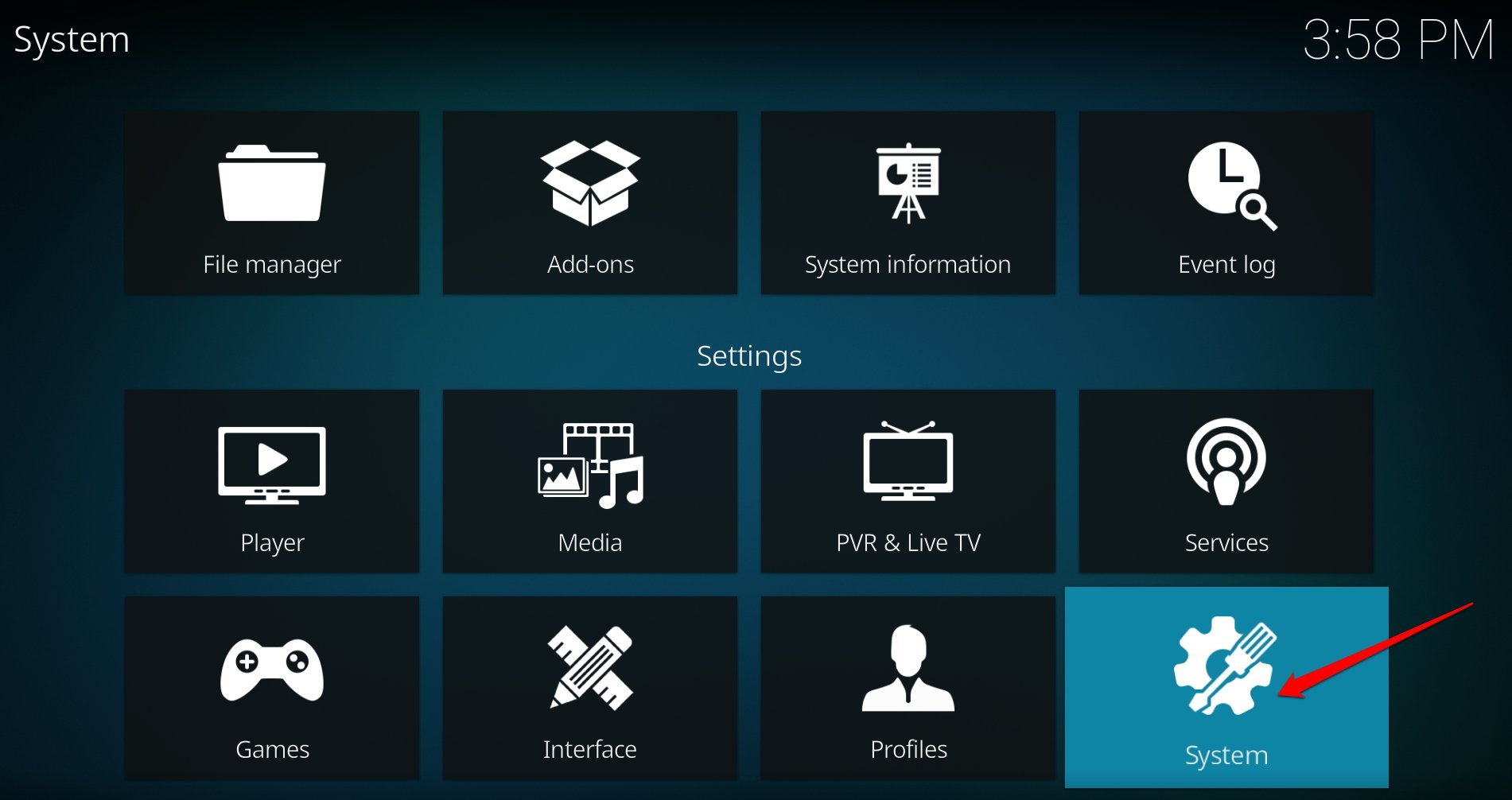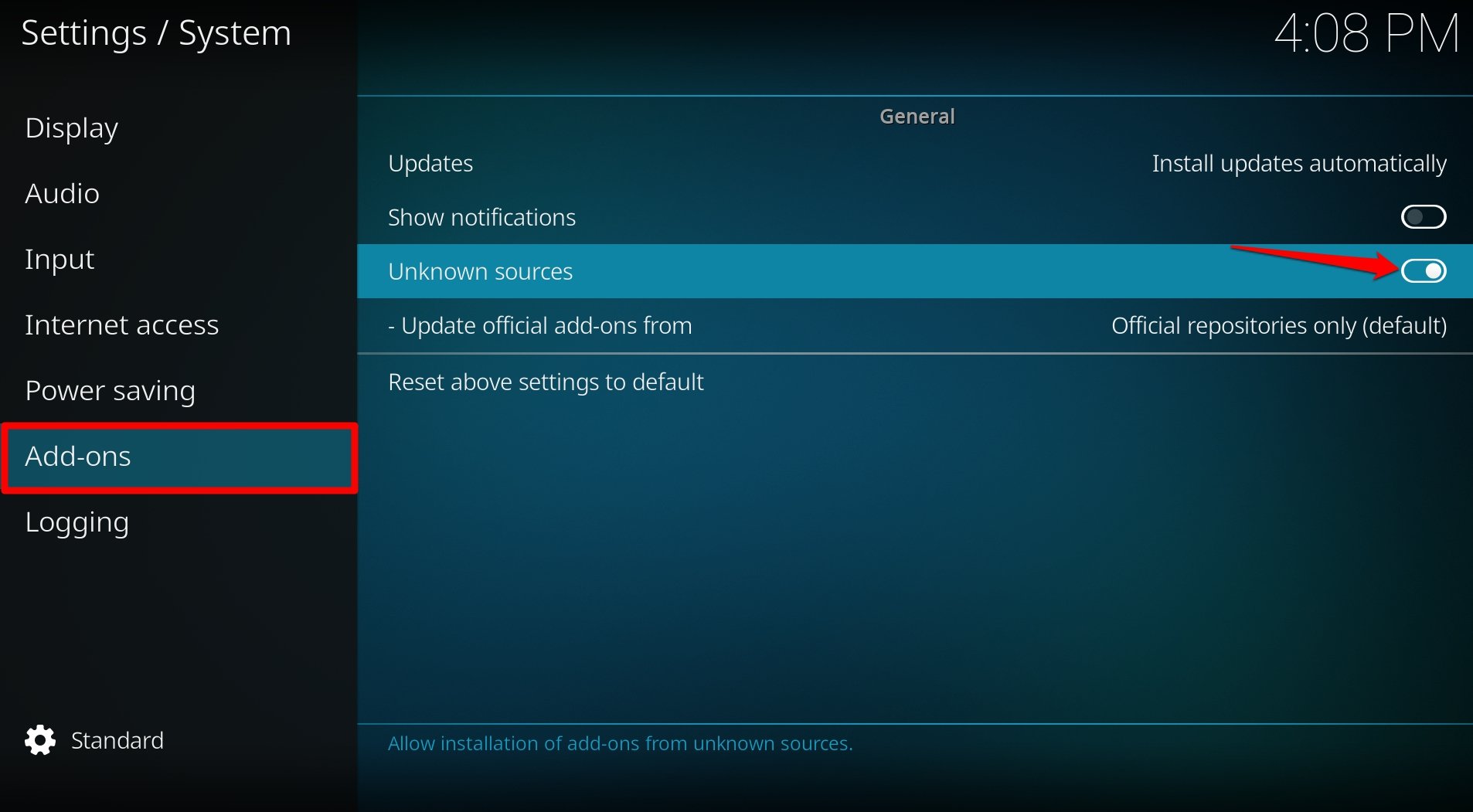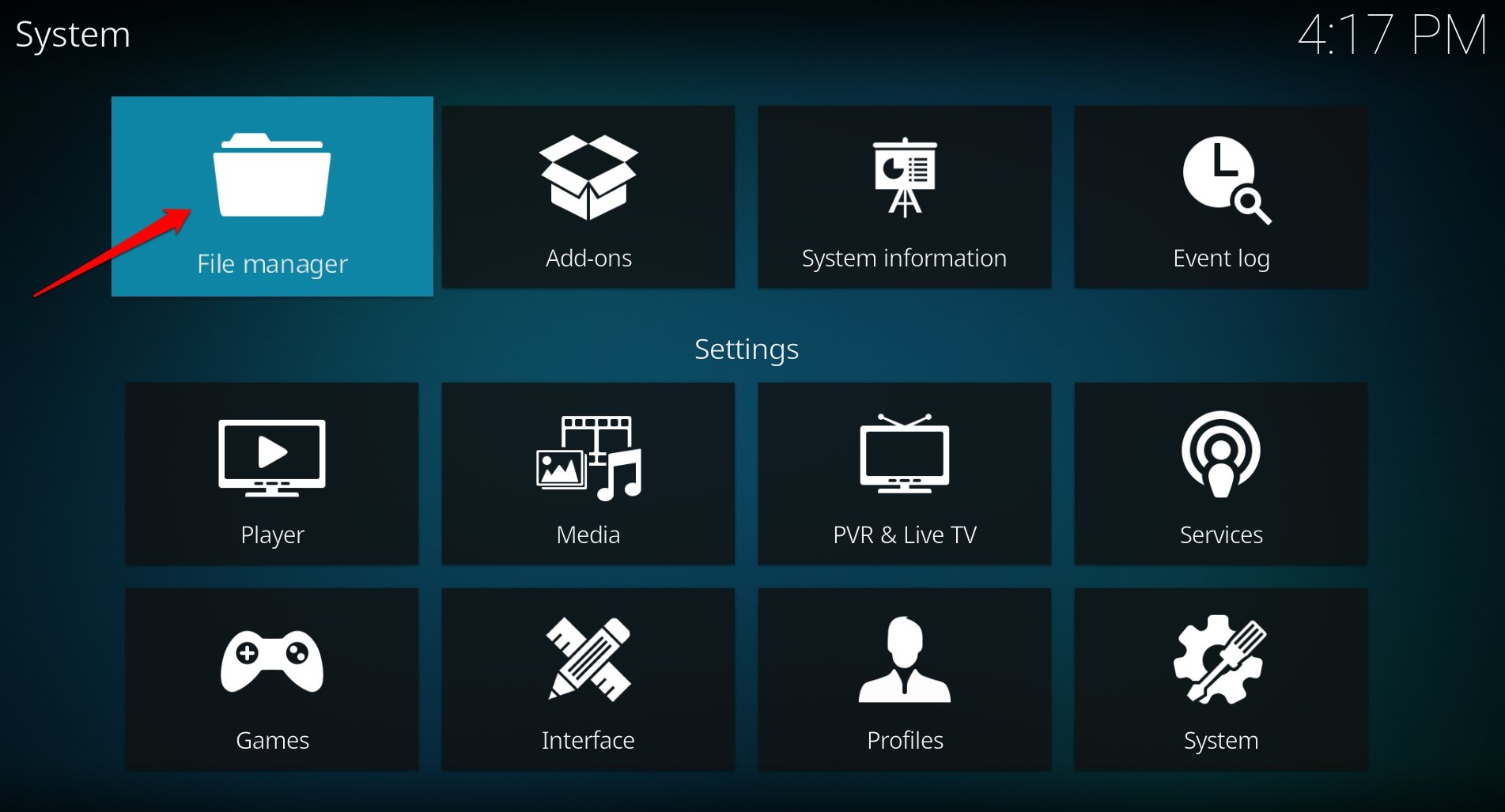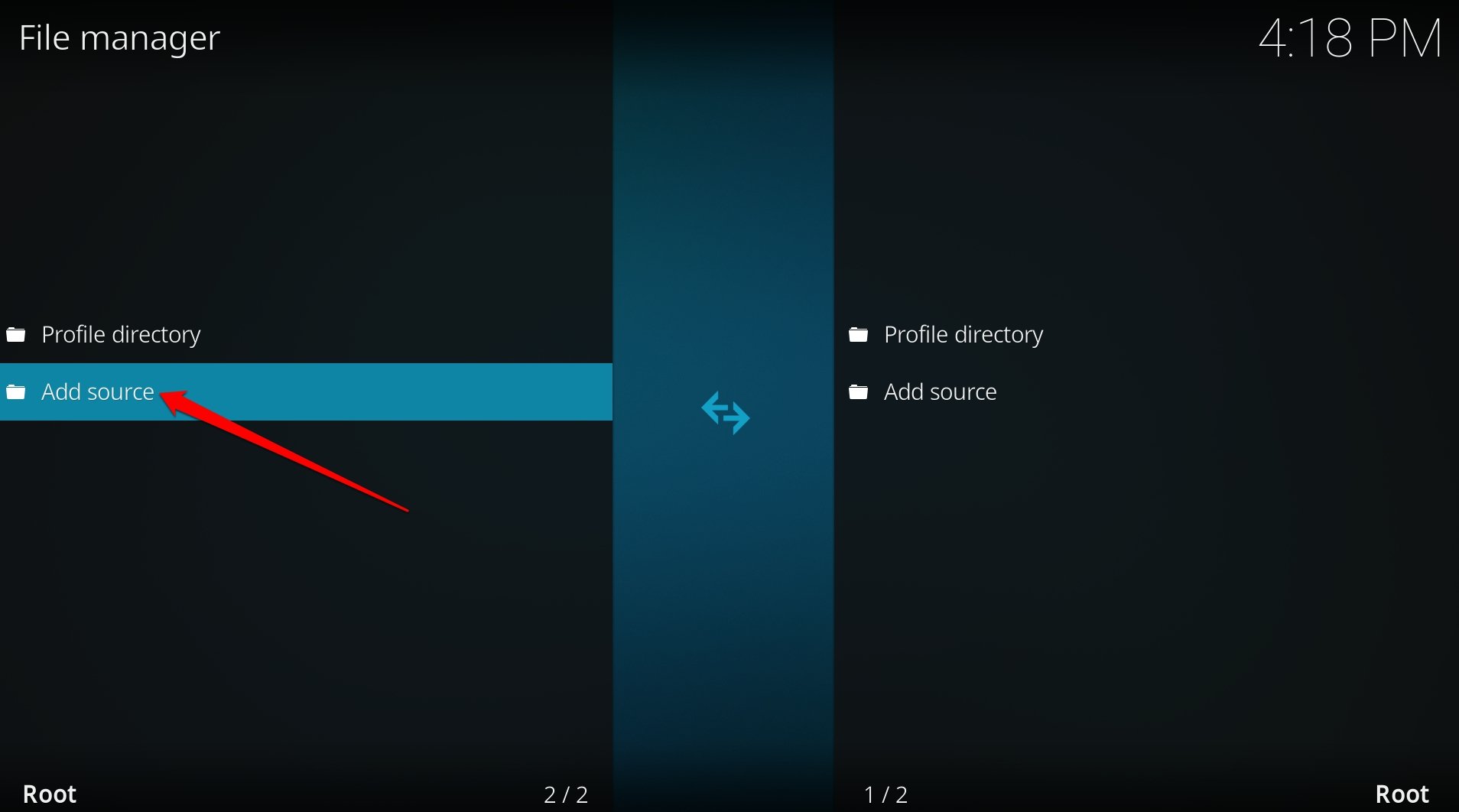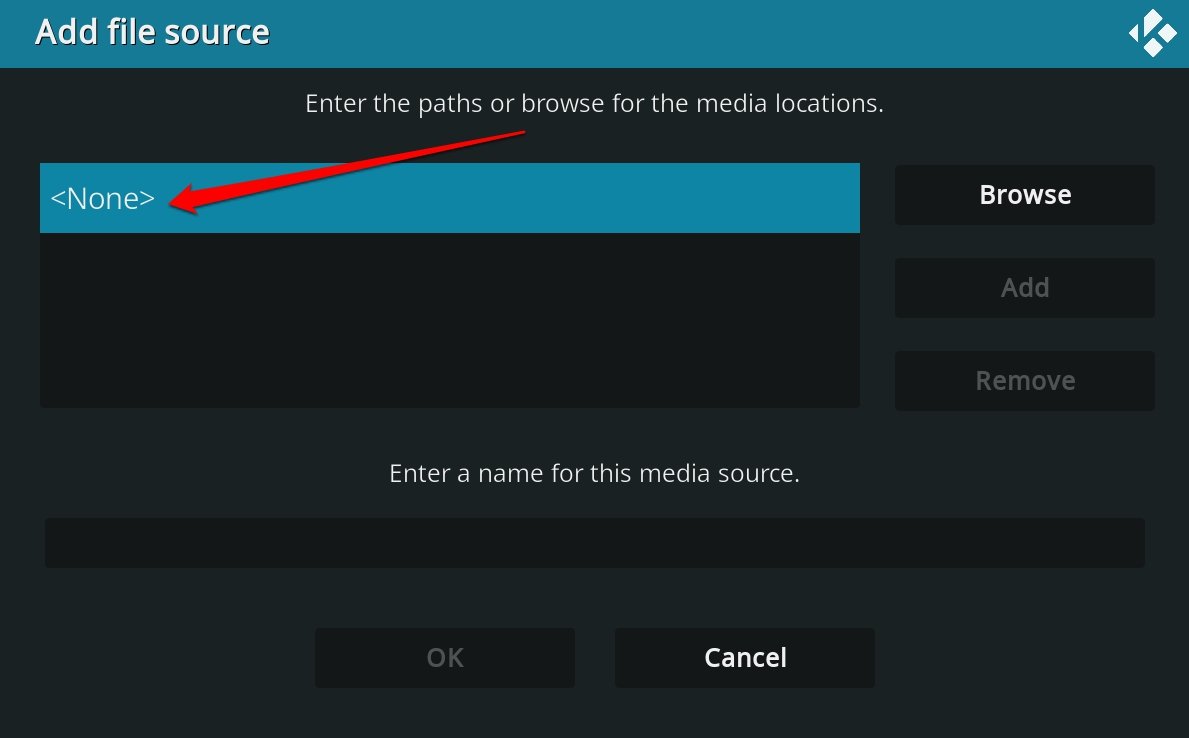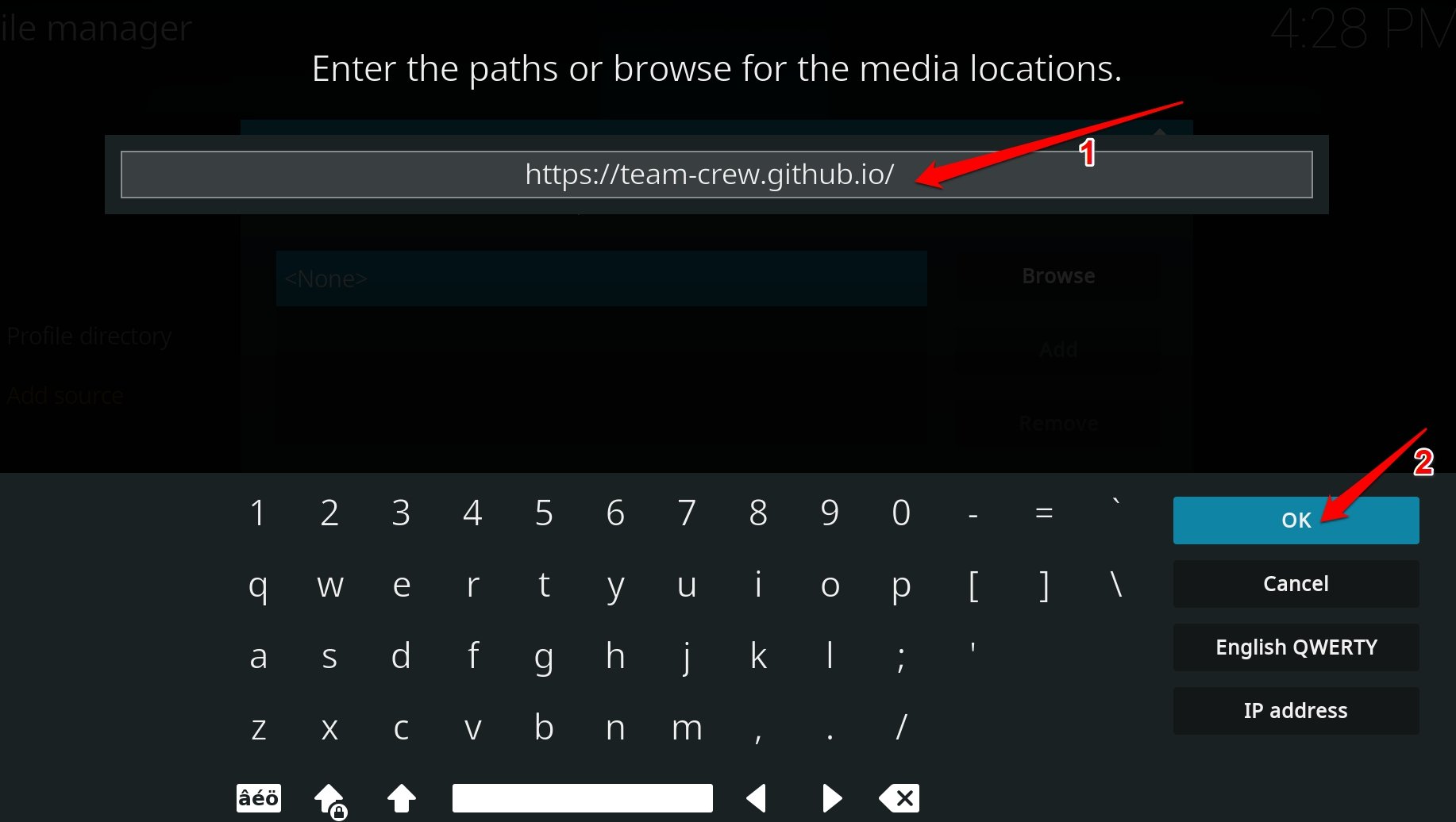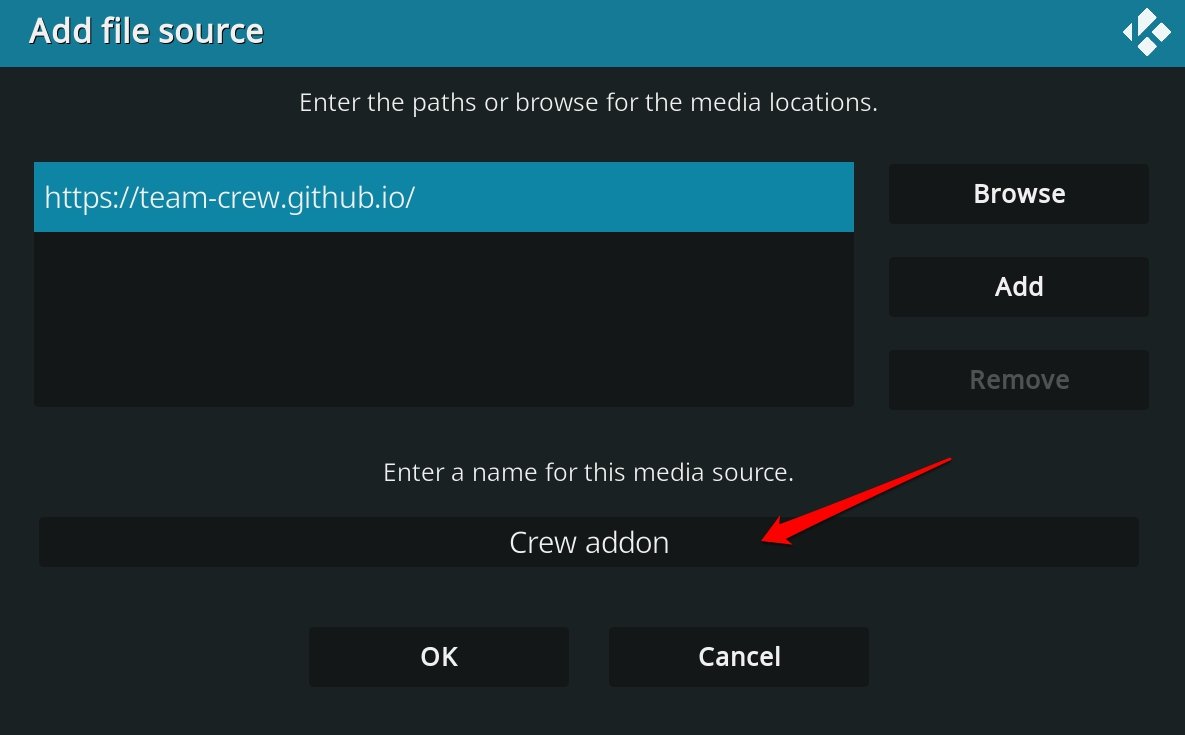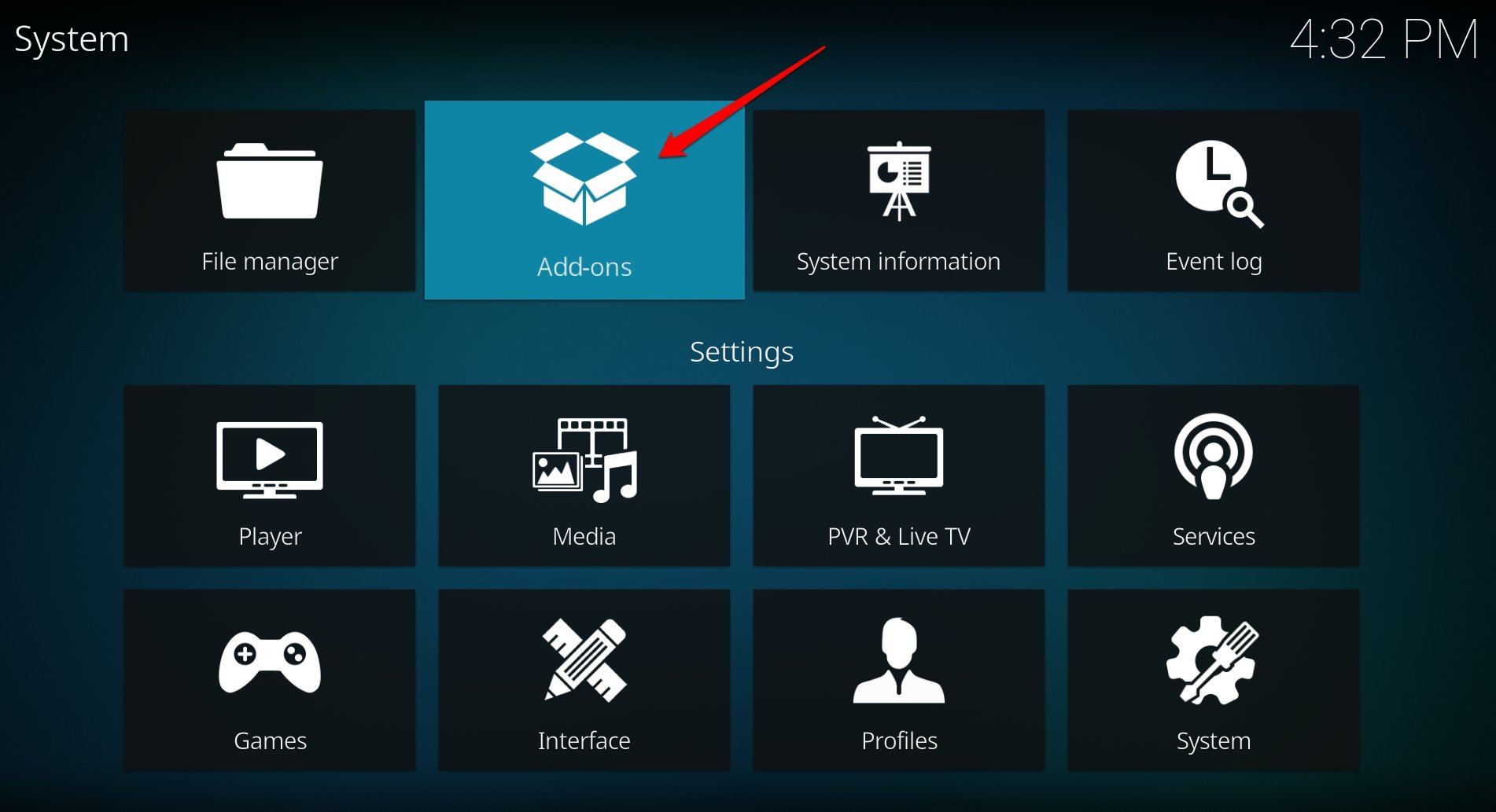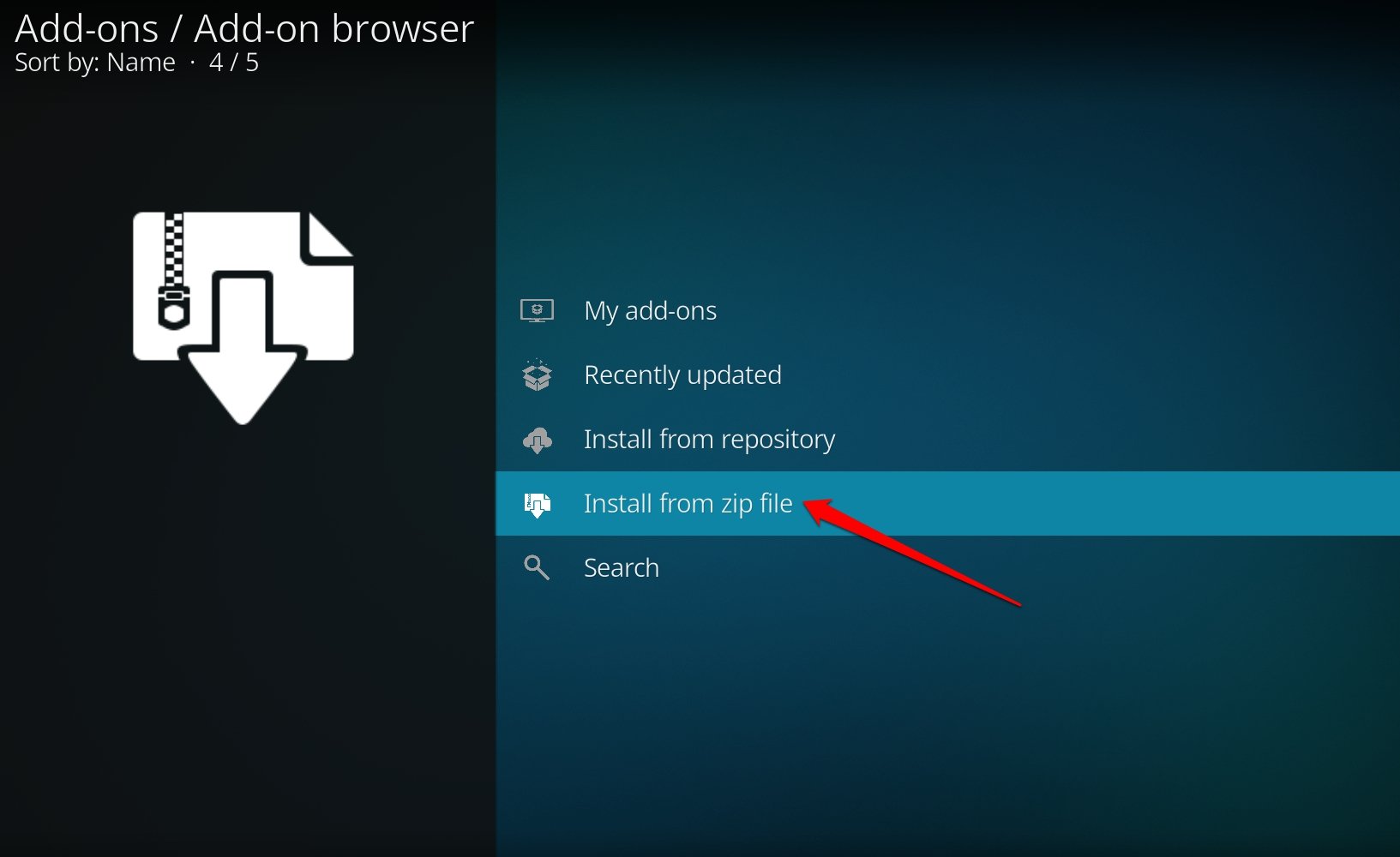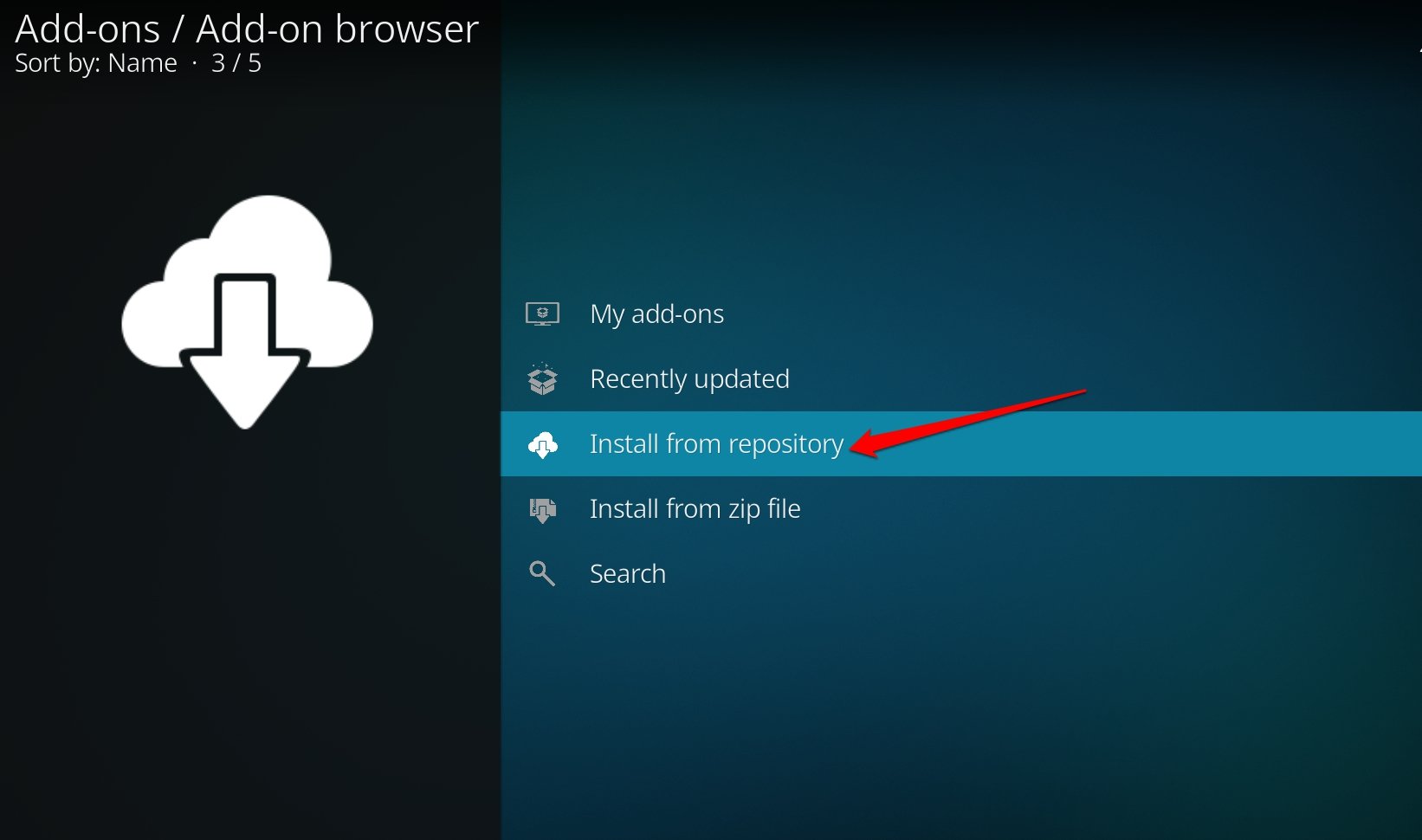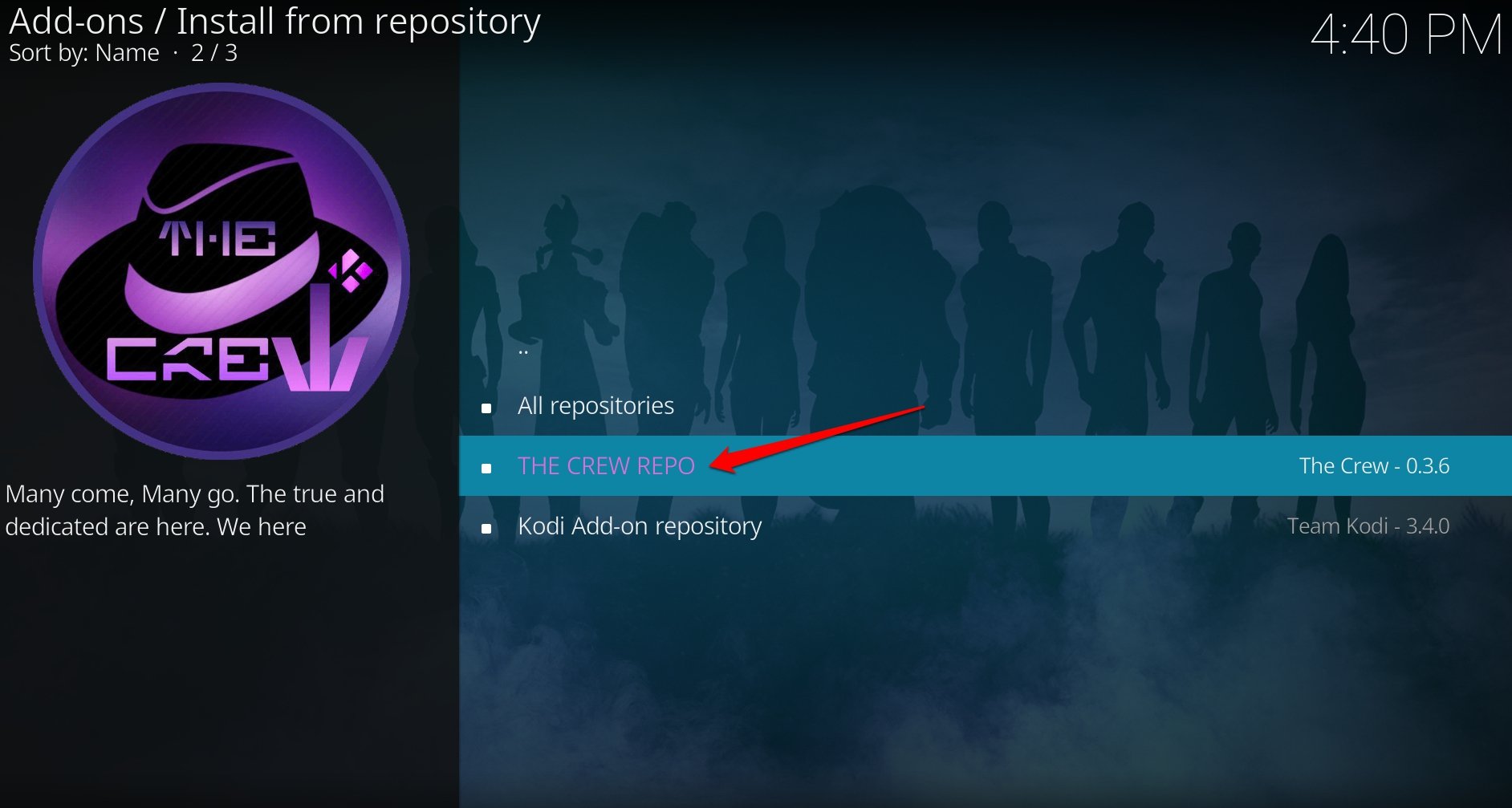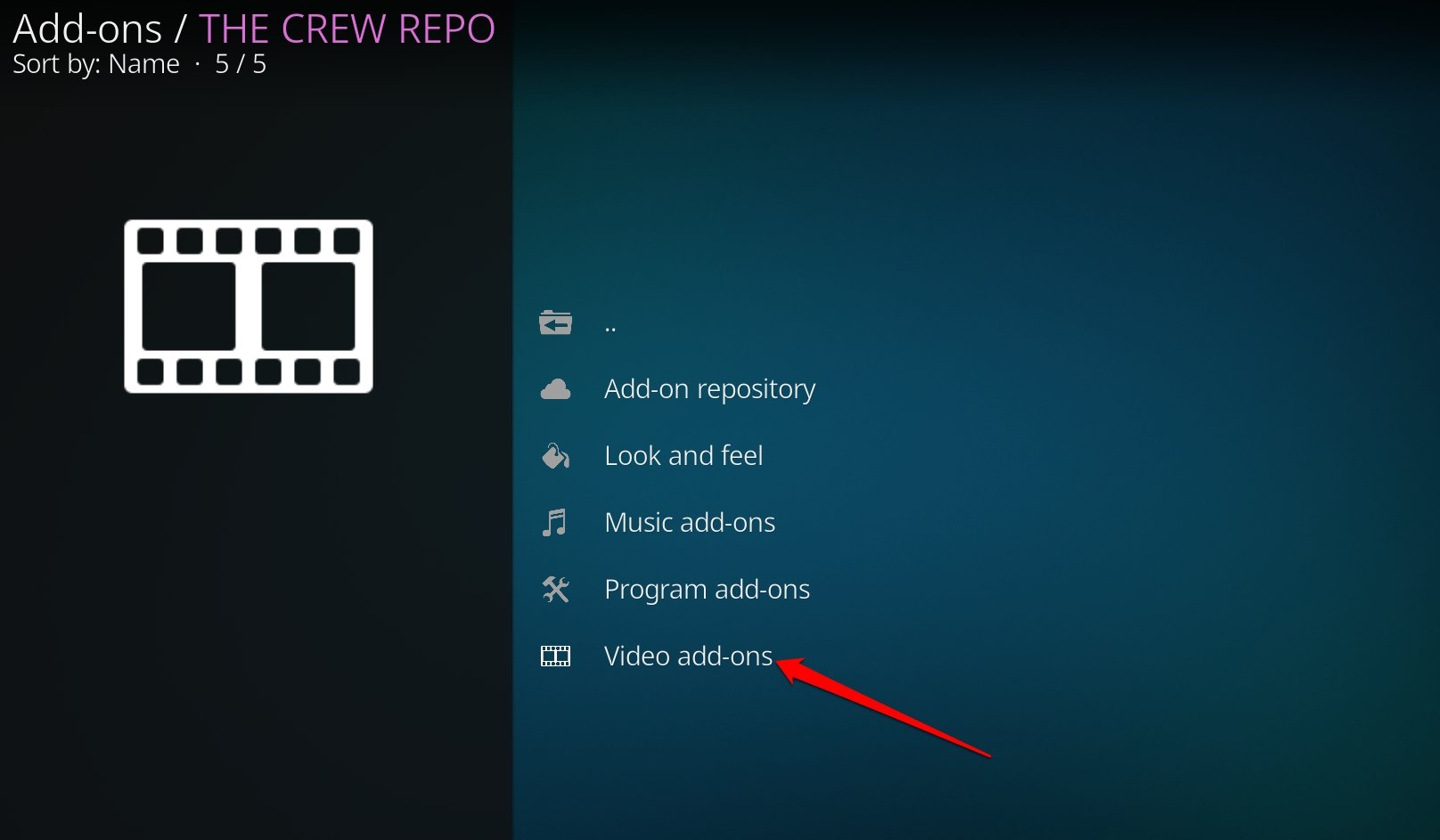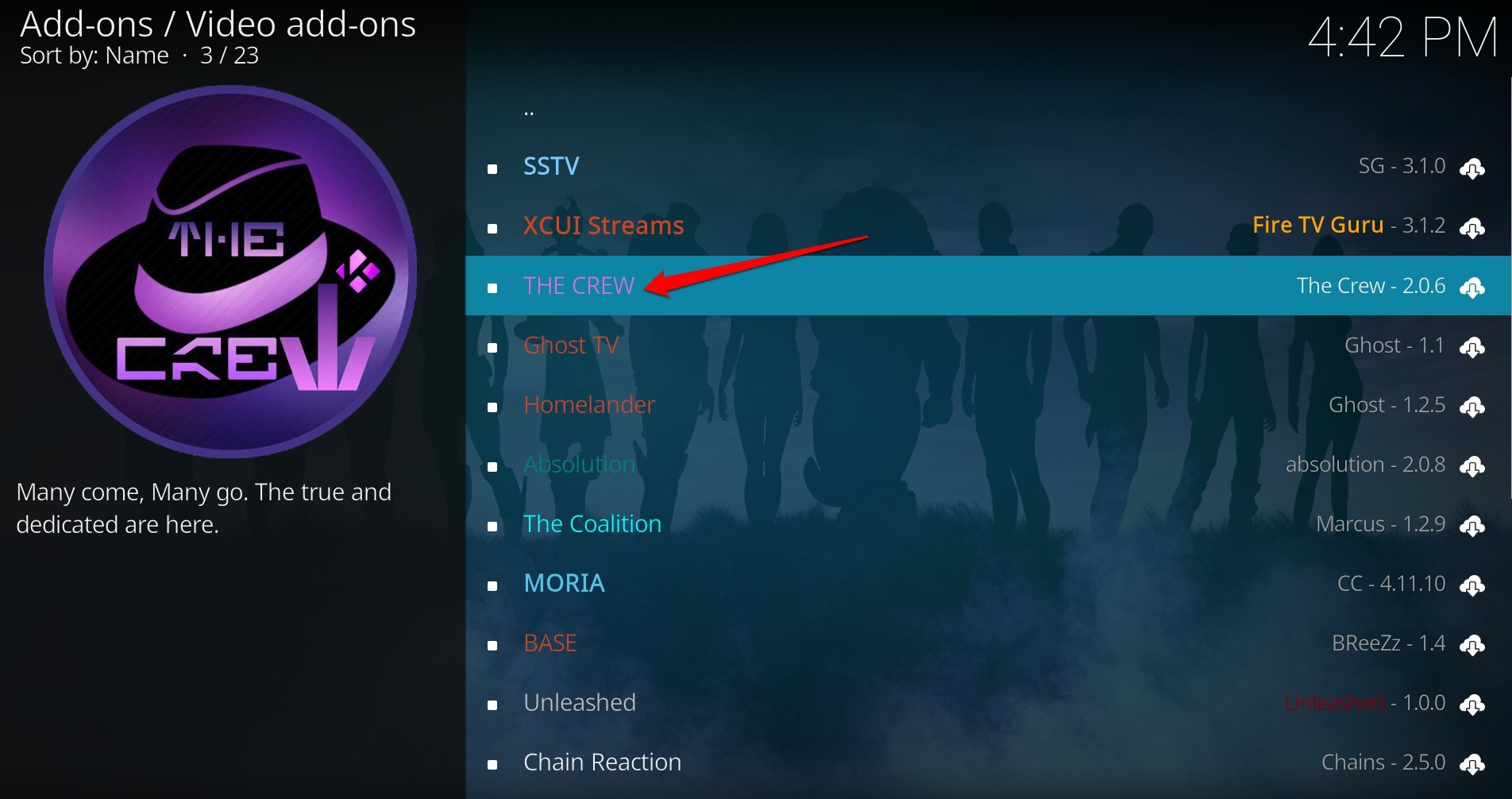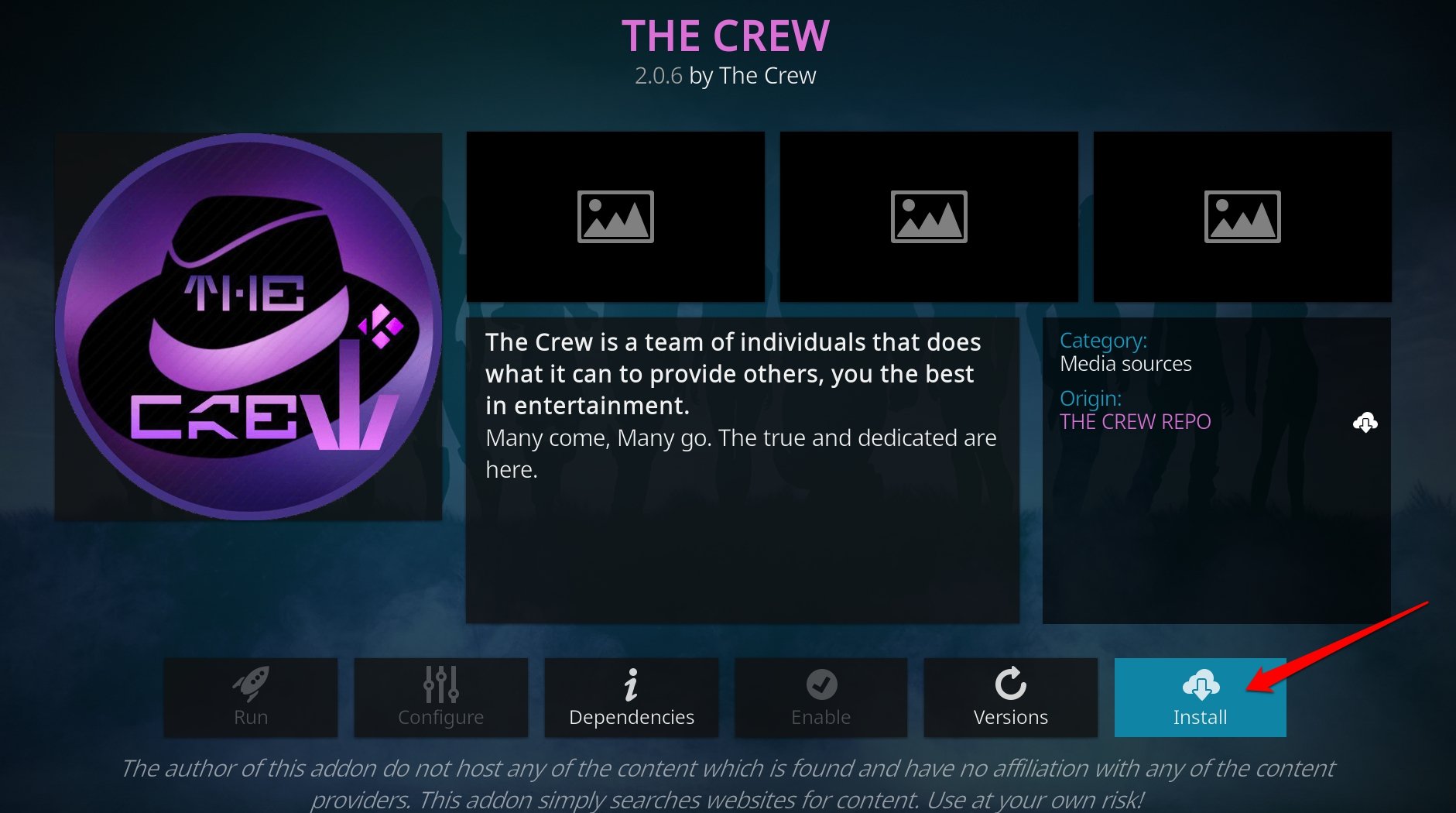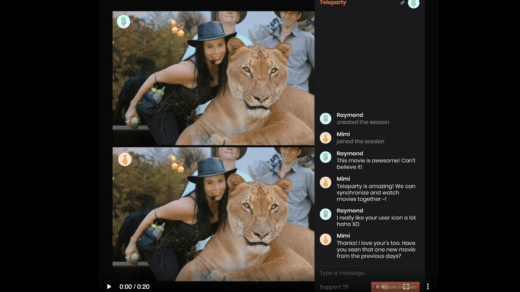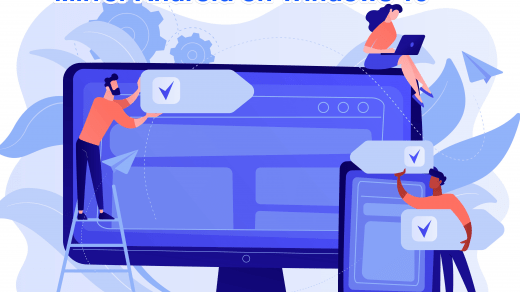Kodi arguably offers the best GUI experience for streaming local content on your device. It also supports many add-ons to make streaming interesting. This guide covers some of the popular Kodi sports add-ons you can use. Everyone loves a specific sport and watching important tournaments and related games.
Most sports events are telecasted on pay-per-view outlets. Also, some channels or apps may not be available in certain regions. This is where Kodi sports add-ons can offer streaming matches for free. In fact, on a singular add-on, you can watch various sports.
Top Live Kodi Sports Streaming Add-ons
Check out some of these highly used Kodi sports add-ons and get them on your device. These sports add-ons are sourced from various repositories where they are managed.
1. Apex Sports
Get the Apex sports add-on to enjoy both recorded and live sports tournaments from around the world. You can watch replays, and highlights of important matches as well. The sections are well-organized into folders segregating the Live Sport, Live TV, Replays, and highlights.
2. Sport HD
Sport HD is a popular Kodi add-on. It has a simple interface that complements the Kodi GUI. Aport HD offers streaming live events for various sports. You can choose from Live events or League matches from any sport you can think of.
https://bugatsinho.github.io/repo
3. Centry Sports
If you are a soccer fan, you can stream all your choice of league matches using the Centry sports add-on. To stream live sporting events, it is a suitable sports add-on for Kodi. You can download it from the Centry repository linked below.
4. ESPN
ESPN is synonymous with all the major sporting action happening around the world. Kodi supports an official add-on that offers streaming sports events on ESPN right on your device. There is a catch though in using this add-on. You need an ESPN account to watch all ESPN+ events.
You can stream all the sports events in full HD. Using the ESPN Kodi add-on you can track upcoming live sporting events so that you don’t miss out on streaming on the event day.
http://k.slyguy.xyz
5. Mad Titan Sports
Get the Mad Titan Sports add-on for Kodi for all your live sports streaming requirements. Also, to watch match highlights for your favorite sports check out the sections SPORTS HIGHLIGHTS or REPLAY SECTION offered on Mad Titan.
It also supports Live TV for various channels originating from the US, Canada, or Australia. You can download the Mad Titan sports add-on from the Magnetic repository.
http://magnetic.website/repo
6. Torque Lite
Do you love watching Motorsports such as F1, MotoGP, and similar other events that include high-end automotive? I suggest installing the Torque Lite add-on which exclusively covers the high-octane motorsport event. The add-on offers a Race Archive section that allows watching clips from older motorsport events.
https://mylostsoulspace.co.uk/repo
7. The Endzone
If you prefer watching live sports for free, the Endzone add-on should be your go-to platform. Live links for various sporting events are added a few minutes before the matches begin. Endzone supports multiple popular sports and the latest events that are happening currently.
http://grindhousekodi.us/repo/
8. The Crew
The list of best add-ons for Kodi will be incomplete without mentioning the multi-purpose add-on The Crew. Along with sports entertainment, you can also stream movies, TV series, and various other entertaining videos from popular streaming sources.
9. Fights on Demand
If sporting events like UFC, UFC One Championship, BJJ, and Muay Thai are your choice of entertainment, I suggest downloading the Fights on Demand Kodi add-on. All the combat sports matches and highlights can be accessed easily with this add-on.
http://narcacist.com/repo
10. Purely Wrestling
Who doesn’t love a power-packed wrestling match? It is one of the most coveted sporting events that has millions of viewers watching either live or from any streaming service. If you like to stream wrestling matches from Kodi, get the Purely wrestling add-on.
How to Install a Sports Add-on to the Kodi Interface?
Now, you have a complete list of useful add-ons that can provide you with hours of entertaining content to stream on Kodi. However, it is also important to know how to install an add-on to Kodi. The steps in this section will help you out.
- Use your PC browser to visit the Kodi download page.
- Scroll to select your platform and click the Windows icon. [if you are downloading on Windows OS]

- Click the button 32-bit Installer or 64-bit Installer depending on the machine you have.

- Run the installer file. You can find it in the Downloads section.

- Follow the instructions on the installer to start installing Kodi.

- Launch Kodi on your PC.

- Click the cogwheel icon to go to the Kodi settings.

- Click on System.

- Access the Add-ons panel on the left sidebar and enable the installation of add-ons from unknown sources.

 Go back to the System section and click on File Manager.
Go back to the System section and click on File Manager.

- Double-click on Add Source.

- On the Add File Source dialog box, click on None.

- A new prompt will pop up. Enter the URL of the repository of the specific add-on you want to install.

- Also, enter a name for the media source and click OK. You can name it anything convenient.

- Go back to the System page and access the Add-ons section.

- Select Install from Zip File.

- Next, click the exact media source you named in Step 14.

- Click on Install from Repository.

- Select the repository you want to install.

- Click on Video Add-ons.

- Choose the add-on name you want to install.

- On the next page, click Install. Wait for the message to notify you of the successful installation.

Go back to the Kodi home page, and click on Add-ons to see the specific add-on you have recently installed.
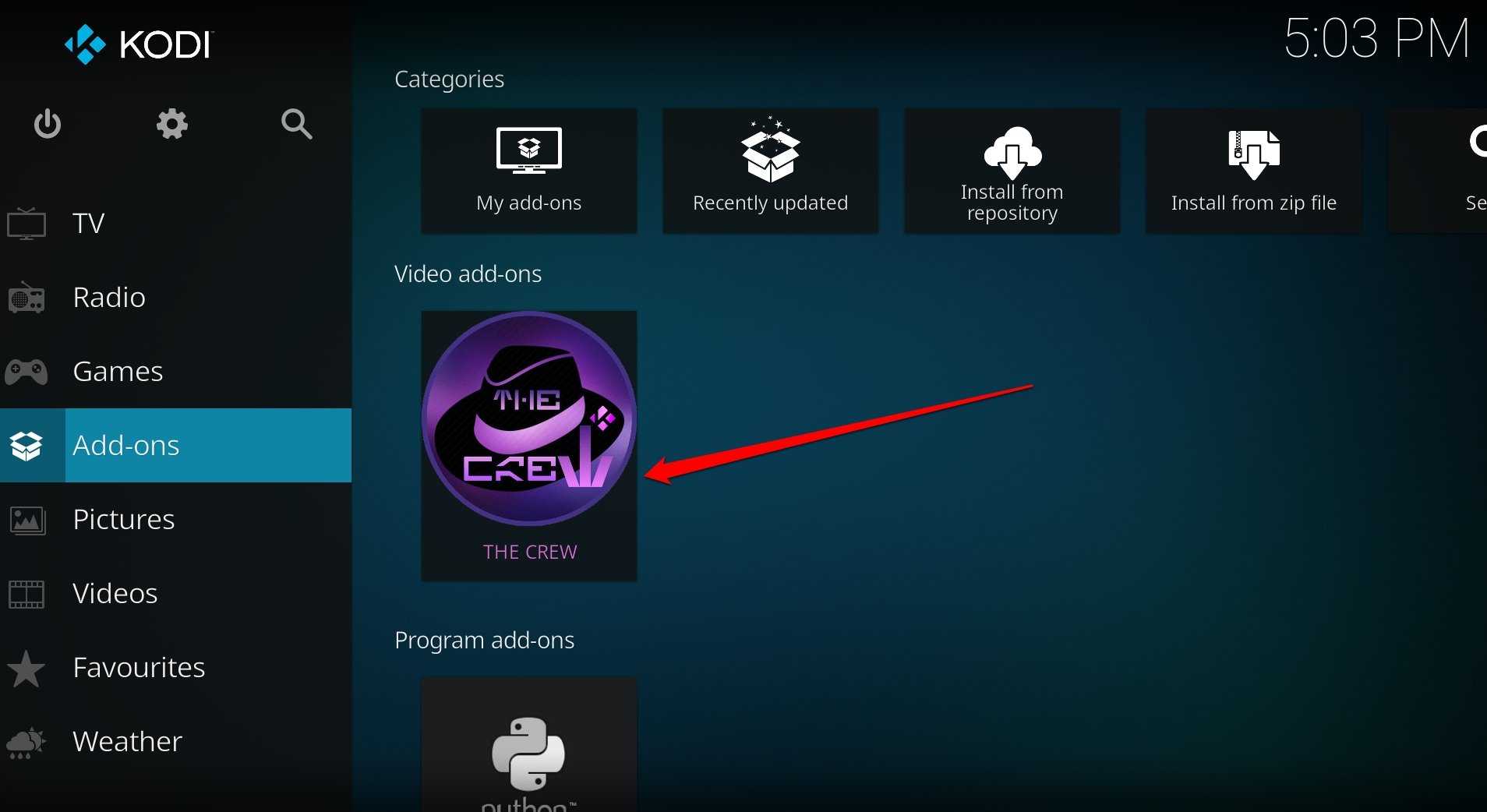
You may skip steps 1-5 if you have the latest version of Kodi already installed on your computer. Alternatively, you may install Kodi from the Microsoft Store as well.
NOTE: To know if your PC has 32-bit or 64-bit architecture, press Windows + X to launch the power user menu and select System. Check the Device Specifications.
Bottom Line
If you are a sports enthusiast who does not like to miss out on any major sporting event of your favorite sport, get the Kodi Sports add-ons and enjoy streaming the tournaments at any time.
If you've any thoughts on 10 Best Live Sports Streaming Kodi Add-ons, then feel free to drop in below comment box. Also, please subscribe to our DigitBin YouTube channel for videos tutorials. Cheers!