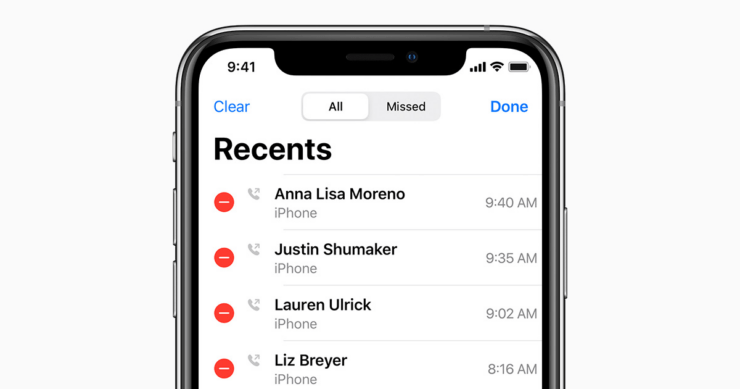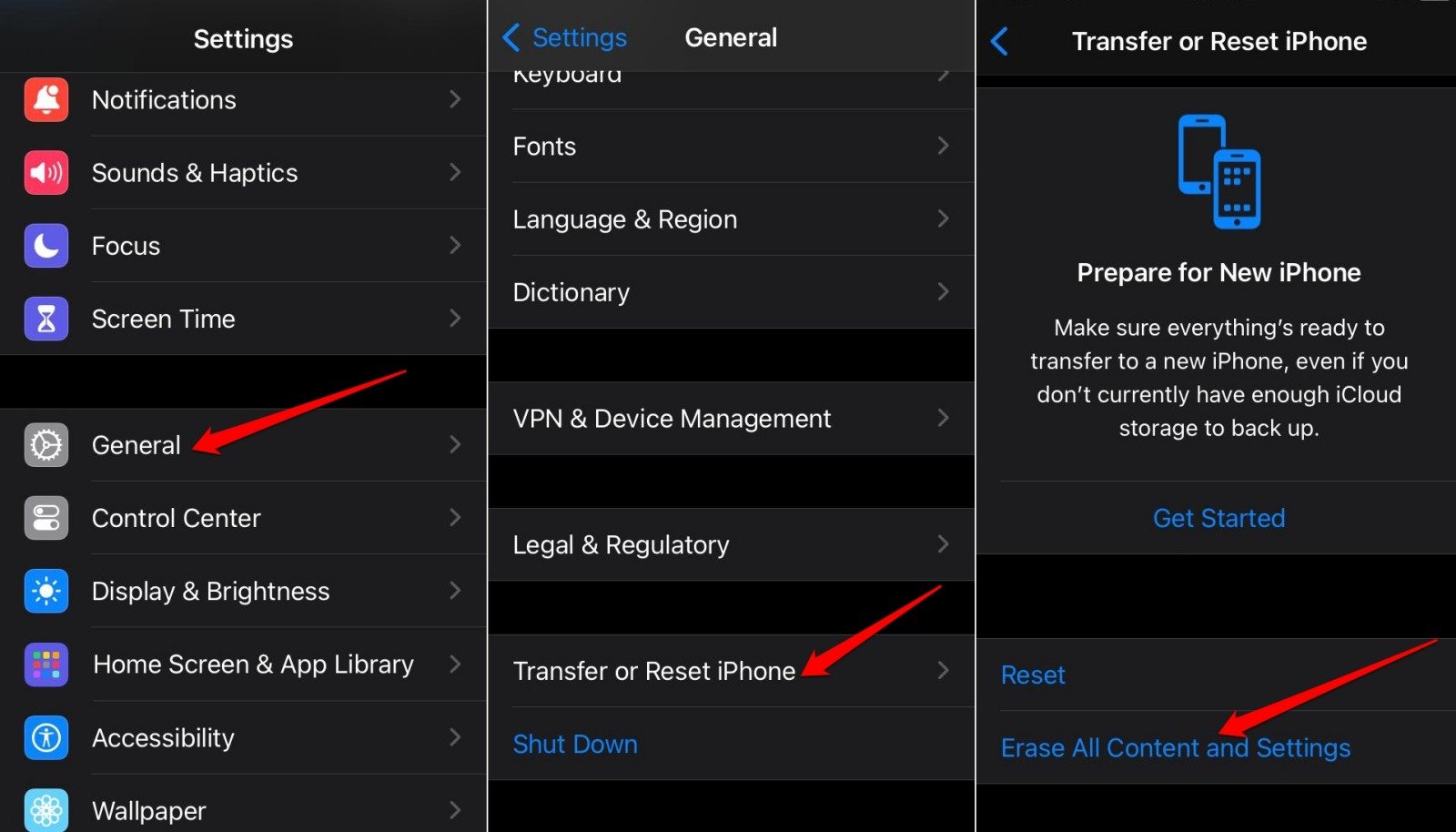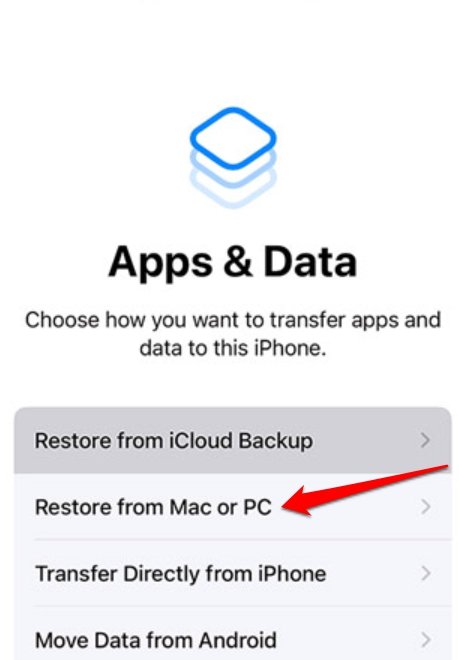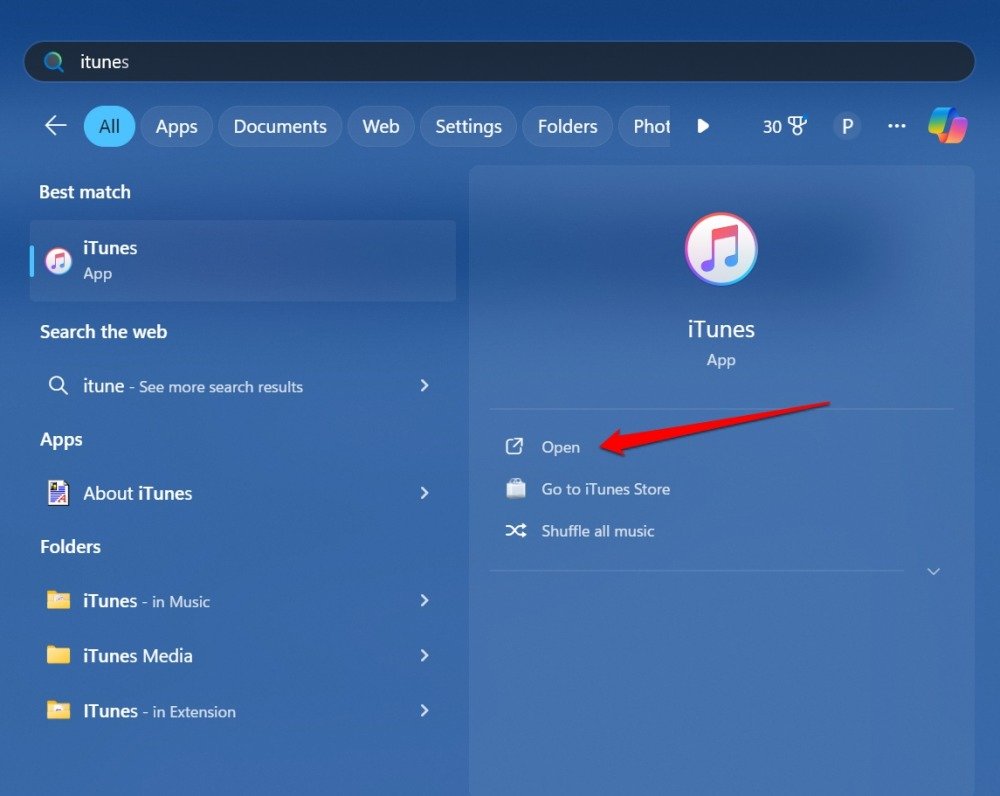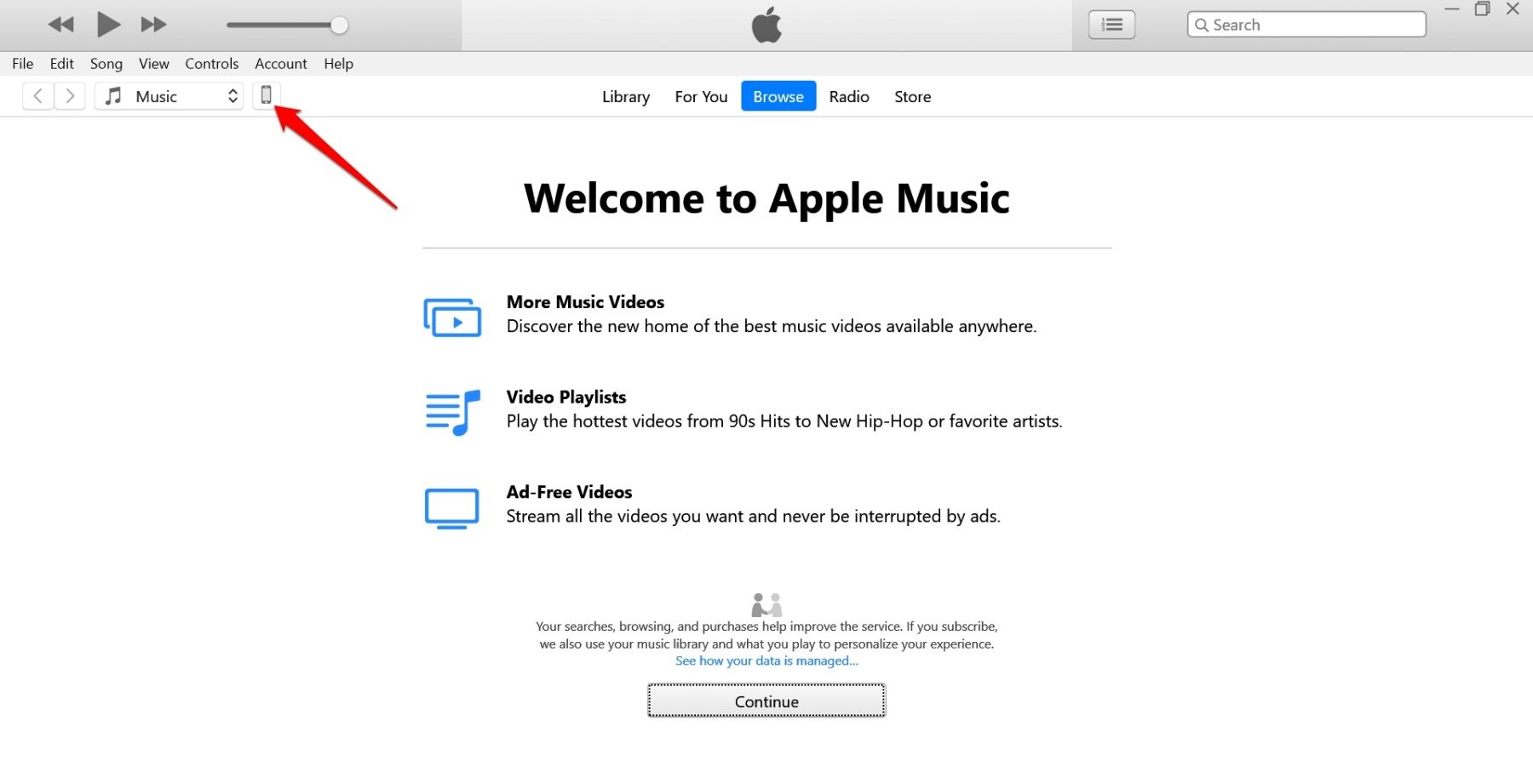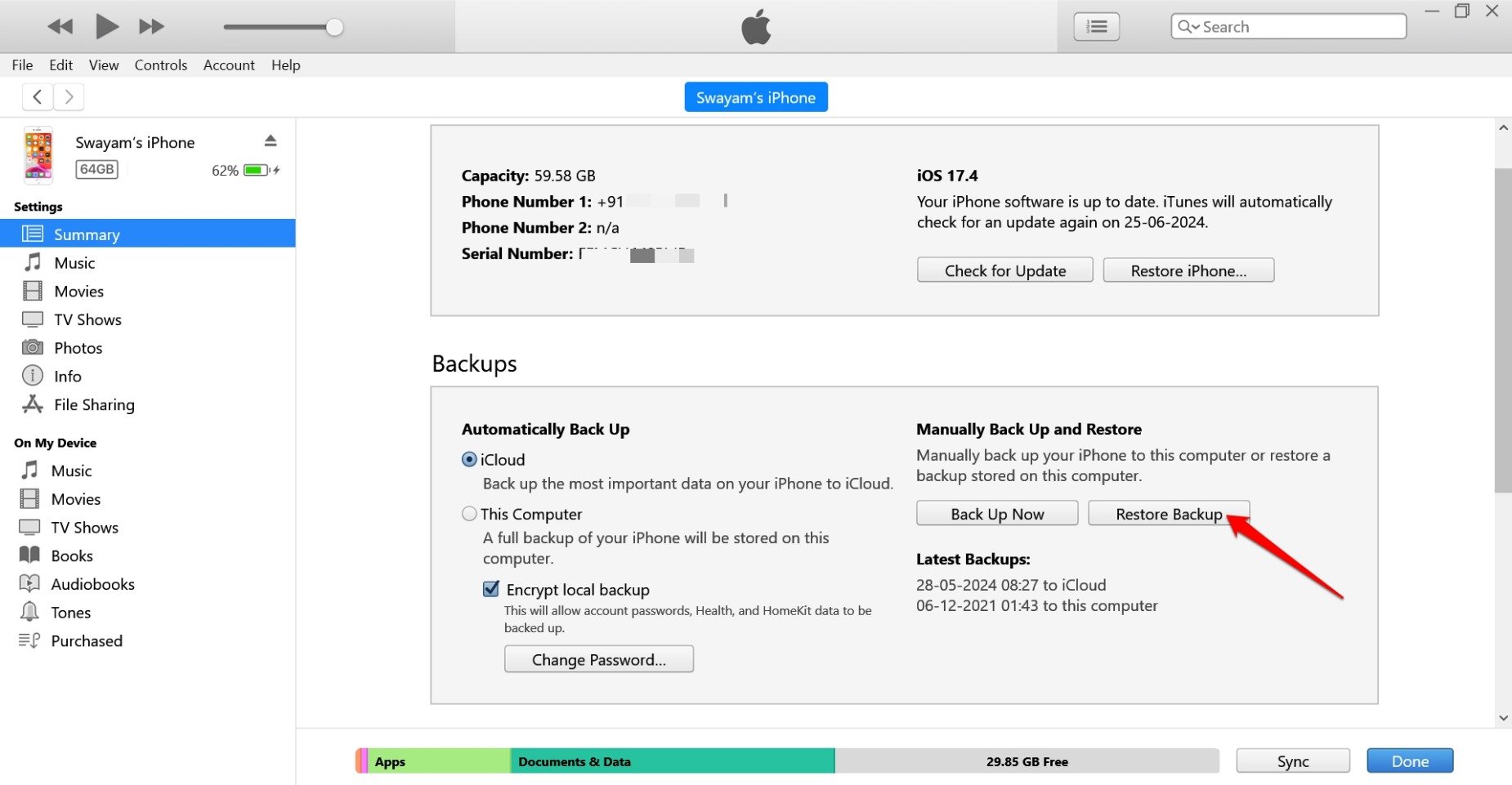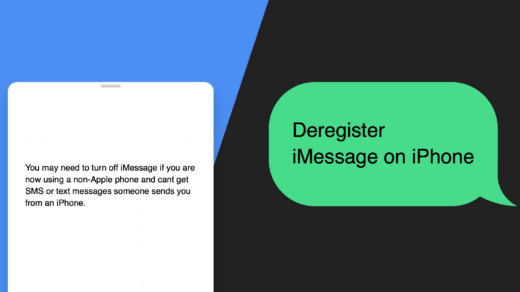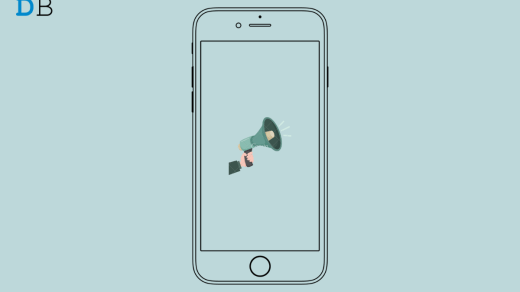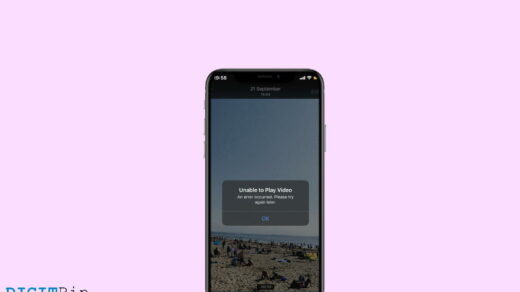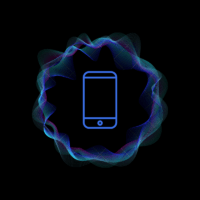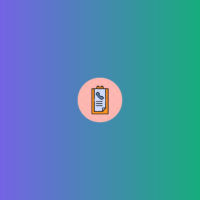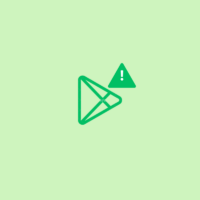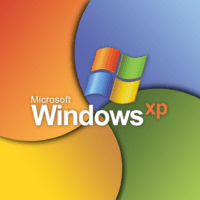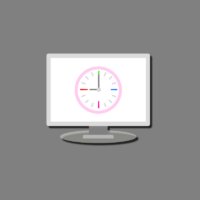Did you delete your phone call history? Later you regret that the list had a few numbers you had not saved as contacts on your device. You may wonder if recovering the deleted call history is possible. Well, it is very much achievable. In this guide, I have explained how to fetch the call log you deleted by mistake.
Interestingly, on iPhones, the call logs if backed up to iCloud or another device through iTunes can be restored if you delete the call log. Here is a simple guide to restoring deleted call history on iPhone mobile.
Steps to Recover Deleted Call Log on iOS
You can restore iCloud backup from your iPhone. However, you have to perform a device-wide data erase to retrieve the backup. You may also connect your iPhone to the PC/Mac and access iTunes to restore the deleted call log.
1. Restore iCloud Backup to Access Deleted Call History
Start with performing a total wipeout of data on your iPhone.
- Launch the iPhone settings app.
- Go to General > Transfer or Reset iPhone.
- Tap on Erase All Content and Settings.

- Press the Continue button.
- Enter the iPhone passcode when asked to proceed with the data deletion.
Now, the iPhone will reboot and you have to set it up. There will be an option to restore the backup from iCloud which you have to select.
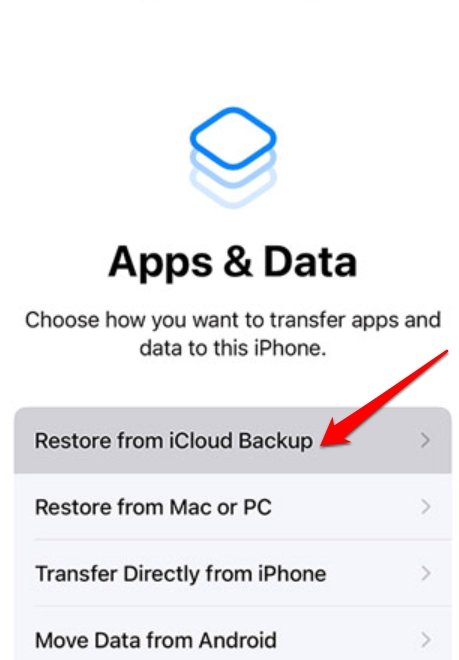
Next, sign into your iCloud account and follow the instructions on the screen to complete the restoration. Check the call history and you should be able to find the lost data.
2. Use iTunes to Restore the Removed Call Log on your iPhone
Instead of iCloud, if you back up your iPhone data to iTunes, it is also possible to retrieve it to find your deleted call history.
First, make sure to erase the content on your iPhone using the steps explained in the previous section. Let the iPhone restart.
- Connect your iPhone to the PC/Mac.
- On the iPhone setup screen, select Restore from Mac or PC.

- On your PC, launch the iTunes app.

- Click the small iPhone icon at the top.

- Under the Backups tab, click on Restore Backup.

3. Request the Tele-Carrier to Provide your Call Logs
Here is another workaround if the previous two methods cannot help you fetch the deleted call log on your iPhone. Access your account on the telecom service provider’s site. Go through your account and you can find the recent call log.
Otherwise, send an email to the customer support of the carrier citing your urgency to access the recent call logs (preferably of the last three months). If you are an active customer, your request will be granted and the service provider will allow you to view your recent call log.
Bottom Line
When you receive a call from a number, it is wise to save it right away to your Contacts app. With the Contacts list constantly syncing to the cloud drive, you will have no problem restoring all your contacts when all data on your iOS device is deleted. You then won’t have to worry about losing phone numbers from the call history page.
Use the cloud backup to retrieve the deleted call log on your phone. If you have removed the call history and don’t have a backup to restore, reach out to your service provider. Request them to share with you the recent call log. I hope this guide was informative.
If you've any thoughts on How to Restore Deleted Call History on Your iPhone?, then feel free to drop in below comment box. Also, please subscribe to our DigitBin YouTube channel for videos tutorials. Cheers!